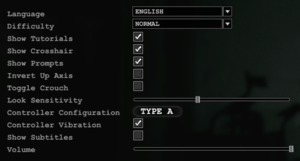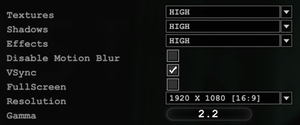Difference between revisions of "Outlast"
From PCGamingWiki, the wiki about fixing PC games
Baronsmoki (talk | contribs) m (Added MobyGames) |
(→Audio) |
||
| (57 intermediate revisions by 21 users not shown) | |||
| Line 6: | Line 6: | ||
{{Infobox game/row/porter|Soft Flight|Linux}} | {{Infobox game/row/porter|Soft Flight|Linux}} | ||
|publishers = | |publishers = | ||
| + | {{Infobox game/row/publisher|Red Barrels}} | ||
|engines = | |engines = | ||
{{Infobox game/row/engine|Unreal Engine 3}} | {{Infobox game/row/engine|Unreal Engine 3}} | ||
| Line 12: | Line 13: | ||
{{Infobox game/row/date|OS X|March 31, 2015}} | {{Infobox game/row/date|OS X|March 31, 2015}} | ||
{{Infobox game/row/date|Linux|March 31, 2015}} | {{Infobox game/row/date|Linux|March 31, 2015}} | ||
| + | |reception = | ||
| + | {{Infobox game/row/reception|Metacritic|outlast|80}} | ||
| + | {{Infobox game/row/reception|OpenCritic|290/outlast|76}} | ||
| + | {{Infobox game/row/reception|IGDB|outlast|77}} | ||
| + | |taxonomy = | ||
| + | {{Infobox game/row/taxonomy/monetization | One-time game purchase }} | ||
| + | {{Infobox game/row/taxonomy/microtransactions | }} | ||
| + | {{Infobox game/row/taxonomy/modes | Singleplayer }} | ||
| + | {{Infobox game/row/taxonomy/pacing | Real-time }} | ||
| + | {{Infobox game/row/taxonomy/perspectives | First-person }} | ||
| + | {{Infobox game/row/taxonomy/controls | Direct control }} | ||
| + | {{Infobox game/row/taxonomy/genres | Stealth, Survival horror }} | ||
| + | {{Infobox game/row/taxonomy/sports | }} | ||
| + | {{Infobox game/row/taxonomy/vehicles | }} | ||
| + | {{Infobox game/row/taxonomy/art styles | Realistic }} | ||
| + | {{Infobox game/row/taxonomy/themes | Horror }} | ||
| + | {{Infobox game/row/taxonomy/series | Outlast }} | ||
|steam appid = 238320 | |steam appid = 238320 | ||
|gogcom id = 1207660064 | |gogcom id = 1207660064 | ||
|gogcom id side = 1207664463 | |gogcom id side = 1207664463 | ||
| + | |hltb = 13407 | ||
| + | |lutris = outlast | ||
| + | |mobygames = 63409 | ||
|strategywiki = | |strategywiki = | ||
| − | |||
|wikipedia = Outlast | |wikipedia = Outlast | ||
|winehq = 15510 | |winehq = 15510 | ||
|license = commercial | |license = commercial | ||
}} | }} | ||
| − | |||
| − | + | {{Introduction | |
| − | {{ | + | |introduction = |
| + | |||
| + | |release history = | ||
| + | |||
| + | |current state = 32-bit systems are not officially supported but a workaround exists (see [[#32-bit workaround|32-bit workaround]]). | ||
| + | }} | ||
'''General information''' | '''General information''' | ||
| Line 34: | Line 58: | ||
{{Availability| | {{Availability| | ||
{{Availability/row| Developer | https://redbarrelsgames.com/games/outlast/ | DRM-free | Purchase via Humble Widget. | Steam | Windows, OS X, Linux }} | {{Availability/row| Developer | https://redbarrelsgames.com/games/outlast/ | DRM-free | Purchase via Humble Widget. | Steam | Windows, OS X, Linux }} | ||
| + | {{Availability/row| Epic Games Store | outlast | unknown | | | Windows, OS X }} | ||
{{Availability/row| GOG.com | outlast | DRM-free | | | Windows, OS X, Linux }} | {{Availability/row| GOG.com | outlast | DRM-free | | | Windows, OS X, Linux }} | ||
{{Availability/row| GMG | outlast-pc | Steam | | | Windows, OS X, Linux }} | {{Availability/row| GMG | outlast-pc | Steam | | | Windows, OS X, Linux }} | ||
{{Availability/row| Humble | outlast | DRM-free | | Steam | Windows, OS X, Linux }} | {{Availability/row| Humble | outlast | DRM-free | | Steam | Windows, OS X, Linux }} | ||
| − | {{Availability/row| Steam | 238320 | | + | {{Availability/row| Steam | 238320 | DRM-free | [https://store.steampowered.com/bundle/5024/Outlast_Trinity Outlast Trinity] also available. | | Windows, OS X, Linux }} |
}} | }} | ||
| + | ==Monetization== | ||
{{DLC| | {{DLC| | ||
{{DLC/row| {{store link|Steam|273300|Whistleblower}} | Part of the [https://store.steampowered.com/bundle/5024/Outlast_Trinity Outlast Trinity] | Windows, OS X, Linux }} | {{DLC/row| {{store link|Steam|273300|Whistleblower}} | Part of the [https://store.steampowered.com/bundle/5024/Outlast_Trinity Outlast Trinity] | Windows, OS X, Linux }} | ||
| Line 47: | Line 73: | ||
===Skip intro videos=== | ===Skip intro videos=== | ||
{{Fixbox|description=Delete/rename IntroLogo.bik|ref={{cn|date=July 2016}}|fix= | {{Fixbox|description=Delete/rename IntroLogo.bik|ref={{cn|date=July 2016}}|fix= | ||
| − | # Go to | + | # Go to {{folder|{{p|game}}\OLGame\Movies\}}. |
| − | # Delete or rename | + | # Delete or rename {{file|IntroLogo.bik}}. |
}} | }} | ||
| Line 70: | Line 96: | ||
===[[Glossary:Save game cloud syncing|Save game cloud syncing]]=== | ===[[Glossary:Save game cloud syncing|Save game cloud syncing]]=== | ||
{{Save game cloud syncing | {{Save game cloud syncing | ||
| − | |discord | + | |discord = |
| − | |discord notes | + | |discord notes = |
| − | |epic games | + | |epic games launcher = unknown |
| − | |epic games | + | |epic games launcher notes = |
| − | |gog galaxy | + | |gog galaxy = false |
| − | |gog galaxy notes | + | |gog galaxy notes = |
| − | |origin | + | |origin = |
| − | |origin notes | + | |origin notes = |
| − | |steam cloud | + | |steam cloud = true |
| − | |steam cloud notes | + | |steam cloud notes = Approx. 10 MB available.<br/>Settings will sync too, including graphics settings. |
| − | | | + | |ubisoft connect = |
| − | | | + | |ubisoft connect notes = |
| − | |xbox cloud | + | |xbox cloud = |
| − | |xbox cloud notes | + | |xbox cloud notes = |
}} | }} | ||
| − | ==Video | + | ==Video== |
{{Image|OutlastGeneral.png|General settings.}} | {{Image|OutlastGeneral.png|General settings.}} | ||
{{Image|OutlastGraphics.png|Video settings.}} | {{Image|OutlastGraphics.png|Video settings.}} | ||
| − | {{Video | + | {{Video |
|wsgf link = https://www.wsgf.org/dr/outlast/en | |wsgf link = https://www.wsgf.org/dr/outlast/en | ||
|widescreen wsgf award = gold | |widescreen wsgf award = gold | ||
| Line 111: | Line 137: | ||
|anisotropic = true | |anisotropic = true | ||
|anisotropic notes = Controlled by the Textures setting. | |anisotropic notes = Controlled by the Textures setting. | ||
| − | |antialiasing = | + | |antialiasing = true |
| − | |antialiasing notes = See [[#Anti-aliasing (AA)|Anti-aliasing (AA)]]. | + | |antialiasing notes = [[FXAA]]. (set by setting the Effects setting to at least High) See [[#Anti-aliasing (AA)|Anti-aliasing (AA)]] for [[MSAA]]. [[SGSSAA]] also available for Nvidia GPUs through Nvidia Inspector with the <code>0x080010C1</code> flag. |
| + | |upscaling = false | ||
| + | |upscaling tech = | ||
| + | |upscaling notes = | ||
|vsync = true | |vsync = true | ||
|vsync notes = | |vsync notes = | ||
| Line 119: | Line 148: | ||
|120 fps = hackable | |120 fps = hackable | ||
|120 fps notes = Frame rate is capped at 62 FPS. See [[#High frame rate|High frame rate]]. | |120 fps notes = Frame rate is capped at 62 FPS. See [[#High frame rate|High frame rate]]. | ||
| − | |hdr = | + | |hdr = false |
|hdr notes = | |hdr notes = | ||
| − | |color blind = | + | |ray tracing = false |
| + | |ray tracing notes = | ||
| + | |color blind = false | ||
|color blind notes = | |color blind notes = | ||
}} | }} | ||
| − | {{ii}} HBAO also available with | + | {{ii}} HBAO+ also available for Nvidia GPUs through Nvidia Inspector with the <code>0x00000025</code> flag. HBAO+ is incompatible with [[SGSSAA]] but has no issues with [[#Downsampling|Downsampling]]. |
===[[Glossary:Field of view (FOV)|Field of view (FOV)]]=== | ===[[Glossary:Field of view (FOV)|Field of view (FOV)]]=== | ||
{{Fixbox|description=Change FOV|ref=<ref>[https://www.wsgf.org/dr/outlast/en Outlast | WSGF]</ref>|fix= | {{Fixbox|description=Change FOV|ref=<ref>[https://www.wsgf.org/dr/outlast/en Outlast | WSGF]</ref>|fix= | ||
| − | # | + | # Open {{file|{{p|userprofile\Documents}}\My Games\Outlast\OLGame\Config\OLGame.ini}}. |
| − | |||
# Change the following values to your preference. | # Change the following values to your preference. | ||
| − | #* <code>DefaultFOV= | + | #* <code>DefaultFOV=100.0</code> - Default FOV |
| − | #* <code>RunningFOV= | + | #* <code>RunningFOV=120.0</code> - Sprinting FOV |
| − | #* <code>CamcorderMinFOV=15.0</code> - | + | #* <code>CamcorderMinFOV=15.0</code> - Camcorder FOV at maximum zoom |
| − | #* <code>CamcorderNVMaxFOV= | + | #* <code>CamcorderNVMaxFOV=90.0</code> - Camcorder FOV with night vision enabled |
| − | #* <code>CamcorderMaxFOV= | + | #* <code>CamcorderMaxFOV=90.0</code> - Camcorder FOV with night vision disabled |
}} | }} | ||
===[[Glossary:Borderless fullscreen windowed|Borderless fullscreen windowed]]=== | ===[[Glossary:Borderless fullscreen windowed|Borderless fullscreen windowed]]=== | ||
| − | {{Fixbox|description=Set borderless windowed|ref= | + | {{Fixbox|description=Set borderless windowed|ref=<ref>[[Glossary:Borderless fullscreen windowed#GeDoSaTo|GeDoSaTo]]</ref>|fix= |
| − | # Go to | + | # Go to {{folder|{{p|userprofile\Documents}}\My Games\Outlast\OLGame\Movies\}}. (Optional) |
| − | # Delete or rename | + | # Delete or rename {{file|IntroLogo.bik}}. (Optional) |
| − | # Install | + | # Install and run [https://community.pcgamingwiki.com/files/file/897-gedosato/ GeDoSaTo]. |
| − | # | + | # Edit settings and find the following line in {{file|GeDoSaTo.ini}}: <code>forceBorderlessFullscreen false</code>. |
| − | # | + | # Edit the value from <code>false</code> to <code>true</code> to force this mode. |
| − | # | + | # Add "OLGame" to the user whitelist. |
| − | # | + | # Run the game in its normal fullscreen mode as opposed to windowed. |
| − | # | + | |
| + | '''Notes''' | ||
| + | {{ii}} GeDoSaTo works best for Outlast, as it runs on [[Engine:Unreal Engine 3|Unreal Engine 3]]. | ||
| + | {{ii}} Updater/installer may crash. From an administrator [[Windows#Command Prompt|command prompt]], run <code>REG ADD "HKLM\SOFTWARE\Microsoft\.NETFramework\v4.0.30319" /v SchUseStrongCrypto /t REG_DWORD /d 1 /reg:32</code>.<ref>{{Refurl|url=https://github.com/PeterTh/gedosato/issues/408#issuecomment-444757518|title=Unexpected Error has occurred popup during installation · Issue #408 · PeterTh/gedosato|date=9 June 2023}}</ref> | ||
}} | }} | ||
===[[Glossary:Anti-aliasing (AA)|Anti-aliasing (AA)]]=== | ===[[Glossary:Anti-aliasing (AA)|Anti-aliasing (AA)]]=== | ||
| − | {{Fixbox|description=Edit | + | {{Fixbox|description=Edit OLSystemSettings.ini|ref={{cn|date=July 2016}}|fix= |
| − | For MSAA, set | + | # Open {{file|{{p|userprofile\Documents}}\My Games\Outlast\OLGame\Config\OLSystemSettings.ini}}. |
| − | For post-process AA, enable either | + | # For MSAA, set <code>bAllowD3D9MSAA</code> to <code>True</code> and <code>MaxMultiSamples</code> to <code>2</code>, <code>4</code>, or <code>8</code>. |
| − | {{ii}} | + | # For post-process AA, enable either <code>bAllowPostprocessMLAA</code> or <code>bAllowTemporalAA</code>. |
| + | |||
| + | '''Notes''' | ||
| + | {{ii}} The "high" and "very high" in-game settings enable FXAA, set <code>bAllowPostprocessFXAA</code> to False to disable it. | ||
{{--}} Installing the DLC breaks MSAA support. | {{--}} Installing the DLC breaks MSAA support. | ||
}} | }} | ||
===[[Glossary:Downsampling|Downsampling]]=== | ===[[Glossary:Downsampling|Downsampling]]=== | ||
| − | {{Fixbox|description=Edit | + | {{Fixbox|description=Edit OLEngine.ini|ref=<ref>{{Refurl|url=https://steamcommunity.com/app/238320/discussions/0/152392786905385854/|title=Steam Community|date=May 2023}}</ref>|fix= |
| − | + | # Change <code>bUseCustomResolution</code> to True. | |
| − | #Change | + | # Change <code>CustomResX</code> and <code>CustomResY</code> to desired downsampling resolution. |
| − | #Change | ||
}} | }} | ||
===[[Glossary:Frame rate (FPS)|High frame rate]]=== | ===[[Glossary:Frame rate (FPS)|High frame rate]]=== | ||
| − | {{Fixbox|description=Change frame rate smoothing|ref= | + | {{Fixbox|description=Change frame rate smoothing|ref=[https://steamcommunity.com/app/238320/discussions/0/846963710902292389/?ctp=22]|fix= |
| − | # | + | # Open {{file|{{p|userprofile\Documents}}\My Games\Outlast\OLGame\Config\OLEngine.ini}}. |
| − | # | + | # Change all instances of <code>bSmoothFrameRate=True</code> to <code>bSmoothFrameRate=False</code>. |
| − | # | + | # Set all instances of <code>MinSmoothedFrameRate</code> to the <code>0</code> value. |
| + | # Set all instances of <code>MaxSmoothedFrameRate</code> to the <code>0</code> value. | ||
# Save the changes. | # Save the changes. | ||
'''Notes''' | '''Notes''' | ||
| + | {{ii}} Note that there are multiple instances of each of those lines. All of them may have to be changed to fully unlock the frame rate. | ||
{{ii}} For more information, see the [[Engine:Unreal Engine 3#Smoothed frame rate|Unreal Engine 3 page]]. | {{ii}} For more information, see the [[Engine:Unreal Engine 3#Smoothed frame rate|Unreal Engine 3 page]]. | ||
}} | }} | ||
| Line 178: | Line 215: | ||
===Motion blur=== | ===Motion blur=== | ||
{{Fixbox|description=Edit OLSystemSettings.ini|ref=<ref>https://steamcommunity.com/sharedfiles/filedetails/?id=176247453</ref>|fix= | {{Fixbox|description=Edit OLSystemSettings.ini|ref=<ref>https://steamcommunity.com/sharedfiles/filedetails/?id=176247453</ref>|fix= | ||
| − | Change the following: | + | # Open {{file|{{p|userprofile\Documents}}\My Games\Outlast\OLGame\Config\OLSystemSettings.ini}}. |
| + | # Change the following: | ||
<pre> | <pre> | ||
MotionBlur=True | MotionBlur=True | ||
MotionBlurPause=True | MotionBlurPause=True | ||
| − | |||
AllowRadialBlur=True | AllowRadialBlur=True | ||
| − | |||
| − | |||
</pre> | </pre> | ||
to | to | ||
<pre> | <pre> | ||
| − | MotionBlur= | + | MotionBlur=False |
| − | MotionBlurPause= | + | MotionBlurPause=False |
| − | + | AllowRadialBlur=False | |
| − | AllowRadialBlur= | ||
| − | |||
| − | |||
</pre> | </pre> | ||
| + | |||
| + | '''Notes''' | ||
| + | {{ii}} Note that there are multiple instances of each of those lines. All of them may have to be changed to fully disable motion blur. | ||
}} | }} | ||
| − | === | + | ===Depth of field=== |
| − | {{Fixbox|description=Edit OLSystemSettings.ini|ref=<ref>https://steamcommunity.com/app/238320/discussions/0/540741131475598122/</ref>|fix= | + | {{--}} Disabling depth of field also disables all other post-processing effects in the game, including the night vision effect. |
| − | Find <code>DepthOfField=True</code> and set it to | + | {{Fixbox|description=Edit OLSystemSettings.ini|ref=<ref>{{Refurl|url=https://steamcommunity.com/app/238320/discussions/0/540741131475598122/|title=Steam Community|date=May 2023}}</ref>|fix= |
| + | * Find <code>DepthOfField=True</code> and set it to False. | ||
}} | }} | ||
| − | {{Fixbox|description= | + | ===Film grain=== |
| − | + | {{++}} Removes the film grain effect without affecting other post-processing effects. | |
| + | {{Fixbox|description=Remove film grain|fix= | ||
| + | # Download [https://community.pcgamingwiki.com/files/file/2402-outlast-film-grain-remover/ this file]. | ||
| + | # Follow the instructions in the readme. | ||
}} | }} | ||
| − | ==Input | + | ==Input== |
{{Image|OutlastControls.png|Key bindings.}} | {{Image|OutlastControls.png|Key bindings.}} | ||
| − | {{Input | + | {{Input |
|key remap = true | |key remap = true | ||
|key remap notes = | |key remap notes = | ||
|acceleration option = hackable | |acceleration option = hackable | ||
| − | |acceleration option notes = | + | |acceleration option notes = Mouse smoothing can be disabled. See [[#Mouse smoothing|Mouse smoothing]]. |
| − | |mouse sensitivity = | + | |mouse sensitivity = true |
|mouse sensitivity notes = | |mouse sensitivity notes = | ||
|mouse menu = true | |mouse menu = true | ||
| Line 220: | Line 259: | ||
|invert mouse y-axis = true | |invert mouse y-axis = true | ||
|invert mouse y-axis notes = | |invert mouse y-axis notes = | ||
| − | |touchscreen = | + | |touchscreen = false |
|touchscreen notes = | |touchscreen notes = | ||
|controller support = true | |controller support = true | ||
| Line 228: | Line 267: | ||
|controller remap = hackable | |controller remap = hackable | ||
|controller remap notes = See [[#Controller remapping|Controller remapping]]. | |controller remap notes = See [[#Controller remapping|Controller remapping]]. | ||
| − | |controller sensitivity = | + | |controller sensitivity = true |
|controller sensitivity notes= | |controller sensitivity notes= | ||
|invert controller y-axis = true | |invert controller y-axis = true | ||
|invert controller y-axis notes= | |invert controller y-axis notes= | ||
| − | |xinput controllers = | + | |xinput controllers = true |
|xinput controllers notes = | |xinput controllers notes = | ||
|xbox prompts = true | |xbox prompts = true | ||
|xbox prompts notes = | |xbox prompts notes = | ||
| − | |impulse triggers = | + | |impulse triggers = false |
|impulse triggers notes = | |impulse triggers notes = | ||
| − | | | + | |playstation controllers = false |
| − | | | + | |playstation controller models = |
| − | | | + | |playstation controllers notes = |
| − | | | + | |playstation prompts = false |
| − | |light bar support = | + | |playstation prompts notes = |
| + | |light bar support = false | ||
|light bar support notes = | |light bar support notes = | ||
| − | | | + | |dualsense adaptive trigger support = false |
| − | | | + | |dualsense adaptive trigger support notes = |
| + | |dualsense haptics support = false | ||
| + | |dualsense haptics support notes = | ||
| + | |playstation connection modes = | ||
| + | |playstation connection modes notes = | ||
|tracked motion controllers= unknown | |tracked motion controllers= unknown | ||
|tracked motion controllers notes = | |tracked motion controllers notes = | ||
| Line 274: | Line 318: | ||
===[[Glossary:Mouse acceleration|Mouse smoothing]]=== | ===[[Glossary:Mouse acceleration|Mouse smoothing]]=== | ||
{{Fixbox|description=Edit OLInput.ini|ref={{cn|date=July 2016}}|fix= | {{Fixbox|description=Edit OLInput.ini|ref={{cn|date=July 2016}}|fix= | ||
| − | # | + | # Open {{file|{{p|userprofile\Documents}}\My Games\Outlast\OLGame\Config\OLInput.ini}}. |
| − | + | # Change the first instance of <code>bEnableMouseSmoothing=true</code> to <code>bEnableMouseSmoothing=false</code>. | |
| − | # Change the first instance of <code>bEnableMouseSmoothing=true</code> to <code>bEnableMouseSmoothing=false</code> | ||
# Save the changes. | # Save the changes. | ||
}} | }} | ||
| Line 282: | Line 325: | ||
===[[Glossary:Remapping|Controller remapping]]=== | ===[[Glossary:Remapping|Controller remapping]]=== | ||
{{Fixbox|description=Edit DefaultInput.ini|ref={{cn|date=July 2016}}|fix= | {{Fixbox|description=Edit DefaultInput.ini|ref={{cn|date=July 2016}}|fix= | ||
| − | # | + | # Open {{file|{{p|game}}\OLGame\Config\DefaultInput.ini}}. |
| − | + | # Scroll right to the bottom where you will find a paragraph of text starting with <code>.GPBindingsC=</code>. | |
| − | # Scroll right to the bottom where you will find a paragraph of text starting with <code>.GPBindingsC=</code> | ||
# Edit <code>Command="X"</code> for each line/button in this paragraph to customize the controls, using the above paragraph starting with <code>.GPBindingsB=</code> as reference to the available commands. | # Edit <code>Command="X"</code> for each line/button in this paragraph to customize the controls, using the above paragraph starting with <code>.GPBindingsB=</code> as reference to the available commands. | ||
# Save the changes. | # Save the changes. | ||
| Line 293: | Line 335: | ||
}} | }} | ||
| − | ==Audio | + | ==Audio== |
| − | {{Audio | + | {{Audio |
|separate volume = false | |separate volume = false | ||
|separate volume notes = | |separate volume notes = | ||
|surround sound = true | |surround sound = true | ||
| − | |surround sound notes = Up to 7.0 output<ref> | + | |surround sound notes = Up to 7.0 output.<ref>{{Refurl|url=https://satsun.org/audio/|title=PC Gaming Surround Sound Round-up|date=May 2023}}</ref> |
|subtitles = true | |subtitles = true | ||
|subtitles notes = | |subtitles notes = | ||
| Line 306: | Line 348: | ||
|mute on focus lost notes = | |mute on focus lost notes = | ||
|eax support = | |eax support = | ||
| − | |eax support notes = | + | |eax support notes = |
| + | |royalty free audio = unknown | ||
| + | |royalty free audio notes = | ||
}} | }} | ||
| Line 330: | Line 374: | ||
|subtitles = true | |subtitles = true | ||
|notes = | |notes = | ||
| + | }} | ||
| + | {{L10n/switch | ||
| + | |language = Hungarian | ||
| + | |interface = true | ||
| + | |audio = false | ||
| + | |subtitles = true | ||
| + | |notes = [https://magyaritasok.hu/magyaritasok/outlast/outlast-dlc/1450 Also a fan made translation is available]. | ||
| + | |fan = | ||
}} | }} | ||
{{L10n/switch | {{L10n/switch | ||
| Line 339: | Line 391: | ||
}} | }} | ||
{{L10n/switch | {{L10n/switch | ||
| − | |language = | + | |language = Japanese |
| − | |interface = true | + | |interface = hackable |
| + | |audio = false | ||
| + | |subtitles = hackable | ||
| + | |fan = true | ||
| + | |notes = Fan translation. Available to [https://drive.google.com/file/d/1qR-X_kutZjvA8OJW8PlirhhrCvljWtTt/view download].</br> To activate it, go to game settings and select language "NIHONGO" and confirm. | ||
| + | }} | ||
| + | {{L10n/switch | ||
| + | |language = Korean | ||
| + | |interface = hackable | ||
|audio = false | |audio = false | ||
| − | |subtitles = true | + | |subtitles = hackable |
| − | |notes = [https:// | + | |fan = true |
| − | + | |notes = Fan translation. Available to [https://blog.naver.com/jwa00700/221177216026 download].<br>It substitutes the English localization. | |
}} | }} | ||
{{L10n/switch | {{L10n/switch | ||
| Line 366: | Line 426: | ||
|subtitles = true | |subtitles = true | ||
|notes = | |notes = | ||
| + | }} | ||
| + | {{L10n/switch | ||
| + | |language = Serbian | ||
| + | |interface = hackable | ||
| + | |audio = false | ||
| + | |subtitles = hackable | ||
| + | |notes = Fan translation (cyrillic). Available to [https://srbifikatori.rs/igre/outlast download].</br>It substitutes the english localization. | ||
| + | |fan = true | ||
}} | }} | ||
{{L10n/switch | {{L10n/switch | ||
| Line 376: | Line 444: | ||
{{L10n/switch | {{L10n/switch | ||
|language = Turkish | |language = Turkish | ||
| − | |interface = true | + | |interface = hackable |
| + | |audio = false | ||
| + | |subtitles = hackable | ||
| + | |fan = true | ||
| + | |notes = Fan translation. Available to [https://www.oyunceviri.com/outlast-2/ download]. | ||
| + | }} | ||
| + | {{L10n/switch | ||
| + | |language = Ukrainian | ||
| + | |interface = hackable | ||
|audio = false | |audio = false | ||
| − | |subtitles = | + | |subtitles = hackable |
| + | |notes = Fan translation, [https://t.me/PatchLocalisationUA/13 download]. | ||
|fan = true | |fan = true | ||
| − | | | + | |ref = |
}} | }} | ||
}} | }} | ||
| Line 394: | Line 471: | ||
|native 3d notes = | |native 3d notes = | ||
|nvidia 3d vision = hackable | |nvidia 3d vision = hackable | ||
| − | |nvidia 3d vision notes = See [ | + | |nvidia 3d vision notes = See [https://helixmod.blogspot.com/2013/11/outlast-by-helix.html Helix Mod: Outlast]. |
| − | |tridef 3d = true|tridef 3d notes = | + | |tridef 3d = true |
| + | |tridef 3d notes = | ||
|iz3d = unknown | |iz3d = unknown | ||
|iz3d notes = | |iz3d notes = | ||
|vorpx = true | |vorpx = true | ||
| − | |vorpx modes = G3D,DirectVR | + | |vorpx modes = G3D, DirectVR |
|vorpx notes = Officially supported game, see [https://www.vorpx.com/supported-games/ official vorpx game list]. | |vorpx notes = Officially supported game, see [https://www.vorpx.com/supported-games/ official vorpx game list]. | ||
|htc vive = | |htc vive = | ||
| Line 427: | Line 505: | ||
==Issues fixed== | ==Issues fixed== | ||
===Crash on launch=== | ===Crash on launch=== | ||
| − | {{ii}} On some 64-bit systems the game will not launch, showing a brief black window possibly with a cryptic error ''0xc000007b''.<ref> | + | {{ii}} On some 64-bit systems the game will not launch, showing a brief black window possibly with a cryptic error ''0xc000007b''.<ref>{{Refurl|url=http://errorcodespro.com/fix-error-code-0xc000007b-windows-7-10/|title=How To Fix Error Code 0xc000007b|date=May 2023}}</ref> |
{{ii}} This will instruct the game to run in 32-bit mode even on a 64-bit platform, which should work just the same but bypasses the issue with incompatible 64-bit system libraries. | {{ii}} This will instruct the game to run in 32-bit mode even on a 64-bit platform, which should work just the same but bypasses the issue with incompatible 64-bit system libraries. | ||
| − | {{Fixbox|description=Add -32 parameter|ref=<ref> | + | {{Fixbox|description=Add -32 parameter|ref=<ref>{{Refurl|url=https://steamcommunity.com/app/238320/discussions/0/846963710918374718/|title=Fix for issues launching the game :: Outlast General Discussions|date=May 2023}}</ref>|fix= |
| − | Use the <code>-32</code> [[Glossary:Command line arguments|command line argument]]. | + | * Use the <code>-32</code> [[Glossary:Command line arguments|command line argument]]. |
}} | }} | ||
| − | ===Stuttering issues=== | + | ===Stuttering issues (Texture Streaming Issue)=== |
{{Fixbox|description=Increase Poolsize|ref=<ref>https://steamcommunity.com/sharedfiles/filedetails/?id=176247453</ref>|fix= | {{Fixbox|description=Increase Poolsize|ref=<ref>https://steamcommunity.com/sharedfiles/filedetails/?id=176247453</ref>|fix= | ||
| − | # Open | + | # Open {{file|{{p|userprofile\Documents}}\My Games\Outlast\OLGame\Config\OLEngine.ini}}. |
| − | # In the same file find the line <code>TimeBetweenPurgingPendingKillObjects=</code> and set it to <code>3600</code>. | + | # Under <code>[TextureStreaming]</code>, set the value of <code>Poolsize=</code> to one roughly equivalent to the current graphics card VRAM amount. |
| − | # If | + | # In the same file, find the line <code>TimeBetweenPurgingPendingKillObjects=</code> and set it to <code>3600</code>. |
| − | + | # If stuttering still does not go away, find and set <code>bUseBackgroundLevelStreaming=</code> to <code>false</code>. | |
| − | |||
| − | |||
| − | |||
| − | |||
| − | |||
| − | |||
| − | |||
| − | |||
| − | |||
| − | |||
| − | |||
| − | |||
| − | |||
| − | |||
| − | |||
| − | |||
| − | |||
| − | |||
| − | |||
| − | |||
| − | |||
| − | |||
| − | |||
| − | |||
| − | |||
| − | |||
| − | |||
| − | |||
| − | |||
| − | |||
| − | |||
| − | |||
| − | |||
| − | |||
| − | |||
| − | |||
| − | |||
| − | |||
| − | |||
| − | |||
| − | |||
}} | }} | ||
| Line 486: | Line 523: | ||
===API=== | ===API=== | ||
{{API | {{API | ||
| − | |direct3d versions = 9 | + | |direct3d versions = 9.0c |
|direct3d notes = | |direct3d notes = | ||
|directdraw versions = | |directdraw versions = | ||
|directdraw notes = | |directdraw notes = | ||
| − | |opengl versions = | + | |opengl versions = true |
|opengl notes = | |opengl notes = | ||
|glide versions = | |glide versions = | ||
| Line 498: | Line 535: | ||
|mantle support = | |mantle support = | ||
|mantle support notes = | |mantle support notes = | ||
| − | |metal support = | + | |metal support = false |
|metal support notes = | |metal support notes = | ||
| − | |vulkan versions = | + | |vulkan versions = false |
|vulkan notes = | |vulkan notes = | ||
|dos modes = | |dos modes = | ||
| Line 508: | Line 545: | ||
|windows 32-bit exe = hackable | |windows 32-bit exe = hackable | ||
|windows 64-bit exe = true | |windows 64-bit exe = true | ||
| + | |windows arm app = | ||
|windows exe notes = 32-bit systems are not officially supported. See [[#32-bit workaround|32-bit workaround]]. | |windows exe notes = 32-bit systems are not officially supported. See [[#32-bit workaround|32-bit workaround]]. | ||
| − | |mac os x powerpc app = | + | |mac os x powerpc app = unknown |
|macos intel 32-bit app = unknown | |macos intel 32-bit app = unknown | ||
| − | |macos intel 64-bit app = | + | |macos intel 64-bit app = true |
| + | |macos arm app = false | ||
|macos app notes = | |macos app notes = | ||
|linux 32-bit executable= unknown | |linux 32-bit executable= unknown | ||
| − | |linux 64-bit executable= | + | |linux 64-bit executable= true |
| + | |linux arm app = false | ||
|linux executable notes = | |linux executable notes = | ||
| + | }} | ||
| + | |||
| + | ===32-bit workaround=== | ||
| + | {{Fixbox|description=4-gigabyte tuning|ref=<ref>{{Refurl|url=https://steamcommunity.com/sharedfiles/filedetails/?id=175801311#-1|title=Steam Community :: Guide :: 32bit Optimization|date=May 2023}}</ref><ref>{{Refurl|url=https://msdn.microsoft.com/en-us/windows/bb613473|title=4-Gigabyte Tuning: BCDEdit and Boot.ini (Windows)|date=May 2023}}</ref>|fix= | ||
| + | # Open the Start menu, type <code>cmd.exe</code>, right click on it to open the context menu and click on "Run as administrator..." | ||
| + | # In the console window, type <code>BCDEdit /set increaseuserva 3072</code> and press {{key|Enter}}. | ||
| + | # Reboot the system and start the game. | ||
| + | |||
| + | '''Notes''' | ||
| + | {{ii}} Bear in mind that this workaround can decrease the overall performance of the operating system after playing the game, so please revert the changes by opening an elevated command prompt, typing <code>BCDEdit /deletevalue increaseuserva</code> and rebooting the system. | ||
| + | }} | ||
| + | |||
| + | ===Increase texture resolution=== | ||
| + | {{Fixbox|description=Edit OLEngine.ini|ref={{cn|date=July 2016}}|fix= | ||
| + | <ol> | ||
| + | <li>Open {{file|{{p|userprofile\Documents}}\My Games\Outlast\OLGame\Config\OLEngine.ini}}.</li> | ||
| + | <li>Find the lines:</li> | ||
| + | <pre> | ||
| + | MaxProcBuildingLODColorTextureSize=1024 | ||
| + | MaxProcBuildingLODLightingTextureSize=256 | ||
| + | </pre> | ||
| + | <li>Change their values to <code>2048</code> and <code>1024</code>, respectively.</li> | ||
| + | <li>Save the changes.</li> | ||
| + | </ol> | ||
| + | }} | ||
| + | |||
| + | ===Increase shadow resolution=== | ||
| + | {{Fixbox|description=Edit OLSystemSettings.ini|ref=<ref>https://steamcommunity.com/sharedfiles/filedetails/?id=176247453</ref>|fix= | ||
| + | <ol> | ||
| + | <li>Open {{file|{{p|userprofile\Documents}}\My Games\Outlast\OLGame\Config\OLSystemSettings.ini}}.</li> | ||
| + | <li>Find the lines:</li> | ||
| + | <pre> | ||
| + | MinShadowResolution=64 | ||
| + | MaxShadowResolution=2048 | ||
| + | MaxWholeSceneDominantShadowResolution=2048 | ||
| + | </pre> | ||
| + | <li>Change their values to <code>32</code> and <code>4096</code>, respectively.</li> | ||
| + | <li>Save the changes.</li> | ||
| + | </ol> | ||
| + | }} | ||
| + | |||
| + | ===Disable quick time events=== | ||
| + | {{Fixbox|description=Edit DefaultGame.ini|ref={{cn|date=July 2016}}|fix= | ||
| + | # Open {{file|{{p|game}}/OLGame/Config/DefaultGame.ini}}. | ||
| + | # Change <code>StruggleNoFail=False</code> to <code>StruggleNoFail=True</code>. | ||
| + | # Save the changes. | ||
}} | }} | ||
| Line 523: | Line 609: | ||
|minOS = XP, Vista, 7, 8 | |minOS = XP, Vista, 7, 8 | ||
| − | |minCPU = | + | |minCPU = 2.2 GHz Dual Core |
|minRAM = 2 GB | |minRAM = 2 GB | ||
|minHD = 5 GB | |minHD = 5 GB | ||
| − | |minGPU = Nvidia GeForce | + | |minGPU = Nvidia GeForce 9800 GTX |
|minGPU2 = ATI Radeon HD 3xxx series | |minGPU2 = ATI Radeon HD 3xxx series | ||
|minVRAM = 512 MB | |minVRAM = 512 MB | ||
|minDX = 9.0c | |minDX = 9.0c | ||
| − | |minaudio = DirectX | + | |minaudio = DirectX compatible |
|recOS = A 64-bit system | |recOS = A 64-bit system | ||
| − | |recCPU = | + | |recCPU = 2.8 GHz Quad Core |
|recRAM = 3 GB | |recRAM = 3 GB | ||
|recGPU = Nvidia GeForce GTX 460 | |recGPU = Nvidia GeForce GTX 460 | ||
| − | |recGPU2 = | + | |recGPU2 = AMD Radeon HD 6850 |
|recVRAM = 1 GB | |recVRAM = 1 GB | ||
}} | }} | ||
| Line 544: | Line 630: | ||
|minOS = 10.9 | |minOS = 10.9 | ||
| − | |minCPU = | + | |minCPU = 2.2 GHz Dual Core |
|minRAM = 4 GB | |minRAM = 4 GB | ||
|minHD = 5 GB | |minHD = 5 GB | ||
| Line 552: | Line 638: | ||
|minaudio = Standard | |minaudio = Standard | ||
| − | |recCPU = | + | |recCPU = 2.8 GHz Quad Core |
|recGPU = Nvidia GeForce GTX 460 | |recGPU = Nvidia GeForce GTX 460 | ||
| − | |recGPU2 = | + | |recGPU2 = AMD Radeon HD 6850 |
|recVRAM = 1 GB | |recVRAM = 1 GB | ||
}} | }} | ||
| Line 562: | Line 648: | ||
|minOS = Ubuntu 12, Fedora 20, SteamOS | |minOS = Ubuntu 12, Fedora 20, SteamOS | ||
| − | |minCPU = | + | |minCPU = 2.2 GHz Dual Core |
|minRAM = 4 GB | |minRAM = 4 GB | ||
|minHD = 5 GB | |minHD = 5 GB | ||
| Line 571: | Line 657: | ||
|recOS = Ubuntu 14, Fedora 21, SteamOS | |recOS = Ubuntu 14, Fedora 21, SteamOS | ||
| − | |recCPU = | + | |recCPU = 2.8 GHz Quad Core |
|recGPU = Nvidia GeForce GTX 460 | |recGPU = Nvidia GeForce GTX 460 | ||
| − | |recGPU2 = | + | |recGPU2 = AMD Radeon HD 6850 |
|recOGL = 4.x+ | |recOGL = 4.x+ | ||
|recVRAM = 1 GB | |recVRAM = 1 GB | ||
| Line 579: | Line 665: | ||
{{References}} | {{References}} | ||
| + | {{GOG.com Enhancement Project}} | ||
Latest revision as of 16:44, 12 April 2024
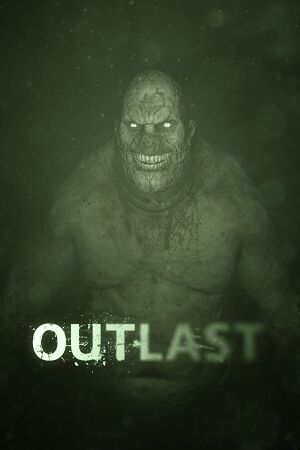 |
|
| Developers | |
|---|---|
| Red Barrels | |
| macOS (OS X) | Soft Flight |
| Linux | Soft Flight |
| Publishers | |
| Red Barrels | |
| Engines | |
| Unreal Engine 3 | |
| Release dates | |
| Windows | September 4, 2013 |
| macOS (OS X) | March 31, 2015 |
| Linux | March 31, 2015 |
| Reception | |
| Metacritic | 80 |
| OpenCritic | 76 |
| IGDB | 77 |
| Taxonomy | |
| Monetization | One-time game purchase |
| Modes | Singleplayer |
| Pacing | Real-time |
| Perspectives | First-person |
| Controls | Direct control |
| Genres | Stealth, Survival horror |
| Art styles | Realistic |
| Themes | Horror |
| Series | Outlast |
| Outlast | |
|---|---|
| Outlast | 2013 |
| Outlast 2 | 2017 |
| The Outlast Trials | 2024 |
Outlast is a singleplayer first-person stealth and survival horror game in the Outlast series.
32-bit systems are not officially supported but a workaround exists (see 32-bit workaround).
General information
- Guide for various tweaks
- GOG.com Community Discussions
- GOG.com Support Page
- Steam Community Discussions
Availability
| Source | DRM | Notes | Keys | OS |
|---|---|---|---|---|
| Developer website | Purchase via Humble Widget. | |||
| Epic Games Store | ||||
| GOG.com | ||||
| Green Man Gaming | ||||
| Humble Store | ||||
| Steam | Outlast Trinity also available. |
Monetization
DLC and expansion packs
| Name | Notes | |
|---|---|---|
| Whistleblower | Part of the Outlast Trinity |
Essential improvements
Skip intro videos
| Delete/rename IntroLogo.bik[citation needed] |
|---|
|
Game data
Configuration file(s) location
| System | Location |
|---|---|
| Windows | %USERPROFILE%\Documents\My Games\Outlast\OLGame\Config\ |
| macOS (OS X) | |
| Linux | $XDG_DATA_HOME/Outlast/OLGame/Config/ |
- This game follows the XDG Base Directory Specification on Linux.
Save game data location
| System | Location |
|---|---|
| Windows | %USERPROFILE%\Documents\My Games\Outlast\OLGame\SaveData\ |
| macOS (OS X) | |
| Linux | $XDG_DATA_HOME/Outlast/OLGame/Cloud/ |
| Steam | <Steam-folder>/userdata/<user-id>/238320/remote/ |
Save game cloud syncing
| System | Native | Notes |
|---|---|---|
| Epic Games Launcher | ||
| GOG Galaxy | ||
| OneDrive | Requires enabling backup of the Documents folder in OneDrive on all computers. | |
| Steam Cloud | Approx. 10 MB available. Settings will sync too, including graphics settings. |
Video
| Graphics feature | State | WSGF | Notes |
|---|---|---|---|
| Widescreen resolution | |||
| Multi-monitor | |||
| Ultra-widescreen | |||
| 4K Ultra HD | |||
| Field of view (FOV) | See Field of view (FOV). | ||
| Windowed | Can also be toggled with Alt+↵ Enter. | ||
| Borderless fullscreen windowed | See Borderless fullscreen windowed. | ||
| Anisotropic filtering (AF) | Controlled by the Textures setting. | ||
| Anti-aliasing (AA) | FXAA. (set by setting the Effects setting to at least High) See Anti-aliasing (AA) for MSAA. SGSSAA also available for Nvidia GPUs through Nvidia Inspector with the 0x080010C1 flag. |
||
| High-fidelity upscaling | See the glossary page for potential workarounds. | ||
| Vertical sync (Vsync) | |||
| 60 FPS | |||
| 120+ FPS | Frame rate is capped at 62 FPS. See High frame rate. | ||
| High dynamic range display (HDR) | See the glossary page for potential alternatives. | ||
| Ray tracing (RT) | |||
- HBAO+ also available for Nvidia GPUs through Nvidia Inspector with the
0x00000025flag. HBAO+ is incompatible with SGSSAA but has no issues with Downsampling.
Field of view (FOV)
| Change FOV[1] |
|---|
|
Borderless fullscreen windowed
| Set borderless windowed[2] |
|---|
Notes
|
Anti-aliasing (AA)
| Edit OLSystemSettings.ini[citation needed] |
|---|
Notes
|
Downsampling
| Edit OLEngine.ini[4] |
|---|
|
High frame rate
| Change frame rate smoothing[1] |
|---|
Notes
|
Motion blur
| Edit OLSystemSettings.ini[5] |
|---|
MotionBlur=True MotionBlurPause=True AllowRadialBlur=True to MotionBlur=False MotionBlurPause=False AllowRadialBlur=False Notes
|
Depth of field
- Disabling depth of field also disables all other post-processing effects in the game, including the night vision effect.
| Edit OLSystemSettings.ini[6] |
|---|
|
Film grain
- Removes the film grain effect without affecting other post-processing effects.
| Remove film grain |
|---|
|
Input
| Keyboard and mouse | State | Notes |
|---|---|---|
| Remapping | ||
| Mouse acceleration | Mouse smoothing can be disabled. See Mouse smoothing. | |
| Mouse sensitivity | ||
| Mouse input in menus | ||
| Mouse Y-axis inversion | ||
| Controller | ||
| Controller support | ||
| Full controller support | ||
| Controller remapping | See Controller remapping. | |
| Controller sensitivity | ||
| Controller Y-axis inversion |
| Controller types |
|---|
| XInput-compatible controllers | ||
|---|---|---|
| Xbox button prompts | ||
| Impulse Trigger vibration |
| PlayStation controllers | See the glossary page for potential workarounds. |
|---|
| Generic/other controllers |
|---|
| Additional information | ||
|---|---|---|
| Controller hotplugging | ||
| Haptic feedback | ||
| Digital movement supported | ||
| Simultaneous controller+KB/M |
Mouse smoothing
| Edit OLInput.ini[citation needed] |
|---|
|
Controller remapping
| Edit DefaultInput.ini[citation needed] |
|---|
Notes
|
Audio
| Audio feature | State | Notes |
|---|---|---|
| Separate volume controls | ||
| Surround sound | Up to 7.0 output.[7] | |
| Subtitles | ||
| Closed captions | ||
| Mute on focus lost | ||
| Royalty free audio |
Localizations
| Language | UI | Audio | Sub | Notes |
|---|---|---|---|---|
| English | ||||
| French | ||||
| German | ||||
| Hungarian | Also a fan made translation is available. | |||
| Italian | ||||
| Japanese | Fan translation. Available to download. To activate it, go to game settings and select language "NIHONGO" and confirm. |
|||
| Korean | Fan translation. Available to download. It substitutes the English localization. |
|||
| Polish | ||||
| Brazilian Portuguese | ||||
| Russian | ||||
| Serbian | Fan translation (cyrillic). Available to download. It substitutes the english localization. |
|||
| Spanish | ||||
| Turkish | Fan translation. Available to download. | |||
| Ukrainian | Fan translation, download. |
VR support
| 3D modes | State | Notes | |
|---|---|---|---|
| Nvidia 3D Vision | See Helix Mod: Outlast. | ||
| TriDef 3D | |||
| vorpX | G3D, DirectVR Officially supported game, see official vorpx game list. |
||
Issues fixed
Crash on launch
- On some 64-bit systems the game will not launch, showing a brief black window possibly with a cryptic error 0xc000007b.[8]
- This will instruct the game to run in 32-bit mode even on a 64-bit platform, which should work just the same but bypasses the issue with incompatible 64-bit system libraries.
| Add -32 parameter[9] |
|---|
|
Stuttering issues (Texture Streaming Issue)
| Increase Poolsize[10] |
|---|
|
Other information
API
| Technical specs | Supported | Notes |
|---|---|---|
| Direct3D | 9.0c | |
| OpenGL |
| Executable | 32-bit | 64-bit | Notes |
|---|---|---|---|
| Windows | 32-bit systems are not officially supported. See 32-bit workaround. | ||
| macOS (OS X) | |||
| Linux |
32-bit workaround
| 4-gigabyte tuning[11][12] |
|---|
Notes
|
Increase texture resolution
| Edit OLEngine.ini[citation needed] |
|---|
MaxProcBuildingLODColorTextureSize=1024 MaxProcBuildingLODLightingTextureSize=256 |
Increase shadow resolution
| Edit OLSystemSettings.ini[13] |
|---|
MinShadowResolution=64 MaxShadowResolution=2048 MaxWholeSceneDominantShadowResolution=2048 |
Disable quick time events
| Edit DefaultGame.ini[citation needed] |
|---|
|
System requirements
| Windows | ||
|---|---|---|
| Minimum | Recommended | |
| Operating system (OS) | XP, Vista, 7, 8 | A 64-bit system |
| Processor (CPU) | 2.2 GHz Dual Core | 2.8 GHz Quad Core |
| System memory (RAM) | 2 GB | 3 GB |
| Hard disk drive (HDD) | 5 GB | |
| Video card (GPU) | Nvidia GeForce 9800 GTX ATI Radeon HD 3xxx series 512 MB of VRAM DirectX 9.0c compatible | Nvidia GeForce GTX 460 AMD Radeon HD 6850 1 GB of VRAM |
| Sound (audio device) | DirectX compatible | |
| macOS (OS X) | ||
|---|---|---|
| Minimum | Recommended | |
| Operating system (OS) | 10.9 | |
| Processor (CPU) | 2.2 GHz Dual Core | 2.8 GHz Quad Core |
| System memory (RAM) | 4 GB | |
| Hard disk drive (HDD) | 5 GB | |
| Video card (GPU) | Nvidia GeForce GT 750M ATI Radeon HD 3xxx Intel Iris Pro 5200 | Nvidia GeForce GTX 460 AMD Radeon HD 6850 1 GB of VRAM |
| Sound (audio device) | Standard | |
| Linux | ||
|---|---|---|
| Minimum | Recommended | |
| Operating system (OS) | Ubuntu 12, Fedora 20, SteamOS | Ubuntu 14, Fedora 21, SteamOS |
| Processor (CPU) | 2.2 GHz Dual Core | 2.8 GHz Quad Core |
| System memory (RAM) | 4 GB | |
| Hard disk drive (HDD) | 5 GB | |
| Video card (GPU) | Nvidia GeForce GT 750M ATI Radeon HD 3xxx OpenGL 3.2+ compatible | Nvidia GeForce GTX 460 AMD Radeon HD 6850 1 GB of VRAM OpenGL 4.x+ compatible |
| Sound (audio device) | Standard | |
References
- ↑ Outlast | WSGF
- ↑ GeDoSaTo
- ↑ Unexpected Error has occurred popup during installation · Issue #408 · PeterTh/gedosato - last accessed on 9 June 2023
- ↑ Steam Community - last accessed on May 2023
- ↑ https://steamcommunity.com/sharedfiles/filedetails/?id=176247453
- ↑ Steam Community - last accessed on May 2023
- ↑ PC Gaming Surround Sound Round-up - last accessed on May 2023
- ↑ How To Fix Error Code 0xc000007b - last accessed on May 2023
- ↑ Fix for issues launching the game :: Outlast General Discussions - last accessed on May 2023
- ↑ https://steamcommunity.com/sharedfiles/filedetails/?id=176247453
- ↑ Steam Community :: Guide :: 32bit Optimization - last accessed on May 2023
- ↑ 4-Gigabyte Tuning: BCDEdit and Boot.ini (Windows) - last accessed on May 2023
- ↑ https://steamcommunity.com/sharedfiles/filedetails/?id=176247453