Difference between revisions of "OMORI"
From PCGamingWiki, the wiki about fixing PC games
Keekyslusus (talk | contribs) |
(Added Translations and Imporvement Mods) |
||
| Line 103: | Line 103: | ||
|anisotropic = n/a | |anisotropic = n/a | ||
|anisotropic notes = | |anisotropic notes = | ||
| − | |antialiasing = | + | |antialiasing = n/a |
|antialiasing notes = | |antialiasing notes = | ||
|vsync = always on | |vsync = always on | ||
|vsync notes = Always enabled. | |vsync notes = Always enabled. | ||
|60 fps = true | |60 fps = true | ||
| − | |60 fps notes = | + | |60 fps notes = Frame rate is capped at 60 FPS. |
| − | |120 fps = | + | |120 fps = hackable |
| − | |120 fps notes = | + | |120 fps notes = Use [https://mods.one/mod/fpsuncap FPS Uncap] to uncap framerate to your monitor's refrash rate, but game speed is tied to framerate. |
|hdr = false | |hdr = false | ||
|hdr notes = | |hdr notes = | ||
| Line 128: | Line 128: | ||
|mouse sensitivity notes = | |mouse sensitivity notes = | ||
|mouse menu = false | |mouse menu = false | ||
| − | |mouse menu notes = | + | |mouse menu notes = |
|invert mouse y-axis = false | |invert mouse y-axis = false | ||
|invert mouse y-axis notes = | |invert mouse y-axis notes = | ||
| Line 164: | Line 164: | ||
|other controllers notes = [[Controller:Switch Pro Controller|Switch Pro Controller]] functions, but the directional pad does not work, only the left stick. Enable [[Store:Steam#Steam Input|Steam Input]] to fix.<ref>{{Refcheck|user=Pixelguin|date=2021-04-06|comment=Tested by connecting Switch Pro Controller over USB and Bluetooth with Steam Input disabled.}}</ref> | |other controllers notes = [[Controller:Switch Pro Controller|Switch Pro Controller]] functions, but the directional pad does not work, only the left stick. Enable [[Store:Steam#Steam Input|Steam Input]] to fix.<ref>{{Refcheck|user=Pixelguin|date=2021-04-06|comment=Tested by connecting Switch Pro Controller over USB and Bluetooth with Steam Input disabled.}}</ref> | ||
|other button prompts = Nintendo | |other button prompts = Nintendo | ||
| − | |other button prompts notes= Nintendo controller prompts are programmed into the game, but only appear if '''Gamepad''' is selected under '''Game Input Type''' without a controller plugged in. Otherwise, Xbox prompts are used for the [[Controller:Switch Pro Controller|Switch Pro Controller]], even with Steam Input disabled.<ref>{{Refcheck|user=Pixelguin|date=2021-04-06|comment=Tested by connecting Switch Pro Controller over USB and Bluetooth with Steam Input disabled.}}</ref><br><br>The [https://omorimods.com/mods/view/controlleruioverhaul Controller UI Overhaul] mod adds proper Nintendo button prompts and prompts for many other controllers. | + | |other button prompts notes= Nintendo controller prompts are programmed into the game, but only appear if '''Gamepad''' is selected under '''Game Input Type''' without a controller plugged in. Otherwise, Xbox prompts are used for the [[Controller:Switch Pro Controller|Switch Pro Controller]], even with Steam Input disabled.<ref>{{Refcheck|user=Pixelguin|date=2021-04-06|comment=Tested by connecting Switch Pro Controller over USB and Bluetooth with Steam Input disabled.}}</ref><br><br>The [https://omorimods.com/mods/view/controlleruioverhaul Controller UI Overhaul] mod, included in [[#OMORI Community Enhancement Pack|OMORI Community Enhancement Pack]], adds proper Nintendo button prompts and prompts for many other controllers. |
|controller hotplug = true | |controller hotplug = true | ||
|controller hotplug notes = '''Game Input Type''' setting must be toggled to '''Keyboard''' and back to '''Gamepad''' for button prompts to update. | |controller hotplug notes = '''Game Input Type''' setting must be toggled to '''Keyboard''' and back to '''Gamepad''' for button prompts to update. | ||
| Line 181: | Line 181: | ||
|steam cursor detection = false | |steam cursor detection = false | ||
|steam cursor detection notes = Mouse is not used. | |steam cursor detection notes = Mouse is not used. | ||
| + | }} | ||
| + | |||
| + | ===[[Glossary:Mouse|Mouse Support]]=== | ||
| + | {{Fixbox|description=Enable Mouse Input||fix= | ||
| + | # Download [https://mods.one/mod/enablemouse Enable Mouse Mod]. | ||
| + | # Move <code>enablemouse.zip</code> to <code>OMORI/www/mods</code>. | ||
| + | {{ii}} Doesn't enable mouse support in main menu, only right click to go back in the settings menu. | ||
| + | }} | ||
| + | |||
| + | ===[[Glossary:Controller|Analog Movement]]=== | ||
| + | {{Fixbox|description=Enable Analog Movement||fix= | ||
| + | # Download [https://mods.one/mod/analog Analog Movement Mod]. | ||
| + | # Move <code>analog.zip</code> to <code>OMORI/www/mods</code>. | ||
| + | {{--}} Turns off running animation. | ||
}} | }} | ||
| Line 186: | Line 200: | ||
{{Audio | {{Audio | ||
|separate volume = true | |separate volume = true | ||
| − | |separate volume notes = | + | |separate volume notes = Background Music, Background Sounds (ambience), Musical Effects, and Sound Effects. |
|surround sound = false | |surround sound = false | ||
|surround sound notes = | |surround sound notes = | ||
| Line 203: | Line 217: | ||
|language = English | |language = English | ||
|interface = true | |interface = true | ||
| − | |audio = | + | |audio = hackable |
|subtitles = true | |subtitles = true | ||
| − | |notes = | + | |notes = To add limited voice acting to the tag system, use [https://mods.one/mod/demotagva Demo Tag VA] for voice acting from the Demo, or use [[#OMORI Community Enhancement Pack|OMORI Community Enhancement Pack]] or [https://mods.one/mod/tagva Tag Voice Acting] for Fan voice acting. |
|fan = | |fan = | ||
}} | }} | ||
{{L10n/switch | {{L10n/switch | ||
|language = Italian | |language = Italian | ||
| + | |interface = hackable | ||
| + | |audio = false | ||
| + | |subtitles = hackable | ||
| + | |notes = Use [https://omori-traduzione.it Omori in Italiano] | ||
| + | |fan = true | ||
| + | }} | ||
| + | {{L10n/switch | ||
| + | |language = Japanese | ||
|interface = true | |interface = true | ||
|audio = false | |audio = false | ||
|subtitles = true | |subtitles = true | ||
| − | |notes = | + | |notes = Select the Japanese branch in the Steam game Proerties>Language. to switch between Japanese and English, use the [https://mods.one/mod/languageswitcher JP Language Compatibility Mod] |
| − | |fan = | + | |fan = |
}} | }} | ||
{{L10n/switch | {{L10n/switch | ||
|language = Brazilian Portuguese | |language = Brazilian Portuguese | ||
| − | |interface = | + | |interface = hackable |
|audio = false | |audio = false | ||
| − | |subtitles = | + | |subtitles = hackable |
| − | |notes = | + | |notes = Use [https://github.com/GabrielZarpellon/omoriptbr/releases Tradução PT-BR de OMORI] |
|fan = true | |fan = true | ||
}} | }} | ||
{{L10n/switch | {{L10n/switch | ||
|language = Russian | |language = Russian | ||
| − | |interface = true | + | |interface = hackable |
| + | |audio = false | ||
| + | |subtitles = hackable | ||
| + | |notes = Use [https://steamcommunity.com/sharedfiles/filedetails/?id=2691947733 РУСИФИКАТОР ОМОРИ] | ||
| + | |fan = true | ||
| + | }} | ||
| + | {{L10n/switch | ||
| + | |language = Spanish | ||
| + | |interface = hackable | ||
|audio = false | |audio = false | ||
| − | |subtitles = | + | |subtitles = hackable |
| − | |notes = [https:// | + | |notes = Use [https://mods.one/mod/omoriespanol Omori en Español] |
|fan = true | |fan = true | ||
}} | }} | ||
Revision as of 21:35, 31 December 2021
This page is a stub: it lacks content and/or basic article components. You can help to expand this page
by adding an image or additional information.
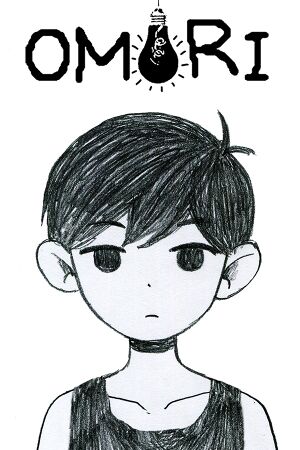 |
|
| Developers | |
|---|---|
| OMOCAT | |
| Publishers | |
| OMOCAT | |
| Playism | |
| Engines | |
| RPG Maker | |
| Release dates | |
| Windows | December 25, 2020 |
| macOS (OS X) | December 25, 2020 |
General information
Availability
| Source | DRM | Notes | Keys | OS |
|---|---|---|---|---|
| Steam | Launch version was DRM-free when running directly from the executable, but this seems to have changed in later patches.[citation needed] |
Essential improvements
OMORI Community Enhancement Pack
- A collection of enhancement mods that improve on the base game in a variety of ways.
Game data
Configuration file(s) location
| System | Location |
|---|---|
| Windows | <Steam-folder>/steamapps/common/OMORI/www/save/ |
| macOS (OS X) | |
| Steam Play (Linux) | <SteamLibrary-folder>/steamapps/compatdata/1150690/pfx/[Note 1] |
Save game data location
| System | Location |
|---|---|
| Windows | <Steam-folder>/steamapps/common/OMORI/www/save/ |
| macOS (OS X) | |
| Steam Play (Linux) | <SteamLibrary-folder>/steamapps/compatdata/1150690/pfx/[Note 1] |
Save game cloud syncing
| System | Native | Notes |
|---|---|---|
| Steam Cloud |
Video
| Graphics feature | State | Notes | |
|---|---|---|---|
| Widescreen resolution | |||
| Multi-monitor | |||
| Ultra-widescreen | |||
| 4K Ultra HD | |||
| Field of view (FOV) | |||
| Windowed | Option for native resolution and 2x native resolution. Fullscreen mode uses integer scaling. |
||
| Borderless fullscreen windowed | See the glossary page for potential workarounds. | ||
| Anisotropic filtering (AF) | |||
| Anti-aliasing (AA) | |||
| Vertical sync (Vsync) | Always enabled. | ||
| 60 FPS | Frame rate is capped at 60 FPS. | ||
| 120+ FPS | Use FPS Uncap to uncap framerate to your monitor's refrash rate, but game speed is tied to framerate. | ||
| High dynamic range display (HDR) | See the glossary page for potential alternatives. | ||
Input
| Keyboard and mouse | State | Notes |
|---|---|---|
| Remapping | Can be freely changed in settings. | |
| Mouse acceleration | ||
| Mouse sensitivity | ||
| Mouse input in menus | ||
| Mouse Y-axis inversion | ||
| Controller | ||
| Controller support | ||
| Full controller support | ||
| Controller remapping | Can be changed in settings. | |
| Controller sensitivity | ||
| Controller Y-axis inversion |
| Controller types |
|---|
| XInput-compatible controllers | ||
|---|---|---|
| Xbox button prompts | Only the face buttons and bumpers properly display; other inputs show an empty button icon. | |
| Impulse Trigger vibration |
| PlayStation controllers | ||
|---|---|---|
| PlayStation button prompts | Only the face buttons and bumpers properly display; other inputs show an empty button icon. | |
| Light bar support | ||
| Adaptive trigger support | ||
| DualSense haptic feedback support | ||
| Connection modes | ||
| Generic/other controllers | Switch Pro Controller functions, but the directional pad does not work, only the left stick. Enable Steam Input to fix.[1] | |
|---|---|---|
| Button prompts | Nintendo controller prompts are programmed into the game, but only appear if Gamepad is selected under Game Input Type without a controller plugged in. Otherwise, Xbox prompts are used for the Switch Pro Controller, even with Steam Input disabled.[2] The Controller UI Overhaul mod, included in OMORI Community Enhancement Pack, adds proper Nintendo button prompts and prompts for many other controllers. |
| Additional information | ||
|---|---|---|
| Controller hotplugging | Game Input Type setting must be toggled to Keyboard and back to Gamepad for button prompts to update. | |
| Haptic feedback | ||
| Digital movement supported | ||
| Simultaneous controller+KB/M | Game Input Type setting overrides button prompts even if another input device is switched to. |
| Steam Input | ||
|---|---|---|
| Steam Input API support | ||
| Hook input (legacy mode) | Enabling Steam Input fixes the Switch Pro Controller's unresponsive directional pad. | |
| Official controller preset(s) | ||
| Steam Controller button prompts | ||
| Cursor detection | Mouse is not used. |
Mouse Support
| Enable Mouse Input |
|---|
|
Analog Movement
| Enable Analog Movement |
|---|
|
Audio
| Audio feature | State | Notes |
|---|---|---|
| Separate volume controls | Background Music, Background Sounds (ambience), Musical Effects, and Sound Effects. | |
| Surround sound | ||
| Subtitles | ||
| Closed captions | ||
| Mute on focus lost | Use the Run in Background mod to disable. |
Localizations
| Language | UI | Audio | Sub | Notes |
|---|---|---|---|---|
| English | To add limited voice acting to the tag system, use Demo Tag VA for voice acting from the Demo, or use OMORI Community Enhancement Pack or Tag Voice Acting for Fan voice acting. | |||
| Italian | Use Omori in Italiano | |||
| Japanese | Select the Japanese branch in the Steam game Proerties>Language. to switch between Japanese and English, use the JP Language Compatibility Mod | |||
| Brazilian Portuguese | Use Tradução PT-BR de OMORI | |||
| Russian | Use РУСИФИКАТОР ОМОРИ | |||
| Spanish | Use Omori en Español |
Other information
API
| Executable | 32-bit | 64-bit | Notes |
|---|---|---|---|
| Windows | |||
| macOS (OS X) |
Middleware
- No middleware information; you can edit this page to add it.
System requirements
| Windows | ||
|---|---|---|
| Minimum | Recommended | |
| Operating system (OS) | 8.1 | 10 |
| Processor (CPU) | Intel Celeron N4100 | Intel Core i3-6100 |
| System memory (RAM) | 4 GB | 8 GB |
| Hard disk drive (HDD) | 2 GB | |
| Video card (GPU) | OpenGL 4.1 compatible DirectX 9.0c compatible | OpenGL ES 2.0 hardware driver support |
| Other | 1280x720 display | |
- A 64-bit operating system is required.
| macOS (OS X) | ||
|---|---|---|
| Minimum | Recommended | |
| Operating system (OS) | 10.12 | 10.15 |
| Processor (CPU) | Intel Celeron N4100 | Intel Core i3-6100 |
| System memory (RAM) | 4 GB | 8 GB |
| Hard disk drive (HDD) | 2 GB | |
| Video card (GPU) | OpenGL 4.1 compatible DirectX 9 compatible | OpenGL ES 2.0 hardware driver support |
| Other | 1280x720 display | |
- A 64-bit operating system is required.
Notes
- ↑ 1.0 1.1 Notes regarding Steam Play (Linux) data:
- File/folder structure within this directory reflects the path(s) listed for Windows and/or Steam game data.
- Use Wine's registry editor to access any Windows registry paths.
- The app ID (1150690) may differ in some cases.
- Treat backslashes as forward slashes.
- See the glossary page for details on Windows data paths.
References
- ↑ Verified by User:Pixelguin on 2021-04-06
- Tested by connecting Switch Pro Controller over USB and Bluetooth with Steam Input disabled.
- ↑ Verified by User:Pixelguin on 2021-04-06
- Tested by connecting Switch Pro Controller over USB and Bluetooth with Steam Input disabled.
