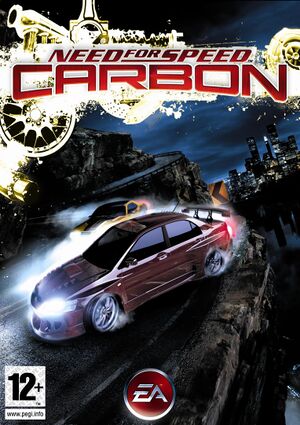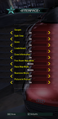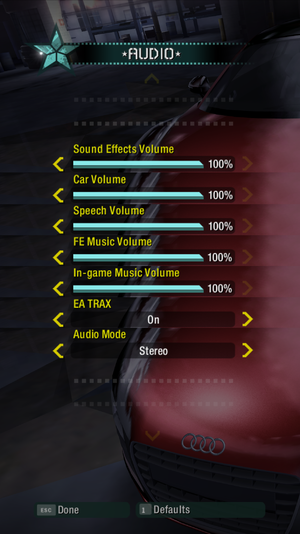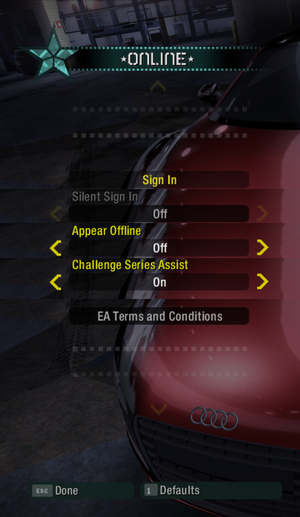Warnings
- The macOS (OS X) version of this game does not work on macOS Catalina (version 10.15) or later due to the removal of support for 32-bit-only apps.
General information
- Need for Speed Wiki
Availability
- SafeDisc retail DRM does not work on Windows Vista and later (see above for affected versions).
- DLC that was only released for the Xbox 360 can be accessed in the PC version using save file editting.[3]
- This game is not available digitally.
- Demo
Version differences
Collectors Edition content includes four exclusive vehicles, specially tuned cars, six exclusive races, three exclusive challenges (with three races per Checkpoint, Pursuits, Race Wars) and a bonus DVD.
Essential improvements
Patches
- Latest 1.4 patch can be found here. Select the version more suitable to your version.
- Scales the resolution of road, vehicle, and rear view mirror reflections.
- Fixes misaligned vehicles reflections and other problems.
- Controls the amount of blur used for road reflections and increases its resolution.
Skip intro videos
|
Delete/rename video files[citation needed]
|
- Go to
<path-to-game>\Game\MOVIES\.
- Delete or rename
attract_english_ntsc.vp6, ea_bumper_english_ntsc.vp6, eahd_bumper_english_ntsc.vp6 and psa_nikki_english_ntsc.vp6.
Notes
- If you have another language then the delete the file with your language instead and if you have the PAL version the files will have PAL instead of NTSC in the end.
|
|
Skip intro videos[citation needed]
|
- Install ThirteenAG's fix.
- Open
NFSCarbon.WidescreenFix.ini.
- Change
SkipIntro = 0 to SkipIntro = 1.
- Change
WindowedMode = 0 to WindowedMode = 1.
|
Game data
Configuration file(s) location
Save game data location
Video settings
- ThirteenAG's fix may require the latest patch. See Patches.
Template:Video settings
Advanced graphics settings.
|
Set custom FOV[citation needed]
|
- Download NFS-VltEd.
- Extract the contents and open the application.
- Click on File → Open and select the installation folder.
- On the left side, expand camerainfo and default.
- Select the camera you want to modify (bumper, close, etc.)
- On the right side, expand FOV and change the value beside [0] to the FOV you want.
- For the hood camera, you may have to change the value for each car individually.
- Click on File → Save to apply the changes.
|
Input settings
Template:Input settings
Audio settings
Template:Audio settings
- Though the game does not use EAX, Creative Alchemy still can be used to enhance sound quality. It will just emulate DirectSound and 3D positional audio with OpenAL. Difference can be easily noticeable when music is off. For non-Creative cards users see here or use dsoal. Run in Windows XP SP3 compatibility mode to avoid crashing career mode while using Alchemy/DSOAL (alternatively as admin, or use 13AG widescreen which will most likely fix the issue). Sometimes whole career need to be started from the beginning with compatibility mode and Alchemy enabled. The solutions are to avoid disapearing car in career menu and crash after attempt to race. Alternative fix for the issue can be found here. Compatibility mode can cause resetting of the game settings. Please note that attempt of changing details in the game (renderer reset after returning from video settings), and either alt tabbing, have an influence on audio quality, also giving diffreent results depending on g_AudioMode setting to 0, 1 (default) or 2 [4] in registry. Consider also setting 24 or 32 bit 192kHz in Control Panel>Sound>[Default Device]>Advanced.
Subtitles
|
Enable English subtitles[citation needed]
|
- Install NFSC Extra Options.
- Open
NFSCExtraOptionsSettings.ini.
- Change
ShowSubs = 0 to ShowSubs = 1.
|
Localizations
| Language |
UI |
Audio |
Sub |
Notes |
| English |
|
|
|
See Subtitles. |
| Simplified Chinese |
|
|
|
|
| Traditional Chinese |
|
|
|
|
| Czech |
|
|
|
|
| Danish |
|
|
|
|
| Dutch |
|
|
|
|
| Finnish |
|
|
|
|
| French |
|
|
|
|
| German |
|
|
|
|
| Hungarian |
|
|
|
|
| Italian |
|
|
|
|
| Korean |
|
|
|
|
| Polish |
|
|
|
|
| Russian |
|
|
|
Official localization by 1C-Softclub |
| Russian |
|
|
|
Fan translation by «ENPY Studio» |
| Spanish |
|
|
|
|
| Latin American Spanish |
|
|
|
|
| Swedish |
|
|
|
|
Network
Multiplayer types
Issues fixed
Poor frame rate and crashes
|
Install DirectPlay
|
- Windows 8/8.1/10 removes important DirectX components, causing game to run poorly, and possibly lead to multiple crashes. These components can be brought back by installing DirectPlay. More about DirectPlay here.
- Go to Control Panel, and select 'Programs'.
- Select 'Turn Windows features on and off'
- Click on 'Legacy Components' and check the box 'DirectPlay'.
- Select OK, once the installation is done, restart your computer.
- It is recommended to reinstall the game after installing DirectPlay.
|
Controller deadzone issues
|
Fix left stick deadzone[6]
|
- Install ThirteenAG's fix.
- Deadzone can be adjusted in
NFSCarbon.WidescreenFix.ini.
|
Unable to load save game
|
Fix save game loading crash[citation needed]
|
- Install NFSC Extra Options.
- Make sure
CrashFix = 1 is set in NFSCExtraOptionsSettings.ini.
|
Stuttering in Windows 10
|
Fix stuttering once every second[citation needed]
|
- Install ThirteenAG's widescreen fix.
- Open
NFSCarbon.WidescreenFix.ini.
- Set
WindowedMode = 1 to run the game borderless windowed.
- This will also fix 60 FPS cap if you encounter.
|
Crashes in Challenge Series
|
Fix crashes during certain races[citation needed]
|
- Open
NFSC.exe compatibility settings.
- Enable Windows XP (SP3) compatibility mode.
|
Game does not save the graphics options
|
Enable the local settings file[citation needed]
|
- Install ThirteenAG's widescreen fix.
- Open
NFSCarbon.WidescreenFix.ini.
- Set
WriteSettingsToFile = 1 to store the game settings in the Settings.ini file.
- Check your audio settings afterwards, they can be messed up.
|
Game can't be uninstalled
-
eauninstall.exe error: "The program can't start because EAInstall.dll is missing from your computer. Try reinstalling the program to fix this problem."
|
Fix uninstall error[7]
|
- Go to the installation folder.
- Copy
EAInstall.dll to %WINDIR%\.
- Uninstall the game normally.
|
Other information
API
| Technical specs |
Supported |
Notes |
| Direct3D |
9 |
|
| Executable |
32-bit |
64-bit |
Notes |
| Windows |
|
|
|
| macOS (OS X) | |
|
|
Change physics frame rate
- This makes everything in the game smoother, such as the drift force being applied much smoother to the car.
Rainy weather modifications
|
Force rainy weather[citation needed]
|
- Install NFSC Extra Options.
- Open
NFSCExtraOptionsSettings.ini.
- Change
AlwaysRain = 0 to AlwaysRain = 1.
|
|
Change size of rain drops[9]
|
- Install ThirteenAG's fix.
- Open
NFSCarbon.WidescreenFix.ini.
- Add
RainDropletsScale = 0.5 and change the value if needed.
|
Mods
- Adds various new settings and fixes vanilla game bugs.
- This mod gives you full control over the CG fog settings.
- This mod brings you some new crew stuff.
- Enables an unused graphics option and other tweaks.[10]
- This mod ports Visual Treatment filters and Sky Shaders from World to Carbon.
- Includes high resolution textures.
- To fix CPU related issues with optional ENB attached, check this dedicated Reshade.
System requirements
| Windows |
|
Minimum |
Recommended |
| Operating system (OS) |
2000 SP4, XP SP2 | |
| Processor (CPU) |
Intel Pentium 4 1.7 GHz
| Intel Pentium 4 2.4 GHz |
| System memory (RAM) |
512 MB |
1 GB |
| Hard disk drive (HDD) |
4.7 GB (Retail) |
11 GB (Download) |
| Video card (GPU) |
Nvidia GeForce3 Series/4 Ti Series
ATI Radeon 8500
64 MB of VRAM
DirectX 9.0 compatible
| Nvidia GeForce 6800
ATI Radeon 9800
128 MB of VRAM
DirectX 9.0c compatible |
| macOS (OS X) |
|
Minimum[11] |
| Operating system (OS) |
10.4.9 |
| Processor (CPU) |
Intel Core Duo 1.83 GHz |
| System memory (RAM) |
1 GB |
| Hard disk drive (HDD) |
6 GB |
| Other |
8x DVD-ROM drive |
- Integrated Intel graphics cards are not supported.
Notes
- ↑ SafeDisc retail DRM does not work on Windows 10[1] or Windows 11 and is disabled by default on Windows Vista, Windows 7, Windows 8, and Windows 8.1 when the KB3086255 update is installed.[2]
- ↑ Applications writing to
HKEY_LOCAL_MACHINE\SOFTWARE will be redirected to other locations based on various criterias, see the glossary page for more details.
References