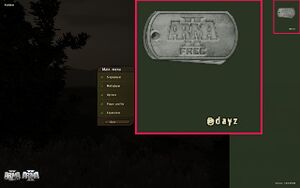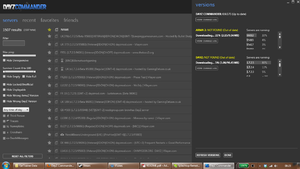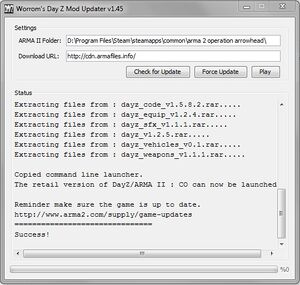Difference between revisions of "DayZ (mod)"
| (207 intermediate revisions by 35 users not shown) | |||
| Line 1: | Line 1: | ||
| − | + | {{Disambig|the [[Arma 2]] mod|the stand-alone title|[[DayZ]]}} | |
| + | {{Infobox game | ||
| + | |cover = DayZ cover.png | ||
| + | |developers = | ||
| + | {{Infobox game/row/developer|Dean "Rocket" Hall}} | ||
| + | |publishers = | ||
| + | |engines = | ||
| + | {{Infobox game/row/engine|Real Virtuality|name=Real Virtuality 3}} | ||
| + | |release dates= | ||
| + | {{Infobox game/row/date|Windows|January 21, 2012}} | ||
| + | |taxonomy = | ||
| + | {{Infobox game/row/taxonomy/monetization | }} | ||
| + | {{Infobox game/row/taxonomy/microtransactions | }} | ||
| + | {{Infobox game/row/taxonomy/modes | }} | ||
| + | {{Infobox game/row/taxonomy/pacing | }} | ||
| + | {{Infobox game/row/taxonomy/perspectives | }} | ||
| + | {{Infobox game/row/taxonomy/controls | }} | ||
| + | {{Infobox game/row/taxonomy/genres | }} | ||
| + | {{Infobox game/row/taxonomy/sports | }} | ||
| + | {{Infobox game/row/taxonomy/vehicles | }} | ||
| + | {{Infobox game/row/taxonomy/art styles | }} | ||
| + | {{Infobox game/row/taxonomy/themes | }} | ||
| + | {{Infobox game/row/taxonomy/series | DayZ }} | ||
| + | |steam appid = 224580 | ||
| + | |gogcom id = | ||
| + | |mobygames = | ||
| + | |strategywiki = | ||
| + | |wikipedia = DayZ (mod) | ||
| + | |winehq = | ||
| + | |license = | ||
| + | }} | ||
| − | + | '''Key points''' | |
| + | {{ii}} DayZ is a [[Gaming Glossary#Modification|modification]] for [[Arma 2]] and requires its expansion Arma 2: Operation Arrowhead. | ||
| + | {{++}} [[#DayZ Commander|DayZ Commander]] is highly recommended as the best one-stop program to install, update and browse DayZ servers - no other programs are required. | ||
| + | {{--}} DayZ is in early open alpha stage, and is very unfriendly to install and run for new users, while many bugs, gameplay problems and rampant cheating persist.<ref>http://www.gamereactor.eu/news/43091/GRTV%3A+Dean+Hall+on+DayZ/</ref> | ||
| − | ::: | + | '''General information''' |
| + | {{mm}} Original guide located on the [http://dayz.gamepedia.com/Mod:How_to_install_DayZ DayZ Wiki]. | ||
| + | {{mm}} [http://dayzmod.com/forum/ DayZ Forum] - official forum which the developer participates in and has the most active community. | ||
| + | {{mm}} [https://steamcommunity.com/app/224580/discussions/ Steam Community Discussions] | ||
| + | ==Availability== | ||
| + | {{Availability| | ||
| + | {{Availability/row| Steam | 224580 | Steam | | | Windows | unavailable }} | ||
| + | }} | ||
| − | == | + | ==Essential improvements== |
| + | {{Image|DayZ menu.jpg|@DayZ appearing means that the mod has loaded correctly.}} | ||
| − | # Arma 2: | + | {{ii}} [[#Manual Install|Manual installation]] of DayZ is relatively complex, with no official client or method of installing the mod easily. |
| − | + | {{ii}} Successful installations will show that when Arma 2: Operation Arrowhead is run, the <code>@DayZ</code> text will appear on the right of the menu screen. | |
| − | |||
| − | == DayZ | + | ===[http://www.dayzcommander.com/ DayZ Commander]=== |
| + | {{Image|DayZ Commander.png|[[#DayZ Commander|DayZ Commander]] patching.}} | ||
| + | {{ii}} Launcher, mod updater, server browser, and friends listing. | ||
| + | {{++}} Highly recommended as the best way to patch and launch the game, as well as the only program which lists friends. | ||
| + | {{++}} The only program that is required as long as your version of Arma 2: Combined Operations meets the [[#Availability|requirements]]. | ||
| + | {{++}} Support for installing any patch version including the [[#Beta Patch|beta patch]]. | ||
| − | + | ==Game data== | |
| + | ===Configuration file(s) location=== | ||
| + | {{Game data| | ||
| + | {{Game data/config|Windows|}} | ||
| + | }} | ||
| − | + | ===Save game data location=== | |
| − | + | {{Game data| | |
| − | + | {{Game data/saves|Windows|}} | |
| − | + | }} | |
| − | |||
| − | |||
| − | + | ===[[Glossary:Save game cloud syncing|Save game cloud syncing]]=== | |
| + | {{Save game cloud syncing | ||
| + | |discord = | ||
| + | |discord notes = | ||
| + | |epic games launcher = | ||
| + | |epic games launcher notes = | ||
| + | |gog galaxy = | ||
| + | |gog galaxy notes = | ||
| + | |origin = | ||
| + | |origin notes = | ||
| + | |steam cloud = unknown | ||
| + | |steam cloud notes = | ||
| + | |ubisoft connect = | ||
| + | |ubisoft connect notes = | ||
| + | |xbox cloud = | ||
| + | |xbox cloud notes = | ||
| + | }} | ||
| − | == | + | ==Video== |
| + | {{Video | ||
| + | |wsgf link = | ||
| + | |widescreen wsgf award = | ||
| + | |multimonitor wsgf award = | ||
| + | |ultrawidescreen wsgf award = | ||
| + | |4k ultra hd wsgf award = | ||
| + | |widescreen resolution = unknown | ||
| + | |widescreen resolution notes= | ||
| + | |multimonitor = unknown | ||
| + | |multimonitor notes = | ||
| + | |ultrawidescreen = unknown | ||
| + | |ultrawidescreen notes = | ||
| + | |4k ultra hd = unknown | ||
| + | |4k ultra hd notes = | ||
| + | |fov = unknown | ||
| + | |fov notes = | ||
| + | |windowed = unknown | ||
| + | |windowed notes = | ||
| + | |borderless windowed = unknown | ||
| + | |borderless windowed notes = | ||
| + | |anisotropic = unknown | ||
| + | |anisotropic notes = | ||
| + | |antialiasing = unknown | ||
| + | |antialiasing notes = | ||
| + | |upscaling = unknown | ||
| + | |upscaling tech = | ||
| + | |upscaling notes = | ||
| + | |vsync = unknown | ||
| + | |vsync notes = | ||
| + | |60 fps = unknown | ||
| + | |60 fps notes = | ||
| + | |120 fps = unknown | ||
| + | |120 fps notes = | ||
| + | |hdr = unknown | ||
| + | |hdr notes = | ||
| + | |ray tracing = unknown | ||
| + | |ray tracing notes = | ||
| + | |color blind = unknown | ||
| + | |color blind notes = | ||
| + | }} | ||
| − | + | ==Input== | |
| − | + | {{Input | |
| − | + | |key remap = unknown | |
| − | + | |key remap notes = | |
| − | + | |acceleration option = unknown | |
| − | + | |acceleration option notes = | |
| − | + | |mouse sensitivity = unknown | |
| − | + | |mouse sensitivity notes = | |
| + | |mouse menu = unknown | ||
| + | |mouse menu notes = | ||
| + | |invert mouse y-axis = unknown | ||
| + | |invert mouse y-axis notes = | ||
| + | |touchscreen = unknown | ||
| + | |touchscreen notes = | ||
| + | |controller support = unknown | ||
| + | |controller support notes = | ||
| + | |full controller = unknown | ||
| + | |full controller notes = | ||
| + | |controller remap = unknown | ||
| + | |controller remap notes = | ||
| + | |controller sensitivity = unknown | ||
| + | |controller sensitivity notes= | ||
| + | |invert controller y-axis = unknown | ||
| + | |invert controller y-axis notes= | ||
| + | |xinput controllers = unknown | ||
| + | |xinput controllers notes = | ||
| + | |xbox prompts = unknown | ||
| + | |xbox prompts notes = | ||
| + | |impulse triggers = unknown | ||
| + | |impulse triggers notes = | ||
| + | |dualshock 4 = unknown | ||
| + | |dualshock 4 notes = | ||
| + | |dualshock prompts = unknown | ||
| + | |dualshock prompts notes = | ||
| + | |light bar support = unknown | ||
| + | |light bar support notes = | ||
| + | |dualshock 4 modes = unknown | ||
| + | |dualshock 4 modes notes = | ||
| + | |tracked motion controllers= unknown | ||
| + | |tracked motion controllers notes = | ||
| + | |tracked motion prompts = unknown | ||
| + | |tracked motion prompts notes = | ||
| + | |other controllers = unknown | ||
| + | |other controllers notes = | ||
| + | |other button prompts = unknown | ||
| + | |other button prompts notes= | ||
| + | |controller hotplug = unknown | ||
| + | |controller hotplug notes = | ||
| + | |haptic feedback = unknown | ||
| + | |haptic feedback notes = | ||
| + | |simultaneous input = unknown | ||
| + | |simultaneous input notes = | ||
| + | |steam input api = unknown | ||
| + | |steam input api notes = | ||
| + | |steam hook input = unknown | ||
| + | |steam hook input notes = | ||
| + | |steam input presets = unknown | ||
| + | |steam input presets notes = | ||
| + | |steam controller prompts = unknown | ||
| + | |steam controller prompts notes = | ||
| + | |steam cursor detection = unknown | ||
| + | |steam cursor detection notes = | ||
| + | }} | ||
| − | + | ==Audio== | |
| − | + | {{Audio | |
| − | + | |separate volume = unknown | |
| + | |separate volume notes = | ||
| + | |surround sound = unknown | ||
| + | |surround sound notes = | ||
| + | |subtitles = unknown | ||
| + | |subtitles notes = | ||
| + | |closed captions = unknown | ||
| + | |closed captions notes = | ||
| + | |mute on focus lost = unknown | ||
| + | |mute on focus lost notes = | ||
| + | |eax support = | ||
| + | |eax support notes = | ||
| + | |royalty free audio = unknown | ||
| + | |royalty free audio notes = | ||
| + | }} | ||
| − | == | + | {{L10n|content= |
| − | === | + | {{L10n/switch |
| − | + | |language = English | |
| − | + | |interface = true | |
| − | + | |audio = true | |
| − | + | |subtitles = unknown | |
| − | + | |notes = | |
| − | + | |fan = | |
| − | + | }} | |
| − | + | {{L10n/switch | |
| − | === | + | |language = Czech |
| − | + | |interface = true | |
| − | + | |audio = unknown | |
| − | + | |subtitles = unknown | |
| − | + | |notes = | |
| − | + | |fan = | |
| − | + | }} | |
| + | {{L10n/switch | ||
| + | |language = French | ||
| + | |interface = true | ||
| + | |audio = unknown | ||
| + | |subtitles = unknown | ||
| + | |notes = | ||
| + | |fan = | ||
| + | }} | ||
| + | {{L10n/switch | ||
| + | |language = Italian | ||
| + | |interface = true | ||
| + | |audio = unknown | ||
| + | |subtitles = unknown | ||
| + | |notes = | ||
| + | |fan = | ||
| + | }} | ||
| + | {{L10n/switch | ||
| + | |language = Spanish | ||
| + | |interface = true | ||
| + | |audio = unknown | ||
| + | |subtitles = unknown | ||
| + | |notes = | ||
| + | |fan = | ||
| + | }} | ||
| + | }} | ||
| − | + | ==Network== | |
| + | {{Network/Multiplayer | ||
| + | |local play = | ||
| + | |local play players = | ||
| + | |local play modes = | ||
| + | |local play notes = | ||
| + | |lan play = false | ||
| + | |lan play players = | ||
| + | |lan play modes = | ||
| + | |lan play notes = | ||
| + | |online play = true | ||
| + | |online play players = | ||
| + | |online play modes = | ||
| + | |online play notes = | ||
| + | |asynchronous = | ||
| + | |asynchronous notes = | ||
| + | }} | ||
| − | + | {{Network/Connections | |
| + | |matchmaking = false | ||
| + | |matchmaking notes = | ||
| + | |p2p = false | ||
| + | |p2p notes = | ||
| + | |dedicated = true | ||
| + | |dedicated notes = | ||
| + | |self-hosting = true | ||
| + | |self-hosting notes = | ||
| + | |direct ip = true | ||
| + | |direct ip notes = | ||
| + | }}{{Network/Ports | ||
| + | |tcp = | ||
| + | |udp = | ||
| + | |upnp = | ||
| + | }} | ||
| − | == | + | ==Issues fixed== |
| − | + | ===General Issues=== | |
| + | ====Graphical Glitches And Artifacts==== | ||
| + | {{ii}} Several potential issues can cause large scale graphical glitches and missing textures. | ||
| − | == | + | {{Fixbox|description=Verify Integrity Or Change Graphics Settings|ref={{cn|date=December 2016}}}} |
| − | + | {{Fixbox|description=Steam version|ref={{cn|date=December 2016}}|fix= | |
| + | {{ii}} This problem is usually caused by corrupted files, verifying your game cache should fix it, note that this is only for the Steam version of ARMA 2. | ||
| + | # Find ARMA 2 in your Steam Library | ||
| + | # Right-click the game name | ||
| + | # Select <code>Properties</code> | ||
| + | # Go to the <code>Local Files</code> tab | ||
| + | # Select <code>Verify Integrity of Game Cache...</code> | ||
| + | # This may take a while, just wait for it to finish | ||
| + | # Once it's done press <code>OK</code> | ||
| + | # Launch the game | ||
| + | }} | ||
| + | {{Fixbox|description=Retail version|ref={{cn|date=December 2016}}|fix= | ||
| + | Alternatively, if this does not work or you are using the retail version of the game, attempt to lower or raise the in-game graphics settings. | ||
| + | }} | ||
| − | === | + | ====Microphone Skipping Issues==== |
| − | + | {{Fixbox|description=Install Beta|ref={{cn|date=December 2016}}|fix= | |
| − | + | Installing the Arma 2: Operation Arrowhead [[#Beta Patch|beta]] may fix these problems. | |
| − | + | }} | |
| − | |||
| − | # | ||
| − | |||
| − | |||
| − | |||
| − | |||
| − | + | ====Game Lags Or Stutters Every Few Seconds==== | |
| + | {{ii}} This issue may be from having too many background programs running. | ||
| − | === | + | {{Fixbox|description=Disable Services|ref={{cn|date=July 2016}}|fix= |
| − | # | + | # Press {{key|Win|R}} and run <code>msconfig</code>. |
| − | + | # On the General tab, click selective startup. | |
| − | # | + | # Under selective startup click to clear the Load Startup Items check box. |
| − | # | + | # Click the Services tab, click to select the Hide All Microsoft Services check box, and then click Disable All. Then find the steam service and click its check box as you will need it. |
| − | # | + | # Click OK. |
| − | + | # When prompted, restart computer. | |
| − | # | + | # After the computer restarts, open the program and see whether the problem is fixed. |
| − | # | + | }} |
| − | # | ||
| − | |||
| − | + | ===Error Messages=== | |
| + | ====Installer unable to detect installation folder==== | ||
| + | {{ii}} This error is most likely caused by incorrectly inputting the location of your Operation Arrowhead folder.<ref>http://www.worrom.com/</ref> | ||
| − | == | + | {{Fixbox|description=Instructions|ref={{cn|date=July 2016}}|fix= |
| + | # Check the spelling and location of the file path you have inputted, and ensure you separate folders using a backwards slash "\" rather than a forwards slash "/". | ||
| + | # Remove any extra spaces left after the file path, and end the file path with a single backwards slash. | ||
| + | }} | ||
| − | + | ===='Arma 2 has stopped working'==== | |
| + | {{ii}} Error message on startup. | ||
| − | + | {{Fixbox|description=Verify Your Game Cache|ref={{cn|date=July 2016}}|fix= | |
| + | # Find ARMA 2 in your Steam Library | ||
| + | # Right-click the game name | ||
| + | # Select <code>Properties</code> | ||
| + | # Go to the <code>Local Files</code> tab | ||
| + | # Select <code>Verify Integrity of Game Cache...</code> | ||
| + | # This may take a while, just wait for it to finish | ||
| + | # Once it's done press <code>OK</code> | ||
| + | # Launch the game | ||
| + | }} | ||
| − | + | {{ii}} If this doesn't work, you may alternatively: | |
| − | + | {{Fixbox|description=Uninstall DayZ if the error persists|ref={{cn|date=December 2016}}|fix= | |
| − | + | Try re-installing the most up-to-date version of DayZ. | |
| + | }} | ||
| − | == | + | ===='Downloadable content that has been deleted.chernarus'==== |
| + | Other error messages: | ||
| + | {{--}} "Addon 'dayz_code' requires addon 'CABuildingParts'" | ||
| + | {{--}} "No entry 'bin\Config.bin/cfgVehicles/Citizen1.scope'" | ||
| + | {{--}} "You cannot play/edit this mission; it is dependent on downloadable content that has been deleted.chernarus" | ||
| − | + | {{Fixbox|description=Move Addons Folder|ref={{cn|date=December 2016}}|fix= | |
| − | + | Move <code>\Addons\</code> folder from the Arma 2 folder to the Arma 2: Operation Arrowhead Folder. | |
| + | }} | ||
| − | ''' | + | ====Constant 'Waiting for Server Response' Or 'Receiving Data'==== |
| − | + | {{ii}} This issue is caused by large server load, and will resolve itself over time. | |
| + | {{ii}} If it does not resolve itself, attempt these fixes: | ||
| − | : | + | {{Fixbox|description=Reinstall|ref={{cn|date=December 2016}}}} |
| + | {{Fixbox|description=Steam|ref={{cn|date=July 2016}}|fix= | ||
| + | # Launch Arma 2: Operation Arrowhead via Steam | ||
| + | # Select 'Reinstall Battleye Anti-Cheat'. | ||
| + | }} | ||
| + | {{Fixbox|description=Retail|ref={{cn|date=July 2016}}|fix= | ||
| + | # Retail users can find the latest version of the client [http://www.battleye.com/download.html here]. | ||
| + | # Install the client inside the Operation Arrowhead folder: <code>{{p|game}}\Expansion\BattlEye\</code>. | ||
| − | : | + | Alternatively: |
| − | + | # Re-download all relevant DayZ files | |
| + | # Re-install said files | ||
| − | : | + | If this also doesn't work, you can use this alternative: |
| − | + | # Uninstall and re-installing the most up-to-date version of DayZ all three games, Arma 2, Operating Arrowhead, and DayZ. | |
| − | + | }} | |
| − | ' | + | ===='You cannot play/edit this mission ... .cherarus'==== |
| − | + | {{ii}} Caused by attempting to connect to DayZ servers from within Operation Arrowhead, rather than launching the game as Combined Operations. | |
| − | + | {{Fixbox|description=Restart Game In Combined Operations|ref={{cn|date=December 2016}}}} | |
| − | '' | + | ===='You cannot play/edit this mission ... .dayz_code, ...'==== |
| − | + | {{ii}} This error will occur if the mod was installed incorrectly, or if the shortcut has the wrong appendage to the target line. | |
| − | + | {{Fixbox|description=Target Line|ref={{cn|date=December 2016}}|fix= | |
| − | + | Ensure that the target line ends in <code>-mod=@dayz</code> and that the DayZ mod files are installed correctly. | |
| + | }} | ||
| − | '' | + | ===='missing CBA_Main'==== |
| − | + | {{ii}} This error is generally harmless and should not impact the game itself. Simply click OK and play as normal. | |
| − | + | ===='No Entry 'bin\config.bin\CfgVehicles\'==== | |
| + | {{ii}} This error is generally harmless and should not impact the game itself. Simply click OK and play as normal. | ||
| − | + | ===='Arma 2 is not installed on your computer or installation is corrupted'==== | |
| + | {{ii}} Caused by install folder being moved from original location, or exe file being renamed. | ||
| − | + | {{Fixbox|description=Regedit|ref={{cn|date=July 2016}}|fix= | |
| + | # Open [[regedit]]. | ||
| + | # <code>Regedit</code> filepath in main in <code>{{p|hklm}}\SOFTWARE\{{p|wow64}}\Bohemia Interactive Studio\ArmA 2\</code> | ||
| + | }} | ||
| − | '' | + | ===='Bad serial number'==== |
| − | : | + | {{ii}} Common issue with base game [[Arma 2]] on [[Steam]].<ref>https://support.steampowered.com/kb_article.php?ref=4950-EKAM-2644</ref><ref>https://support.steampowered.com/kb_article.php?ref=5688-IFHZ-2170</ref> |
| − | + | {{Fixbox|description=Verify Your Game Cache|ref={{cn|date=July 2016}}|fix= | |
| − | + | # Find ARMA 2 in your Steam Library | |
| + | # Right-click the game name | ||
| + | # Select <code>Properties</code> | ||
| + | # Go to the <code>Local Files</code> tab | ||
| + | # Select <code>Verify Integrity of Game Cache...</code> | ||
| + | # This may take a while, just wait for it to finish | ||
| + | # Once it's done press <code>OK</code> | ||
| + | # If you're using 6 Launcher, run and exit ARMA 2 first. | ||
| + | # Launch the game | ||
| + | }} | ||
| − | + | {{Fixbox|description=Windows Vista Fix|ref={{cn|date=July 2016}}|fix= | |
| − | + | # Close Steam. | |
| − | + | # Go to the Steam installation folder. | |
| + | # Right click <code>Steam.exe</code> and choose the "Run as Administrator" option to launch Steam. | ||
| − | + | '''Notes''' | |
| − | + | {{ii}} The option may not work with a Desktop shortcut to Steam so be sure to use the direct <code>Steam.exe</code>. | |
| + | }} | ||
| − | + | ==VR support== | |
| + | {{VR support | ||
| + | |gg3d name = | ||
| + | |native 3d gg3d award = | ||
| + | |nvidia 3d vision gg3d award = | ||
| + | |tridef 3d gg3d award = | ||
| + | |iz3d gg3d award = | ||
| + | |native 3d = | ||
| + | |native 3d notes = | ||
| + | |nvidia 3d vision = | ||
| + | |nvidia 3d vision notes = | ||
| + | |tridef 3d = | ||
| + | |tridef 3d notes = | ||
| + | |iz3d = | ||
| + | |iz3d notes = | ||
| + | |vr only = | ||
| + | |htc vive = | ||
| + | |htc vive notes = | ||
| + | |oculus rift = | ||
| + | |oculus rift notes = | ||
| + | |osvr = | ||
| + | |osvr notes = | ||
| + | |windows mixed reality = | ||
| + | |windows mixed reality notes = | ||
| + | |keyboard-mouse = | ||
| + | |keyboard-mouse notes = | ||
| + | |3rd space gaming vest = | ||
| + | |3rd space gaming vest notes = | ||
| + | |novint falcon = | ||
| + | |novint falcon notes = | ||
| + | |trackir = true | ||
| + | |trackir notes = Supports: Yaw, Pitch, Roll, X, Z. | ||
| + | |tobii eye tracking = | ||
| + | |tobii eye tracking notes = | ||
| + | |play area seated = | ||
| + | |play area seated notes = | ||
| + | |play area standing = | ||
| + | |play area standing notes = | ||
| + | |play area room-scale = | ||
| + | |play area room-scale notes = | ||
| + | }} | ||
| − | [[ | + | ==Other information== |
| + | ===API=== | ||
| + | {{API | ||
| + | |direct3d versions = | ||
| + | |direct3d notes = | ||
| + | |directdraw versions = | ||
| + | |directdraw notes = | ||
| + | |opengl versions = | ||
| + | |opengl notes = | ||
| + | |glide versions = | ||
| + | |glide notes = | ||
| + | |software mode = | ||
| + | |software mode notes = | ||
| + | |mantle support = | ||
| + | |mantle support notes = | ||
| + | |metal support = | ||
| + | |metal support notes = | ||
| + | |vulkan versions = | ||
| + | |vulkan notes = | ||
| + | |dos modes = | ||
| + | |dos modes notes = | ||
| + | |shader model versions = | ||
| + | |shader model notes = | ||
| + | |windows 32-bit exe = true | ||
| + | |windows 64-bit exe = false | ||
| + | |windows arm app = unknown | ||
| + | |windows exe notes = | ||
| + | |macos intel 32-bit app = | ||
| + | |macos intel 64-bit app = | ||
| + | |macos arm app = unknown | ||
| + | |macos app notes = | ||
| + | |linux 32-bit executable= | ||
| + | |linux 64-bit executable= | ||
| + | |linux arm app = unknown | ||
| + | |linux executable notes = | ||
| + | }} | ||
| + | |||
| + | ===[[Glossary:Command line arguments|Command line arguments]]=== | ||
| + | {{ii}} See [https://community.bistudio.com/wiki/Arma2:_Startup_Parameters list of available command line entries for DayZ] | ||
| + | |||
| + | ===[http://www.worrom.com/ Day Z Updater Tool (Worrom)]=== | ||
| + | {{Image|Day Z Updater Tool Worrom.jpg|Screenshot of Day Z Updater Tool by Worrom.}} | ||
| + | {{ii}} This utility checks and downloads the latest version of the mod files, and is able to launch the game with the relevant parameters. | ||
| + | {{--}} Latest version of [http://java.com/en/download/index.jsp Java] is required. | ||
| + | {{++}} This tool is a basic way to install, patch and launch the game. | ||
| + | |||
| + | {{Fixbox|description=Instructions|ref={{cn|date=July 2016}}|fix= | ||
| + | # Install Arma 2 or Arma 2: Free and Arma 2: Operation Arrowhead. Arma 2: Free must be activated on the [http://free.arma2.com/activation/ Arma 2 website]. | ||
| + | # Download [http://www.worrom.com Day Z Updater Tool (Worrom)] and install and run the program. | ||
| + | ## This program can be installed anywhere. | ||
| + | # When prompted, refer the tool to your Arma 2: Operation Arrowhead folder. | ||
| + | # The game can be run by pressing the 'run' button on the utility. | ||
| + | }} | ||
| + | |||
| + | ===[http://www.six-updater.net/ Six Updater]=== | ||
| + | {{ii}} This program can install, patch and launch DayZ. | ||
| + | {{++}} The officially supported method of installation listed on the DayZ website.<ref>http://dayzmod.com/?Download</ref> | ||
| + | {{++}} Supports other [[Arma 2]] mods. | ||
| + | {{--}} [http://www.six-updater.net/ Six Updater] has unnecessary features for those who only want to play DayZ. In which case, the [[#DayZ Commander|DayZ Commander]] or [[#Day Z Updater Tool (Worrom)|Day Z Updater Tool (Worrom)]] is recommended. | ||
| + | |||
| + | {{Fixbox|description=Instructions|ref={{cn|date=July 2016}}|fix= | ||
| + | # Install Arma 2 or Arma 2: Free and Arma 2: Operation Arrowhead. Arma 2: Free must be activated on the [http://free.arma2.com/activation/ Arma 2 website]. | ||
| + | # Download and install [http://www.six-updater.net/ Six Updater]. | ||
| + | # Run the program and navigate to the options menu, ensuring the target path for the Operation Arrowhead installation folder is correct. | ||
| + | # It should say at the bottom of the tab that you have installed Arma 2: Operation Arrowhead (Combined Operations). If not, check your installation is correct. | ||
| + | # Go to the 'Preset' tab in the topmost menu, before creating a 'New Preset' called it 'DayZ'. | ||
| + | # Next click the 'Mods' tab at the top and search for '@DayZ'. | ||
| + | # Right click the DayZ mod in the search results and click 'Add to Preset'. | ||
| + | # Finally click on the 'Home' tab before selecting 'Install or Update Mods'. This will automatically download and install the latest version of the DayZ mod. | ||
| + | # To run the game with the mod, launch Six Updater and select 'Launch the Game' each time. | ||
| + | }} | ||
| + | |||
| + | ===Manual install=== | ||
| + | {{--}} Manual installation does not support automatic updating. | ||
| + | |||
| + | {{Fixbox|description=Pre-requisites|ref={{cn|date=July 2016}}|fix= | ||
| + | # Download the [http://www.armafiles.info/dayz/ DayZ mod files]. | ||
| + | # Go to Arma 2: Operation Arrowhead installation folder. | ||
| + | # Create the folders <code>\@DayZ\Addons\</code> in your Arma 2: Operation Arrowhead folder. | ||
| + | # Extract the DayZ mod files zip folder to this new folder. | ||
| + | }} | ||
| + | |||
| + | {{Fixbox|description=Command line arguments|ref={{cn|date=July 2016}}|fix= | ||
| + | # Use the <code>-mod=@dayz -nosplash</code> [[Glossary:Command line arguments|command line arguments]]. | ||
| + | # Launch ARMA 2: Operation Arrowhead when asked by the pop-up to play DayZ. | ||
| + | }} | ||
| + | |||
| + | ===Beta Patch=== | ||
| + | {{ii}} Many servers require the use of the beta patch. | ||
| + | {{++}} The beta patch is backwards compatible, so one can play on beta and non-beta servers. | ||
| + | |||
| + | {{Fixbox|description=Instructions|ref={{cn|date=July 2016}}|fix= | ||
| + | {{ii}} If you have previous beta patches it's suggested to uninstall them before installing a newer version. | ||
| + | {{ii}} One can also try deleting beta subdirectory inside Arma 2 folder manually. | ||
| + | # Download and install beta patch from the [http://www.arma2.com/beta-patch.php Arma 2 site] - the latest patch is in the green field top of page). | ||
| + | # Go to the Arma 2: Operation Arrowhead installation folder. | ||
| + | # Right-click on shortcut "Launch Arma2 OA Beta Patch". Add <code>-mod=@dayz</code> to the end of the Target. | ||
| + | # Run "Launch Arma2 OA Beta Patch". | ||
| + | }} | ||
| + | |||
| + | ==System requirements== | ||
| + | {{System requirements | ||
| + | |OSfamily = Windows | ||
| + | |minOS = | ||
| + | |minCPU = | ||
| + | |minRAM = | ||
| + | |minHD = | ||
| + | |minGPU = | ||
| + | |||
| + | |recOS = | ||
| + | |recCPU = | ||
| + | |recRAM = | ||
| + | |recHD = | ||
| + | |recGPU = | ||
| + | |notes = | ||
| + | {{ii}} DayZ requires Arma 2: Combined Operations, either in its full or Lite version. [http://www.arma2.com/free Arma 2: Combined Operations Lite] is the recommended version if one solely wants to play DayZ for the cheapest price, as Arma 2: Operation Arrowhead is normally cheaper than Arma 2: Combined Operations. | ||
| + | {{ii}} Requirements can be fulfilled by any of the following combination of Steam, retail and digital distribution packs for Arma 2, Arma 2: Free and Arma 2: Operation Arrowhead as long as each part has been run at least once before. | ||
| + | }} | ||
| + | |||
| + | {| class="wikitable template-infotable" style="width:720px;" | ||
| + | ! scope="col" width="25%" | | ||
| + | ! scope="col" width="25%" | [http://www.arma2.com/free Arma 2: Free] | ||
| + | ! scope="col" width="25%" | [[Arma 2]] | ||
| + | ! scope="col" width="25%" | [[Arma 2: Operation Arrowhead]] | ||
| + | |- | ||
| + | ! [[Arma 2: Combined Operations]] | ||
| + | | | ||
| + | | [[File:True icon.svg|25px]] | ||
| + | | [[File:True icon.svg|25px]] | ||
| + | |- | ||
| + | ! [http://community.bistudio.com/wiki/ArmA_2_OA:_Combined_Operations_Lite Arma 2: Combined Operations Lite] | ||
| + | | [[File:True icon.svg|25px]] | ||
| + | | | ||
| + | | [[File:True icon.svg|25px]] | ||
| + | |- | ||
| + | |} | ||
| + | |||
| + | {{References}} | ||
| + | |||
| + | [[Category:Mod]] | ||
Latest revision as of 22:20, 3 January 2024
This page is for the Arma 2 mod. For the stand-alone title, see DayZ.
 |
|
| Developers | |
|---|---|
| Dean "Rocket" Hall | |
| Engines | |
| Real Virtuality 3 | |
| Release dates | |
| Windows | January 21, 2012 |
| Taxonomy | |
| Series | DayZ |
| DayZ | |
|---|---|
| DayZ (mod) | 2012 |
| DayZ | 2018 |
Key points
- DayZ is a modification for Arma 2 and requires its expansion Arma 2: Operation Arrowhead.
- DayZ Commander is highly recommended as the best one-stop program to install, update and browse DayZ servers - no other programs are required.
- DayZ is in early open alpha stage, and is very unfriendly to install and run for new users, while many bugs, gameplay problems and rampant cheating persist.[1]
General information
- Original guide located on the DayZ Wiki.
- DayZ Forum - official forum which the developer participates in and has the most active community.
- Steam Community Discussions
Availability
| Source | DRM | Notes | Keys | OS |
|---|---|---|---|---|
| Steam (unavailable) |
Essential improvements
- Manual installation of DayZ is relatively complex, with no official client or method of installing the mod easily.
- Successful installations will show that when Arma 2: Operation Arrowhead is run, the
@DayZtext will appear on the right of the menu screen.
DayZ Commander
- Launcher, mod updater, server browser, and friends listing.
- Highly recommended as the best way to patch and launch the game, as well as the only program which lists friends.
- The only program that is required as long as your version of Arma 2: Combined Operations meets the requirements.
- Support for installing any patch version including the beta patch.
Game data
Configuration file(s) location
| System | Location |
|---|---|
| Windows | |
| Steam Play (Linux) | <SteamLibrary-folder>/steamapps/compatdata/224580/pfx/[Note 1] |
Save game data location
| System | Location |
|---|---|
| Windows | |
| Steam Play (Linux) | <SteamLibrary-folder>/steamapps/compatdata/224580/pfx/[Note 1] |
Save game cloud syncing
| System | Native | Notes |
|---|---|---|
| Steam Cloud |
Video
Input
| Keyboard and mouse | State | Notes |
|---|---|---|
| Remapping | ||
| Mouse acceleration | ||
| Mouse sensitivity | ||
| Mouse input in menus | ||
| Mouse Y-axis inversion | ||
| Controller | ||
| Controller support |
| Controller types |
|---|
Audio
| Audio feature | State | Notes |
|---|---|---|
| Separate volume controls | ||
| Surround sound | ||
| Subtitles | ||
| Closed captions | ||
| Mute on focus lost | ||
| Royalty free audio |
Localizations
| Language | UI | Audio | Sub | Notes |
|---|---|---|---|---|
| English | ||||
| Czech | ||||
| French | ||||
| Italian | ||||
| Spanish |
Network
Multiplayer types
| Type | Native | Notes | |
|---|---|---|---|
| LAN play | |||
| Online play | |||
Connection types
| Type | Native | Notes |
|---|---|---|
| Matchmaking | ||
| Peer-to-peer | ||
| Dedicated | ||
| Self-hosting | ||
| Direct IP |
Issues fixed
General Issues
Graphical Glitches And Artifacts
- Several potential issues can cause large scale graphical glitches and missing textures.
| Verify Integrity Or Change Graphics Settings[citation needed] |
|---|
| Steam version[citation needed] |
|---|
|
| Retail version[citation needed] |
|---|
|
Alternatively, if this does not work or you are using the retail version of the game, attempt to lower or raise the in-game graphics settings. |
Microphone Skipping Issues
| Install Beta[citation needed] |
|---|
|
Installing the Arma 2: Operation Arrowhead beta may fix these problems. |
Game Lags Or Stutters Every Few Seconds
- This issue may be from having too many background programs running.
| Disable Services[citation needed] |
|---|
|
Error Messages
Installer unable to detect installation folder
- This error is most likely caused by incorrectly inputting the location of your Operation Arrowhead folder.[2]
| Instructions[citation needed] |
|---|
|
'Arma 2 has stopped working'
- Error message on startup.
| Verify Your Game Cache[citation needed] |
|---|
|
- If this doesn't work, you may alternatively:
| Uninstall DayZ if the error persists[citation needed] |
|---|
|
Try re-installing the most up-to-date version of DayZ. |
'Downloadable content that has been deleted.chernarus'
Other error messages:
- "Addon 'dayz_code' requires addon 'CABuildingParts'"
- "No entry 'bin\Config.bin/cfgVehicles/Citizen1.scope'"
- "You cannot play/edit this mission; it is dependent on downloadable content that has been deleted.chernarus"
| Move Addons Folder[citation needed] |
|---|
|
Move |
Constant 'Waiting for Server Response' Or 'Receiving Data'
- This issue is caused by large server load, and will resolve itself over time.
- If it does not resolve itself, attempt these fixes:
| Reinstall[citation needed] |
|---|
| Steam[citation needed] |
|---|
|
| Retail[citation needed] |
|---|
Alternatively:
If this also doesn't work, you can use this alternative:
|
'You cannot play/edit this mission ... .cherarus'
- Caused by attempting to connect to DayZ servers from within Operation Arrowhead, rather than launching the game as Combined Operations.
| Restart Game In Combined Operations[citation needed] |
|---|
'You cannot play/edit this mission ... .dayz_code, ...'
- This error will occur if the mod was installed incorrectly, or if the shortcut has the wrong appendage to the target line.
| Target Line[citation needed] |
|---|
|
Ensure that the target line ends in |
'missing CBA_Main'
- This error is generally harmless and should not impact the game itself. Simply click OK and play as normal.
'No Entry 'bin\config.bin\CfgVehicles\'
- This error is generally harmless and should not impact the game itself. Simply click OK and play as normal.
'Arma 2 is not installed on your computer or installation is corrupted'
- Caused by install folder being moved from original location, or exe file being renamed.
| Regedit[citation needed] |
|---|
|
'Bad serial number'
| Verify Your Game Cache[citation needed] |
|---|
|
| Windows Vista Fix[citation needed] |
|---|
Notes
|
VR support
| Devices | State | Notes | |
|---|---|---|---|
| TrackIR | Supports: Yaw, Pitch, Roll, X, Z. | ||
Other information
API
| Executable | 32-bit | 64-bit | Notes |
|---|---|---|---|
| Windows |
Command line arguments
Day Z Updater Tool (Worrom)
- This utility checks and downloads the latest version of the mod files, and is able to launch the game with the relevant parameters.
- Latest version of Java is required.
- This tool is a basic way to install, patch and launch the game.
| Instructions[citation needed] |
|---|
|
Six Updater
- This program can install, patch and launch DayZ.
- The officially supported method of installation listed on the DayZ website.[5]
- Supports other Arma 2 mods.
- Six Updater has unnecessary features for those who only want to play DayZ. In which case, the DayZ Commander or Day Z Updater Tool (Worrom) is recommended.
| Instructions[citation needed] |
|---|
|
Manual install
- Manual installation does not support automatic updating.
| Pre-requisites[citation needed] |
|---|
|
| Command line arguments[citation needed] |
|---|
|
Beta Patch
- Many servers require the use of the beta patch.
- The beta patch is backwards compatible, so one can play on beta and non-beta servers.
| Instructions[citation needed] |
|---|
|
System requirements
| Windows | ||
|---|---|---|
| Minimum | ||
| Operating system (OS) | ||
| Processor (CPU) | ||
| System memory (RAM) | ||
| Hard disk drive (HDD) | ||
- DayZ requires Arma 2: Combined Operations, either in its full or Lite version. Arma 2: Combined Operations Lite is the recommended version if one solely wants to play DayZ for the cheapest price, as Arma 2: Operation Arrowhead is normally cheaper than Arma 2: Combined Operations.
- Requirements can be fulfilled by any of the following combination of Steam, retail and digital distribution packs for Arma 2, Arma 2: Free and Arma 2: Operation Arrowhead as long as each part has been run at least once before.
| Arma 2: Free | Arma 2 | Arma 2: Operation Arrowhead | |
|---|---|---|---|
| Arma 2: Combined Operations | |||
| Arma 2: Combined Operations Lite |
Notes
- ↑ 1.0 1.1 Notes regarding Steam Play (Linux) data:
- File/folder structure within this directory reflects the path(s) listed for Windows and/or Steam game data.
- Use Wine's registry editor to access any Windows registry paths.
- The app ID (224580) may differ in some cases.
- Treat backslashes as forward slashes.
- See the glossary page for details on Windows data paths.