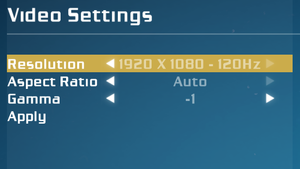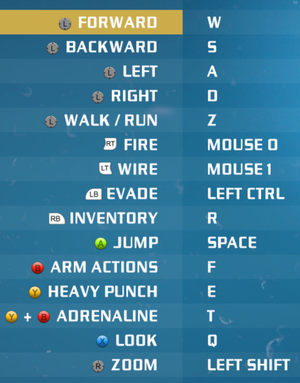Difference between revisions of "Bionic Commando (2009)"
From PCGamingWiki, the wiki about fixing PC games
SixelAlexiS (talk | contribs) (→Input) |
SixelAlexiS (talk | contribs) |
||
| Line 377: | Line 377: | ||
}} | }} | ||
| − | == | + | ==Network== |
| − | + | {{Network/Multiplayer | |
| − | {{ | + | |lan play = true |
| − | + | |lan play players = 2-8 | |
| − | + | |lan play modes = Versus | |
| − | + | |lan play notes = Can still be played through LAN party (like using ZeroTier) | |
| − | + | |online play = true | |
| − | + | |online play players = 2-8 | |
| + | |online play modes = Versus | ||
| + | |online play notes = Not working anymore due to server closure | ||
}} | }} | ||
| Line 430: | Line 432: | ||
|play area room-scale = | |play area room-scale = | ||
|play area room-scale notes = | |play area room-scale notes = | ||
| + | }} | ||
| + | |||
| + | ==Issues fixed== | ||
| + | ===Game crashes on startup=== | ||
| + | {{Fixbox|description=Install a specific Physx version|ref={{cn|date=November 2015}}|fix= | ||
| + | #Download and install http://www.nvidia.com/object/physx-9.13.1220-driver.html | ||
| + | }} | ||
| + | {{Fixbox|description=Alternative Physx version|ref={{cn|date=November 2015}}|fix= | ||
| + | #Download and install https://www.nvidia.com/en-us/drivers/physx/9_18_0907/physx-9-18-0907-driver.html | ||
| + | #Run game in '''Compatibility Mode''' as either ''Windows 95'' or ''Windows 98 / Windows ME'' | ||
}} | }} | ||
Revision as of 14:48, 4 October 2021
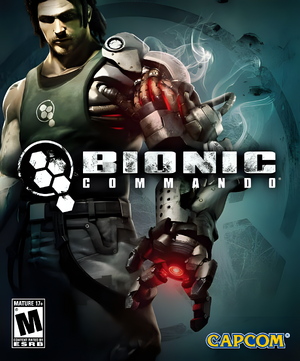 |
|
| Developers | |
|---|---|
| GRIN | |
| Publishers | |
| Capcom | |
| Engines | |
| Diesel | |
| Release dates | |
| Windows | July 28, 2009 |
| Reception | |
| Metacritic | 69 |
| IGDB | 69 |
| Bionic Commando | |
|---|---|
| Bionic Commando | 1988 |
| Bionic Commando Rearmed | 2008 |
| Bionic Commando (2009) | 2009 |
Key points
- Very few video customization settings.
- Uses Xbox controller prompts for keyboard and mouse.
- Aim Acceleration cannot be disabled when using a controller.
- In-game mouse movement depends on the framerate and is very jerky even at 60 FPS. It gets smooth when the game runs at around 100 FPS or higher.[1]
- Game lacks an FPS limiter or toggle Vsync and may be physics issues at high fps. See Frame rate capping for manually capping the framerate.
General information
Availability
Essential improvements
Skip intro videos
Launch the game with the -nointro -s parameters[3]
|
|---|
| Download Replacement Video Files[citation needed] |
|---|
|
Game data
Configuration file(s) location
| System | Location |
|---|---|
| Windows | %LOCALAPPDATA%\BC\data\settings\ <path-to-game>\data\settings\[Note 1] |
| Steam Play (Linux) | <SteamLibrary-folder>/steamapps/compatdata/21670/pfx/[Note 2] |
-
controls.xmlstores control bindings. -
renderer_settings.xmlstores video settings.
Save game data location
| System | Location |
|---|---|
| Windows | %LOCALAPPDATA%\BC\saves\ <Steam-folder>\userdata\<user-id>\21670\ |
| Steam Play (Linux) | <SteamLibrary-folder>/steamapps/compatdata/21670/pfx/[Note 2] |
Save game cloud syncing
| System | Native | Notes |
|---|---|---|
| Steam Cloud |
Video
| Graphics feature | State | WSGF | Notes |
|---|---|---|---|
| Widescreen resolution | |||
| Multi-monitor | |||
| Ultra-widescreen | |||
| 4K Ultra HD | HUD elements, in-game text and button prompts don't scale up and are very small at 4K resolutions. | ||
| Field of view (FOV) | |||
| Windowed | See Windowed. | ||
| Borderless fullscreen windowed | See the glossary page for potential workarounds. | ||
| Anisotropic filtering (AF) | See the glossary page for potential workarounds. | ||
| Anti-aliasing (AA) | See Anti-aliasing (AA). | ||
| Vertical sync (Vsync) | Disabled. Force in the graphics card control panel or use D3Doverrider or Special K. | ||
| 60 FPS and 120+ FPS | Game issues with framerate higher than 144, see Frame rate (FPS). | ||
| High dynamic range display (HDR) | See the glossary page for potential alternatives. | ||
Windowed
| Edit renderer_settings.xml[1] |
|---|
|
Anti-aliasing (AA)
| Force SGSSAA (Nvidia only)[4] |
|---|
Notes
|
| Alternative solutions[1] |
|---|
|
Frame rate (FPS)
- The game physics breaks at a framerate higher than 144 (e.g. the throw mechanic doesn't work properly).
- Cap the game at 144 FPS or lower to fix it (Special K is recommended for optimal results).
Notes
- Don't Alt+Tab ↹ after starting the game otherwise it will start to stutter constantly after going back in-game.
Input
- Input device is selected by pressing either ↵ Enter or Start button at the start screen, which disables the other device from that point on.
| Keyboard and mouse | State | Notes |
|---|---|---|
| Remapping | Further remap by editing controls.xml |
|
| Mouse acceleration | ||
| Mouse sensitivity | The Y axis is slower then X axis, see Mouse Sensitivity for a workaround. | |
| Mouse input in menus | ||
| Mouse Y-axis inversion | ||
| Controller | ||
| Controller support | ||
| Full controller support | ||
| Controller remapping | Edit controls.xml |
|
| Controller sensitivity | ||
| Controller Y-axis inversion |
| Controller types |
|---|
| XInput-compatible controllers | ||
|---|---|---|
| Xbox button prompts | ||
| Impulse Trigger vibration |
| PlayStation controllers | See the glossary page for potential workarounds. |
|---|
| Generic/other controllers |
|---|
| Additional information | ||
|---|---|---|
| Button prompts | ||
| Controller hotplugging | ||
| Haptic feedback | ||
| Digital movement supported | ||
| Simultaneous controller+KB/M |
Bind all secondary weapons to one key
- Since you can't have multiple secondary weapons at the same time (in the single player mode), only one key is needed.
| Edit controls.xml[citation needed] |
|---|
<button name="equip_hiker" input="3"/> <button name="equip_sniper" input="4"/> <button name="equip_tarantula" input="5"/> <button name="equip_bulldog" input="6"/> <button name="equip_mgsj" input="7"/> 4. And for example change them to: <button name="equip_hiker" input="3"/> <button name="equip_sniper" input="3"/> <button name="equip_tarantula" input="3"/> <button name="equip_bulldog" input="3"/> <button name="equip_mgsj" input="3"/> |
Skip cutscenes by pressing "Space" two times
- The game allow to skip cutscenes by pressing "Enter" after you press "Space".
- For an easier configuration you can modify this behavior by let the game skip the cutscenes after a second press of the "Space" button.
| Edit controls.xml[citation needed] |
|---|
<button name="toggle_weapon" input="r"/> <button name="skip_cutscene" input="confirm"/> 4. And change it to: <button name="skip_cutscene" input="space"/> |
- The game allow to select the specific voices of the "Info Screen" (Objectives, Challenges etc.) by pressing the "Enter" button.
- For an easier navigation you can modify this behavior by let the game enter those voices with the press of the "Space" button.
| Edit controls.xml[citation needed] |
|---|
<button name="equip_grenade" input="2"/> <button name="confirm" input="confirm"/> 4. And change it to: <button name="confirm" input="space"/> |
Mouse Sensitivity
- The Y axis is roughly 40% slower then X axis.
- It's possible to have a workaround with mice that support separate DPI sensitivity per axis or more simply by editing the
controls.xml
| Edit controls.xml[citation needed] |
|---|
<axis name="look" controller="mouse" input="mouse" multiplier="0.05 0.05 0" lerp="1" no_limit="true" 4. And change it to: <axis name="look" controller="mouse" input="mouse" multiplier="0.05 0.07 0" lerp="1" no_limit="true" |
Audio
| Audio feature | State | Notes |
|---|---|---|
| Separate volume controls | Music and sound effects. | |
| Surround sound | Up to 7.0 output through OpenAL. | |
| Subtitles | ||
| Closed captions | ||
| Mute on focus lost | ||
| EAX support | Use OpenAL Soft 1.20.1 or higher for binaural HRTF mixing.[5] |
- OpenAL Soft 1.19.0 and 1.19.1 cause distorted audio in GRIN engine games. OpenAL Soft 1.20.1 fixes the audio.
Localizations
| Language | UI | Audio | Sub | Notes |
|---|---|---|---|---|
| English | ||||
| French | ||||
| German | ||||
| Italian | ||||
| Japanese | ||||
| Korean | ||||
| Polish | ||||
| Russian | ||||
| Spanish |
Network
Multiplayer types
| Type | Native | Players | Notes | |
|---|---|---|---|---|
| LAN play | 2-8 | Versus Can still be played through LAN party (like using ZeroTier) |
||
| Online play | 2-8 | Versus Not working anymore due to server closure |
||
VR support
| 3D modes | State | Notes | |
|---|---|---|---|
| vorpX | G3D User created game profile, see vorpx forum profile introduction. |
||
Issues fixed
Game crashes on startup
| Install a specific Physx version[citation needed] |
|---|
|
| Alternative Physx version[citation needed] |
|---|
|
Other information
API
| Technical specs | Supported | Notes |
|---|---|---|
| Direct3D | 9 |
| Executable | 32-bit | 64-bit | Notes |
|---|---|---|---|
| Windows |
Middleware
| Middleware | Notes | |
|---|---|---|
| Physics | PhysX | |
| Audio | OpenAL | |
| Cutscenes | Bink Video |
System requirements
| Windows | ||
|---|---|---|
| Minimum | ||
| Operating system (OS) | XP SP2, Vista | |
| Processor (CPU) | Intel Core 2 Duo 2.4 GHz AMD Athlon X2 5200+ 2.6 GHz |
|
| System memory (RAM) | 1.5 GB | |
| Hard disk drive (HDD) | 8 GB | |
| Video card (GPU) | Nvidia GeForce 7800 series ATI Radeon X1900 512 MB of VRAM DirectX 9.0c compatible Shader model 3.0 support |
|
| Sound (audio device) | DirectX 9.0c compatible | |
Notes
- ↑ When running this game without elevated privileges (Run as administrator option), write operations against a location below
%PROGRAMFILES%,%PROGRAMDATA%, or%WINDIR%might be redirected to%LOCALAPPDATA%\VirtualStoreon Windows Vista and later (more details). - ↑ 2.0 2.1 Notes regarding Steam Play (Linux) data:
- File/folder structure within this directory reflects the path(s) listed for Windows and/or Steam game data.
- Games with Steam Cloud support may also store data in
~/.steam/steam/userdata/<user-id>/21670/. - Use Wine's registry editor to access any Windows registry paths.
- The app ID (21670) may differ in some cases.
- Treat backslashes as forward slashes.
- See the glossary page for details on Windows data paths.
References
- ↑ 1.0 1.1 1.2 Verified by User:Antrad on October 13, 2018
- ↑ Reclaim Your Game - RYG's SecuROM 7+ DRM List
- ↑ FILEnetworks Blog: Fix Bionic Commando (PC) 2009 crashes, unlock content & troubleshoot video issues
- ↑ NVidia Flags
- ↑ OpenAL Soft 1.20.1: Fixed audio in Diesel engine games (Bionic Commando HRTF)