Difference between revisions of "Tom Clancy's Splinter Cell: Pandora Tomorrow"
From PCGamingWiki, the wiki about fixing PC games
m (updated template usage) |
|||
| Line 33: | Line 33: | ||
===HD Textures from PS3 version=== | ===HD Textures from PS3 version=== | ||
| − | {{Fixbox| | + | {{Fixbox|description=Download [https://community.pcgamingwiki.com/files/file/741-splinter-cell-pandora-tomorrow-ps3-hd-textures/ here]|ref={{cn|date=October 2016}}|fix= |
| − | |||
* Although in higher resolution, the HD textures often look bland (especially wood) so installing the pack is not necessarily an improvement. | * Although in higher resolution, the HD textures often look bland (especially wood) so installing the pack is not necessarily an improvement. | ||
}} | }} | ||
===Skip intro videos=== | ===Skip intro videos=== | ||
| − | {{Fixbox| | + | {{Fixbox|description=Skip intro videos|ref={{cn|date=June 2017}}|fix= |
| − | |||
* Launch the game through <code>pandora_tomorrow.exe</code> found in the installation folder to boot directly to the menu. | * Launch the game through <code>pandora_tomorrow.exe</code> found in the installation folder to boot directly to the menu. | ||
* You may also boot directly into the single-player with <code>SplinterCell2.exe</code> found in <code>{{p|game}}\offline\system\SplinterCell2.exe</code>. | * You may also boot directly into the single-player with <code>SplinterCell2.exe</code> found in <code>{{p|game}}\offline\system\SplinterCell2.exe</code>. | ||
| Line 92: | Line 90: | ||
===[[Glossary:Field of view (FOV)|Field of view (FOV)]]=== | ===[[Glossary:Field of view (FOV)|Field of view (FOV)]]=== | ||
| − | {{Fixbox| | + | {{Fixbox|description=Edit SplinterCell2User.ini|ref=<ref>[http://www.wsgf.org/dr/splinter-cell-pandora-tomorrow Splinter Cell: Pandora Tomorrow | WSGF]</ref>|fix= |
| − | |||
# Go to the [[#Game data|configuration files location]]. | # Go to the [[#Game data|configuration files location]]. | ||
# Open {{file|SplinterCell2User.ini}}. | # Open {{file|SplinterCell2User.ini}}. | ||
| Line 107: | Line 104: | ||
===[[Glossary:Windowed|Windowed]]=== | ===[[Glossary:Windowed|Windowed]]=== | ||
| − | {{Fixbox| | + | {{Fixbox|description=Edit SplinterCell2.ini|ref={{cn|date=July 2016}}|fix= |
| − | |||
# Go to the [[#Game data|configuration files location]]. | # Go to the [[#Game data|configuration files location]]. | ||
# Open <code>SplinterCell2.ini</code>. | # Open <code>SplinterCell2.ini</code>. | ||
| Line 118: | Line 114: | ||
{{ii}} Only required for Nvidia cards. | {{ii}} Only required for Nvidia cards. | ||
| − | {{Fixbox| | + | {{Fixbox|description=Modify driver profile|ref={{cn|date=July 2016}}|fix= |
| − | |||
# Download and run [https://ci.appveyor.com/project/Orbmu2k/nvidiaprofileinspector/build/artifacts NVIDIA Profile Inspector]. | # Download and run [https://ci.appveyor.com/project/Orbmu2k/nvidiaprofileinspector/build/artifacts NVIDIA Profile Inspector]. | ||
# Select the Splinter Cell: Pandora Tomorrow profile. | # Select the Splinter Cell: Pandora Tomorrow profile. | ||
| Line 131: | Line 126: | ||
===[[Glossary:Vertical sync (Vsync)|Vertical sync (Vsync)]]=== | ===[[Glossary:Vertical sync (Vsync)|Vertical sync (Vsync)]]=== | ||
| − | {{Fixbox| | + | {{Fixbox|description=Edit SplinterCell2.ini|ref={{cn|date=July 2016}}|fix= |
| − | |||
# Go to the [[#Game data|configuration file(s) location]]. | # Go to the [[#Game data|configuration file(s) location]]. | ||
# Open {{file|SplinterCell2.ini}}. | # Open {{file|SplinterCell2.ini}}. | ||
| Line 178: | Line 172: | ||
{{ii}} Mouse acceleration is present whenever you equip/shoulder your weapon, as well as during aiming. | {{ii}} Mouse acceleration is present whenever you equip/shoulder your weapon, as well as during aiming. | ||
| − | {{Fixbox| | + | {{Fixbox|description=Edit ESetting.ini|ref={{cn|date=October 2016}}|fix= |
| − | |||
# Go to the installation directory <code>{{p|game}}\offline\system\</code> | # Go to the installation directory <code>{{p|game}}\offline\system\</code> | ||
# Open <code>ESetting.ini</code>. | # Open <code>ESetting.ini</code>. | ||
| Line 242: | Line 235: | ||
{{ii}} This issue is still present in the ''Ultimate Splinter Cell Collection'' release. | {{ii}} This issue is still present in the ''Ultimate Splinter Cell Collection'' release. | ||
| − | {{Fixbox| | + | {{Fixbox|description=Use dgVoodoo2|ref={{cn|date=June 2017}}|fix= |
| − | |||
# Download dgVoodoo2 from the [http://dege.freeweb.hu/dgVoodoo2/dgVoodoo2.html official website]. | # Download dgVoodoo2 from the [http://dege.freeweb.hu/dgVoodoo2/dgVoodoo2.html official website]. | ||
# Extract the contents to the folder of your choice. | # Extract the contents to the folder of your choice. | ||
| Line 261: | Line 253: | ||
}} | }} | ||
| − | {{Fixbox| | + | {{Fixbox|description=Experimental fix|ref={{cn|date=July 2016}}|fix= |
| − | |||
# [http://www.jiri-dvorak.cz/scellpt/ Download] this experimental fix. | # [http://www.jiri-dvorak.cz/scellpt/ Download] this experimental fix. | ||
# Drop the <code>d3d8.dll</code> file next to the game's executable (<code>{{p|game}}\offline\system</code>). | # Drop the <code>d3d8.dll</code> file next to the game's executable (<code>{{p|game}}\offline\system</code>). | ||
| Line 270: | Line 261: | ||
{{--}} Users may be unable to enable EAX Advanced HD in the in-game audio options, as the selection is greyed out. | {{--}} Users may be unable to enable EAX Advanced HD in the in-game audio options, as the selection is greyed out. | ||
| − | {{Fixbox| | + | {{Fixbox|description=Use Creative ALchemy|ref={{cn|date=June 2017}}|fix= |
| − | |||
# Download and install [https://community.pcgamingwiki.com/files/file/68-creative-alchemy/ Creative ALchemy]. | # Download and install [https://community.pcgamingwiki.com/files/file/68-creative-alchemy/ Creative ALchemy]. | ||
# Select the ''add'' option and specify the executable path and game title. | # Select the ''add'' option and specify the executable path and game title. | ||
Revision as of 01:49, 23 November 2017
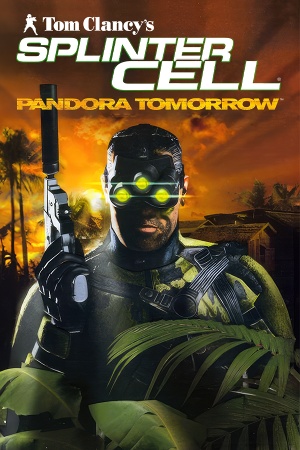 |
|
| Developers | |
|---|---|
| Ubisoft Shanghai | |
| Publishers | |
| Ubisoft | |
| Engines | |
| Unreal Engine 2 | |
| Release dates | |
| Windows | March 23, 2004 |
Warnings
- SafeDisc retail DRM does not work on Windows Vista and later (see Availability for affected versions).
| Splinter Cell | |
|---|---|
| Subseries of Tom Clancy | |
| Splinter Cell | 2003 |
| Splinter Cell: Pandora Tomorrow | 2004 |
| Splinter Cell: Chaos Theory | 2005 |
| Splinter Cell: Double Agent | 2006 |
| Splinter Cell: Conviction | 2010 |
| Splinter Cell: Blacklist | 2013 |
Key points
- Shadows may not render correctly (see Issues fixed).
- Online multiplayer is no longer functional.
Availability
- SafeDisc retail DRM does not work on Windows Vista and later (see above for affected versions).
- Later re-released in the Ultimate Splinter Cell Collection.
- Not available digitally.
Essential improvements
Patches
- Last patch is automatically downloaded by SC:PT Updater Launcher.
HD Textures from PS3 version
| Download here[citation needed] |
|---|
|
Skip intro videos
| Skip intro videos[citation needed] |
|---|
|
Game data
Configuration file(s) location
Template:Game data/row
| System | Location |
|---|
Save game data location
Template:Game data/row
| System | Location |
|---|
Video settings
Field of view (FOV)
| Edit SplinterCell2User.ini[3] |
|---|
Notes
|
Windowed
| Edit SplinterCell2.ini[citation needed] |
|---|
|
Anti-aliasing (AA)
- Only required for Nvidia cards.
| Modify driver profile[citation needed] |
|---|
|
Vertical sync (Vsync)
| Edit SplinterCell2.ini[citation needed] |
|---|
|
Input settings
Mouse acceleration
- Mouse acceleration is present whenever you equip/shoulder your weapon, as well as during aiming.
| Edit ESetting.ini[citation needed] |
|---|
|
Audio settings
Network
Multiplayer types
| Type | Native | Notes | |
|---|---|---|---|
| LAN play | |||
| Online play | |||
Connection types
| Type | Native | Notes |
|---|---|---|
| Matchmaking | ||
| Peer-to-peer | ||
| Dedicated | ||
| Self-hosting | ||
| Direct IP |
Issues fixed
Broken and missing shadows
- Shadows and spotlights do not render on modern GPUs, rendering some areas of the game extremely difficult to complete.
- This issue is still present in the Ultimate Splinter Cell Collection release.
| Use dgVoodoo2[citation needed] |
|---|
Notes
|
| Experimental fix[citation needed] |
|---|
|
Enabling EAX Advanced HD
- Users may be unable to enable EAX Advanced HD in the in-game audio options, as the selection is greyed out.
| Use Creative ALchemy[citation needed] |
|---|
Notes
|
Other information
API
| Executable | 32-bit | 64-bit | Notes |
|---|---|---|---|
| Windows |
System requirements
| Windows | ||
|---|---|---|
| Minimum | Recommended | |
| Operating system (OS) | 98, ME, 2000, XP | XP |
| Processor (CPU) | Intel Pentium III 1.0 GHz AMD Athlon |
Intel Pentium IV 1.8 GHz |
| System memory (RAM) | 128 MB | 512 MB |
| Hard disk drive (HDD) | 2 GB | 2.5 GB |
| Video card (GPU) | ATI Radeon 8500 Nvidia GeForce 3 64 MB of VRAM | ATI Radeon 9800 Nvidia GeForce FX 128 MB of VRAM |
Notes
References
- ↑ Not Loading in Windows 10; this will break thousands of - Microsoft Community - last accessed on 2017-01-16
- ↑ Microsoft - MS15-097: Description of the security update for the graphics component in Windows: September 8, 2015 - last accessed on 2018-02-16
- ↑ Splinter Cell: Pandora Tomorrow | WSGF
