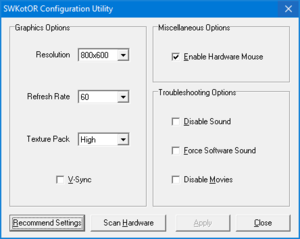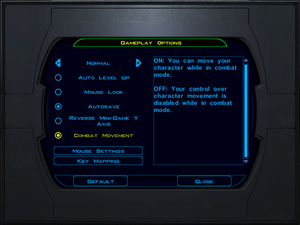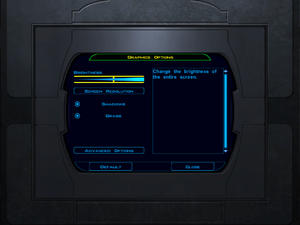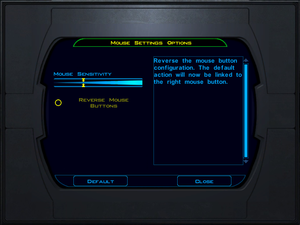Difference between revisions of "Star Wars: Knights of the Old Republic"
m (→Input settings) |
|||
| (397 intermediate revisions by more than 100 users not shown) | |||
| Line 1: | Line 1: | ||
| − | {{Infobox | + | {{cleanup|Move external instructions on the wiki article itself, host external files on the wiki and make the pages between the first and second game consistant}} |
| − | |cover | + | {{Infobox game |
| − | |developer | + | |cover = Star Wars Knights of the Old Republic cover.jpg |
| − | |publisher | + | |developers = |
| − | |engine | + | {{Infobox game/row/developer|BioWare}} |
| − | |release dates | + | {{Infobox game/row/porter|Aspyr Media|OS X}} |
| + | |publishers = | ||
| + | {{Infobox game/row/publisher|LucasArts}} | ||
| + | {{Infobox game/row/publisher|Disney Interactive Studios}} | ||
| + | |engines = | ||
| + | {{Infobox game/row/engine|Odyssey}} | ||
| + | |release dates= | ||
| + | {{Infobox game/row/date|Windows|November 19, 2003}} | ||
| + | {{Infobox game/row/date|OS X|September 7, 2004}} | ||
| + | |reception = | ||
| + | {{Infobox game/row/reception|Metacritic|star-wars-knights-of-the-old-republic|93}} | ||
| + | {{Infobox game/row/reception|IGDB|star-wars-knights-of-the-old-republic|94}} | ||
| + | |taxonomy = | ||
| + | {{Infobox game/row/taxonomy/monetization | One-time game purchase, Subscription gaming service }} | ||
| + | {{Infobox game/row/taxonomy/microtransactions | }} | ||
| + | {{Infobox game/row/taxonomy/modes | Singleplayer }} | ||
| + | {{Infobox game/row/taxonomy/pacing | Continuous turn-based }} | ||
| + | {{Infobox game/row/taxonomy/perspectives | Third-person }} | ||
| + | {{Infobox game/row/taxonomy/controls | Direct control, Menu-based }} | ||
| + | {{Infobox game/row/taxonomy/genres | RPG }} | ||
| + | {{Infobox game/row/taxonomy/sports | }} | ||
| + | {{Infobox game/row/taxonomy/vehicles | }} | ||
| + | {{Infobox game/row/taxonomy/art styles | }} | ||
| + | {{Infobox game/row/taxonomy/themes | Sci-fi, Space }} | ||
| + | {{Infobox game/row/taxonomy/series | Star Wars: Knights of the Old Republic }} | ||
| + | |steam appid = 32370 | ||
| + | |gogcom id = 1207666283 | ||
| + | |official site= https://www.starwars.com/games-apps/knights-of-the-old-republic | ||
| + | |hltb = 9111 | ||
| + | |lutris = star-wars-knights-of-the-old-republic | ||
| + | |mobygames = 9734 | ||
| + | |strategywiki = Star Wars: Knights of the Old Republic | ||
| + | |wikipedia = Star Wars: Knights of the Old Republic | ||
| + | |winehq = 1980 | ||
| + | |license = commercial | ||
| + | }} | ||
| + | |||
| + | {{Introduction | ||
| + | |introduction = | ||
| + | |||
| + | |release history = | ||
| + | |||
| + | |current state = | ||
}} | }} | ||
| − | |||
'''General information''' | '''General information''' | ||
| − | {{ | + | {{GOG.com links|1207666283|star_wars_knights_of_the_old_republic_series|for game series}} |
| − | {{mm}} [ | + | {{mm}} [https://steamcommunity.com/app/32370/discussions/ Steam Community Discussions] |
| − | |||
| − | |||
==Availability== | ==Availability== | ||
| − | {{Availability | + | {{Availability| |
| − | {{Availability | + | {{Availability/row| Retail | | Disc | {{DRM|SecuROM}} disc check. Released on 4 CDs or 1 DVD. | | Windows, OS X }} |
| − | {{Availability | + | {{Availability/row| Retail | | DRM-free | Star Wars: The Best of PC | | Windows }} |
| − | {{Availability | + | {{Availability/row| GamersGate | star-wars-knights-of-the-old-republic | Steam | | | Windows, OS X }} |
| − | {{Availability | + | {{Availability/row| Gamesplanet | 1365-1 | Steam | Sold by [[Company:Aspyr Media|Aspyr Media]]. | | OS X }} |
| + | {{Availability/row| Gamesplanet | 2796-1 | Steam | Sold by [[Company:Disney Interactive Studios|Disney Interactive Studios]]. | | Windows }} | ||
| + | {{Availability/row| GOG.com | star_wars_knights_of_the_old_republic | DRM-free | | | Windows }} | ||
| + | {{Availability/row| GMG | star-wars-knights-of-the-old-republic-mac | Steam | | | Windows, OS X }} | ||
| + | {{Availability/row| Humble | star-wars-knights-of-the-old-republic | Steam | | | Windows, OS X }} | ||
| + | {{Availability/row| MacApp | id416608891 | MacApp | | | OS X }} | ||
| + | {{Availability/row| Origin | star-wars/star-wars-knights-of-the-old-republic | Origin | Included with {{Store feature|EA Play Pro}}. Currently only visible in the EA App's Browse menu. | | Windows }} | ||
| + | {{Availability/row| Steam | 32370 | Steam | Windows and OS X, Some mods require the [http://forums.steampowered.com/forums/showthread.php?t=3168594 unlocker]. | | | Windows, OS X }} | ||
| + | {{Availability/row| Publisher| https://gaming.amazon.com/star-wars-knights-of-the-old-republic-aga/dp/amzn1.pg.item.37653d14-bc85-4256-90a6-0515943686ba | DRM-free| Available from Prime Gaming during November 2023. Version 1.0.4, DRM-free. (Set Compatibility to Windows XP SP3 if cannot direct launch swkotor.exe.)| | Windows}} | ||
| + | }} | ||
| + | {{ii}} The soundtrack is stored in MP3 and WAV format, however junk data at the beginning of each file prevents them from being played back in media players. Run [https://gist.github.com/shmerl/2cec6273ba25dd1486dd this script]{{note|note=If using Windows, install [https://gitforwindows.org/ Git for Windows] to enable Bash scripts.<ref name="SirYodaJedi">{{Refcheck|user=SirYodaJedi|date=2018-10-18}}</ref>|name="bash"}} from the game's music directory{{note|note=It may be necessary to copy the music directory to your desktop.<ref name="SirYodaJedi"/>|name="copytodesktop"}} to create standard music files that can be played back in most media players.<ref>{{Refurl|url=https://www.gog.com/forum/star_wars_knights_of_the_old_republic_series/music_from_star_wars_knights_of_the_old_republic|title=Music from Star Wars: Knights of the Old Republic, page 1 - Forum - GOG.com|date=May 2023}}</ref> | ||
| + | |||
| + | ==Essential improvements== | ||
| + | ===Skip intro videos=== | ||
| + | {{Fixbox|description=Delete or rename movie files|ref=<ref name="2021-09-27">{{Refcheck|user=Nessy|date=2021-09-27|comment=}}</ref>|fix= | ||
| + | # Go to {{folder|{{p|game}}\Movies}}. | ||
| + | # Delete or rename {{file|leclogo.bik}}, {{file|biologo.bik}}, {{file|Legal.bik}}. | ||
}} | }} | ||
| − | |||
===Patches=== | ===Patches=== | ||
| − | + | {{ii}} Not applicable to the Star Wars: The Best of PC version, Star Wars: Knights of the Old Republic Collection DVD release or the digital versions via Steam, GOG.com, Amazon Games, and Origin. | |
| − | + | * [https://community.pcgamingwiki.com/files/file/437-star-wars-knights-of-the-old-republic-patch/ Patch v1.03] is the latest patch for the original retail release. | |
| + | * [http://web.archive.org/web/20100307181108/http://support.aspyr.com/index.php/kb/article/000675 Patch v1.03e] is the latest patch for the OS X version.<ref>{{Refurl|url=http://web.archive.org/web/20070804210212/http://support.aspyr.com/index.php?x=&mod_id=2&root=77&id=454|title=Aspyr - Support|date=2007-08-04}}</ref> | ||
| − | [ | + | ===[https://deadlystream.com/files/file/1258-kotor-1-community-patch/ KotOR 1 Community Patch (K1CP)]=== |
| + | A compilation of essential bugfixes applicable to the latest official patched version of the game. | ||
| + | {{++}} Fixes numerous bugs and improves the game contents. Complete list of fixes [https://github.com/KOTORCommunityPatches/K1_Community_Patch here]. | ||
| + | {{++}} Easy to install. | ||
| + | {{ii}} If using other mods for KotOR, it's recommended to install this Community Patch first. | ||
| + | {{ii}} Incompatible with [[#KotOR 1 Restoration|KotOR 1 Restoration]]. The Community Patch fixes and restores much more content. | ||
| − | == | + | ==Game data== |
| − | + | {{Image|Swktor configuration utility.png|Configuration utility}} | |
| + | {{Image|Swkotor-gameplayoptions.png|Gameplay options}} | ||
| − | + | ===Configuration file(s) location=== | |
| − | + | {{Game data| | |
| − | + | {{Game data/config|Windows|{{p|game}}\swkotor.ini|{{p|game}}\swconfig.ini}} | |
| + | {{Game data/config|OS X|{{p|osxhome}}/Library/Application Support/Knights of the Old Republic/}} | ||
| + | }} | ||
| − | == | + | ===Save game data location=== |
| − | {{Game | + | {{Game data| |
| − | {{Game | + | {{Game data/saves|Windows|{{p|game}}\saves\}} |
| − | {{Game | + | {{Game data/saves|OS X|{{p|osxhome}}/Library/Application Support/Knights of the Old Republic/saves}} |
| − | |||
}} | }} | ||
| − | === [[Save game cloud syncing]] === | + | ===[[Glossary:Save game cloud syncing|Save game cloud syncing]]=== |
| − | {{Save | + | {{Save game cloud syncing |
| − | | | + | |discord = true |
| − | | | + | |discord notes = |
| − | | | + | |epic games launcher = |
| − | | | + | |epic games launcher notes = |
| − | | | + | |gog galaxy = true |
| − | | | + | |gog galaxy notes = |
| − | | | + | |origin = true |
| − | | | + | |origin notes = |
| − | | | + | |steam cloud = true |
| − | | | + | |steam cloud notes = |
| − | | | + | |ubisoft connect = |
| − | | | + | |ubisoft connect notes = |
| − | | | + | |xbox cloud = |
| − | | | + | |xbox cloud notes = |
}} | }} | ||
| − | ==Video | + | ==Video== |
| − | + | {{Image|Swkotor graphicsoptions.png|Graphics Options.}} | |
| − | + | {{Image|Swkotor advancedgraphicsoptions.png|Advanced Graphics Options.}} | |
| − | {{Video | + | {{Video |
| − | | | + | |wsgf link = https://www.wsgf.org/dr/star-wars-knights-old-republic |
| − | | | + | |widescreen wsgf award = limited |
| − | | | + | |multimonitor wsgf award = incomplete |
| − | | | + | |ultrawidescreen wsgf award = limited |
| − | | | + | |4k ultra hd wsgf award = incomplete |
| − | |multimonitor =hackable | + | |widescreen resolution = hackable |
| − | | | + | |widescreen resolution notes= Only 4:3 resolutions supported by default. See [[#Widescreen resolution|Widescreen resolution]]. |
| − | |fov =false | + | |multimonitor = hackable |
| − | | | + | |multimonitor notes = See [[#Widescreen resolution|Widescreen resolution]]. |
| − | |windowed =hackable | + | |ultrawidescreen = hackable |
| − | | | + | |ultrawidescreen notes = See [[#Widescreen resolution|Widescreen resolution]]. |
| − | | | + | |4k ultra hd = hackable |
| − | | | + | |4k ultra hd notes = See [[#Widescreen resolution|Widescreen resolution]]. |
| − | |anisotropic =true | + | |fov = false |
| − | | | + | |fov notes = |
| − | |antialiasing =true | + | |windowed = hackable |
| − | | | + | |windowed notes = See [[#Windowed|Windowed]]. |
| − | |vsync =true | + | |borderless windowed = hackable |
| − | | | + | |borderless windowed notes = Use [[Glossary:Borderless fullscreen windowed#Borderless Gaming|Borderless Gaming]] with Auto-Maximize disabled.<ref>{{Refurl|url=https://github.com/Codeusa/Borderless-Gaming/issues/259|title=KotOR 1 is made full screen instead of windowed borderless · Issue #259 · Codeusa/Borderless-Gaming|date=9 June 2023}}</ref> |
| + | |anisotropic = true | ||
| + | |anisotropic notes = Up to 16x. | ||
| + | |antialiasing = true | ||
| + | |antialiasing notes = Up to 8x [[MSAA]]. | ||
| + | |upscaling = unknown | ||
| + | |upscaling tech = | ||
| + | |upscaling notes = | ||
| + | |vsync = true | ||
| + | |vsync notes = | ||
| + | |60 fps = true | ||
| + | |60 fps notes = | ||
| + | |120 fps = false | ||
| + | |120 fps notes = No frame rate cap. There are severe physical problems above 60 FPS. See [[#Adjust the refresh rate|Adjust the refresh rate]]. | ||
| + | |hdr = | ||
| + | |hdr notes = | ||
| + | |color blind = unknown | ||
| + | |color blind notes = | ||
}} | }} | ||
| − | === Widescreen | + | ===[[Glossary:Widescreen resolution|Widescreen resolution]]=== |
| + | {{Fixbox|description=Method 1: Use UniWS (Recommended)|ref=<ref name="wsgf article">{{Refurl|title=WSGF Article|url=https://www.wsgf.org/article/star-wars-knights-old-republic}}</ref>|fix= | ||
| + | {{ii}} The Steam copy needs to be de-obfuscated using Steamless before performing the below steps.{{cn|2022-09-10|This needs to be confirmed.}} | ||
| + | # Ensure the game is updated to [https://community.pcgamingwiki.com/files/file/437-star-wars-knights-of-the-old-republic-patch/ v1.03.] | ||
| + | # Download [https://community.pcgamingwiki.com/files/file/2043-universal-widescreen-patcher-by-wogg/ UniWS] | ||
| + | # Run patch. Choose <code>Star Wars: KOTOR (1024x768 interface)</code> from dropdown menu regardless of what resolution you desire to patch to. | ||
| + | # Enter a desired resolution above 1440x900 and click Patch button. Your resolution should now appear within the game's graphics menu. | ||
| + | # Download [https://community.pcgamingwiki.com/files/file/2044-star-wars-knights-of-the-old-republic-hud-corrections/ Star Wars: Knights of the Old Republic HUD Corrections] | ||
| + | # Choose desired resolution and extract its files to {{folder|{{p|game}}\Override}} to correct misaligned HUD. | ||
| + | # Download [https://www.nexusmods.com/kotor/mods/1211 Widescreen Cockpit and Racing Track on Manaan]. | ||
| + | # Unpack the contents of it to <code>{{p|game}}\Override</code>. | ||
| + | # Download [https://www.nexusmods.com/kotor/mods/1306 Upscaled cutscenes] at your desired resolution. | ||
| + | # Follow the installation instructions. | ||
| + | # Download [https://deadlystream.com/files/file/1792-kotor-widescreen-fade-fix/ Widescreen fade fix] | ||
| + | # Unpack the contents of either the folder corresponding to your resolution to <code>{{p|game}}\Override</code>. | ||
| − | + | {{ii}} If the desired resolution does not appear in the game's graphics menu, open {{file|{{p|game}}\swkotor.ini}} and set <code>Height=</code> and <code>Width=</code> to the resolution patched with UniWS. | |
| + | {{ii}} If the desired resolution does appear in the game's graphics menu, but doesn't change when selected, choose a different lower resolution and then choose the resolution patched with UniWS. | ||
| + | {{ii}} You can further optimize the HUD for widescreen by installing [[#UI for widescreen is to small and glitches out|additional mods]]. | ||
| − | + | }} | |
| − | + | {{Fixbox | |
| + | |description=Method 2: Use [https://www.flawlesswidescreen.org Flawless Widescreen] (Not Recommended) | ||
| + | |fix= | ||
| + | {{--}} Flawless Widescreen might cause a memory leak and corrupt your saves while saving/loading a save.<ref>{{Refurl|url=https://www.gog.com/forum/star_wars_knights_of_the_old_republic_series/memory_leak_causing_crash_and_corrupting_saves/post10|title=Memory leak causing crash and corrupting saves, page 1 - Forum - GOG.com|date=May 2023}}</ref> Additionally Flawless Widescreen and the executable may need to be restarted numerous times in order to work.<ref>{{Refurl|url=https://steamcommunity.com/app/32370/discussions/0/487877107145260530/?ctp=3#c1642041106366492430|title=Steamcommunity, Page 3, app #32370, difficulty on getting Flawless Widescreen to work.|date=9 June 2023}}</ref><ref>{{Refurl|url=https://steamcommunity.com/app/32370/discussions/0/487877107145260530/?ctp=2#c451852571440998043|title=Steamcommunity, Page 2, app #32370, Quirks running on a 32 bit vs 64 bit OS.|date=9 June 2023}}</ref> | ||
| + | }} | ||
| − | {{ | + | ===[[Glossary:Windowed|Windowed]]=== |
| + | {{Fixbox|description=Windowed solution|ref={{cn|date=July 2016}}|fix= | ||
| + | # Go to the installation folder. | ||
| + | # Open {{file|swkotor.ini}}. | ||
| + | # Set <code>FullScreen</code> to <code>0</code>. | ||
| + | # Add <code>AllowWindowedMode=1</code> under <code>[Graphics Options]</code> | ||
| + | # Use {{key|Alt|Enter}} to switch to windowed mode in game. | ||
| + | }} | ||
| − | {{ | + | ===[[Glossary:FPS|Adjust the refresh rate]]=== |
| + | {{--}} Running the game at more than 60 FPS can cause issues, such as causing the player character to be stuck after combat. Capping the frame-rate at 60 FPS is recommended. | ||
| + | {{Fixbox|description=Edit configuration file|ref={{cn|date=July 2016}}|fix=}} | ||
| + | # Go to the installation folder. | ||
| + | # Open {{file|swkotor.ini}}. | ||
| + | # Find <code>RefreshRate</code> under <code>[Graphics Options]</code> and change to desired value. | ||
| + | # Enable Vsync in the graphics options or in the launcher and set refresh rate to 60 Hz[https://kotor.neocities.org/modding/mod_builds/k1/full#Misc_Basegame_Issues_Fixes] | ||
| − | {{ | + | ==Input== |
| − | {{ | + | {{Image|Swkotor mouse.png|Mouse options}} |
| − | # | + | {{Input |
| − | + | |key remap = true | |
| − | + | |key remap notes = | |
| − | # | + | |acceleration option = false |
| + | |acceleration option notes = Mouse pointer will use default Windows behavior. | ||
| + | |mouse sensitivity = true | ||
| + | |mouse sensitivity notes = | ||
| + | |mouse menu = true | ||
| + | |mouse menu notes = See [[#Cannot use your mouse in main menu|Cannot use your mouse in main menu]]. | ||
| + | |invert mouse y-axis = false | ||
| + | |invert mouse y-axis notes = | ||
| + | |touchscreen = false | ||
| + | |touchscreen notes = | ||
| + | |controller support = false | ||
| + | |controller support notes = See [[#Controller_Support|Controller Support]]. | ||
| + | |full controller = false | ||
| + | |full controller notes = | ||
| + | |controller remap = false | ||
| + | |controller remap notes = | ||
| + | |controller sensitivity = unknown | ||
| + | |controller sensitivity notes= | ||
| + | |invert controller y-axis = false | ||
| + | |invert controller y-axis notes= | ||
| + | |xinput controllers = unknown | ||
| + | |xinput controllers notes = | ||
| + | |xbox prompts = unknown | ||
| + | |xbox prompts notes = | ||
| + | |impulse triggers = unknown | ||
| + | |impulse triggers notes = | ||
| + | |dualshock 4 = unknown | ||
| + | |dualshock 4 notes = | ||
| + | |dualshock prompts = unknown | ||
| + | |dualshock prompts notes = | ||
| + | |light bar support = unknown | ||
| + | |light bar support notes = | ||
| + | |dualshock 4 modes = unknown | ||
| + | |dualshock 4 modes notes = | ||
| + | |tracked motion controllers= unknown | ||
| + | |tracked motion controllers notes = | ||
| + | |tracked motion prompts = unknown | ||
| + | |tracked motion prompts notes = | ||
| + | |other controllers = unknown | ||
| + | |other controllers notes = | ||
| + | |other button prompts = unknown | ||
| + | |other button prompts notes= | ||
| + | |controller hotplug = unknown | ||
| + | |controller hotplug notes = | ||
| + | |haptic feedback = unknown | ||
| + | |haptic feedback notes = | ||
| + | |simultaneous input = unknown | ||
| + | |simultaneous input notes = | ||
| + | |steam input api = unknown | ||
| + | |steam input api notes = | ||
| + | |steam hook input = unknown | ||
| + | |steam hook input notes = | ||
| + | |steam input presets = unknown | ||
| + | |steam input presets notes = | ||
| + | |steam controller prompts = unknown | ||
| + | |steam controller prompts notes = | ||
| + | |steam cursor detection = unknown | ||
| + | |steam cursor detection notes = | ||
| + | }} | ||
| − | + | ===[[Glossary:Controller|Controller Support]]=== | |
| + | {{--}} Controller is not natively supported. | ||
| − | [[ | + | {{Fixbox|description=Xpadder controller profile|ref=<ref>[https://www.youtube.com/watch?v=_7a3XeWhC-4|SW:KOTOR [GAMEPAD UPDATE] [DualShock 4 Support!]]</ref>|fix= |
| + | A [https://community.pcgamingwiki.com/files/file/1207-knights-of-the-old-republic-xpadder-profile/ Xpadder profile] created by Heraske is available to use. It is approximately 90% full controller support that is nearly identical to the Xbox version. Also supports DS4 controller out of the box. Requires very minimal mouse movement. <br/> | ||
| + | '''Features''' | ||
| + | * 8-Directional movement with varying speed between walk and run | ||
| + | * Left and right trigger target selection | ||
| + | * A button for action and select | ||
| + | * X to flourish weapons | ||
| + | * Arrow keys mapped onto D-PAD to go through inventory and chat dialogue | ||
| + | * 1, 2, and 3 mapped to D-PAD for combat (Need to hold them down longer to prevent arrow keys to activate) | ||
| + | * Character switch on Right Bumper | ||
| + | * B to exit combat | ||
| − | + | '''Notes''' | |
| + | {{++}} Runs just by opening Xpadder and the configuration with the proper profile; No file installation in the game data files required. | ||
| + | }} | ||
| − | {{ | + | ==Audio== |
| − | + | {{Image|Swkotor sound.png|Sound options}} | |
| − | + | {{Image|Swkotor-advanced sound.png|Advanced sound options}} | |
| − | + | {{Audio | |
| − | + | |separate volume = true | |
| − | + | |separate volume notes = Music, voice-over, effects, movie | |
| − | + | |surround sound = always on | |
| + | |surround sound notes = <ref>{{Refurl|url=https://web.archive.org/web/20040804183948/http://soundblaster.com/resources/read.asp?articleid=99&cat=3|title=The Star Wars Sound Experience - Soundblaster.com|date=May 2023}}</ref> Uses Windows speaker settings. | ||
| + | |subtitles = true | ||
| + | |subtitles notes = | ||
| + | |closed captions = false | ||
| + | |closed captions notes = | ||
| + | |mute on focus lost = always on | ||
| + | |mute on focus lost notes = | ||
| + | |eax support = true | ||
| + | |eax support notes = EAX Unified (compatible with EAX 1.0, 2.0, and 3.0) | ||
| + | |royalty free audio = unknown | ||
| + | |royalty free audio notes = | ||
| + | }} | ||
| − | + | {{L10n|content= | |
| + | {{L10n/switch | ||
| + | |language = English | ||
| + | |interface = true | ||
| + | |audio = true | ||
| + | |subtitles = true | ||
| + | |notes = | ||
| + | |fan = | ||
| + | }} | ||
| + | {{L10n/switch | ||
| + | |language = French | ||
| + | |interface = true | ||
| + | |audio = true | ||
| + | |subtitles = true | ||
| + | |notes = | ||
| + | |fan = | ||
| + | }} | ||
| + | {{L10n/switch | ||
| + | |language = German | ||
| + | |interface = true | ||
| + | |audio = true | ||
| + | |subtitles = true | ||
| + | |notes = | ||
| + | |fan = | ||
| + | }} | ||
| + | {{L10n/switch | ||
| + | |language = Italian | ||
| + | |interface = true | ||
| + | |audio = false | ||
| + | |subtitles = true | ||
| + | |notes = | ||
| + | |fan = | ||
}} | }} | ||
| + | {{L10n/switch | ||
| + | |language = Polish | ||
| + | |interface = true | ||
| + | |audio = false | ||
| + | |subtitles = true | ||
| + | |notes = Local retail only. Patch for digital release [https://community.pcgamingwiki.com/files/file/2516-star-wars-knights-of-the-old-republic-polish-translation here]. | ||
| + | |fan = | ||
| + | }} | ||
| + | {{L10n/switch | ||
| + | |language = Russian | ||
| + | |interface = hackable | ||
| + | |audio = false | ||
| + | |subtitles = hackable | ||
| + | |fan = true | ||
| + | |notes = 1) Fan translation by «ZoG Forum Team», [https://www.zoneofgames.ru/files/344.html text] and [https://www.zoneofgames.ru/games/star_wars_knights_of_the_old_republic/files/4078.html video]. | ||
| + | <br>2) Fan translation by Allard (Work In Progress) [https://forum.rpgnuke.ru/topic/8796/ text and video(K1R and PC Response Moderation in the future]. | ||
| − | '''HUD | + | }} |
| + | {{L10n/switch | ||
| + | |language = Spanish | ||
| + | |interface = true | ||
| + | |audio = false | ||
| + | |subtitles = true | ||
| + | |notes = Official translation. | ||
| + | |fan = | ||
| + | }} | ||
| + | {{L10n/switch | ||
| + | |language = Spanish | ||
| + | |interface = hackable | ||
| + | |audio = false | ||
| + | |subtitles = hackable | ||
| + | |notes = Improved fan translation by ''Clan Dlan'', [https://drive.google.com/file/d/1SGpXqOfN_NacdwW_V2uCCqaccXWGRdbF/view?usp=drive_link download]. | ||
| + | |fan = true | ||
| + | }} | ||
| + | {{L10n/switch | ||
| + | |language = Turkish | ||
| + | |interface = hackable | ||
| + | |audio = false | ||
| + | |subtitles = hackable | ||
| + | |fan = true | ||
| + | |notes = [https://oyunceviri.net/star-wars-knights-of-the-old-republic/ Fan translation]. | ||
| + | }} | ||
| + | }} | ||
| + | |||
| + | ==Issues fixed== | ||
| + | ===UI for widescreen is too small and glitches out=== | ||
| + | {{Fixbox|description=Install mods to fix the display|ref=<ref>{{Refcheck|user=Averygoodperson|date=2021-12-28}}</ref><ref>{{Refurl|url=https://k1.reddit.com/r/kotor/wiki/hiresmenus|title=|date=2022-01-03}}</ref>|collapsed=yes|fix= | ||
| + | # Download the [https://deadlystream.com/files/file/1159-kotor-high-resolution-menus/ high resolution menus]. | ||
| + | # Unpack <code>hires_patcher.bat</code> and <code>hires_patcher.exe</code> near your <code>swkotor.exe</code>. | ||
| + | # Run <code>hires_patcher.bat</code> and follow the instructions on screen. | ||
| + | # Go to the folders matching your aspect ratio and resolution and unpack the contents of it to <code>{{p|game}}\Override</code>. | ||
| + | # Download [https://deadlystream.com/files/file/1226-hd-ui-menu-pack/ HD UI menu pack]. | ||
| + | # Unpack the contents of it to {{P|game}}. | ||
| + | # Download [https://deadlystream.com/files/file/1742-workbench-upgrade-screen-camera-tweak-for-k1/ Workbench Upgrade Screen Camera Tweak]. | ||
| + | # Unpack the contents of the <code>FOR OVERRIDE</code> folder to <code>{{p|game}}\Override</code>. | ||
| + | # Download [https://deadlystream.com/files/file/1815-pretty-good-icons-for-kotor/ Pretty Good! Icons]. | ||
| + | # Unpack the contents of either the <code>tga</code> or <code>tpc</code> folder to <code>{{p|game}}\Override</code>. | ||
| + | # Download [https://deadlystream.com/files/file/1173-k1-main-menu-widescreen-fix/ menu widescreen fix]. | ||
| + | # Unpack the contents of the <code>For Override</code> folder to <code>{{p|game}}\Override</code>. | ||
| + | # (1920x1080 only) Download the [https://www.nexusmods.com/kotor/mods/1256 HD LOGO And Bigger HUD]. | ||
| + | # Unpack the contents to {{p|game}}. | ||
| + | }} | ||
| − | {{ii}} | + | ===Installing retail version on modern versions of Windows=== |
| + | {{ii}} Some users may have problems installing retail versions. Installation should be done with an administrator account for best results. | ||
| − | 1. Download the | + | {{Fixbox|description=Install retail version|ref=<ref>{{Refurl|url=http://lucasforums.com/showthread.php?t=194296|title=KOTOR 1+2: Vista Fix & Windows 7 Report - LucasForums|date=May 2023}}</ref>|collapsed=yes|fix= |
| + | # Download and install the latest version of [https://www.microsoft.com/en-us/download/details.aspx?id=35 DirectX]. | ||
| + | # Insert the game disc, and ignore any auto play screens. | ||
| + | # Open the Start Menu and click on “Computer”. Right click on the disc drive that has the game disc and select “Explore”. | ||
| + | # Right click on <code>setup.exe</code> and select <code>Properties</code>. | ||
| + | # Click on <code>Compatibility</code> and select the options Run this program in compatibility mode for Windows XP Service Pack 2(SP2) and Run as Administrator. | ||
| + | # Run <code>setup.exe</code> and install the game as normal (recommended to install outside Program Files). | ||
| + | # Patch the game. Download the manual patch instead of using the game's auto updater. You can download the patch from [http://www.lucasarts.com/support/update/KotOR.html LucasArts]. Once the patch is downloaded, right click on the file, select “Properties”, and follow the same compatibility settings as done on “setup.exe”. If you own the Star Wars: The Best of PC version of Knights of the Old Republic you do not need to patch the game. | ||
| + | # Go to the installation folder. | ||
| + | # Right click on the folder, select “Properties”, un-check “Read-Only”, then click “Apply”. | ||
| + | # Download the SecuROM updated .exe file from [http://download.securom.com/support/000056/swkotor.zip here]. This is for the US versions of the game. For international versions, go through the [https://support.securom.com/pop_swkotor.html SecuROM support website]. Rename the old .exe files before copying the updated ones in the installation folder. If you own the Star Wars: The Best of PC version of Knights of the Old Republic you do not need to replace the .exe. | ||
| + | # Right click on every .exe file in the installation folders and set the compatibility modes to the same as in step 4. | ||
| + | # Right click on the “kotor.exe” and select “Create shortcut”. Move the shortcuts to your desktop. | ||
| + | # If you are using a multi-core computer, you will need to set CPU affinity. Right click on the shortcut and select “Properties”. In the target box, type in: <code>{{p|windir}}\System32\cmd.exe /C start "SWKOTOR" /D "{{p|game}}" /high /affinity 1 "{{p|game}}\kotor.exe"</code> | ||
| + | # This shortcut needs to be set to “Run as Administrator”. However, the "Run as Administrator" box will be greyed out in the Compatibility tab; it must instead be ticked in the Advanced options under the Shortcut tab. To change the icon to the shortcut, click on “Properties” and then “Change icon”. A new box will open. Find the installation folder and select the game .exe. To prevent the command window from popping up briefly while launching, under the shortcut properties change the "Run" mode to "Minimized". | ||
| + | }} | ||
| − | + | ===Lag and CTD=== | |
| − | + | {{Fixbox|description=Lag|ref=<ref>KOTOR Community Portal[https://discord.com/channels/221726893064454144/221771980322504705/1202237480917540864]</ref>|date=January 31, 2014|fix= | |
| − | + | # Go to the installation folder. | |
| − | + | # Edit {{file|swkotor.ini}}. | |
| − | + | # Scroll down until you find “Graphics Options”. Find an entry that says <code>Disable Vertex Buffer Objects=0</code>. You might not have this defined, in that case, move to the next step. | |
| − | + | # At the end of the section add the line <code>Disable Vertex Buffer Objects=1</code>. The spaces/capitalization are important. | |
| − | + | # Save the file. | |
| − | + | '''Notes''' | |
| + | {{ii}} This fix does not affect image quality, as Vertex Buffer Objects are a means of improving performance. | ||
| + | }} | ||
| − | ==== | + | ===Game crashes when a movie is played=== |
| + | {{Fixbox|description=[https://www.gog.com/forum/star_wars_knights_of_the_old_republic_series/widescreen/post112 Use upscaled videos]|fix=}} | ||
| + | {{Fixbox|description=Allow 640x480 mode|ref={{cn|date=July 2016}}|fix= | ||
| + | * If the game crashes when a movie is played, you will need to enable support for the resolution 640x480 in your graphics card driver's control panel.{{CN|date=August 2015}} | ||
| + | * Another solution is to play in windowed mode. | ||
| + | }} | ||
| − | {{ii}} | + | ===Game crashes when using AMD graphics=== |
| + | {{ii}} This issue occurs due to poor support for older OpenGL implementations in several versions of AMD Catalyst Display Driver. | ||
| − | {{Fixbox| | + | There are two ways to resolve this: |
| − | {{ | + | {{Fixbox|description=Disable Frame Buffer Effects (this will make certain graphical effects extremely simplistic - e.g. Stealth field)|ref={{cn|date=October 2016}}|fix= |
| − | + | # Inside the installation folder, open {{file|swkotor.ini}} using a simple text editor (e.g. Notepad). | |
| + | # Under <code>[Graphics Options]</code> section, change <code>Frame Buffer=1</code> to <code>Frame Buffer=0</code>. | ||
| + | # Save the change and play. | ||
| + | {{--}} This negatively affects image quality. | ||
}} | }} | ||
| − | |||
| − | |||
| − | |||
| − | + | {{Fixbox | |
| − | # | + | |description=Replace the game's {{file|atioglxx.dll}} with a version that works (at the moment, one from Catalyst Display Driver v14.4) |
| − | # | + | |ref=<ref>Verified by user /u/th3w1zard1 on October 24, 2023</ref> |
| − | # | + | |fix= |
| + | # Download Catalyst Display Driver v14.4 for your version of operating system from AMD website (look for a link called "Previous Drivers and Software", usually located on the latest driver download page). | ||
| + | # Using 7-Zip or another compatible archiving utility, extract the downloaded driver {{file|.exe}} file into a new folder. | ||
| + | # Inside the folder into which you just extracted the driver, do a search for a file called {{file|atioglxx.dl_}} (yes, with an underscore). | ||
| + | # Using 7-Zip or another compatible archiving utility, extract the {{file|atioglxx.dl_}} file. This will give you the final {{file|atioglxx.dll}}. | ||
| + | # Copy the newly extracted {{file|atioglxx.dll}} file into the installation folder, replacing the {{file|atioglxx.dll}} inside. | ||
| + | # Play the game. | ||
| − | + | '''Notes''' | |
| − | + | {{ii}} This fix will not work on many GPUs, especially the newest ones. | |
| − | + | }} | |
| − | |||
| − | |||
| − | |||
| − | |||
| − | |||
| − | |||
| − | |||
| − | |||
| − | |||
| − | |||
| − | |||
| − | |||
| − | |||
| − | |||
| − | |||
| − | |||
| − | + | ===Game Won't Load=== | |
| + | {{Fixbox|description=[[#Skip intro videos|Skip intro videos]]|ref={{cn|date=July 2016}}|fix= | ||
}} | }} | ||
| − | == | + | ===Unable to move your character after combat=== |
| − | {{ | + | {{Fixbox|description=Unable to move your character after combat|ref={{cn|date=July 2016}}|fix= |
| − | | | + | # Hold down both the right and the left mouse button. |
| − | | | + | # Press the quicksave button and keep both mouse buttons pressed during the whole saving process. |
| − | | | + | # Once the saving process is completed your can release both mouse buttons. The character should control normally again. |
| − | | | + | |
| − | + | *If you encounter recurring issues with being unable to move your character, '''limiting your frame rate to 60''' will greatly reduce the frequency of this problem and often resolves the problem completely. This can be done by enabling v-sync (for monitors with a refresh rate of 60) or by limiting the game's frame rate with your video card manufacturer's control panel (e.g. NVIDIA control panel). Attempting to run the game at frame rates above 60 is the most common cause of this bug. | |
| − | |||
}} | }} | ||
| − | = | + | {{Fixbox|description=Enable Vsync in the graphics options or in the launcher and set refresh rate on 60hz|ref={{cn|date=February 2021}}|fix= |
| − | |||
| − | |||
| − | |||
| − | |||
| − | |||
| − | |||
| − | |||
| − | |||
| − | |||
| − | |||
| − | |||
| − | |||
| − | |||
| − | |||
| − | |||
| − | |||
| − | |||
| − | |||
| − | |||
| − | |||
}} | }} | ||
| − | === | + | |
| − | {{ | + | ===Game minimizes after escaping Taris and refuses to maximize again=== |
| − | + | {{ii}} Some users experience this issue after boarding the Ebon Hawk for the first time and are thus unable to progress past Taris. | |
| − | + | ||
| − | + | {{Fixbox|description=Game minimizes after escaping Taris and refuses to maximize again|ref={{cn|date=July 2016}}|fix= | |
| − | + | # Open {{file|swconfig.ini}} (in the same folder as {{file|swkotor.exe}}) | |
| − | + | # Locate the line: <code>FullScreen=1</code> | |
| − | + | # Change to: <code>FullScreen=0</code> | |
| − | + | # Save the file and continue playing the game, reverting the change once you've landed on Dantooine. | |
| − | {{Fixbox| | ||
| − | {{ | ||
| − | |||
| − | }} | ||
| − | |||
| − | |||
| − | {{ | ||
| − | |||
| − | # | ||
| − | < | ||
| − | |||
| − | |||
| − | |||
| − | |||
| − | |||
| − | |||
| − | |||
}} | }} | ||
| + | |||
===Crashes when opening detention cells and activating lift=== | ===Crashes when opening detention cells and activating lift=== | ||
| − | {{Fixbox| | + | {{Fixbox|description=Crashes when opening detention cells and activating lift|ref={{cn|date=July 2016}}|fix= |
| − | + | *The game can sometimes crash in two places. In the level "Prison Block", aboard the Leviathan, the game can crash when opening the detention cells (which hold the rest of your characters) and when activating the lift to go up to the bridge. Both of these crashes are fixed by rebooting your computer. Alternatively, changing the resolution to 800x600 may help if a reboot is unsuccessful. Disabling mouselook may also work. Changing the group leader may also work. | |
| − | *The game can sometimes crash in two places. In the level "Prison Block", aboard the Leviathan, the game can crash when opening the detention cells (which hold the rest of your characters) and when activating the lift to go up to the bridge. Both of these crashes are fixed by rebooting your computer. | ||
}} | }} | ||
| + | |||
===Crash after a shooting sequence - Leviathan level=== | ===Crash after a shooting sequence - Leviathan level=== | ||
| − | {{Fixbox| | + | {{Fixbox|description=Crash after a shooting sequence - Leviathan level|ref={{cn|date=July 2016}}|fix= |
| − | |||
*The game can also crash right after a shooting sequence right after the Leviathan level. This can be easily fixed by entering the door that leads to the hangar as the protagonist. | *The game can also crash right after a shooting sequence right after the Leviathan level. This can be easily fixed by entering the door that leads to the hangar as the protagonist. | ||
}} | }} | ||
| + | |||
| + | ===Cutscene bug with Saul Karath on Leviathan=== | ||
| + | {{Fixbox|description=Game won't play an important cutscene at the end of the Leviathan level and just does not continue|ref={{cn|date=July 2016}}|fix= | ||
| + | *Download [https://www.nexusmods.com/kotor/mods/1371 this mod] and follow the instructions.}} | ||
| + | |||
===Black Screen While Playing Cutscenes=== | ===Black Screen While Playing Cutscenes=== | ||
| − | {{ | + | {{ii}} If using the widescreen patch, the game may display a black screen while playing cutscenes. |
| − | + | ||
| − | + | {{Fixbox|description={{key|Alt|Tab}} out of and back into the game|ref={{cn|date=July 2016}}|fix= | |
| + | |||
| + | '''Notes''' | ||
| + | {{ii}} [https://www.flawlesswidescreen.org Flawless Widescreen] may not need this fix.{{cn|date=July 2016}} | ||
}} | }} | ||
| + | |||
| + | {{Fixbox|description=Set game to use dedicated graphics card|ref={{cn|date=November 2016}}}} | ||
| + | |||
===Cannot use your mouse in main menu=== | ===Cannot use your mouse in main menu=== | ||
| − | {{Fixbox| | + | {{Fixbox|description=Disable hardware mouse support|ref={{cn|date=July 2016}}|fix= |
| − | {{ | + | # Run {{file|swconfig.exe}} in {{folder|{{P|game}}}}. |
| − | + | # Disable the option <code>Enable Hardware Mouse</code>. | |
| − | # Run swconfig.exe | + | }} |
| − | # Disable the option | + | |
| + | ===The game is offcenter=== | ||
| + | {{Fixbox|description= Change application properties<ref>{{Refurl|url=https://steamcommunity.com/app/32370/discussions/0/828925849276384200/|title=Steam forum|date=May 2023}}</ref> |fix= | ||
| + | # Go to game folder and right click swkotor.exe and under compatability run in xp mode and disable visual themes and scaling on high dpi. | ||
| + | }} | ||
| + | |||
| + | ===Options for Frame Buffer Effects and Soft Shadows are greyed out=== | ||
| + | {{--}} These options don't appear if the game's framerate doesn't match the display refresh rate.{{cn|does it need to be 60Hz?}} | ||
| + | {{Fixbox|description=Ensure screen is outputting at 60 Hz and Vsync is enabled|ref=<ref>{{Refcheck|user=SirYodaJedi|date=2022-05-26|comment=Tested with GOG release on [[User:SirYodaJedi/My Specs|my laptop]]; apparently a common problem on laptops}}</ref><ref>{{Refurl|url=https://www.reddit.com/r/kotor/comments/uy77y7/has_anyone_successfully_gotten_soft_shadows_and/ia2mhs6/|title=r/kotor: Snigaroo's comment on "Has anyone successfully gotten Soft Shadows and Frame Buffer effects working on modern Nvidia cards?" - Reddit|date=May 2023}}</ref>|fix= | ||
| + | }} | ||
| + | |||
| + | ===Random dialogue skipping=== | ||
| + | The game starts randomly skipping cutscenes and dialogue lines after you play for several hours uninterrupted, seemingly because of a memory leak. | ||
| + | {{Fixbox|description=Save and restart the game.|ref=<ref>{{Refurl|url=https://steamcommunity.com/app/208580/discussions/0/627456486676977563/|title=Steam Community|date=May 2023}}</ref>}} | ||
| + | |||
| + | ===Wrong character placement in widescreen cutscenes=== | ||
| + | In some cutscenes, there can be a rare bug where the player party appears in locations they shouldn't appear in, particularly in scenes aboard the Leviathan. This can happen when the game is modded for widescreen.<ref>{{Refurl|url=https://www.reddit.com/r/KOTORmemes/comments/crr2cb/came_across_a_weird_glitch_where_my_party_spawned|title=Reddit|date=May 2023}}</ref><ref>{{Refurl|url=https://www.reddit.com/r/kotor/comments/wntjpa/why_is_my_party_on_the_leviathan_i_just_left_taris|title=Reddit|date=May 2023}}</ref> Can be fixed with several mods: | ||
| + | |||
| + | {{Fixbox|description=Use [[#KotOR 1 Community Patch (K1CP)|KotOR 1 Community Patch (K1CP)]].|ref=<ref>{{Refurl|url=https://github.com/KOTORCommunityPatches/K1_Community_Patch/issues/5|title=GitHub|date=May 2023}}</ref>}} | ||
| + | |||
| + | {{Fixbox|description=Use [https://deadlystream.com/files/file/1192-taris-escape-sequence-adjustments custom mod] (if you can't use K1CP, for whatever reason).}} | ||
| + | |||
| + | ==VR support== | ||
| + | {{VR support | ||
| + | |gg3d name = | ||
| + | |native 3d gg3d award = | ||
| + | |nvidia 3d vision gg3d award = | ||
| + | |tridef 3d gg3d award = | ||
| + | |iz3d gg3d award = | ||
| + | |native 3d = | ||
| + | |native 3d notes = | ||
| + | |nvidia 3d vision = | ||
| + | |nvidia 3d vision notes = | ||
| + | |tridef 3d = | ||
| + | |tridef 3d notes = | ||
| + | |iz3d = | ||
| + | |iz3d notes = | ||
| + | |vorpx = true | ||
| + | |vorpx modes = G3D | ||
| + | |vorpx notes = Officially supported game, see [https://www.vorpx.com/supported-games/ official vorpx game list]. | ||
| + | |htc vive = | ||
| + | |htc vive notes = | ||
| + | |oculus rift = | ||
| + | |oculus rift notes = | ||
| + | |osvr = | ||
| + | |osvr notes = | ||
| + | |windows mixed reality = | ||
| + | |windows mixed reality notes = | ||
| + | |keyboard-mouse = | ||
| + | |keyboard-mouse notes = | ||
| + | |3rd space gaming vest = | ||
| + | |3rd space gaming vest notes = | ||
| + | |novint falcon = | ||
| + | |novint falcon notes = | ||
| + | |trackir = | ||
| + | |trackir notes = | ||
| + | |tobii eye tracking = | ||
| + | |tobii eye tracking notes = | ||
| + | |play area seated = | ||
| + | |play area seated notes = | ||
| + | |play area standing = | ||
| + | |play area standing notes = | ||
| + | |play area room-scale = | ||
| + | |play area room-scale notes = | ||
| + | }} | ||
| + | |||
| + | ==Other information== | ||
| + | ===API=== | ||
| + | {{API | ||
| + | |direct3d versions = | ||
| + | |direct3d notes = | ||
| + | |directdraw versions = | ||
| + | |directdraw notes = | ||
| + | |opengl versions = 1.4 | ||
| + | |opengl notes = | ||
| + | |glide versions = | ||
| + | |glide notes = | ||
| + | |software mode = | ||
| + | |software mode notes = | ||
| + | |mantle support = | ||
| + | |mantle support notes = | ||
| + | |metal support = | ||
| + | |metal support notes = | ||
| + | |vulkan versions = | ||
| + | |vulkan notes = | ||
| + | |dos modes = | ||
| + | |dos modes notes = | ||
| + | |shader model versions = | ||
| + | |shader model notes = | ||
| + | |windows 32-bit exe = true | ||
| + | |windows 64-bit exe = false | ||
| + | |windows arm app = false | ||
| + | |windows exe notes = | ||
| + | |mac os x powerpc app = true | ||
| + | |macos intel 32-bit app = true | ||
| + | |macos intel 64-bit app = true | ||
| + | |macos arm app = unknown | ||
| + | |macos app notes = Install the [[#Patches|version 1.03d]] or later patch for Intel support. | ||
| + | |linux 32-bit executable= unknown | ||
| + | |linux 64-bit executable= unknown | ||
| + | |linux arm app = unknown | ||
| + | |linux executable notes = | ||
}} | }} | ||
| + | |||
| + | ===Middleware=== | ||
| + | {{Middleware | ||
| + | |physics = | ||
| + | |physics notes = | ||
| + | |audio = Miles Sound System | ||
| + | |audio notes = 6.5h | ||
| + | |interface = | ||
| + | |interface notes = | ||
| + | |input = | ||
| + | |input notes = | ||
| + | |cutscenes = Bink Video | ||
| + | |cutscenes notes = | ||
| + | |multiplayer = | ||
| + | |multiplayer notes= | ||
| + | }} | ||
| + | |||
| + | ===Mods=== | ||
| + | ====[https://deadlystream.com/files/file/558-kotor-1-restoration KotOR 1 Restoration]==== | ||
| + | This mod is severely outdated. It is generally recommended to use the KOTOR 1 Community Patch[https://deadlystream.com/files/file/2317-kotormodsync/?tab=comments] instead. The KOTOR 1 Restoration mod is not compatible with most mods. You've been warned. Source: [https://kotor.neocities.org/faq/k1] | ||
| + | |||
| + | If you however enjoy the restored content this mod provides, most (if not all) of k1r's restorations have been extracted into standalone mods (which are compatible with most mods): | ||
| + | {{++}} Duncan on Manaan [https://mega.nz/file/IR4QASTa#V28cTdgcNTMPwPrNbMElbnNVHkqhkKu7vJgL7PWVZ0U] | ||
| + | |||
| + | ====[https://deadlystream.com/files/file/352-bodies-stay/ Bodies Stay]==== | ||
| + | {{ii}} This mod prevents the vanishing of corpses of dead enemies. | ||
| + | |||
| + | ====[https://deadlystream.com/files/file/1439-jcs-security-spikes-for-k1 Security Spikes Fix]==== | ||
| + | {{ii}} Security spikes served no purpose in the game, since their usage in the PC version is bugged (unlike the XBOX version, where they work as intented). This mod allows to use them on the PC version as well. | ||
| + | {{ii}} This fix will only work for new spikes you're getting, the ones already in inventory remain useless. | ||
| + | |||
| + | ====[https://www.nexusmods.com/kotor/mods/1306 KotOR 1 Remastered (AI Upscaled) Cutscenes]==== | ||
| + | {{ii}} Various resolutions of AI-upscaled cinematics to replace the originals. All cinematics are brought to 60fps and are available in 4k, 1440p, 1080p, 768p, and 720p. | ||
| + | {{ii}} The cutscenes were upscaled using Topaz Gigapixel AI, and interpolated to 60fps using SVP Pro 4. Black bars are used to maintain the aspect ratio of the content while bringing the videos to 16:9 overall. | ||
| + | {{--}} If you're using the Steam version, you may need to get a replacement executable to be able to open it with the HEX editor or UniWS, or for the correct values to appear. | ||
| + | |||
| + | ====[https://www.nexusmods.com/kotor/mods/1302 Selphadur's Kotor Texture Redux]==== | ||
| + | {{ii}} Changes vanilla textures to 4x AI upscaled with hand made improvements. | ||
| + | {{++}} In the final (v1.0) release almost all game textures (all except GUI, icons, effects and etc. which have problems when extracted or have no benefit from upscaling whatsoever) are replaced with upgraded ones. Current version (v1.1) has more than 2300 textures. | ||
| + | {{++}} All alpha channels in textures were checked and copied to new textures. | ||
| + | |||
| + | ====[https://www.nexusmods.com/kotor/mods/1282 Complete Character Overhaul -REDUX- (Ultimate HD Pack)]==== | ||
| + | {{ii}} All character textures, upscaled with ESRGAN. | ||
| + | {{ii}} Transparency issues with the legacy pack have been fixed in REDUX.<ref>{{Refurl|url=https://forums.nexusmods.com/index.php?/topic/7704708-complete-character-overhaul-ultimate-hd-pack/page-7#entry78520943|title=Complete Character Overhaul - Ultimate HD Pack - Post #7 - File topics - The Nexus Forums|date=9 June 2023}}</ref> | ||
| + | |||
| + | ====[https://deadlystream.com/files/file/2317-kotormodsync KOTORModSync]==== | ||
| + | {{ii}} A bulk mod installer capable of installing hundreds of mods in a few minutes. The closest this game has gotten to a functioning mod manager. | ||
| + | {{ii}} Requires you download the specific mods, and the premade instruction file,<ref>{{Refurl|url=https://deadlystream.com/files/file/2317-kotormodsync|title=KOTORModSync|date=9 May 2023}}</ref> | ||
| + | |||
| + | ====[https://kotor.neocities.org/modding/mod_builds/ KOTOR Community Portal modbuilds]==== | ||
| + | {{ii}} The most supported modbuild and exhaustive instructions to installing them all. | ||
| + | {{ii}} KOTORModSync (above) supports this build<ref>{{Refurl|url=https://kotor.neocities.org/modding/mod_builds/|title=KOTOR Neocities Community Portal|date=9 May 2023}}</ref> | ||
| + | |||
| + | ====Better skyboxes==== | ||
| + | {{++}} These mods replace all skyboxes with high-quality ones. | ||
| + | {{ii}} Changes some visual detail from the original which might not be seen as improvements by everyone. | ||
| + | * [https://www.nexusmods.com/kotor/mods/69 High Quality Skyboxes] | ||
| + | * [https://www.nexusmods.com/kotor/mods/1089 High-Quality Cockpit Skyboxes] | ||
| + | * [https://deadlystream.com/files/file/491-kotor-high-quality-starfields-and-nebulas High Quality Starfields and Nebulas] | ||
| + | |||
==System requirements== | ==System requirements== | ||
| − | {{System | + | ===Steam=== |
| + | {{System requirements | ||
|OSfamily = Windows | |OSfamily = Windows | ||
| − | |minOS = | + | |
| − | | | + | |minOS = XP, Vista |
| − | | | + | |minCPU = Intel Pentium III 1.0 GHz |
| − | | | + | |minCPU2 = AMD Athlon 1.0 GHz |
| − | | | + | |minRAM = 256 MB |
| − | |minHD = | + | |minHD = 3.5 GB |
| − | |minGPU = | + | |minGPU = Hardware T&L |
| − | |recGPU = | + | |minDX = 9.0b |
| + | |minVRAM = 32 MB | ||
| + | |minaudio = DirectX 9.0b compatible | ||
| + | |||
| + | |recOS = | ||
| + | }} | ||
| + | |||
| + | {{System requirements | ||
| + | |OSfamily = OS X | ||
| + | |minOS = 10.8.5 | ||
| + | |minCPU = Intel 1.8 GHz | ||
| + | |minRAM = 512 MB | ||
| + | |minHD = 5 GB | ||
| + | |minGPU = Nvidia GeForce 7300 | ||
| + | |minGPU2 = ATI Radeon X1600 | ||
| + | |minGPU3 = Intel HD 3000 | ||
| + | |minVRAM = 128 MB | ||
| + | |||
| + | |recOS = 10.9.5, 10.10.5, 10.11.1 | ||
| + | |recCPU = | ||
| + | |recRAM = | ||
| + | |recHD = | ||
| + | |recGPU = | ||
}} | }} | ||
| − | {{System | + | ===Retail=== |
| − | |OSfamily = | + | {{System requirements |
| − | |minOS = | + | |OSfamily = Windows |
| − | | | + | |
| − | | | + | |minOS = 98 |
| − | |minGPU = ATI Radeon | + | |minCPU = 1.0 GHz |
| − | |minVRAM = | + | |minRAM = 128 MB (98)<br>256 MB (2000, ME, XP) |
| − | | | + | |minHD = 4 GB |
| + | |minGPU = ATI Radeon 8500 | ||
| + | |minGPU2 = Nvidia GeForce 2 | ||
| + | |minVRAM = 32 MB | ||
| + | |minDX = 9.0b | ||
| + | |||
| + | |recOS = 2000, ME, XP | ||
| + | |recCPU = 1.6 GHz | ||
| + | |recRAM = 512 MB | ||
| + | |recHD = | ||
| + | |recGPU = ATI Radeon 9200 | ||
| + | |recGPU2 = Nvidia GeForce4 Ti | ||
| + | |recVRAM = | ||
| + | }} | ||
| + | |||
| + | {{System requirements | ||
| + | |OSfamily = OS X | ||
| + | |||
| + | |minOS = 10.3 | ||
| + | |minCPU = PowerPC G4 1 GHz | ||
| + | |minRAM = 256 MB | ||
| + | |minHD = 4.2 GB | ||
| + | |minGPU = ATI Radeon 8500 | ||
| + | |minGPU2 = NVidia GeForce2 MX | ||
| + | |minVRAM = 32 MB | ||
| + | |||
| + | |other = {{ii}} This game is not fully compatible with Intel Mac computers. | ||
}} | }} | ||
| − | + | {{References}} | |
| − | + | {{GOG.com Enhancement Project}} | |
Latest revision as of 08:01, 2 May 2024
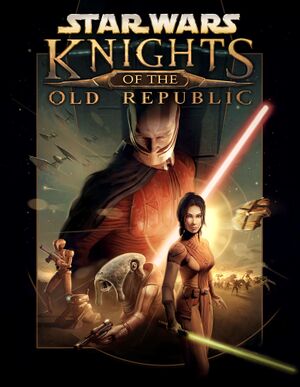 |
|
| Developers | |
|---|---|
| BioWare | |
| macOS (OS X) | Aspyr Media |
| Publishers | |
| LucasArts | |
| Disney Interactive Studios | |
| Engines | |
| Odyssey | |
| Release dates | |
| Windows | November 19, 2003 |
| macOS (OS X) | September 7, 2004 |
| Reception | |
| Metacritic | 93 |
| IGDB | 94 |
| Taxonomy | |
| Monetization | One-time game purchase, Subscription gaming service |
| Modes | Singleplayer |
| Pacing | Continuous turn-based |
| Perspectives | Third-person |
| Controls | Direct control, Menu-based |
| Genres | RPG |
| Themes | Sci-fi, Space |
| Series | Star Wars: Knights of the Old Republic |
Star Wars: Knights of the Old Republic is a singleplayer third-person RPG game in the Star Wars: Knights of the Old Republic series.
General information
Availability
| Source | DRM | Notes | Keys | OS |
|---|---|---|---|---|
| Retail | SecuROM DRM disc check. Released on 4 CDs or 1 DVD. | |||
| Retail | Star Wars: The Best of PC | |||
| GamersGate | ||||
| Sold by Aspyr Media. | ||||
| Sold by Disney Interactive Studios. | ||||
| GOG.com | ||||
| Green Man Gaming | ||||
| Humble Store | ||||
| Mac App Store | ||||
| Origin | Included with EA Play Pro. Currently only visible in the EA App's Browse menu. | |||
| Steam | ||||
| Publisher website | Available from Prime Gaming during November 2023. Version 1.0.4, DRM-free. (Set Compatibility to Windows XP SP3 if cannot direct launch swkotor.exe.) |
- The soundtrack is stored in MP3 and WAV format, however junk data at the beginning of each file prevents them from being played back in media players. Run this script[Note 1] from the game's music directory[Note 2] to create standard music files that can be played back in most media players.[2]
Essential improvements
Skip intro videos
| Delete or rename movie files[3] |
|---|
|
Patches
- Not applicable to the Star Wars: The Best of PC version, Star Wars: Knights of the Old Republic Collection DVD release or the digital versions via Steam, GOG.com, Amazon Games, and Origin.
- Patch v1.03 is the latest patch for the original retail release.
- Patch v1.03e is the latest patch for the OS X version.[4]
KotOR 1 Community Patch (K1CP)
A compilation of essential bugfixes applicable to the latest official patched version of the game.
- Fixes numerous bugs and improves the game contents. Complete list of fixes here.
- Easy to install.
- If using other mods for KotOR, it's recommended to install this Community Patch first.
- Incompatible with KotOR 1 Restoration. The Community Patch fixes and restores much more content.
Game data
Configuration file(s) location
| System | Location |
|---|---|
| Windows | <path-to-game>\swkotor.ini[Note 3] <path-to-game>\swconfig.ini[Note 3] |
| macOS (OS X) | $HOME/Library/Application Support/Knights of the Old Republic/ |
| Steam Play (Linux) | <SteamLibrary-folder>/steamapps/compatdata/32370/pfx/[Note 4] |
Save game data location
| System | Location |
|---|---|
| Windows | <path-to-game>\saves\[Note 3] |
| macOS (OS X) | $HOME/Library/Application Support/Knights of the Old Republic/saves |
| Steam Play (Linux) | <SteamLibrary-folder>/steamapps/compatdata/32370/pfx/[Note 4] |
Save game cloud syncing
| System | Native | Notes |
|---|---|---|
| GOG Galaxy | ||
| Origin | ||
| Steam Cloud |
Video
| Graphics feature | State | WSGF | Notes |
|---|---|---|---|
| Widescreen resolution | Only 4:3 resolutions supported by default. See Widescreen resolution. | ||
| Multi-monitor | See Widescreen resolution. | ||
| Ultra-widescreen | See Widescreen resolution. | ||
| 4K Ultra HD | See Widescreen resolution. | ||
| Field of view (FOV) | |||
| Windowed | See Windowed. | ||
| Borderless fullscreen windowed | Use Borderless Gaming with Auto-Maximize disabled.[5] | ||
| Anisotropic filtering (AF) | Up to 16x. | ||
| Anti-aliasing (AA) | Up to 8x MSAA. | ||
| Vertical sync (Vsync) | |||
| 60 FPS | |||
| 120+ FPS | No frame rate cap. There are severe physical problems above 60 FPS. See Adjust the refresh rate. | ||
| High dynamic range display (HDR) | See the glossary page for potential alternatives. | ||
Widescreen resolution
| Method 1: Use UniWS (Recommended)[6] |
|---|
|
| Method 2: Use Flawless Widescreen (Not Recommended) |
|---|
Windowed
| Windowed solution[citation needed] |
|---|
|
Adjust the refresh rate
- Running the game at more than 60 FPS can cause issues, such as causing the player character to be stuck after combat. Capping the frame-rate at 60 FPS is recommended.
| Edit configuration file[citation needed] |
|---|
- Go to the installation folder.
- Open
swkotor.ini. - Find
RefreshRateunder[Graphics Options]and change to desired value. - Enable Vsync in the graphics options or in the launcher and set refresh rate to 60 Hz[3]
Input
| Keyboard and mouse | State | Notes |
|---|---|---|
| Remapping | ||
| Mouse acceleration | Mouse pointer will use default Windows behavior. | |
| Mouse sensitivity | ||
| Mouse input in menus | See Cannot use your mouse in main menu. | |
| Mouse Y-axis inversion | ||
| Controller | ||
| Controller support | See Controller Support. |
| Controller types |
|---|
Controller Support
- Controller is not natively supported.
| Xpadder controller profile[10] |
|---|
|
A Xpadder profile created by Heraske is available to use. It is approximately 90% full controller support that is nearly identical to the Xbox version. Also supports DS4 controller out of the box. Requires very minimal mouse movement.
Notes
|
Audio
| Audio feature | State | Notes |
|---|---|---|
| Separate volume controls | Music, voice-over, effects, movie | |
| Surround sound | [11] Uses Windows speaker settings. | |
| Subtitles | ||
| Closed captions | ||
| Mute on focus lost | ||
| EAX support | EAX Unified (compatible with EAX 1.0, 2.0, and 3.0) | |
| Royalty free audio |
Localizations
| Language | UI | Audio | Sub | Notes |
|---|---|---|---|---|
| English | ||||
| French | ||||
| German | ||||
| Italian | ||||
| Polish | Local retail only. Patch for digital release here. | |||
| Russian | 1) Fan translation by «ZoG Forum Team», text and video.
2) Fan translation by Allard (Work In Progress) text and video(K1R and PC Response Moderation in the future. |
|||
| Spanish | Official translation. | |||
| Spanish | Improved fan translation by Clan Dlan, download. | |||
| Turkish | Fan translation. |
Issues fixed
UI for widescreen is too small and glitches out
| Install mods to fix the display[12][13] |
|---|
|
Installing retail version on modern versions of Windows
- Some users may have problems installing retail versions. Installation should be done with an administrator account for best results.
| Install retail version[14] |
|---|
|
Lag and CTD
| Lag[15] |
|---|
Notes
|
Game crashes when a movie is played
| Use upscaled videos |
|---|
| Allow 640x480 mode[citation needed] |
|---|
|
Game crashes when using AMD graphics
- This issue occurs due to poor support for older OpenGL implementations in several versions of AMD Catalyst Display Driver.
There are two ways to resolve this:
| Disable Frame Buffer Effects (this will make certain graphical effects extremely simplistic - e.g. Stealth field)[citation needed] |
|---|
|
Replace the game's atioglxx.dll with a version that works (at the moment, one from Catalyst Display Driver v14.4)[16]
|
|---|
Notes
|
Game Won't Load
| Skip intro videos[citation needed] |
|---|
Unable to move your character after combat
| Unable to move your character after combat[citation needed] |
|---|
|
| Enable Vsync in the graphics options or in the launcher and set refresh rate on 60hz[citation needed] |
|---|
Game minimizes after escaping Taris and refuses to maximize again
- Some users experience this issue after boarding the Ebon Hawk for the first time and are thus unable to progress past Taris.
| Game minimizes after escaping Taris and refuses to maximize again[citation needed] |
|---|
|
Crashes when opening detention cells and activating lift
| Crashes when opening detention cells and activating lift[citation needed] |
|---|
|
Crash after a shooting sequence - Leviathan level
| Crash after a shooting sequence - Leviathan level[citation needed] |
|---|
|
Cutscene bug with Saul Karath on Leviathan
| Game won't play an important cutscene at the end of the Leviathan level and just does not continue[citation needed] |
|---|
|
Black Screen While Playing Cutscenes
- If using the widescreen patch, the game may display a black screen while playing cutscenes.
| Alt+Tab ↹ out of and back into the game[citation needed] |
|---|
|
Notes
|
| Set game to use dedicated graphics card[citation needed] |
|---|
| Disable hardware mouse support[citation needed] |
|---|
|
The game is offcenter
| Change application properties[17] |
|---|
|
Options for Frame Buffer Effects and Soft Shadows are greyed out
- These options don't appear if the game's framerate doesn't match the display refresh rate.[citation needed]
| Ensure screen is outputting at 60 Hz and Vsync is enabled[18][19] |
|---|
Random dialogue skipping
The game starts randomly skipping cutscenes and dialogue lines after you play for several hours uninterrupted, seemingly because of a memory leak.
| Save and restart the game.[20] |
|---|
Wrong character placement in widescreen cutscenes
In some cutscenes, there can be a rare bug where the player party appears in locations they shouldn't appear in, particularly in scenes aboard the Leviathan. This can happen when the game is modded for widescreen.[21][22] Can be fixed with several mods:
| Use KotOR 1 Community Patch (K1CP).[23] |
|---|
| Use custom mod (if you can't use K1CP, for whatever reason). |
|---|
VR support
| 3D modes | State | Notes | |
|---|---|---|---|
| vorpX | G3D Officially supported game, see official vorpx game list. |
||
Other information
API
| Technical specs | Supported | Notes |
|---|---|---|
| OpenGL | 1.4 |
| Executable | PPC | 32-bit | 64-bit | Notes |
|---|---|---|---|---|
| Windows | ||||
| macOS (OS X) | Install the version 1.03d or later patch for Intel support. |
Middleware
| Middleware | Notes | |
|---|---|---|
| Audio | Miles Sound System | 6.5h |
| Cutscenes | Bink Video |
Mods
KotOR 1 Restoration
This mod is severely outdated. It is generally recommended to use the KOTOR 1 Community Patch[4] instead. The KOTOR 1 Restoration mod is not compatible with most mods. You've been warned. Source: [5]
If you however enjoy the restored content this mod provides, most (if not all) of k1r's restorations have been extracted into standalone mods (which are compatible with most mods):
- Duncan on Manaan [6]
Bodies Stay
- This mod prevents the vanishing of corpses of dead enemies.
Security Spikes Fix
- Security spikes served no purpose in the game, since their usage in the PC version is bugged (unlike the XBOX version, where they work as intented). This mod allows to use them on the PC version as well.
- This fix will only work for new spikes you're getting, the ones already in inventory remain useless.
KotOR 1 Remastered (AI Upscaled) Cutscenes
- Various resolutions of AI-upscaled cinematics to replace the originals. All cinematics are brought to 60fps and are available in 4k, 1440p, 1080p, 768p, and 720p.
- The cutscenes were upscaled using Topaz Gigapixel AI, and interpolated to 60fps using SVP Pro 4. Black bars are used to maintain the aspect ratio of the content while bringing the videos to 16:9 overall.
- If you're using the Steam version, you may need to get a replacement executable to be able to open it with the HEX editor or UniWS, or for the correct values to appear.
Selphadur's Kotor Texture Redux
- Changes vanilla textures to 4x AI upscaled with hand made improvements.
- In the final (v1.0) release almost all game textures (all except GUI, icons, effects and etc. which have problems when extracted or have no benefit from upscaling whatsoever) are replaced with upgraded ones. Current version (v1.1) has more than 2300 textures.
- All alpha channels in textures were checked and copied to new textures.
Complete Character Overhaul -REDUX- (Ultimate HD Pack)
- All character textures, upscaled with ESRGAN.
- Transparency issues with the legacy pack have been fixed in REDUX.[24]
KOTORModSync
- A bulk mod installer capable of installing hundreds of mods in a few minutes. The closest this game has gotten to a functioning mod manager.
- Requires you download the specific mods, and the premade instruction file,[25]
KOTOR Community Portal modbuilds
- The most supported modbuild and exhaustive instructions to installing them all.
- KOTORModSync (above) supports this build[26]
Better skyboxes
- These mods replace all skyboxes with high-quality ones.
- Changes some visual detail from the original which might not be seen as improvements by everyone.
System requirements
Steam
| Windows | ||
|---|---|---|
| Minimum | ||
| Operating system (OS) | XP, Vista | |
| Processor (CPU) | Intel Pentium III 1.0 GHz AMD Athlon 1.0 GHz |
|
| System memory (RAM) | 256 MB | |
| Hard disk drive (HDD) | 3.5 GB | |
| Video card (GPU) | Hardware T&L 32 MB of VRAM DirectX 9.0b compatible |
|
| Sound (audio device) | DirectX 9.0b compatible | |
| macOS (OS X) | ||
|---|---|---|
| Minimum | Recommended | |
| Operating system (OS) | 10.8.5 | 10.9.5, 10.10.5, 10.11.1 |
| Processor (CPU) | Intel 1.8 GHz | |
| System memory (RAM) | 512 MB | |
| Hard disk drive (HDD) | 5 GB | |
| Video card (GPU) | Nvidia GeForce 7300 ATI Radeon X1600 Intel HD 3000 128 MB of VRAM | |
Retail
| Windows | ||
|---|---|---|
| Minimum | Recommended | |
| Operating system (OS) | 98 | 2000, ME, XP |
| Processor (CPU) | 1.0 GHz | 1.6 GHz |
| System memory (RAM) | 128 MB (98) 256 MB (2000, ME, XP) |
512 MB |
| Hard disk drive (HDD) | 4 GB | |
| Video card (GPU) | ATI Radeon 8500 Nvidia GeForce 2 32 MB of VRAM DirectX 9.0b compatible | ATI Radeon 9200 Nvidia GeForce4 Ti |
| macOS (OS X) | ||
|---|---|---|
| Minimum | ||
| Operating system (OS) | 10.3 | |
| Processor (CPU) | PowerPC G4 1 GHz | |
| System memory (RAM) | 256 MB | |
| Hard disk drive (HDD) | 4.2 GB | |
| Video card (GPU) | ATI Radeon 8500 NVidia GeForce2 MX 32 MB of VRAM |
|
Notes
- ↑ If using Windows, install Git for Windows to enable Bash scripts.[1]
- ↑ It may be necessary to copy the music directory to your desktop.[1]
- ↑ 3.0 3.1 3.2 When running this game without elevated privileges (Run as administrator option), write operations against a location below
%PROGRAMFILES%,%PROGRAMDATA%, or%WINDIR%might be redirected to%LOCALAPPDATA%\VirtualStoreon Windows Vista and later (more details). - ↑ 4.0 4.1 Notes regarding Steam Play (Linux) data:
- File/folder structure within this directory reflects the path(s) listed for Windows and/or Steam game data.
- Games with Steam Cloud support may also store data in
~/.steam/steam/userdata/<user-id>/32370/. - Use Wine's registry editor to access any Windows registry paths.
- The app ID (32370) may differ in some cases.
- Treat backslashes as forward slashes.
- See the glossary page for details on Windows data paths.
References
- ↑ 1.0 1.1 Verified by User:SirYodaJedi on 2018-10-18
- ↑ Music from Star Wars: Knights of the Old Republic, page 1 - Forum - GOG.com - last accessed on May 2023
- ↑ Verified by User:Nessy on 2021-09-27
- ↑ Aspyr - Support - last accessed on 2007-08-04
- ↑ KotOR 1 is made full screen instead of windowed borderless · Issue #259 · Codeusa/Borderless-Gaming - last accessed on 9 June 2023
- ↑ WSGF Article - last accessed on [unknown]
- ↑ Memory leak causing crash and corrupting saves, page 1 - Forum - GOG.com - last accessed on May 2023
- ↑ Steamcommunity, Page 3, app #32370, difficulty on getting Flawless Widescreen to work. - last accessed on 9 June 2023
- ↑ Steamcommunity, Page 2, app #32370, Quirks running on a 32 bit vs 64 bit OS. - last accessed on 9 June 2023
- ↑ [GAMEPAD UPDATE] [DualShock 4 Support!]
- ↑ The Star Wars Sound Experience - Soundblaster.com - last accessed on May 2023
- ↑ Verified by User:Averygoodperson on 2021-12-28
- ↑ [1] - last accessed on 2022-01-03
- ↑ KOTOR 1+2: Vista Fix & Windows 7 Report - LucasForums - last accessed on May 2023
- ↑ KOTOR Community Portal[2]
- ↑ Verified by user /u/th3w1zard1 on October 24, 2023
- ↑ Steam forum - last accessed on May 2023
- ↑ Verified by User:SirYodaJedi on 2022-05-26
- Tested with GOG release on my laptop; apparently a common problem on laptops
- ↑ r/kotor: Snigaroo's comment on "Has anyone successfully gotten Soft Shadows and Frame Buffer effects working on modern Nvidia cards?" - Reddit - last accessed on May 2023
- ↑ Steam Community - last accessed on May 2023
- ↑ Reddit - last accessed on May 2023
- ↑ Reddit - last accessed on May 2023
- ↑ GitHub - last accessed on May 2023
- ↑ Complete Character Overhaul - Ultimate HD Pack - Post #7 - File topics - The Nexus Forums - last accessed on 9 June 2023
- ↑ KOTORModSync - last accessed on 9 May 2023
- ↑ KOTOR Neocities Community Portal - last accessed on 9 May 2023