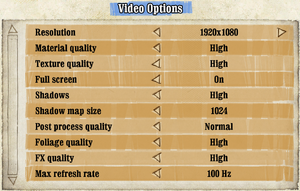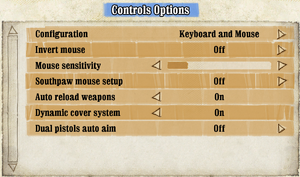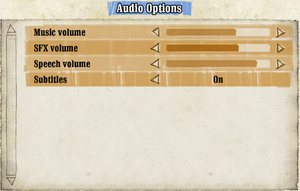Difference between revisions of "Call of Juarez: Bound in Blood"
From PCGamingWiki, the wiki about fixing PC games
| (12 intermediate revisions by 7 users not shown) | |||
| Line 14: | Line 14: | ||
|taxonomy = | |taxonomy = | ||
{{Infobox game/row/taxonomy/monetization | One-time game purchase }} | {{Infobox game/row/taxonomy/monetization | One-time game purchase }} | ||
| − | {{Infobox game/row/taxonomy/microtransactions | }} | + | {{Infobox game/row/taxonomy/microtransactions | None }} |
{{Infobox game/row/taxonomy/modes | Singleplayer }} | {{Infobox game/row/taxonomy/modes | Singleplayer }} | ||
{{Infobox game/row/taxonomy/pacing | Real-time }} | {{Infobox game/row/taxonomy/pacing | Real-time }} | ||
{{Infobox game/row/taxonomy/perspectives | First-person }} | {{Infobox game/row/taxonomy/perspectives | First-person }} | ||
{{Infobox game/row/taxonomy/controls | Direct control }} | {{Infobox game/row/taxonomy/controls | Direct control }} | ||
| − | {{Infobox game/row/taxonomy/genres | Shooter }} | + | {{Infobox game/row/taxonomy/genres | Action, FPS, Shooter }} |
{{Infobox game/row/taxonomy/sports | }} | {{Infobox game/row/taxonomy/sports | }} | ||
{{Infobox game/row/taxonomy/vehicles | }} | {{Infobox game/row/taxonomy/vehicles | }} | ||
{{Infobox game/row/taxonomy/art styles | Realistic }} | {{Infobox game/row/taxonomy/art styles | Realistic }} | ||
| − | {{Infobox game/row/taxonomy/themes | Western }} | + | {{Infobox game/row/taxonomy/themes | North America, Western }} |
{{Infobox game/row/taxonomy/series | Call of Juarez }} | {{Infobox game/row/taxonomy/series | Call of Juarez }} | ||
|steam appid = 21980 | |steam appid = 21980 | ||
|gogcom id = 1770556474 | |gogcom id = 1770556474 | ||
| + | |official site= | ||
|hltb = 1486 | |hltb = 1486 | ||
|lutris = call-of-juarez-bound-in-blood | |lutris = call-of-juarez-bound-in-blood | ||
| Line 57: | Line 58: | ||
{{Availability/row| Humble | call-of-juarez-bound-in-blood | Steam | | | Windows | unavailable }} | {{Availability/row| Humble | call-of-juarez-bound-in-blood | Steam | | | Windows | unavailable }} | ||
}} | }} | ||
| + | |||
| + | ===Demo=== | ||
{{ii}} A free demo version is available from Steam: <code>steam://install/33290</code> | {{ii}} A free demo version is available from Steam: <code>steam://install/33290</code> | ||
| Line 64: | Line 67: | ||
===Skip intro videos=== | ===Skip intro videos=== | ||
| − | {{Fixbox|description=Delete or rename video files|ref={{cn}} | + | {{Fixbox|description=Delete or rename video files|ref={{cn|date=2024-08-07}}|fix= |
| − | # Go to {{folder|{{p|game}}\CoJ2\Data\Menu\Movies}} | + | # Go to {{folder|{{p|game}}\CoJ2\Data\Menu\Movies\}}. |
| − | # Delete or rename {{file|attract.wmv}} and {{file|Ubisoft_720p.wmv}} | + | # Delete or rename {{file|attract.wmv}} and {{file|Ubisoft_720p.wmv}}. |
}} | }} | ||
| Line 118: | Line 121: | ||
|windowed = true | |windowed = true | ||
|windowed notes = | |windowed notes = | ||
| − | |borderless windowed = | + | |borderless windowed = true |
| − | |borderless windowed notes = | + | |borderless windowed notes = Turning off "Full screen" option with game's resolution being equal to desktop's results in a borderless window but the presentation surface is "Composed with GPU GDI" which isn't optimal and breaks externally forced vsync. In Windows 10 and later with game's "Full screen" mode being "On" the presentation surface is being promoted to borderless window by the OS compositor by default. |
| − | |anisotropic = | + | |anisotropic = false |
|anisotropic notes = | |anisotropic notes = | ||
| − | |antialiasing = | + | |antialiasing = false |
| − | |antialiasing notes = | + | |antialiasing notes = No native option. Nvidia GPU users see [[#Anti-aliasing (AA)|Anti-aliasing (AA)]] below. Otherwise see the [[Anti-aliasing (AA)|glossary page]] for potential workarounds. |
| − | |upscaling = | + | |upscaling = false |
|upscaling tech = | |upscaling tech = | ||
|upscaling notes = | |upscaling notes = | ||
| Line 133: | Line 136: | ||
|120 fps = true | |120 fps = true | ||
|120 fps notes = See [[#Run the game at screen refresh rate|Run the game at screen refresh rate]]. | |120 fps notes = See [[#Run the game at screen refresh rate|Run the game at screen refresh rate]]. | ||
| − | |hdr = | + | |hdr = false |
|hdr notes = | |hdr notes = | ||
| − | |color blind = | + | |color blind = false |
|color blind notes = | |color blind notes = | ||
}} | }} | ||
===[[Glossary:Anti-aliasing (AA)|Anti-aliasing (AA)]]=== | ===[[Glossary:Anti-aliasing (AA)|Anti-aliasing (AA)]]=== | ||
| − | {{Fixbox|description=Use Nvidia Profile Inspector| ref=<ref>{{Refurl|url=http://wp.xin.at/archives/tag/msaa|title=Call of Juarez: Gunslinger – An awesome budget game and FSAA on nVidia|date=9 June 2023}}</ref>|fix= | + | {{Fixbox|description=Use [[Nvidia Profile Inspector]]|ref=<ref>{{Refurl|url=http://wp.xin.at/archives/tag/msaa|title=Call of Juarez: Gunslinger – An awesome budget game and FSAA on nVidia|date=9 June 2023}}</ref>|fix= |
# Select the included <code>Call of Juarez: Bound in Blood</code> profile from the <code>Profiles</code> dropdown menu. | # Select the included <code>Call of Juarez: Bound in Blood</code> profile from the <code>Profiles</code> dropdown menu. | ||
| − | # Set the <code>Antialiasing | + | # Set the <code>Antialiasing - Compatibility (DX9)</code> flag to <code>0x000012C1</code>. |
| + | # Set <code>Antialiasing Fix</code> option to <code>On</code>. | ||
| + | # Set <code>Antialiasing (MSAA) - Behavior Flags</code> option to <code>None</code>. | ||
| + | # Hit <code>Apply</code>. | ||
| + | # Now [[MSAA]] or [[SGSSAA]] can be forced in Nvidia Profile Inspector or [[Nvidia Control Panel]]. | ||
}} | }} | ||
| Line 150: | Line 157: | ||
# Open {{file|Video.scr}} with a text editor. | # Open {{file|Video.scr}} with a text editor. | ||
# Scroll to the bottom and enter <code>VSync()</code>. | # Scroll to the bottom and enter <code>VSync()</code>. | ||
| + | |||
| + | '''Notes''' | ||
{{--}} {{Key|Alt|Tab}} disables Vsync for the current session, unless the game is in windowed mode. | {{--}} {{Key|Alt|Tab}} disables Vsync for the current session, unless the game is in windowed mode. | ||
}} | }} | ||
| Line 166: | Line 175: | ||
|invert mouse y-axis = true | |invert mouse y-axis = true | ||
|invert mouse y-axis notes = | |invert mouse y-axis notes = | ||
| − | |touchscreen = | + | |touchscreen = false |
|touchscreen notes = | |touchscreen notes = | ||
|controller support = true | |controller support = true | ||
| Line 173: | Line 182: | ||
|full controller notes = Controller must be enabled in the options menu before use. | |full controller notes = Controller must be enabled in the options menu before use. | ||
|controller remap = false | |controller remap = false | ||
| − | |controller remap notes = 2 presets: for left | + | |controller remap notes = 2 presets: for left and right-handed. |
|controller sensitivity = unknown | |controller sensitivity = unknown | ||
|controller sensitivity notes= | |controller sensitivity notes= | ||
| Line 205: | Line 214: | ||
|haptic feedback notes = | |haptic feedback notes = | ||
|simultaneous input = true | |simultaneous input = true | ||
| − | |simultaneous input notes = Controller inputs can be used in the keyboard remapping menu | + | |simultaneous input notes = Controller inputs can be used in the keyboard remapping menu. |
|steam input api = unknown | |steam input api = unknown | ||
|steam input api notes = | |steam input api notes = | ||
| Line 227: | Line 236: | ||
{{Audio | {{Audio | ||
|separate volume = true | |separate volume = true | ||
| − | |separate volume notes = Music, SFX | + | |separate volume notes = Music, SFX and Speech sliders. |
|surround sound = true | |surround sound = true | ||
|surround sound notes = | |surround sound notes = | ||
| Line 249: | Line 258: | ||
|subtitles = true | |subtitles = true | ||
|notes = | |notes = | ||
| + | }} | ||
| + | {{L10n/switch | ||
| + | |language = Czech | ||
| + | |interface = true | ||
| + | |audio = false | ||
| + | |subtitles = true | ||
| + | |notes = Fan translation available to download [https://prekladyher.eu/preklady/call-of-juarez-bound-in-blood.715/ here]. | ||
| + | |fan = true | ||
}} | }} | ||
{{L10n/switch | {{L10n/switch | ||
| Line 373: | Line 390: | ||
==Issues fixed== | ==Issues fixed== | ||
===Game crashes during the first story cinematic=== | ===Game crashes during the first story cinematic=== | ||
| − | {{Fixbox|description=Switch | + | {{Fixbox|description=Switch the audio card to DVD Quality format|ref={{cn|date=July 2016}}|fix= |
| − | # Right click the '''Windows Volume Mixer''' icon in the taskbar | + | # Right click the '''Windows Volume Mixer''' icon in the taskbar. |
| − | # Select '''Playback devices''' | + | # Select '''Playback devices'''. |
| − | # Choose | + | # Choose the current playback device in the list. |
| − | # Click '''Properties''' | + | # Click '''Properties'''. |
| − | # Open '''Advanced''' tab | + | # Open '''Advanced''' tab. |
| − | # In the drop down make sure that '''16 bit, 48000 Hz (DVD Quality)''' option is selected | + | # In the drop down make sure that '''16 bit, 48000 Hz (DVD Quality)''' option is selected. |
| − | # Hit '''OK''' | + | # Hit '''OK'''. |
}} | }} | ||
===Intro and menu videos play upside down and/or are black and white=== | ===Intro and menu videos play upside down and/or are black and white=== | ||
| − | {{Fixbox|description= | + | {{Fixbox|description=Download and install the [https://www.moddb.com/games/call-of-juarez-bound-in-blood/downloads/movies-fix-for-call-of-juarez-2-bound-in-blood Movies fix]|ref={{cn|date=July 2016}}}} |
| − | Download and install [https://www.moddb.com/games/call-of-juarez-bound-in-blood/downloads/movies-fix-for-call-of-juarez-2-bound-in-blood Movies fix] | ||
| − | }} | ||
===Run the game at screen refresh rate=== | ===Run the game at screen refresh rate=== | ||
| Line 393: | Line 408: | ||
{{Fixbox|description=Set refresh rate manually|ref={{cn|date=July 2016}}|fix= | {{Fixbox|description=Set refresh rate manually|ref={{cn|date=July 2016}}|fix= | ||
# Go to the [[#Game data|configuration file(s) location]]. | # Go to the [[#Game data|configuration file(s) location]]. | ||
| − | # Open {{file| | + | # Open {{file|Video.scr}} with a text editor. |
# Change <code>MaxRefresh(60)</code> to the screen refresh rate. | # Change <code>MaxRefresh(60)</code> to the screen refresh rate. | ||
}} | }} | ||
| Line 400: | Line 415: | ||
# Create a custom resolution using the graphics card's control panel, so that only one resolution with that specific refresh rate exists. For example: on a 1080p monitor, create a desktop resolution of 1920x1079 with a refresh rate of 144 or 240 or 360 (or any value). | # Create a custom resolution using the graphics card's control panel, so that only one resolution with that specific refresh rate exists. For example: on a 1080p monitor, create a desktop resolution of 1920x1079 with a refresh rate of 144 or 240 or 360 (or any value). | ||
# Set that specific resolution in the game; since only that specific instance of that specific resolution exists, the game will force a specific refresh rate. | # Set that specific resolution in the game; since only that specific instance of that specific resolution exists, the game will force a specific refresh rate. | ||
| + | }} | ||
| + | |||
| + | ===Change language=== | ||
| + | {{Fixbox|description=Edit Game.ini|ref={{cn|date=May 2024}}|fix= | ||
| + | * Edit {{file|Call of Juarez 2 Bound in blood\CoJ2\Data\Game.ini}} and change <code>Locale("En")</code> to <code>It</code>, <code>De</code> or <code>Fr</code>. | ||
| + | }} | ||
| + | |||
| + | ===Poor audio quality=== | ||
| + | {{Fixbox|description=Switch the audio card to CD Quality format|ref=<ref>{{Refurl|url=https://gamefaqs.gamespot.com/boards/955866-call-of-juarez-bound-in-blood/50281293?page=1|title=is it just me or are the voices horrible?|date=18 September 2024}}</ref>|fix= | ||
| + | # Right click the '''Windows Volume Mixer''' icon in the taskbar. | ||
| + | # Select '''Sounds'''. | ||
| + | # In the new window, select '''Playback devices'''. | ||
| + | # Choose the current playback device in the list. | ||
| + | # Click '''Properties'''. | ||
| + | # Open '''Advanced''' tab. | ||
| + | # In the drop down make sure that '''16 bit, 44100 Hz (CD Quality)''' option is selected. | ||
| + | # Hit '''OK'''. | ||
}} | }} | ||
| Line 427: | Line 459: | ||
|windows 32-bit exe = true | |windows 32-bit exe = true | ||
|windows 64-bit exe = false | |windows 64-bit exe = false | ||
| − | |windows arm app = | + | |windows arm app = |
|windows exe notes = | |windows exe notes = | ||
|macos intel 32-bit app = | |macos intel 32-bit app = | ||
|macos intel 64-bit app = | |macos intel 64-bit app = | ||
| − | |macos arm app = | + | |macos arm app = |
|macos app notes = | |macos app notes = | ||
|linux 32-bit executable= | |linux 32-bit executable= | ||
|linux 64-bit executable= | |linux 64-bit executable= | ||
| − | |linux arm app = | + | |linux arm app = |
|linux executable notes = | |linux executable notes = | ||
}} | }} | ||
Latest revision as of 01:26, 19 September 2024
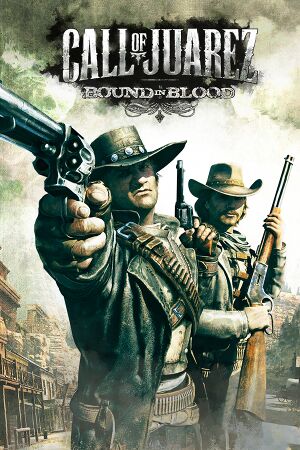 |
|
| Developers | |
|---|---|
| Techland | |
| Publishers | |
| Ubisoft | |
| Engines | |
| Chrome Engine 4 | |
| Release dates | |
| Windows | June 30, 2009 |
| Reception | |
| Metacritic | 78 |
| IGDB | 79 |
| Taxonomy | |
| Monetization | One-time game purchase |
| Microtransactions | None |
| Modes | Singleplayer |
| Pacing | Real-time |
| Perspectives | First-person |
| Controls | Direct control |
| Genres | Action, FPS, Shooter |
| Art styles | Realistic |
| Themes | North America, Western |
| Series | Call of Juarez |
| Call of Juarez | |
|---|---|
| Call of Juarez | 2006 |
| Call of Juarez: Bound in Blood | 2009 |
| Call of Juarez: The Cartel | 2011 |
| Call of Juarez: Gunslinger | 2013 |
Call of Juarez: Bound in Blood is a singleplayer first-person action, FPS and shooter game in the Call of Juarez series.
General information
Availability
| Source | DRM | Notes | Keys | OS |
|---|---|---|---|---|
| Retail | [1] | |||
| GamersGate | ||||
| GOG.com | ||||
| Steam | ||||
| Humble Store (unavailable) |
Demo
- A free demo version is available from Steam:
steam://install/33290
Essential improvements
Patches
- Patch 1.1 (2009-09) is the latest patch available
Skip intro videos
| Delete or rename video files[citation needed] |
|---|
|
Game data
Configuration file(s) location
| System | Location |
|---|---|
| Windows | %USERPROFILE%\Documents\Call of Juarez - Bound in Blood\Out\Settings\ |
| Steam Play (Linux) | <SteamLibrary-folder>/steamapps/compatdata/21980/pfx/[Note 1] |
Save game data location
| System | Location |
|---|---|
| Windows | %USERPROFILE%\Documents\Call of Juarez - Bound in Blood\Out\save\<user-id>\ %USERPROFILE%\Documents\Call of Juarez - Bound in Blood\Out\profiles\ |
| Steam Play (Linux) | <SteamLibrary-folder>/steamapps/compatdata/21980/pfx/[Note 1] |
Save game cloud syncing
| System | Native | Notes |
|---|---|---|
| GOG Galaxy | ||
| OneDrive | Requires enabling backup of the Documents folder in OneDrive on all computers. | |
| Steam Cloud |
Video
| Graphics feature | State | WSGF | Notes |
|---|---|---|---|
| Widescreen resolution | |||
| Multi-monitor | |||
| Ultra-widescreen | |||
| 4K Ultra HD | |||
| Field of view (FOV) | Default vertical FOV is 46°. Use Data0.pak of Realism Mod. Swapping Data0.pak may prevent loading existing save data. |
||
| Windowed | |||
| Borderless fullscreen windowed | Turning off "Full screen" option with game's resolution being equal to desktop's results in a borderless window but the presentation surface is "Composed with GPU GDI" which isn't optimal and breaks externally forced vsync. In Windows 10 and later with game's "Full screen" mode being "On" the presentation surface is being promoted to borderless window by the OS compositor by default. | ||
| Anisotropic filtering (AF) | See the glossary page for potential workarounds. | ||
| Anti-aliasing (AA) | No native option. Nvidia GPU users see Anti-aliasing (AA) below. Otherwise see the glossary page for potential workarounds. | ||
| High-fidelity upscaling | See the glossary page for potential workarounds. | ||
| Vertical sync (Vsync) | Force in the graphics driver or see Vertical sync (Vsync). | ||
| 60 FPS and 120+ FPS | See Run the game at screen refresh rate. | ||
| High dynamic range display (HDR) | See the glossary page for potential alternatives. | ||
Anti-aliasing (AA)
| Use Nvidia Profile Inspector[2] |
|---|
|
Vertical sync (Vsync)
| Enabling Vsync[citation needed] |
|---|
Notes
|
Input
| Keyboard and mouse | State | Notes |
|---|---|---|
| Remapping | One key per action. | |
| Mouse acceleration | ||
| Mouse sensitivity | ||
| Mouse input in menus | ||
| Mouse Y-axis inversion | ||
| Controller | ||
| Controller support | ||
| Full controller support | Controller must be enabled in the options menu before use. | |
| Controller remapping | 2 presets: for left and right-handed. | |
| Controller sensitivity | ||
| Controller Y-axis inversion |
| Controller types |
|---|
| XInput-compatible controllers | ||
|---|---|---|
| Xbox button prompts | ||
| Impulse Trigger vibration |
| PlayStation controllers |
|---|
| Generic/other controllers |
|---|
| Additional information | ||
|---|---|---|
| Controller hotplugging | ||
| Haptic feedback | ||
| Digital movement supported | ||
| Simultaneous controller+KB/M | Controller inputs can be used in the keyboard remapping menu. |
Audio
| Audio feature | State | Notes |
|---|---|---|
| Separate volume controls | Music, SFX and Speech sliders. | |
| Surround sound | ||
| Subtitles | ||
| Closed captions | ||
| Mute on focus lost | ||
| Royalty free audio |
Localizations
| Language | UI | Audio | Sub | Notes |
|---|---|---|---|---|
| English | ||||
| Czech | Fan translation available to download here. | |||
| French | ||||
| German | ||||
| Italian | ||||
| Polish | Retail only. | |||
| Russian | Retail only. | |||
| Spanish |
Network
Multiplayer types
| Type | Native | Players | Notes | |
|---|---|---|---|---|
| LAN play | 12 | |||
| Online play | 12 | The official multiplayer service was shut down on September 24, 2016.[3][4] | ||
VR support
| 3D modes | State | Notes | |
|---|---|---|---|
| vorpX | G3D Officially supported game, see official vorpx game list. |
||
| Devices | |||
|---|---|---|---|
| 3RD Space Gaming Vest | |||
Issues fixed
Game crashes during the first story cinematic
| Switch the audio card to DVD Quality format[citation needed] |
|---|
|
| Download and install the Movies fix[citation needed] |
|---|
Run the game at screen refresh rate
- Max refresh rate is 60 Hz; this does not affect game render FPS, but determines the monitor's refresh rate.
| Set refresh rate manually[citation needed] |
|---|
|
| Possible fix for 60Hz cap[citation needed] |
|---|
|
Change language
| Edit Game.ini[citation needed] |
|---|
|
Poor audio quality
| Switch the audio card to CD Quality format[5] |
|---|
|
Other information
API
| Technical specs | Supported | Notes |
|---|---|---|
| Direct3D | 9.0c | |
| Shader Model support | 3.0 |
| Executable | 32-bit | 64-bit | Notes |
|---|---|---|---|
| Windows |
System requirements
| Windows | ||
|---|---|---|
| Minimum | Recommended | |
| Operating system (OS) | XP | Vista, 7 |
| Processor (CPU) | Intel Pentium 4 3.2 GHz AMD Athlon 64 3500+ |
Intel Core 2 Duo AMD Athlon 64 X2 5200+ |
| System memory (RAM) | 1 GB | 2 GB |
| Hard disk drive (HDD) | 4 GB | |
| Video card (GPU) | 256 MB of VRAM DirectX 9.0c compatible Shader model 3.0 support |
Nvidia GeForce 8600 GTS ATI Radeon X1900 512 MB of VRAM DirectX 10 compatible |
| Sound (audio device) | DirectX 9 compatible | |
Notes
- ↑ 1.0 1.1 Notes regarding Steam Play (Linux) data:
- File/folder structure within this directory reflects the path(s) listed for Windows and/or Steam game data.
- Games with Steam Cloud support may also store data in
~/.steam/steam/userdata/<user-id>/21980/. - Use Wine's registry editor to access any Windows registry paths.
- The app ID (21980) may differ in some cases.
- Treat backslashes as forward slashes.
- See the glossary page for details on Windows data paths.
References
- ↑ The Ubi DRM-Free Games List - last accessed on 17 May 2023
- ↑ Call of Juarez: Gunslinger – An awesome budget game and FSAA on nVidia - last accessed on 9 June 2023
- ↑ Ubisoft forums - Online services update (2015-07-08)
- ↑ Multiplayer and Online Services availability in Ubisoft games - Ubisoft Help - last accessed on 2022-11-12
- ↑ is it just me or are the voices horrible? - last accessed on 18 September 2024