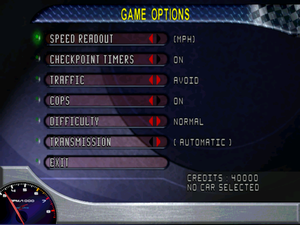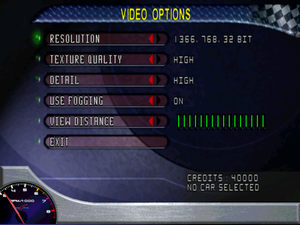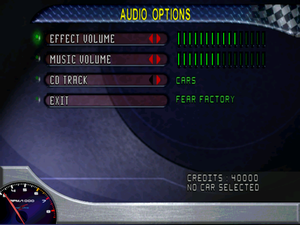Difference between revisions of "Test Drive 6"
From PCGamingWiki, the wiki about fixing PC games
m |
|||
| (15 intermediate revisions by 10 users not shown) | |||
| Line 11: | Line 11: | ||
{{Infobox game/row/date|Windows|November 17, 1999}} | {{Infobox game/row/date|Windows|November 17, 1999}} | ||
|taxonomy = | |taxonomy = | ||
| − | {{Infobox game/row/taxonomy/monetization | }} | + | {{Infobox game/row/taxonomy/monetization | One-time game purchase }} |
{{Infobox game/row/taxonomy/microtransactions | }} | {{Infobox game/row/taxonomy/microtransactions | }} | ||
| − | {{Infobox game/row/taxonomy/modes | }} | + | {{Infobox game/row/taxonomy/modes | Singleplayer, multiplayer }} |
| − | {{Infobox game/row/taxonomy/pacing | }} | + | {{Infobox game/row/taxonomy/pacing | Real-time }} |
| − | {{Infobox game/row/taxonomy/perspectives | }} | + | {{Infobox game/row/taxonomy/perspectives | First-person, third-person }} |
| − | {{Infobox game/row/taxonomy/controls | }} | + | {{Infobox game/row/taxonomy/controls | Direct control }} |
| − | {{Infobox game/row/taxonomy/genres | }} | + | {{Infobox game/row/taxonomy/genres | Racing }} |
{{Infobox game/row/taxonomy/sports | }} | {{Infobox game/row/taxonomy/sports | }} | ||
| − | {{Infobox game/row/taxonomy/vehicles | }} | + | {{Infobox game/row/taxonomy/vehicles | Automobile, Track racing }} |
| − | {{Infobox game/row/taxonomy/art styles | }} | + | {{Infobox game/row/taxonomy/art styles | Realistic }} |
| − | {{Infobox game/row/taxonomy/themes | }} | + | {{Infobox game/row/taxonomy/themes | Contemporary }} |
{{Infobox game/row/taxonomy/series | Test Drive }} | {{Infobox game/row/taxonomy/series | Test Drive }} | ||
| + | |official site= https://web.archive.org/web/20000619224709/http://www.td6.com/ | ||
|steam appid = | |steam appid = | ||
|gogcom id = | |gogcom id = | ||
|strategywiki = Test Drive 6 | |strategywiki = Test Drive 6 | ||
| − | |mobygames = | + | |mobygames = 2882 |
|wikipedia = Test Drive 6 | |wikipedia = Test Drive 6 | ||
|winehq = 5796 | |winehq = 5796 | ||
| Line 32: | Line 33: | ||
}} | }} | ||
| − | + | {{Introduction | |
| − | {{ | + | |introduction = |
| − | + | |release history = | |
| − | + | ||
| + | |current state = The game has problems playing music on Windows Vista and above. See [[#Music is not present|"Music is not present"]]. | ||
| + | }} | ||
==Availability== | ==Availability== | ||
| Line 53: | Line 56: | ||
===Save game data location=== | ===Save game data location=== | ||
{{Game data| | {{Game data| | ||
| − | {{Game data/saves|Windows|{{p|game}}\PlayerData\}} | + | {{Game data/saves|Windows|{{p|game}}\PlayerData\|{{p|game}}\Replay.*}} |
}} | }} | ||
| Line 65: | Line 68: | ||
|4k ultra hd wsgf award = | |4k ultra hd wsgf award = | ||
|widescreen resolution = false | |widescreen resolution = false | ||
| − | |widescreen resolution notes= Stretched. Menu is always rendered at | + | |widescreen resolution notes= Stretched. Menu is always rendered at 640x480. |
|multimonitor = false | |multimonitor = false | ||
|multimonitor notes = | |multimonitor notes = | ||
| Line 82: | Line 85: | ||
|antialiasing = false | |antialiasing = false | ||
|antialiasing notes = | |antialiasing notes = | ||
| + | |upscaling = false | ||
| + | |upscaling tech = | ||
| + | |upscaling notes = | ||
|vsync = true | |vsync = true | ||
|vsync notes = Enable by default | |vsync notes = Enable by default | ||
| Line 87: | Line 93: | ||
|60 fps notes = | |60 fps notes = | ||
|120 fps = false | |120 fps = false | ||
| − | |120 fps notes = High (+300) | + | |120 fps notes = High (+300) FPS makes the game move at an unplayable speed and boggles the camera |
| − | |hdr = | + | |hdr = false |
|hdr notes = | |hdr notes = | ||
|color blind = unknown | |color blind = unknown | ||
| Line 172: | Line 178: | ||
|mute on focus lost notes = | |mute on focus lost notes = | ||
|eax support = | |eax support = | ||
| − | |eax support notes = | + | |eax support notes = |
| + | |royalty free audio = unknown | ||
| + | |royalty free audio notes = | ||
}} | }} | ||
| Line 189: | Line 197: | ||
|audio = unknown | |audio = unknown | ||
|subtitles = unknown | |subtitles = unknown | ||
| − | |notes = | + | |notes = |
|fan = | |fan = | ||
}} | }} | ||
| Line 228: | Line 236: | ||
==Issues fixed== | ==Issues fixed== | ||
| − | |||
| − | |||
| − | |||
| − | |||
| − | |||
| − | |||
| − | |||
| − | |||
| − | |||
| − | |||
| − | |||
| − | |||
===Music is not present=== | ===Music is not present=== | ||
| − | {{ii}}In order for the game to play music, the Windows Media Source Filter must be re-installed on newer versions of Windows | + | {{ii}} In order for the game to play music, the Windows Media Source Filter must be re-installed on newer versions of Windows |
| − | {{++}}Completely restores and fixes issues with the playback of music | + | {{++}} Completely restores and fixes issues with the playback of music |
| − | {{Fixbox|description=Install the Windows Media Source Filter & DivX codec|ref=<ref>https://mcdebugrndmstuff.blogspot.com/2018/10/monopoly-tycoon-directsound-music-fix.html</ref>|fix= | + | {{Fixbox|description=Install the Windows Media Source Filter & DivX codec|ref=<ref>{{Refurl|url=https://mcdebugrndmstuff.blogspot.com/2018/10/monopoly-tycoon-directsound-music-fix.html|title=mcdebugrndmstuff.blogspot.com|date=28 May 2023}}</ref>|fix= |
# Download the [https://community.pcgamingwiki.com/files/file/1199-windows-media-source-filter-directshow-codec/ Windows Media Source Filter Installer v1.7] | # Download the [https://community.pcgamingwiki.com/files/file/1199-windows-media-source-filter-directshow-codec/ Windows Media Source Filter Installer v1.7] | ||
# Extract the contents from the <code>.zip</code> file into a folder. | # Extract the contents from the <code>.zip</code> file into a folder. | ||
| − | # Copy | + | # Copy {{file|drmclien.dll}} into {{folder|{{p|game}}}}. |
| − | # Right-click the | + | # Right-click the {{file|ApplyPatch.bat}} and run it as administrator. |
| − | # | + | # Download the [https://community.pcgamingwiki.com/files/file/1211-divx-311-audio-codec/ DivX 3.11 audio codec] |
# Extract the contents from the <code>.zip</code> file into a folder. | # Extract the contents from the <code>.zip</code> file into a folder. | ||
| − | # | + | # Run {{file|DivX_Register.exe}} as administrator. |
| − | # Launch the game | + | # Launch the game. |
'''Notes''' | '''Notes''' | ||
| − | {{ii}}If the text in the console window is red, | + | {{ii}} If the text in the console window is red, make sure {{file|ApplyPatch.bat}} was run as administrator. |
| − | {{ii}} | + | {{ii}} Antiviruses might stop the file from executing. |
}} | }} | ||
| − | {{Fixbox|description=Alternative install of the Windows Media Source Filter & DivX codec|ref=<ref>https://mcdebugrndmstuff.blogspot.com/2018/10/monopoly-tycoon-directsound-music-fix.html</ref>|fix= | + | {{Fixbox|description=Alternative install of the Windows Media Source Filter & DivX codec|ref=<ref>{{Refurl|url=https://mcdebugrndmstuff.blogspot.com/2018/10/monopoly-tycoon-directsound-music-fix.html|title=mcdebugrndmstuff.blogspot.com|date=28 May 2023}}</ref>|collapsed=yes|fix= |
# Download the [https://community.pcgamingwiki.com/files/file/1199-windows-media-source-filter-directshow-codec/ Windows Media Source Filter Installer v1.7] | # Download the [https://community.pcgamingwiki.com/files/file/1199-windows-media-source-filter-directshow-codec/ Windows Media Source Filter Installer v1.7] | ||
| + | # Extract {{file|drmclien.dll}} from the <code>.zip</code> file into {{folder|{{p|game}}}}. | ||
| + | # Make a new directory in {{folder|{{p|windir}}\SysWOW64}} called {{folder|Windows-Media-Source-Filter}}. | ||
| + | # Extract {{file|drmclien.dll}}, {{file|strmdll.dll}} and {{file|dxmasf.dll}} from the .zip file to the {{folder|Windows-Media-Source-Filter}} folder. | ||
| + | # Run {{file|DSFMgr.exe}} as administrator and register the {{file|dxmasf.dll}} in the {{folder|Windows-Media-Source-Filter}} folder. | ||
| + | # Download the [https://community.pcgamingwiki.com/files/file/1211-divx-311-audio-codec/ DivX 3.11 audio codec] | ||
# Extract the contents from the <code>.zip</code> file into a folder. | # Extract the contents from the <code>.zip</code> file into a folder. | ||
| − | + | # Run {{folder|DivX_Register.exe}} as administrator. | |
| − | + | # Launch the game. | |
| − | |||
| − | # Run | ||
| − | |||
| − | |||
| − | |||
| − | # Launch the game | ||
'''Notes''' | '''Notes''' | ||
| Line 277: | Line 272: | ||
{{ii}} DirectDraw emulation is broken in Windows 8/10. | {{ii}} DirectDraw emulation is broken in Windows 8/10. | ||
{{++}} Stablizes gameplay along with fixing graphical glitches. | {{++}} Stablizes gameplay along with fixing graphical glitches. | ||
| − | {{Fixbox|description=Use | + | {{Fixbox|description=Use [https://github.com/narzoul/DDrawCompat/releases/ DDrawCompat]|ref=<ref>{{Refurl|url=https://github.com/narzoul/DDrawCompat|title=GitHub|date=28 May 2023}}</ref>|fix= |
| − | |||
| − | |||
| − | |||
}} | }} | ||
| − | {{Fixbox|description=Use | + | {{Fixbox|description=Use [[dgVoodoo_2#DirectX_2-8|dgVoodoo 2]]|ref={{cn|date=November 2016}}|fix= |
| − | |||
| − | |||
| − | |||
| − | |||
| − | |||
| − | |||
| − | |||
| − | |||
| − | |||
| − | |||
| − | |||
}} | }} | ||
| − | + | ===Game runs too fast=== | |
| − | ===Game runs | + | {{Fixbox|description=[[Glossary:Frame rate (FPS)#Frame rate capping|Limit the framerate]] to 60 FPS|ref={{cn|date=January 2022}}|fix= |
| − | |||
| − | {{Fixbox|description=Limit the | ||
| − | |||
}} | }} | ||
| − | |||
| + | ===The game crashes without a message (eXtra Klasyka's release)=== | ||
| + | {{Fixbox|description=Replace the executables with [https://community.pcgamingwiki.com/files/file/2570-test-drive-6-fixed-executables-for-extra-klasykas-release-of-the-game/ modified ones].|ref=<ref>{{Refcheck|user=Suicide machine|date=2023-01-17}}</ref>|fix= | ||
}} | }} | ||
| Line 335: | Line 314: | ||
|windows 32-bit exe = true | |windows 32-bit exe = true | ||
|windows 64-bit exe = false | |windows 64-bit exe = false | ||
| + | |windows arm app = false | ||
|windows exe notes = | |windows exe notes = | ||
|mac os x powerpc app = | |mac os x powerpc app = | ||
|macos intel 32-bit app = | |macos intel 32-bit app = | ||
|macos intel 64-bit app = | |macos intel 64-bit app = | ||
| + | |macos arm app = unknown | ||
|macos app notes = | |macos app notes = | ||
|linux 32-bit executable= | |linux 32-bit executable= | ||
|linux 64-bit executable= | |linux 64-bit executable= | ||
| + | |linux arm app = unknown | ||
|linux executable notes = | |linux executable notes = | ||
}} | }} | ||
| Line 355: | Line 337: | ||
|input = | |input = | ||
|input notes = | |input notes = | ||
| − | |cutscenes = Bink Video | + | |cutscenes = Bink Video, Windows Media Source Filter |
| − | |cutscenes notes = | + | |cutscenes notes = Bink Video v0.9d |
|multiplayer = | |multiplayer = | ||
|multiplayer notes= | |multiplayer notes= | ||
| Line 373: | Line 355: | ||
|minDX = 7.0 | |minDX = 7.0 | ||
|minaudio = DirectX 7 compatible | |minaudio = DirectX 7 compatible | ||
| + | |minother = 4X CD-ROM | ||
}} | }} | ||
{{References}} | {{References}} | ||
Latest revision as of 21:23, 2 June 2024
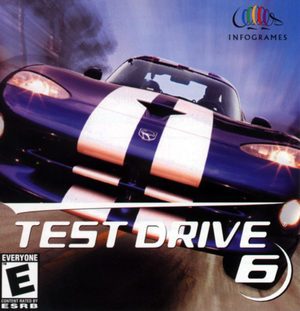 |
|
| Developers | |
|---|---|
| Pitbull Syndicate | |
| Publishers | |
| Accolade | |
| North America | Infogrames |
| Europe | Cryo Interactive |
| Release dates | |
| Windows | November 17, 1999 |
| Taxonomy | |
| Monetization | One-time game purchase |
| Modes | Singleplayer, Multiplayer |
| Pacing | Real-time |
| Perspectives | First-person, Third-person |
| Controls | Direct control |
| Genres | Racing |
| Vehicles | Automobile, Track racing |
| Art styles | Realistic |
| Themes | Contemporary |
| Series | Test Drive |
| ⤏ Go to series page | |
| Test Drive | 1987 |
| The Duel: Test Drive II | 1989 |
| Test Drive III: The Passion | 1990 |
| Test Drive: Off-Road (series) | |
| Test Drive 4 | 1997 |
| Test Drive 5 | 1998 |
| Test Drive 6 | 1999 |
| Test Drive Le Mans | 2000 |
| Le Mans 24 Hours | 2001 |
| TD Overdrive: The Brotherhood of Speed | 2002 |
| Test Drive Unlimited (series) | |
| Test Drive: Ferrari Racing Legends | 2012 |
Warnings
- SafeDisc retail DRM does not work on Windows Vista and later (see Availability for affected versions).
Test Drive 6 is a singleplayer and multiplayer first-person and third-person racing game in the Test Drive series.
The game has problems playing music on Windows Vista and above. See "Music is not present".
Availability
Game data
Configuration file(s) location
| System | Location |
|---|---|
| Windows | <path-to-game>\PlayerData\[Note 2] |
Save game data location
| System | Location |
|---|---|
| Windows | <path-to-game>\PlayerData\[Note 2] <path-to-game>\Replay.*[Note 2] |
Video
| Graphics feature | State | Notes | |
|---|---|---|---|
| Widescreen resolution | Stretched. Menu is always rendered at 640x480. | ||
| Multi-monitor | |||
| Ultra-widescreen | |||
| 4K Ultra HD | |||
| Field of view (FOV) | |||
| Windowed | |||
| Borderless fullscreen windowed | See the glossary page for potential workarounds. | ||
| Anisotropic filtering (AF) | See the glossary page for potential workarounds. | ||
| Anti-aliasing (AA) | See the glossary page for potential workarounds. | ||
| High-fidelity upscaling | See the glossary page for potential workarounds. | ||
| Vertical sync (Vsync) | Enable by default | ||
| 60 FPS | |||
| 120+ FPS | High (+300) FPS makes the game move at an unplayable speed and boggles the camera | ||
| High dynamic range display (HDR) | |||
Input
| Keyboard and mouse | State | Notes |
|---|---|---|
| Remapping | ||
| Mouse acceleration | ||
| Mouse sensitivity | Unable to be adjusted | |
| Mouse input in menus | ||
| Mouse Y-axis inversion | ||
| Controller | ||
| Controller support | ||
| Full controller support | ||
| Controller remapping | ||
| Controller sensitivity | ||
| Controller Y-axis inversion |
| Controller types |
|---|
| XInput-compatible controllers |
|---|
| PlayStation controllers |
|---|
| Generic/other controllers |
|---|
| Additional information | ||
|---|---|---|
| Controller hotplugging | ||
| Haptic feedback | ||
| Digital movement supported | ||
| Simultaneous controller+KB/M |
Audio
| Audio feature | State | Notes |
|---|---|---|
| Separate volume controls | Effect, music. | |
| Surround sound | ||
| Subtitles | ||
| Closed captions | ||
| Mute on focus lost | ||
| Royalty free audio |
Localizations
| Language | UI | Audio | Sub | Notes |
|---|---|---|---|---|
| English | ||||
| Polish |
Network
Multiplayer types
| Type | Native | Notes | |
|---|---|---|---|
| Local play | |||
| LAN play | |||
| Online play | |||
Issues fixed
Music is not present
- In order for the game to play music, the Windows Media Source Filter must be re-installed on newer versions of Windows
- Completely restores and fixes issues with the playback of music
| Install the Windows Media Source Filter & DivX codec[3] |
|---|
Notes
|
| Alternative install of the Windows Media Source Filter & DivX codec[4] |
|---|
Notes
|
Low frame-rate and graphical glitches
- DirectDraw emulation is broken in Windows 8/10.
- Stablizes gameplay along with fixing graphical glitches.
| Use DDrawCompat[5] |
|---|
| Use dgVoodoo 2[citation needed] |
|---|
Game runs too fast
| Limit the framerate to 60 FPS[citation needed] |
|---|
The game crashes without a message (eXtra Klasyka's release)
| Replace the executables with modified ones.[6] |
|---|
Other information
API
| Technical specs | Supported | Notes |
|---|---|---|
| Direct3D | 7 | Requires Windows Media Player 6.4 media features and codecs. |
| Executable | 32-bit | 64-bit | Notes |
|---|---|---|---|
| Windows |
Middleware
| Middleware | Notes | |
|---|---|---|
| Cutscenes | Bink Video, Windows Media Source Filter | Bink Video v0.9d |
System requirements
| Windows | ||
|---|---|---|
| Minimum | ||
| Operating system (OS) | 95, 98 | |
| Processor (CPU) | Intel Pentium 233 MHz | |
| System memory (RAM) | 32 MB | |
| Hard disk drive (HDD) | 250 MB | |
| Video card (GPU) | 4 MB of VRAM DirectX 7.0 compatible |
|
| Sound (audio device) | DirectX 7 compatible | |
| Other | 4X CD-ROM | |
Notes
- ↑ SafeDisc retail DRM does not work on Windows 10[1] or Windows 11 and is disabled by default on Windows Vista, Windows 7, Windows 8, and Windows 8.1 when the KB3086255 update is installed.[2]
- ↑ 2.0 2.1 2.2 When running this game without elevated privileges (Run as administrator option), write operations against a location below
%PROGRAMFILES%,%PROGRAMDATA%, or%WINDIR%might be redirected to%LOCALAPPDATA%\VirtualStoreon Windows Vista and later (more details).
References
- ↑ Not Loading in Windows 10; this will break thousands of - Microsoft Community - last accessed on 2017-01-16
- ↑ Microsoft - MS15-097: Description of the security update for the graphics component in Windows: September 8, 2015 - last accessed on 2018-02-16
- ↑ mcdebugrndmstuff.blogspot.com - last accessed on 28 May 2023
- ↑ mcdebugrndmstuff.blogspot.com - last accessed on 28 May 2023
- ↑ GitHub - last accessed on 28 May 2023
- ↑ Verified by User:Suicide machine on 2023-01-17