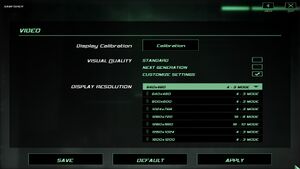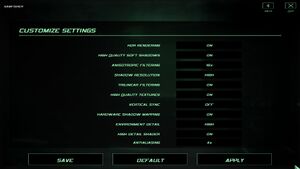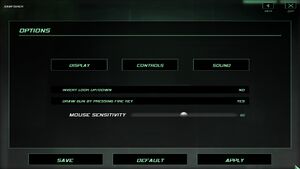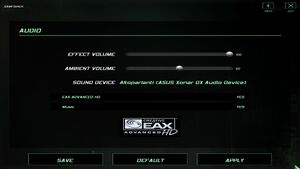Difference between revisions of "Tom Clancy's Splinter Cell: Double Agent"
From PCGamingWiki, the wiki about fixing PC games
(Added more stores.) |
m (updated template usage) |
||
| Line 41: | Line 41: | ||
==Essential improvements== | ==Essential improvements== | ||
===Skip intro videos=== | ===Skip intro videos=== | ||
| − | {{Fixbox| | + | {{Fixbox|description=Adjust videos folder|ref={{cn|date=July 2016}}|fix= |
| − | |||
# Move/delete/rename <code>{{p|game}}\SCDA-Offline\System\Videos\Ubilogo.bik</code>. | # Move/delete/rename <code>{{p|game}}\SCDA-Offline\System\Videos\Ubilogo.bik</code>. | ||
# To skip menu intros, replace {{file|menu}} and {{file|menus_01menu}} (in the same folder) with another shorter clip such as <code>Pause.bik</code>. This step is optional. | # To skip menu intros, replace {{file|menu}} and {{file|menus_01menu}} (in the same folder) with another shorter clip such as <code>Pause.bik</code>. This step is optional. | ||
| Line 114: | Line 113: | ||
===[[Glossary:Widescreen resolution|Widescreen resolution]]=== | ===[[Glossary:Widescreen resolution|Widescreen resolution]]=== | ||
| − | {{Fixbox| | + | {{Fixbox|description=Use [https://thirteenag.github.io/wfp#scda Splinter Cell Double Agent Widescreen Fix]|ref={{cn|date=June 2017}}}} |
| − | + | {{Fixbox|description=Edit SplinterCell4.ini/Default.ini|ref=<ref name=widescreen>[http://forums.ubi.com/showthread.php/508851-Resolutin-Settings-in-Double-Agent-Forums Resolutin Settings in Double Agent | Ubisoft Forums]</ref>|fix= | |
| − | }} | ||
| − | {{Fixbox| | ||
| − | |||
# Go to the [[#Game data|configuration file(s) location]]. | # Go to the [[#Game data|configuration file(s) location]]. | ||
# Open {{file|SplinterCell4.ini}} (single player) or {{file|Default.ini}} (multiplayer). | # Open {{file|SplinterCell4.ini}} (single player) or {{file|Default.ini}} (multiplayer). | ||
| Line 127: | Line 123: | ||
===[[Glossary:Field of view (FOV)|Field of view (FOV)]]=== | ===[[Glossary:Field of view (FOV)|Field of view (FOV)]]=== | ||
| − | {{Fixbox| | + | {{Fixbox|description=Edit SplinterCell4User.ini|ref=<ref name=widescreen/>|fix= |
| − | |||
# Go to the [[#Game data|configuration file(s) location]]. | # Go to the [[#Game data|configuration file(s) location]]. | ||
# Open {{file|SplinterCell4User.ini}}. | # Open {{file|SplinterCell4User.ini}}. | ||
| Line 142: | Line 137: | ||
===[[Glossary:Windowed|Windowed]]=== | ===[[Glossary:Windowed|Windowed]]=== | ||
| − | {{Fixbox| | + | {{Fixbox|description=Edit SplinterCell4.ini|ref=<ref>[http://www.neowin.net/forum/topic/511277-sc-double-agent-tweaks/ SC Double Agent Tweaks - Neowin Forums]</ref>|fix= |
| − | |||
# Go to the [[#Game data|configuration file(s) location]]. | # Go to the [[#Game data|configuration file(s) location]]. | ||
# Open {{file|SplinterCell4.ini}}. | # Open {{file|SplinterCell4.ini}}. | ||
| Line 186: | Line 180: | ||
===[[Glossary:Mouse acceleration|Mouse acceleration]]=== | ===[[Glossary:Mouse acceleration|Mouse acceleration]]=== | ||
| − | {{Fixbox| | + | {{Fixbox|description=Disable mouse acceleration|ref={{cn|date=July 2016}}|fix= |
| − | |||
# Open your [[#Configuration file(s) location|configuration file]], and look for <code>[Init]</code> section | # Open your [[#Configuration file(s) location|configuration file]], and look for <code>[Init]</code> section | ||
# Set <code>UseDIMouse</code> to True. | # Set <code>UseDIMouse</code> to True. | ||
| Line 252: | Line 245: | ||
==Issues fixed== | ==Issues fixed== | ||
===Game crashes on startup=== | ===Game crashes on startup=== | ||
| − | {{Fixbox| | + | {{Fixbox|description=Use [https://thirteenag.github.io/wfp#scda ThirteenAG's fix]|ref={{cn|date=April 2017}}}} |
| − | + | {{Fixbox|description=Go to {{p|game}}/SCDA-Offline/System/SplinterCell4.exe and in compatibility settings disable visual themes and disable desktop composition|ref=<ref>[http://forums.ubi.com/showthread.php/528944-Double-Agent Double Agent Forums]</ref>}} | |
| − | }} | + | |
| − | {{Fixbox| | + | {{Fixbox|description=Launch the game with <code>-ll</code> [[Glossary:Command line arguments|parameter]]|ref={{cn|date=April 2017}}}} |
| − | |||
| − | |||
| − | {{Fixbox| | ||
| − | |||
| − | }} | ||
===Emile Dufraisne's bedroom bug=== | ===Emile Dufraisne's bedroom bug=== | ||
{{ii}} A door in Emile's office leading to his bedroom cannot be opened, as the "open door" action prompt disappears too quickly. | {{ii}} A door in Emile's office leading to his bedroom cannot be opened, as the "open door" action prompt disappears too quickly. | ||
| − | {{Fixbox| | + | {{Fixbox|description=Make a noise near the door, prompting Emile to open it|ref={{cn|date=June 2017}}|fix= |
| − | |||
{{ii}} Stay close to him. If the door closes, it cannot be opened again. | {{ii}} Stay close to him. If the door closes, it cannot be opened again. | ||
}} | }} | ||
| − | {{Fixbox| | + | {{Fixbox|description=Wait until JBA HQ Part 4 (final mission) where the bug seems to be fixed|ref={{cn|date=June 2017}}}} |
| − | + | {{Fixbox|description=Use [[#Game hangs during last mission|ghost cheat]]|ref={{cn|date=June 2017}}}} | |
| − | }} | ||
| − | {{Fixbox| | ||
| − | |||
| − | }} | ||
===Game hangs during last mission=== | ===Game hangs during last mission=== | ||
{{ii}} The game may freeze during the final mission after defusing the bomb and before the SWAT team enters. | {{ii}} The game may freeze during the final mission after defusing the bomb and before the SWAT team enters. | ||
| − | {{Fixbox| | + | {{Fixbox|description=Switch the resolution to <code>640x480</code>}} |
| − | + | ||
| − | + | {{Fixbox|description=Noclip onto bomb position|ref=<ref>[https://web.archive.org/web/20141205054017/http://forums.steampowered.com/forums/showthread.php?t=935655 Splinter Cell double agent last mission - Steam Users' Forums] (retrieved)</ref>|fix= | |
| − | {{Fixbox| | ||
| − | |||
# Go to the [[#Game data|configuration file(s) location]]. | # Go to the [[#Game data|configuration file(s) location]]. | ||
# Open {{File|SplinterCell4User.ini}}. | # Open {{File|SplinterCell4User.ini}}. | ||
| Line 294: | Line 275: | ||
{{ii}} This bug occurs while the game is set not to remove certain environment objects when Environment Detail option is set to "High". Mistakenly, the door appears to be one of those objects. | {{ii}} This bug occurs while the game is set not to remove certain environment objects when Environment Detail option is set to "High". Mistakenly, the door appears to be one of those objects. | ||
| − | {{Fixbox| | + | {{Fixbox|description=Set Environment Detail to Low in display options|ref={{cn|date=July 2016}}}} |
| − | |||
| − | }} | ||
===Kinshasa (Part 2) map is too bright=== | ===Kinshasa (Part 2) map is too bright=== | ||
{{ii}} Kinshasa (Part 2) map becomes excessively bright when user sets <code>SimpleShader</code> option to False in game's configuration file to improve visual quality. | {{ii}} Kinshasa (Part 2) map becomes excessively bright when user sets <code>SimpleShader</code> option to False in game's configuration file to improve visual quality. | ||
| − | {{Fixbox| | + | {{Fixbox|description=Set HDR Rendering to Off in display options|ref={{cn|date=July 2016}}}} |
| − | |||
| − | }} | ||
===Enhanced night vision goggles show black screen with gray stripes=== | ===Enhanced night vision goggles show black screen with gray stripes=== | ||
| − | {{Fixbox| | + | {{Fixbox|description=Edit the map files to disable enhanced night vision and revert back to standard night vision|ref={{cn|date=July 2016}}|fix= |
| − | |||
# Go to <code>{{p|game}}\SCDA-Offline\Maps</code>. | # Go to <code>{{p|game}}\SCDA-Offline\Maps</code>. | ||
# Open the following map files: | # Open the following map files: | ||
| Line 326: | Line 302: | ||
===Character moves by himself=== | ===Character moves by himself=== | ||
| − | {{Fixbox| | + | {{Fixbox|description=Disable controller input|ref={{cn|date=July 2016}}|fix= |
| − | |||
# Open the [[#Configuration file(s) location|configuration file]] | # Open the [[#Configuration file(s) location|configuration file]] | ||
# Look for <code>[WinDrv.WindowsClient]</code> section and set <code>UseJoystick=False</code> | # Look for <code>[WinDrv.WindowsClient]</code> section and set <code>UseJoystick=False</code> | ||
| Line 335: | Line 310: | ||
{{--}} Game may default monitor refresh rate to 60 Hz, resulting in reduced smoothness and possible screen-tearing even if internal GPU render is at 100 FPS. | {{--}} Game may default monitor refresh rate to 60 Hz, resulting in reduced smoothness and possible screen-tearing even if internal GPU render is at 100 FPS. | ||
| − | {{Fixbox| | + | {{Fixbox|description=Set screen refresh rate|ref={{cn|date=July 2017}}|fix= |
| − | |||
# Install Special K by following the [http://steamcommunity.com/sharedfiles/filedetails/?id=933337066 Special K Unofficial Guide]. Manual local installation may work better. | # Install Special K by following the [http://steamcommunity.com/sharedfiles/filedetails/?id=933337066 Special K Unofficial Guide]. Manual local installation may work better. | ||
# Start the game once and close it to allow the configuration file of Special K to be created. | # Start the game once and close it to allow the configuration file of Special K to be created. | ||
| Line 345: | Line 319: | ||
==Other information== | ==Other information== | ||
===Better graphics=== | ===Better graphics=== | ||
| − | {{Fixbox| | + | {{Fixbox|description=Force highest quality|ref={{CN|Very often more than half of the settings isn't even parsed by unreal engine.. And I don't know if 80.222.155.13 and 72.251.181.53 might have instead just though to names|date=September 2015}}|fix= |
| − | |||
# Open [[#Configuration file(s) location|configuration file]] | # Open [[#Configuration file(s) location|configuration file]] | ||
<div class="mw-collapsible mw-collapsed"><ol><li value="2"> Make sure variables are approximately like these</li></ol><div class="mw-collapsible-content"> | <div class="mw-collapsible mw-collapsed"><ol><li value="2"> Make sure variables are approximately like these</li></ol><div class="mw-collapsible-content"> | ||
Revision as of 01:49, 23 November 2017
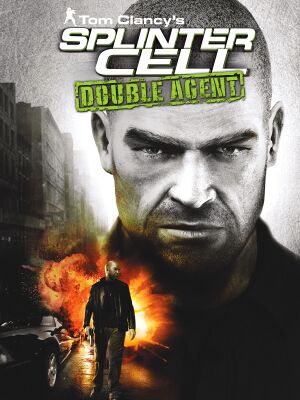 |
|
| Developers | |
|---|---|
| Ubisoft Shanghai | |
| Ubisoft Montreal | |
| Publishers | |
| Ubisoft | |
| Engines | |
| Unreal Engine 2.5 | |
| Release dates | |
| Windows | November 7, 2006 |
| Splinter Cell | |
|---|---|
| Subseries of Tom Clancy | |
| Splinter Cell | 2003 |
| Splinter Cell: Pandora Tomorrow | 2004 |
| Splinter Cell: Chaos Theory | 2005 |
| Splinter Cell: Double Agent | 2006 |
| Splinter Cell: Conviction | 2010 |
| Splinter Cell: Blacklist | 2013 |
Key points
- The official multiplayer service is no longer available.[1]
General information
Availability
| Source | DRM | Notes | Keys | OS |
|---|---|---|---|---|
| Retail | SecuROM 7 DRM copy protection removed in Patch v1.02a.[2] The versions included in 'Splinter Cell Mega Pack' (Ubisoft/Encore, 2011) and 'Splinter Cell Ultimate Edition' (Ubisoft, 2013) appear to be entirely DRM-free. | |||
| Amazon.com | ||||
| GamersGate | ||||
| Humble Store | ||||
| Steam | ||||
| Incorrect store name. See here for available options. | ||||
| Incorrect store name. See here for available options. |
- The soundtrack is available for free at composer's website.
Essential improvements
Skip intro videos
| Adjust videos folder[citation needed] |
|---|
|
Patches
- The patch required for multiplayer is not included in the Steam version.
- Only Patch 1.02a is required. Patches can be found here.
Game data
Configuration file(s) location
Template:Game data/row
| System | Location |
|---|---|
| Steam Play (Linux) | <SteamLibrary-folder>/steamapps/compatdata/13580/pfx/[Note 1] |
- Single player settings are in
<path-to-game>\SCDA-Offline\System\SplinterCell4.ini - Multiplayer settings are in
<path-to-game>\SCDA-Online\System\Default.ini
Save game data location
Template:Game data/row
| System | Location |
|---|---|
| Steam Play (Linux) | <SteamLibrary-folder>/steamapps/compatdata/13580/pfx/[Note 1] |
Save game cloud syncing
| System | Native | Notes |
|---|---|---|
| Steam Cloud | ||
| Ubisoft Connect |
Video settings
Widescreen resolution
| Use Splinter Cell Double Agent Widescreen Fix[citation needed] |
|---|
| Edit SplinterCell4.ini/Default.ini[3] |
|---|
|
Field of view (FOV)
| Edit SplinterCell4User.ini[3] |
|---|
Notes
|
Windowed
| Edit SplinterCell4.ini[4] |
|---|
|
Input settings
Mouse acceleration
| Disable mouse acceleration[citation needed] |
|---|
Notes
|
Audio settings
Network
Multiplayer types
| Type | Native | Players | Notes | |
|---|---|---|---|---|
| LAN play | 6 | Tunngle is recommended for LAN matches | ||
| Online play | 6 | Online services are online but only accessible after manually installing Patch 1.02a. It is recommended to use existing Steam Groups to find other players (does not require game purchase through Steam). | ||
Issues unresolved
Game crashes with a runtime error
- Game may often crash/freeze on saving and loading screens, as well as upon being maximized from the taskbar. Usually it is followed by a C++ runtime error.
Issues fixed
Game crashes on startup
| Use ThirteenAG's fix[citation needed] |
|---|
| Go to <path-to-game>/SCDA-Offline/System/SplinterCell4.exe and in compatibility settings disable visual themes and disable desktop composition[5] |
|---|
Launch the game with -ll parameter[citation needed]
|
|---|
Emile Dufraisne's bedroom bug
- A door in Emile's office leading to his bedroom cannot be opened, as the "open door" action prompt disappears too quickly.
| Make a noise near the door, prompting Emile to open it[citation needed] |
|---|
|
| Wait until JBA HQ Part 4 (final mission) where the bug seems to be fixed[citation needed] |
|---|
| Use ghost cheat[citation needed] |
|---|
Game hangs during last mission
- The game may freeze during the final mission after defusing the bomb and before the SWAT team enters.
Switch the resolution to 640x480
|
|---|
| Noclip onto bomb position[6] |
|---|
|
Coast guard gets stuck in the door on Cozumel
- This bug occurs while the game is set not to remove certain environment objects when Environment Detail option is set to "High". Mistakenly, the door appears to be one of those objects.
| Set Environment Detail to Low in display options[citation needed] |
|---|
Kinshasa (Part 2) map is too bright
- Kinshasa (Part 2) map becomes excessively bright when user sets
SimpleShaderoption to False in game's configuration file to improve visual quality.
| Set HDR Rendering to Off in display options[citation needed] |
|---|
Enhanced night vision goggles show black screen with gray stripes
| Edit the map files to disable enhanced night vision and revert back to standard night vision[citation needed] |
|---|
|
Character moves by himself
| Disable controller input[citation needed] |
|---|
|
Run the game at screen refresh rate
- Game may default monitor refresh rate to 60 Hz, resulting in reduced smoothness and possible screen-tearing even if internal GPU render is at 100 FPS.
| Set screen refresh rate[citation needed] |
|---|
|
Other information
Better graphics
| Force highest quality[citation needed] |
|---|
[GENERAL] DisableHDRTonemapping=True LowResTex=False ; => Only if you've chosen to install the optional high-res textures SimpleShader=False SimpleEffect=False HidePieces=True ; => Setting it to "False" will add a few objects to the environment, but it will cause the coast guard to get stuck in the door on Cozumel and introduce a couple of graphical artifacts throughout the game. While "True" is recommended for the sake of compatibility, you might consider setting it to "False" to have more Environment Details in game. [Graphics] bEnableHDR=False ; => Disables HDR rendering. Bloom effect is still active, while HDR tone mapping will be disabled. bTrilinearFiltering=False bSpecularLighting=True bVerticalSync=True bHighQualityVisualFX=True [WinDrv.WindowsClient] TextureDetail=High SkinDetail=High Decals=True NoDynamicLights=False SkinDetail=High ; => Yes, Skin and Texture details appear twice in the .ini TextureDetail=High NoFractalAnim=False Decals=False [D3DDrv.D3DRenderDevice] UseVSync=False ; => Does not touch Vsync. It's actually dis/enabled elsewhere. Translucency=True ; => For semi-transparent ice, which is broken in the game. Setting this to false does nothing wrong. The transparency in the game still works. UsePrecaching=True UseMipmapping=True UseTrilinear=True UseMultitexture=True UsePageFlipping=True UseFullscreen=False UseGammaCorrection=True UseTripleBuffering=False ; => Using Triple Buffering may cause save/load screen (the one with the progress bar) to flash UsePrecache=True Use32BitTextures=True AdapterNumber=-1 ReduceMouseLag=True UseTripleBuffering=False UseHWShadowMapping=False ; => Designed for older GPUs. Not needed now. ShadowResolutionDegree=0 ; => 0 is actually the High resolution shadows option in-game. ShadowTurnOffDegree=100 ; => A higher number is better. It tells the game at which distance to render lights with shadows. 200 is maximum, which renders all lights at any distance. bUseSmoothShadow=False ; => True does NOT work properly. It will actually mess up your shadows. FSAADegree=0 ; => Setting Anti-Aliasing to 2 or 4 will disable HDR rendering and very likely cause a "Frozen Frame" issue during cutcenes. Not recommended. AnisotropyDegree=1 ; => AF does not work. If you want AF in the game, force it through the video driver. |
Other information
API
| Executable | 32-bit | 64-bit | Notes |
|---|---|---|---|
| Windows |
System requirements
| Windows | ||
|---|---|---|
| Minimum | Recommended | |
| Operating system (OS) | XP | |
| Processor (CPU) | AMD Athlon 3 GHz Intel Pentium 4 |
AMD Athlon 3.5 GHz |
| System memory (RAM) | 1 GB | 1.5 GB |
| Hard disk drive (HDD) | 8 GB | 10 GB |
| Video card (GPU) | 128 MB of VRAM DirectX 9 compatible | 256 MB of VRAM |
Notes
- ↑ 1.0 1.1 Notes regarding Steam Play (Linux) data:
- File/folder structure within this directory reflects the path(s) listed for Windows and/or Steam game data.
- Use Wine's registry editor to access any Windows registry paths.
- The app ID (13580) may differ in some cases.
- Treat backslashes as forward slashes.
- See the glossary page for details on Windows data paths.
References
- ↑ Discontinued Online Multiplayer Server List - Ubisoft Support
- ↑ Splinter Cell: Double Agent - Patch v1.02a released -> SecuROM removed. - Rage3D Discussion Area
- ↑ 3.0 3.1 Resolutin Settings in Double Agent | Ubisoft Forums
- ↑ SC Double Agent Tweaks - Neowin Forums
- ↑ Double Agent Forums
- ↑ Splinter Cell double agent last mission - Steam Users' Forums (retrieved)