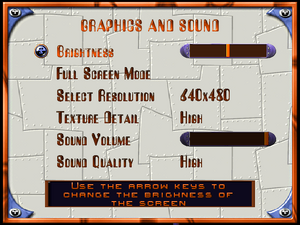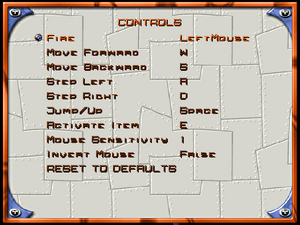Difference between revisions of "Dr. Brain: Action Reaction"
From PCGamingWiki, the wiki about fixing PC games
m (Update infobox strategywiki link) |
AlphaYellow (talk | contribs) (→API) |
||
| (58 intermediate revisions by 7 users not shown) | |||
| Line 1: | Line 1: | ||
| − | |||
{{Infobox game | {{Infobox game | ||
|cover = Dr. Brain - Action Reaction cover art.jpg | |cover = Dr. Brain - Action Reaction cover art.jpg | ||
| Line 5: | Line 4: | ||
{{Infobox game/row/developer|Knowledge Adventure}} | {{Infobox game/row/developer|Knowledge Adventure}} | ||
|publishers = | |publishers = | ||
| + | {{Infobox game/row/publisher|Sierra On-Line|Retail}} | ||
| + | {{Infobox game/row/publisher|Knowledge Adventure}} | ||
| + | {{Infobox game/row/publisher|Jordan Freeman Group|Digital}} | ||
|engines = | |engines = | ||
{{Infobox game/row/engine|Unreal Engine 1}} | {{Infobox game/row/engine|Unreal Engine 1}} | ||
|release dates= | |release dates= | ||
| − | {{Infobox game/row/date|Windows|1999}} | + | {{Infobox game/row/date|Windows|August 19, 1999}} |
|reception = | |reception = | ||
|taxonomy = | |taxonomy = | ||
{{Infobox game/row/taxonomy/monetization | One-time game purchase }} | {{Infobox game/row/taxonomy/monetization | One-time game purchase }} | ||
{{Infobox game/row/taxonomy/microtransactions | }} | {{Infobox game/row/taxonomy/microtransactions | }} | ||
| − | {{Infobox game/row/taxonomy/modes | Singleplayer }} | + | {{Infobox game/row/taxonomy/modes | Singleplayer, Multiplayer }} |
{{Infobox game/row/taxonomy/pacing | Real-time }} | {{Infobox game/row/taxonomy/pacing | Real-time }} | ||
{{Infobox game/row/taxonomy/perspectives | First-person }} | {{Infobox game/row/taxonomy/perspectives | First-person }} | ||
{{Infobox game/row/taxonomy/controls | Direct control }} | {{Infobox game/row/taxonomy/controls | Direct control }} | ||
| − | {{Infobox game/row/taxonomy/genres | Puzzle }} | + | {{Infobox game/row/taxonomy/genres | Action, FPS, Platform, Puzzle }} |
{{Infobox game/row/taxonomy/sports | }} | {{Infobox game/row/taxonomy/sports | }} | ||
{{Infobox game/row/taxonomy/vehicles | }} | {{Infobox game/row/taxonomy/vehicles | }} | ||
| Line 27: | Line 29: | ||
|gogcom id = | |gogcom id = | ||
|gogcom id side = | |gogcom id side = | ||
| − | |official site= | + | |official site= https://web.archive.org/web/20000817164043/http://www.drbrain.com/products/actionreaction/ |
| − | |hltb = | + | |hltb = 99136 |
|igdb = dr-brain-action-reaction | |igdb = dr-brain-action-reaction | ||
|lutris = | |lutris = | ||
| − | |mobygames = | + | |mobygames = 38944 |
|strategywiki = Dr. Brain: Action Reaction | |strategywiki = Dr. Brain: Action Reaction | ||
| − | |wikipedia = | + | |wikipedia = Dr._Brain:_Action_Reaction |
|winehq = | |winehq = | ||
|license = commercial | |license = commercial | ||
| Line 45: | Line 47: | ||
|current state = | |current state = | ||
}} | }} | ||
| + | |||
| + | '''General information''' | ||
| + | {{mm}} [https://web.archive.org/web/20000817164043/http://www.drbrain.com/products/actionreaction/ Official site] - retrieved with Wayback machine from August 17, 2000. | ||
| + | {{mm}} [https://www.oldunreal.com/phpBB3/viewforum.php?f=14 OldUnreal Forums - Dr Brain Action Reaction Board] | ||
==Availability== | ==Availability== | ||
{{Availability| | {{Availability| | ||
| − | {{Availability/row| retail | | | + | {{Availability/row| retail | | DRM-free | | | Windows }} |
| + | {{Availability/row| Zoom Platform | dr-brain-action-reaction | DRM-free | | | Windows }} | ||
}} | }} | ||
| Line 77: | Line 84: | ||
|unlock = | |unlock = | ||
}} | }} | ||
| + | |||
| + | ==Essential improvements== | ||
| + | ===Patches=== | ||
| + | ====Unofficial==== | ||
| + | =====[https://www.oldunreal.com/downloads/unreal/older-versions-and-patches/oldunreal-multimedia-patches-for-versions-224-226/ OldUnreal Multimedia Patch 0.99 for Unreal 224]===== | ||
| + | * A huge patch, it adds support for modern Windows, bug fixes, extra video and audio renderers, and many other additions. | ||
| + | {{ii}} A list of new configuration settings can be found on this [https://www.oldunreal.com/phpBB3/viewtopic.php?p=95826#p95826 OldUnreal forums post]. | ||
==Game data== | ==Game data== | ||
===Configuration file(s) location=== | ===Configuration file(s) location=== | ||
{{Game data| | {{Game data| | ||
| − | {{Game data/config|Windows|}} | + | {{Game data/config|Windows|{{p|game}}/DBACTREA/System/*.ini}} |
}} | }} | ||
| + | {{ii}} {{file|SPORE.ini}} contains general settings. | ||
| + | {{ii}} {{file|User.ini}} contains camera FOV, mouse, keyboard/controller bindings and other settings. | ||
===Save game data location=== | ===Save game data location=== | ||
{{Game data| | {{Game data| | ||
| − | {{Game data/saves|Windows|}} | + | {{Game data/saves|Windows|{{p|game}}/DBACTREA/Save}} |
}} | }} | ||
==Video== | ==Video== | ||
| + | {{Image|Dr. Brain Action Reaction - Video and Sound Settings.png|Video Options}} | ||
{{Video | {{Video | ||
|wsgf link = | |wsgf link = | ||
| Line 96: | Line 113: | ||
|ultrawidescreen wsgf award = | |ultrawidescreen wsgf award = | ||
|4k ultra hd wsgf award = | |4k ultra hd wsgf award = | ||
| − | |widescreen resolution = | + | |widescreen resolution = hackable |
| − | |widescreen resolution notes= | + | |widescreen resolution notes= See [[#Widescreen resolution|Widescreen resolution]]. |
| − | |multimonitor = | + | |multimonitor = hackable |
| − | |multimonitor notes = | + | |multimonitor notes = See [[#Widescreen resolution|Widescreen resolution]]. |
| − | |ultrawidescreen = | + | |ultrawidescreen = hackable |
| − | |ultrawidescreen notes = | + | |ultrawidescreen notes = See [[#Widescreen resolution|Widescreen resolution]]. |
| − | |4k ultra hd = | + | |4k ultra hd = hackable |
| − | |4k ultra hd notes = | + | |4k ultra hd notes = See [[#Widescreen resolution|Widescreen resolution]]. |
| − | |fov = | + | |fov = hackable |
| − | |fov notes = | + | |fov notes = 90° by default. See [[#Field of view (FOV)|Field of view (FOV)]]. |
| − | |windowed = | + | |windowed = true |
| − | |windowed notes = | + | |windowed notes = Toggle with {{key|ALT|Enter}}, see [[#Windowed|Windowed]]. The window can only be freely resized with the OpenGL renderer, although the FOV has to be changed to accomodate for the resolution change, as it does not scale the FOV automatically. To prevent windowed mode from using the default software renderer, change the line <code>WindowedRenderDevice=SoftDrv.SoftRenderDevice</code> in {{file|{{p|game}}/DBACTREA/System/SPORE.ini}} to: |
| − | |borderless windowed = | + | <ul> |
| + | <li><code>WindowedRenderDevice=D3D8Drv.D3D8RenderDevice</code> for '''Direct3D 8''' | ||
| + | <li><code>WindowedRenderDevice=D3D9Drv.D3D9RenderDevice</code> for '''Direct3D 9''' | ||
| + | <li><code>WindowedRenderDevice=OpenGLDrv.OpenGLRenderDevice</code> for '''OpenGL''' | ||
| + | <li><code>WindowedRenderDevice=GlideDrv.GlideRenderDevice</code> for '''Glide''' | ||
| + | </ul> | ||
| + | |borderless windowed = false | ||
|borderless windowed notes = | |borderless windowed notes = | ||
| − | |anisotropic = | + | |anisotropic = hackable |
| − | |anisotropic notes = | + | |anisotropic notes = Use the Direct3D8, Direct3D9 or OpenGL renderers, and set <code>MaxAnisotropy</code> with the <code>preferences</code> console command. |
| − | |antialiasing = | + | |antialiasing = hackable |
| − | |antialiasing notes = | + | |antialiasing notes = For Glide, use nGlide and force via GPU control panel or use [[dgVoodoo 2]].<br/>For the Direct3D8, Direct3D9 and OpenGL renderers, enable [[MSAA]] in {{file|{{p|game}}/DBACTREA/System/SPORE.ini}} through the <code>preferences</code> console command, or force [[SGSSAA]] with [[Nvidia Profile Inspector]]. |
| − | |vsync = | + | |upscaling = false |
| − | |vsync notes = | + | |upscaling tech = |
| − | |60 fps = | + | |upscaling notes = |
| − | |60 fps notes = | + | |vsync = always on |
| − | |120 fps = | + | |vsync notes = For Glide, use [https://www.zeus-software.com/downloads/nglide nGlide] or [[DgVoodoo_2|dgVoodoo2]], and force it in their respective configuration.<br/>For the Direct3D8, Direct3D9, and OpenGL renderers, it's always on; force it off on the GPU's control panel. |
| − | |120 fps notes = | + | |60 fps = true |
| − | |hdr = | + | |60 fps notes = Glide capped at 63 FPS. |
| + | |120 fps = true | ||
| + | |120 fps notes = Game speeds up at high FPS. For the solution, see [[#High frame rate|High frame rate]]. | ||
| + | |hdr = false | ||
|hdr notes = | |hdr notes = | ||
| − | |ray tracing = | + | |ray tracing = false |
|ray tracing notes = | |ray tracing notes = | ||
| − | |color blind = | + | |color blind = false |
|color blind notes = | |color blind notes = | ||
| + | }} | ||
| + | |||
| + | ====Texture filtering==== | ||
| + | {{ii}} nGlide's DirectX 9 wrapper does not use mipmapping, resulting in texture aliasing on distant textures. Force [[SGSSAA]] or use nGlide's Vulkan wrapper or the [https://www.oldunreal.com/patch/unreal/omp/OMP0.99-Unreal224.7z OldUnreal's Unreal 224 Multimedia Patch]'s OpenGL or D3D9 renderer instead. These can also force mipmapping by setting {{code|AutoGenerateMipmaps}} and {{code|AlwaysMipmap}} to True in {{file|{{p|game}}\SPORE.ini}}. | ||
| + | {{ii}} The [https://www.oldunreal.com/patch/unreal/omp/OMP0.99-Unreal224.7z OldUnreal's Unreal 224 Multimedia Patch's] OpenGL and D3D9 renderers also allow disabling bilinear filtering by setting {{code|NoFiltering}} to True in {{file|{{p|game}}\DBACTREA\System\SPORE.ini}}. | ||
| + | |||
| + | ===[[Glossary:Widescreen resolution|Widescreen resolution]]=== | ||
| + | {{ii}} Custom resolutions can be set manually. Note that the image is {{term|Vert-}}, and FOV should be increased to achieve a {{term|Hor+}} image. | ||
| + | {{--}} It doesn't work for the Glide renderer, as it doesn't support widescreen resolutions. Even if such a resolution is inserted, the game defaults to one of the 4:3 resolutions present in the graphics settings. | ||
| + | {{--}} High resolutions suffer from small HUD and texts. To fix it, see [[#GUI_scaling_issues|GUI scaling issues]]. | ||
| + | |||
| + | {{Fixbox|description=Set custom resolution in-game|ref=<ref name="AlphaYellow_01122023">{{Refcheck|user=AlphaYellow|date=2023-12-01}}</ref>|fix= | ||
| + | # While in game, open the console with {{key|TAB}}. | ||
| + | # Enter <code>setres XXXXxYYYY</code> (for example <code>setres 1920x1080</code>). | ||
| + | }} | ||
| + | |||
| + | {{Fixbox|description=Edit ini file|ref=<ref name="AlphaYellow_01122023"/>|fix= | ||
| + | # Launch the game at least once then close it. | ||
| + | # Open {{file|{{p|game}}/DBACTREA/System/SPORE.ini}}. | ||
| + | # Go to the <code>[WinDrv.WindowsClient]</code> section. | ||
| + | # Set <code>FullscreenViewportX</code> and <code>FullscreenViewportY</code> to the desired resolution. | ||
| + | }} | ||
| + | |||
| + | ===[[Glossary:Field of view (FOV)|Field of view (FOV)]]=== | ||
| + | {{Fixbox|description=Set default FOV in-game|ref=<ref name="AlphaYellow_01122023"/>|fix= | ||
| + | # While in game, open the console with {{key|TAB}}. | ||
| + | # Type <code>fov x</code>, where <code>x</code> is the desired FOV. | ||
| + | |||
| + | '''Notes''' | ||
| + | {{ii}} To maintain identical vertical FOV to the 4:3 FOV at 16:9 resolutions, use {{code|106}}. At 21:9 resolutions, use {{code|121}}. | ||
| + | {{--}} Besides a certain FOV value, the weapon isn't rendered. | ||
| + | {{--}} The command is required everytime a level is loaded, the camera changes its position or when a weapon is picked up. For a permanent solution, use the [https://community.pcgamingwiki.com/files/file/2833-dr-brain-action-reaction-fov-fix/ FOV fix]. | ||
| + | }} | ||
| + | |||
| + | ===[[Glossary:Windowed|Windowed]]=== | ||
| + | {{Fixbox|description=Edit ini file|ref=<ref name="AlphaYellow_01122023"/>|fix= | ||
| + | # Launch the game at least once then close it. | ||
| + | # Open {{file|{{p|game}}/DBACTREA/System/SPORE.ini}}. | ||
| + | # Find the section <code>[WinDrv.WindowsClient]</code>. | ||
| + | # In that section, find an entry <code>WindowedViewportX=</code> and set its value to your desired window width. | ||
| + | # In that section, find an entry <code>WindowedViewportY=</code> and set its value to your desired window height. | ||
| + | # Set <code>StartupFullscreen=</code> to <code>False</code> to start the game in windowed mode. | ||
| + | }} | ||
| + | |||
| + | ===[[Glossary:High frame rate|High frame rate]]=== | ||
| + | {{Fixbox|description=Hex edit Engine.dll|ref=<ref>{{Refurl|url=https://steamcommunity.com/sharedfiles/filedetails/?id=2048525175|title=Steam Community :: Guide :: Deus Ex Speedup Fix|date=2024-03-20}}</ref><ref>{{Refcheck|user=AlphaYellow|date=2024-02-03|comment=Tested in-game and it works, the engine's physics and timing don't speed up anymore.}}</ref>|fix= | ||
| + | # Open {{file|{{p|game}}\DBACTREA\System\Engine.dll}} with a hex editor such as [https://mh-nexus.de/en/downloads.php?product=HxD HxD]. | ||
| + | # Press {{key|Ctrl|R}} and set '''Datatype''' to '''Hex-values'''. | ||
| + | # Search for {{code|0AD7A33B}} and replace it with {{code|00000000}}. | ||
| + | # Press Enter and save the file. | ||
| + | |||
| + | '''Notes''' | ||
| + | {{ii}} For a higher refreh rate, see [[#Run the game at screen refresh rate|Run the game at screen refresh rate]]. | ||
}} | }} | ||
==Input== | ==Input== | ||
| + | {{Image|Dr. Brain Action Reaction - Control Settings.png|Control Options}} | ||
{{Input | {{Input | ||
|key remap = true | |key remap = true | ||
|key remap notes = | |key remap notes = | ||
| − | |acceleration option = | + | |acceleration option = false |
|acceleration option notes = | |acceleration option notes = | ||
| − | |mouse sensitivity = | + | |mouse sensitivity = true |
| − | |mouse sensitivity notes = | + | |mouse sensitivity notes = Minimum of 1 and maximum is infinite. For a more precise fine tuning, see [[#Mouse sensitivity|Mouse sensitivity]]. |
|mouse menu = true | |mouse menu = true | ||
|mouse menu notes = | |mouse menu notes = | ||
|invert mouse y-axis = true | |invert mouse y-axis = true | ||
|invert mouse y-axis notes = | |invert mouse y-axis notes = | ||
| − | |touchscreen = | + | |touchscreen = false |
|touchscreen notes = | |touchscreen notes = | ||
| − | |controller support = | + | |controller support = hackable |
| − | |controller support notes = | + | |controller support notes = Set <code>UseJoystick=True</code> in {{file|{{p|game}}/DBACTREA/System/SPORE.ini}} under <code>[WinDrv.WindowsClient]</code>. |
|full controller = unknown | |full controller = unknown | ||
|full controller notes = | |full controller notes = | ||
| − | |controller remap = | + | |controller remap = hackable |
| − | |controller remap notes = | + | |controller remap notes = Edit in {{file|{{p|game}}/DBACTREA/System/User.ini}}. |
| − | |controller sensitivity = | + | |controller sensitivity = hackable |
| − | |controller sensitivity notes= | + | |controller sensitivity notes= Edit in {{file|{{p|game}}/DBACTREA/System/User.ini}}. |
| − | |invert controller y-axis = | + | |invert controller y-axis = hackable |
| − | |invert controller y-axis notes= | + | |invert controller y-axis notes= Edit in {{file|{{p|game}}/DBACTREA/System/User.ini}}. |
|xinput controllers = unknown | |xinput controllers = unknown | ||
|xinput controllers notes = | |xinput controllers notes = | ||
| Line 190: | Line 270: | ||
|steam cursor detection = unknown | |steam cursor detection = unknown | ||
|steam cursor detection notes = | |steam cursor detection notes = | ||
| + | }} | ||
| + | |||
| + | ===[[Glossary:Mouse#Sensitivity|Mouse sensitivity]]=== | ||
| + | {{Fixbox|description=Set custom sensitivity in-game|ref=<ref name="AlphaYellow_01122023"/>|fix= | ||
| + | # While in game, open the console with {{key|TAB}}. | ||
| + | # Enter <code>setsensitivity x</code> (for example <code>setsensitivity 5</code>). | ||
| + | }} | ||
| + | |||
| + | {{Fixbox|description=Edit ini file|ref=<ref name="AlphaYellow_01122023"/>|fix= | ||
| + | # Open {{file|{{p|game}}/DBACTREA/System/User.ini}}. | ||
| + | # Change the line <code>MouseSensitivity=</code> to the desired value. | ||
}} | }} | ||
==Audio== | ==Audio== | ||
| + | {{Image|Dr. Brain Action Reaction - Video and Sound Settings.png|Audio Options}} | ||
{{Audio | {{Audio | ||
|separate volume = false | |separate volume = false | ||
| Line 198: | Line 290: | ||
|surround sound = unknown | |surround sound = unknown | ||
|surround sound notes = | |surround sound notes = | ||
| − | |subtitles = | + | |subtitles = false |
|subtitles notes = | |subtitles notes = | ||
| − | |closed captions = | + | |closed captions = false |
|closed captions notes = | |closed captions notes = | ||
| − | |mute on focus lost = | + | |mute on focus lost = false |
| − | |mute on focus lost notes = | + | |mute on focus lost notes = Game crashes on Alt+Tab. |
|eax support = | |eax support = | ||
|eax support notes = | |eax support notes = | ||
| − | |red book cd audio = | + | |royalty free audio = unknown |
| + | |royalty free audio notes = | ||
| + | |red book cd audio = true | ||
|red book cd audio notes = | |red book cd audio notes = | ||
|general midi audio = | |general midi audio = | ||
| Line 217: | Line 311: | ||
|interface = true | |interface = true | ||
|audio = true | |audio = true | ||
| − | |subtitles = | + | |subtitles = false |
|notes = | |notes = | ||
|fan = | |fan = | ||
|ref = | |ref = | ||
}} | }} | ||
| + | }} | ||
| + | |||
| + | ==Network== | ||
| + | {{Network/Multiplayer | ||
| + | |local play = false | ||
| + | |local play players = | ||
| + | |local play modes = | ||
| + | |local play notes = | ||
| + | |lan play = false | ||
| + | |lan play players = | ||
| + | |lan play modes = | ||
| + | |lan play notes = | ||
| + | |online play = true | ||
| + | |online play players = | ||
| + | |online play modes = | ||
| + | |online play notes = | ||
| + | |asynchronous = | ||
| + | |asynchronous notes = | ||
| + | }} | ||
| + | |||
| + | ==Issues fixed== | ||
| + | ===Heavy lag with the default Direct3D 7 and OpenGL renderers=== | ||
| + | {{Fixbox|description=Use custom renderers|ref=<ref name="AlphaYellow_03122023">{{Refcheck|user=AlphaYellow|date=2023-12-03}}</ref>|fix= | ||
| + | <ol> | ||
| + | <li>Download {{file|OMP0.99-Unreal224.7z}} from [https://www.oldunreal.com/downloads/unreal/older-versions-and-patches/oldunreal-multimedia-patches-for-versions-224-226/ here].</li> | ||
| + | <li>From the file, extract {{file|D3D8Drv.dll}}, {{file|D3D8Drv.int}}, {{file|D3D9Drv.dll}}, {{file|D3D9Drv.int}}, {{file|OpenGLDrv.dll}} and {{file|OpenGLDrv.int}} to {{folder|{{p|game}}\DBACTREA\System\}}.</li> | ||
| + | <li>Open Edit in {{file|{{p|game}}/DBACTREA/System/SPORE.ini}}.</li> | ||
| + | <li>In the <code>[Engine.Engine]</code> section, change the line <code>RenderDevice=D3DDrv.D3DRenderDevice</code> to:</li> | ||
| + | <ul> | ||
| + | <li><code>RenderDevice=D3D8Drv.D3D8RenderDevice</code> for '''Direct3D 8'''</li> | ||
| + | <li><code>RenderDevice=D3D9Drv.D3D9RenderDevice</code> for '''Direct3D 9'''</li> | ||
| + | <li><code>RenderDevice=OpenGLDrv.OpenGLRenderDevice</code> for '''OpenGL'''</li> | ||
| + | </ul> | ||
| + | </ol> | ||
| + | }} | ||
| + | |||
| + | {{Fixbox|description=Use the default Glide renderer|ref=<ref name="AlphaYellow_03122023"/>|fix= | ||
| + | <ol> | ||
| + | <li>Open {{file|{{p|game}}/DBACTREA/System/SPORE.ini}}.</li> | ||
| + | <li>In the <code>[Engine.Engine]</code> section, change the line <code>RenderDevice=D3DDrv.D3DRenderDevice</code> to <code>RenderDevice=GlideDrv.GlideRenderDevice</code>.</li> | ||
| + | </ol> | ||
| + | |||
| + | '''Notes''' | ||
| + | {{--}} Glide does not support non-4:3/5:4 resolutions. Even if such a resolution is inserted manually, the game defaults to one of the resolutions present in the graphics settings. | ||
| + | {{--}} Only supports up to bilinear texture filtering, unlike Direct3D and OpenGL that support trilinear and anisotropic filtering as well. This means textures at a distance will be completely blurred without any detail on them. | ||
| + | }} | ||
| + | |||
| + | ===Brightness slider not working=== | ||
| + | {{Fixbox|description=Use the [https://www.oldunreal.com/downloads/unreal/older-versions-and-patches/oldunreal-multimedia-patches-for-versions-224-226/ enhanced renderers]|ref=<ref name="AlphaYellow_05122023">{{Refcheck|user=AlphaYellow|date=2023-12-05}}</ref>}} | ||
| + | |||
| + | {{Fixbox|description=Use [[DgVoodoo_2|dgVoodoo2]]|ref=<ref name="AlphaYellow_05122023">{{Refcheck|user=AlphaYellow|date=2023-12-05}}</ref>}} | ||
| + | |||
| + | {{Fixbox|description=Use [https://www.zeus-software.com/downloads/nglide nGlide]|ref=<ref name="AlphaYellow_05122023"/>}} | ||
| + | |||
| + | {{Fixbox|description=Use [https://github.com/narzoul/DDrawCompat DDrawCompat]|ref=<ref>{{Refurl|url=https://github.com/narzoul/DDrawCompat|title=GitHub|date=December 2023}}</ref>}} | ||
| + | |||
| + | ===GUI scaling issues=== | ||
| + | {{Fixbox|description=Use [https://www.patreon.com/user?u=44312848 Peixoto's patch] (OpenGL and Direct3D 7, 8 or 9)|ref=<ref name="AlphaYellow_05122023"/>}} | ||
| + | |||
| + | {{Fixbox|description=Use [[Glossary:Graphics card#Glide Emulation|nGlide]] (Glide only) or [[DgVoodoo_2|dgVoodoo2]] (Direct3D or Glide)|ref=<ref name="AlphaYellow_05122023"/>|fix= | ||
| + | '''Notes''' | ||
| + | {{ii}} nGlide and dgVoodoo2 let the user set a separate rendering resolution for 3D elements, while 2D elements are upscaled from the application-reported resolution. | ||
| + | {{--}} Glide doesn't natively support widescreen resolutions. | ||
| + | }} | ||
| + | |||
| + | ===No view bobbing=== | ||
| + | {{Fixbox|description=Edit ini file|fix= | ||
| + | # Open {{file|{{p|game}}/DBACTREA/System/User.ini}}. | ||
| + | # Change <code>Bob=0.000000</code> to the desired value. | ||
| + | }} | ||
| + | |||
| + | ===Mouse spinning uncontrollably with a forced resolution in dgVoodoo 2=== | ||
| + | {{Fixbox|description=Turn on <code>Free mouse</code> in dgVoodoo 2's control panel|ref=<ref name="AlphaYellow_20_03_2024">{{Refcheck|user=AlphaYellow|date=2024-03-20}}</ref>|fix= | ||
| + | # Right click in any part of {{file|dgVoodooCpl.exe}}'s window. | ||
| + | # Click in {{key|'''Show all sections of the configuration'''}}. | ||
| + | # Go to the {{key|'''GeneralExt'''}} tab and tick the box <code>Free mouse</code>. | ||
| + | # Click in {{key|'''Apply'''}} and {{key|'''OK'''}}. | ||
| + | }} | ||
| + | |||
| + | ===Run the game at screen refresh rate=== | ||
| + | {{Fixbox|description=Set fullscreen refresh rate<ref>{{Refcheck|user=AlphaYellow|date=2023-06-05}}</ref>|fix= | ||
| + | # Launch the game at least once then close it. | ||
| + | # Open {{file|{{p|game}}/DBACTREA/System/SPORE.ini}}. | ||
| + | # Find the line <code>RefreshRate=60</code>. | ||
| + | # Change the value to set the monitor's refresh rate. For example, 120 or 144. | ||
| + | |||
| + | '''Notes''' | ||
| + | {{ii}} Modifying any video options will undo the custom refresh rate. | ||
| + | }} | ||
| + | |||
| + | ===Music doesn't play from the CD, or download version doesn't play music=== | ||
| + | {{Fixbox|description=Use the ogg-winmm CD Audio Emulator|ref=<ref>{{Refcheck|user=AlphaYellow|date=2024-04-12}}</ref>|fix= | ||
| + | # Make sure to have the CD inserted or mounted. | ||
| + | # Download the [https://github.com/ayuanx/ogg-winmm/releases ogg-winmm CD Audio Emulator]. | ||
| + | # From the downloaded {{file|ogg-winmm_binary.zip}}, extract all files to {{folder|{{p|game}}/DBACTREA/System/}}. | ||
| + | # Download a [https://mega.nz/file/RiZ3WBDR#CmV9V7O3mjGit7v3wlVOrQuJYez3XGiPJ0SRhpDzPC8 copy of the CD audio formatted for ogg-winmm] | ||
| + | # From the downloaded {{file|DrBrainActionReactionMusic.zip}}, extract the music folder to {{folder|{{p|game}}/DBACTREA/System/}}. | ||
| + | # There should be music playing in-game now. | ||
}} | }} | ||
| Line 227: | Line 419: | ||
===API=== | ===API=== | ||
{{API | {{API | ||
| − | |direct3d versions = | + | |direct3d versions = 6 |
| − | |direct3d notes = | + | |direct3d notes = Direct3D 6 by default.<ref>{{Refcheck|user=AlphaYellow|date=2024-04-05|comment=According to System Informer, the game loads d3dim.dll. According to DebugView's logs, dgVoodoo2's traces point to Direct3D 6 (e.g: "Direct3DDevice3").}}</ref> To add in Direct3D 8 and 9 support, the unofficial [https://www.oldunreal.com/patch/unreal/omp/OMP0.99-Unreal224.7z OldUnreal Multimedia Patch 0.99 for Unreal 224] is required. |
| − | |directdraw versions = | + | |directdraw versions = 2 |
| − | |directdraw notes = | + | |directdraw notes = Software renderer mode.<ref>{{Refcheck|user=AlphaYellow|date=2024-04-07|comment=According to System Informer, the game loads ddraw.dll. According to DebugView's logs, dgVoodoo2's traces point to DirectDraw 2.}}</ref> |
| − | | | + | |opengl versions = true |
| − | | | + | |opengl notes = The [https://www.oldunreal.com/patch/unreal/omp/OMP0.99-Unreal224.7z OldUnreal Multimedia Patch 0.99 for Unreal 224] comes with an enhanced OpenGL renderer. |
| − | |opengl versions = | + | |glide versions = 2 |
| − | |opengl notes = | + | |glide notes = <ref>{{Refcheck|user=AlphaYellow|date=2024-04-05|comment=According to DebugView's logs, dgVoodoo2 hooks into glide2x.dll.}}</ref> |
| − | |glide versions = | + | |software mode = true |
| − | |glide notes = | ||
| − | |software mode = | ||
|software mode notes = | |software mode notes = | ||
|mantle support = | |mantle support = | ||
| Line 249: | Line 439: | ||
|shader model versions = | |shader model versions = | ||
|shader model notes = | |shader model notes = | ||
| − | |windows 32-bit exe = | + | |windows 32-bit exe = true |
| − | |windows 64-bit exe = | + | |windows 64-bit exe = false |
| − | |windows arm app = | + | |windows arm app = |
|windows exe notes = | |windows exe notes = | ||
|mac os x powerpc app = | |mac os x powerpc app = | ||
| − | |macos intel 32-bit app = | + | |macos intel 32-bit app = |
| − | |macos intel 64-bit app = | + | |macos intel 64-bit app = |
| − | |macos arm app = | + | |macos arm app = |
|macos app notes = | |macos app notes = | ||
|linux powerpc app = | |linux powerpc app = | ||
| − | |linux 32-bit executable= | + | |linux 32-bit executable= |
| − | |linux 64-bit executable= | + | |linux 64-bit executable= |
| − | |linux arm app = | + | |linux arm app = |
|linux executable notes = | |linux executable notes = | ||
}} | }} | ||
| Line 269: | Line 459: | ||
|physics = | |physics = | ||
|physics notes = | |physics notes = | ||
| − | |audio = | + | |audio = Galaxy Audio |
| − | |audio notes = | + | |audio notes = Use the [https://www.oldunreal.com/patch/unreal/omp/OMP0.99-Unreal224.7z OldUnreal Multimedia Patch 0.99 for Unreal 224] for FMOD and OpenAL support. |
|interface = | |interface = | ||
|interface notes = | |interface notes = | ||
| Line 277: | Line 467: | ||
|cutscenes = | |cutscenes = | ||
|cutscenes notes = | |cutscenes notes = | ||
| − | |multiplayer = | + | |multiplayer = AdventureLink |
|multiplayer notes= | |multiplayer notes= | ||
|anticheat = | |anticheat = | ||
| Line 287: | Line 477: | ||
|OSfamily = Windows | |OSfamily = Windows | ||
| − | |minOS = 98 | + | |minOS = 95, 98 |
|minCPU = Intel Pentium II 266 MHz | |minCPU = Intel Pentium II 266 MHz | ||
|minRAM = 32 MB | |minRAM = 32 MB | ||
|minHD = 100 MB | |minHD = 100 MB | ||
|minGPU = | |minGPU = | ||
| − | |minother = 12x CD-ROM drive | + | |minaudio = Windows 95 compatible |
| + | |minother = 12x CD-ROM drive<br>28.8 Kbps modem and ISP account for Internet play | ||
| − | |recOS = | + | |recOS = 98 |
|recCPU = Intel Pentium III 500 MHz | |recCPU = Intel Pentium III 500 MHz | ||
|recRAM = 128 MB | |recRAM = 128 MB | ||
| Line 301: | Line 492: | ||
|recGPU2 = ATI Rage 128 | |recGPU2 = ATI Rage 128 | ||
|recGPU3 = Riva TNT | |recGPU3 = Riva TNT | ||
| − | |recother = 24x CD-ROM drive | + | |recother = 24x CD-ROM drive<br>56 Kbps modem and ISP account for Internet play |
|notes = | |notes = | ||
}} | }} | ||
{{References}} | {{References}} | ||
Latest revision as of 23:25, 30 April 2024
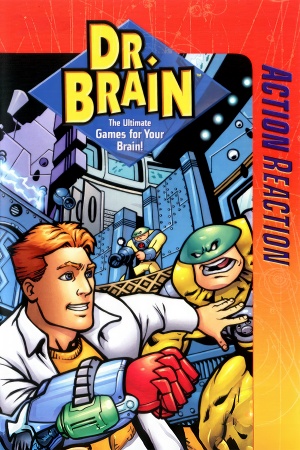 |
|
| Developers | |
|---|---|
| Knowledge Adventure | |
| Publishers | |
| Retail | Sierra On-Line |
| Knowledge Adventure | |
| Digital | Jordan Freeman Group |
| Engines | |
| Unreal Engine 1 | |
| Release dates | |
| Windows | August 19, 1999 |
| Taxonomy | |
| Monetization | One-time game purchase |
| Modes | Singleplayer, Multiplayer |
| Pacing | Real-time |
| Perspectives | First-person |
| Controls | Direct control |
| Genres | Action, FPS, Platform, Puzzle |
| Art styles | Stylized |
| Series | Dr. Brain |
Dr. Brain: Action Reaction is a singleplayer and multiplayer first-person action, FPS, platform and puzzle game in the Dr. Brain series.
General information
- Official site - retrieved with Wayback machine from August 17, 2000.
- OldUnreal Forums - Dr Brain Action Reaction Board
Availability
| Source | DRM | Notes | Keys | OS |
|---|---|---|---|---|
| Retail | ||||
| ZOOM Platform |
Monetization
| Type | Notes |
|---|---|
| One-time game purchase | The game requires an upfront purchase to access. |
Microtransactions
| Type | Notes |
|---|---|
| No microtransactions | None |
Essential improvements
Patches
Unofficial
OldUnreal Multimedia Patch 0.99 for Unreal 224
- A huge patch, it adds support for modern Windows, bug fixes, extra video and audio renderers, and many other additions.
- A list of new configuration settings can be found on this OldUnreal forums post.
Game data
Configuration file(s) location
| System | Location |
|---|---|
| Windows | <path-to-game>/DBACTREA/System/*.ini[Note 1] |
-
SPORE.inicontains general settings. -
User.inicontains camera FOV, mouse, keyboard/controller bindings and other settings.
Save game data location
| System | Location |
|---|---|
| Windows | <path-to-game>/DBACTREA/Save[Note 1] |
Video
| Graphics feature | State | Notes | |
|---|---|---|---|
| Widescreen resolution | See Widescreen resolution. | ||
| Multi-monitor | See Widescreen resolution. | ||
| Ultra-widescreen | See Widescreen resolution. | ||
| 4K Ultra HD | See Widescreen resolution. | ||
| Field of view (FOV) | 90° by default. See Field of view (FOV). | ||
| Windowed | Toggle with Alt+↵ Enter, see Windowed. The window can only be freely resized with the OpenGL renderer, although the FOV has to be changed to accomodate for the resolution change, as it does not scale the FOV automatically. To prevent windowed mode from using the default software renderer, change the line WindowedRenderDevice=SoftDrv.SoftRenderDevice in <path-to-game>/DBACTREA/System/SPORE.ini to:
|
||
| Borderless fullscreen windowed | See the glossary page for potential workarounds. | ||
| Anisotropic filtering (AF) | Use the Direct3D8, Direct3D9 or OpenGL renderers, and set MaxAnisotropy with the preferences console command. |
||
| Anti-aliasing (AA) | For Glide, use nGlide and force via GPU control panel or use dgVoodoo 2. For the Direct3D8, Direct3D9 and OpenGL renderers, enable MSAA in <path-to-game>/DBACTREA/System/SPORE.ini through the preferences console command, or force SGSSAA with Nvidia Profile Inspector. |
||
| High-fidelity upscaling | See the glossary page for potential workarounds. | ||
| Vertical sync (Vsync) | For Glide, use nGlide or dgVoodoo2, and force it in their respective configuration. For the Direct3D8, Direct3D9, and OpenGL renderers, it's always on; force it off on the GPU's control panel. |
||
| 60 FPS and 120+ FPS | Glide capped at 63 FPS. Game speeds up at high FPS. For the solution, see High frame rate. |
||
| High dynamic range display (HDR) | See the glossary page for potential alternatives. | ||
| Ray tracing (RT) | |||
Texture filtering
- nGlide's DirectX 9 wrapper does not use mipmapping, resulting in texture aliasing on distant textures. Force SGSSAA or use nGlide's Vulkan wrapper or the OldUnreal's Unreal 224 Multimedia Patch's OpenGL or D3D9 renderer instead. These can also force mipmapping by setting
AutoGenerateMipmapsandAlwaysMipmapto True in<path-to-game>\SPORE.ini. - The OldUnreal's Unreal 224 Multimedia Patch's OpenGL and D3D9 renderers also allow disabling bilinear filtering by setting
NoFilteringto True in<path-to-game>\DBACTREA\System\SPORE.ini.
Widescreen resolution
- Custom resolutions can be set manually. Note that the image is Vert-, and FOV should be increased to achieve a Hor+ image.
- It doesn't work for the Glide renderer, as it doesn't support widescreen resolutions. Even if such a resolution is inserted, the game defaults to one of the 4:3 resolutions present in the graphics settings.
- High resolutions suffer from small HUD and texts. To fix it, see GUI scaling issues.
| Set custom resolution in-game[1] |
|---|
|
| Edit ini file[1] |
|---|
|
Field of view (FOV)
| Set default FOV in-game[1] |
|---|
Notes
|
Windowed
| Edit ini file[1] |
|---|
|
High frame rate
| Hex edit Engine.dll[2][3] |
|---|
Notes
|
Input
| Keyboard and mouse | State | Notes |
|---|---|---|
| Remapping | ||
| Mouse acceleration | ||
| Mouse sensitivity | Minimum of 1 and maximum is infinite. For a more precise fine tuning, see Mouse sensitivity. | |
| Mouse input in menus | ||
| Mouse Y-axis inversion | ||
| Controller | ||
| Controller support | Set UseJoystick=True in <path-to-game>/DBACTREA/System/SPORE.ini under [WinDrv.WindowsClient]. |
|
| Full controller support | ||
| Controller remapping | Edit in <path-to-game>/DBACTREA/System/User.ini. |
|
| Controller sensitivity | Edit in <path-to-game>/DBACTREA/System/User.ini. |
|
| Controller Y-axis inversion | Edit in <path-to-game>/DBACTREA/System/User.ini. |
| Controller types |
|---|
| XInput-compatible controllers |
|---|
| PlayStation controllers |
|---|
| Generic/other controllers |
|---|
| Additional information | ||
|---|---|---|
| Controller hotplugging | ||
| Haptic feedback | ||
| Digital movement supported | ||
| Simultaneous controller+KB/M |
Mouse sensitivity
| Set custom sensitivity in-game[1] |
|---|
|
| Edit ini file[1] |
|---|
|
Audio
| Audio feature | State | Notes |
|---|---|---|
| Separate volume controls | ||
| Surround sound | ||
| Subtitles | ||
| Closed captions | ||
| Mute on focus lost | Game crashes on Alt+Tab. | |
| Royalty free audio | ||
| Red Book CD audio | On Windows, CD music might not play correctly; see the troubleshooting guide for solutions. |
Localizations
| Language | UI | Audio | Sub | Notes |
|---|---|---|---|---|
| English |
Network
Multiplayer types
| Type | Native | Notes | |
|---|---|---|---|
| Local play | |||
| LAN play | |||
| Online play | |||
Issues fixed
Heavy lag with the default Direct3D 7 and OpenGL renderers
| Use custom renderers[4] |
|---|
|
| Use the default Glide renderer[4] |
|---|
Notes
|
Brightness slider not working
| Use the enhanced renderers[5] |
|---|
| Use dgVoodoo2[5] |
|---|
| Use nGlide[5] |
|---|
| Use DDrawCompat[6] |
|---|
GUI scaling issues
| Use Peixoto's patch (OpenGL and Direct3D 7, 8 or 9)[5] |
|---|
| Use nGlide (Glide only) or dgVoodoo2 (Direct3D or Glide)[5] |
|---|
|
Notes
|
No view bobbing
| Edit ini file |
|---|
|
Mouse spinning uncontrollably with a forced resolution in dgVoodoo 2
Turn on Free mouse in dgVoodoo 2's control panel[7]
|
|---|
|
Run the game at screen refresh rate
| Set fullscreen refresh rate[8] |
|---|
Notes
|
Music doesn't play from the CD, or download version doesn't play music
| Use the ogg-winmm CD Audio Emulator[9] |
|---|
|
Other information
API
| Technical specs | Supported | Notes |
|---|---|---|
| Direct3D | 6 | Direct3D 6 by default.[10] To add in Direct3D 8 and 9 support, the unofficial OldUnreal Multimedia Patch 0.99 for Unreal 224 is required. |
| DirectDraw | 2 | Software renderer mode.[11] |
| OpenGL | The OldUnreal Multimedia Patch 0.99 for Unreal 224 comes with an enhanced OpenGL renderer. | |
| Glide | 2 | [12] |
| Software renderer |
| Executable | 32-bit | 64-bit | Notes |
|---|---|---|---|
| Windows |
Middleware
| Middleware | Notes | |
|---|---|---|
| Audio | Galaxy Audio | Use the OldUnreal Multimedia Patch 0.99 for Unreal 224 for FMOD and OpenAL support. |
| Multiplayer | AdventureLink |
System requirements
| Windows | ||
|---|---|---|
| Minimum | Recommended | |
| Operating system (OS) | 95, 98 | 98 |
| Processor (CPU) | Intel Pentium II 266 MHz | Intel Pentium III 500 MHz |
| System memory (RAM) | 32 MB | 128 MB |
| Hard disk drive (HDD) | 100 MB | 400 MB |
| Video card (GPU) | Voodoo 3 ATI Rage 128 Riva TNT |
|
| Sound (audio device) | Windows 95 compatible | |
| Other | 12x CD-ROM drive 28.8 Kbps modem and ISP account for Internet play |
24x CD-ROM drive 56 Kbps modem and ISP account for Internet play |
Notes
- ↑ 1.0 1.1 When running this game without elevated privileges (Run as administrator option), write operations against a location below
%PROGRAMFILES%,%PROGRAMDATA%, or%WINDIR%might be redirected to%LOCALAPPDATA%\VirtualStoreon Windows Vista and later (more details).
References
- ↑ 1.0 1.1 1.2 1.3 1.4 1.5 Verified by User:AlphaYellow on 2023-12-01
- ↑ Steam Community :: Guide :: Deus Ex Speedup Fix - last accessed on 2024-03-20
- ↑ Verified by User:AlphaYellow on 2024-02-03
- Tested in-game and it works, the engine's physics and timing don't speed up anymore.
- ↑ 4.0 4.1 Verified by User:AlphaYellow on 2023-12-03
- ↑ 5.0 5.1 5.2 5.3 5.4 Verified by User:AlphaYellow on 2023-12-05
- ↑ GitHub - last accessed on December 2023
- ↑ Verified by User:AlphaYellow on 2024-03-20
- ↑ Verified by User:AlphaYellow on 2023-06-05
- ↑ Verified by User:AlphaYellow on 2024-04-12
- ↑ Verified by User:AlphaYellow on 2024-04-05
- According to System Informer, the game loads d3dim.dll. According to DebugView's logs, dgVoodoo2's traces point to Direct3D 6 (e.g: "Direct3DDevice3").
- ↑ Verified by User:AlphaYellow on 2024-04-07
- According to System Informer, the game loads ddraw.dll. According to DebugView's logs, dgVoodoo2's traces point to DirectDraw 2.
- ↑ Verified by User:AlphaYellow on 2024-04-05
- According to DebugView's logs, dgVoodoo2 hooks into glide2x.dll.