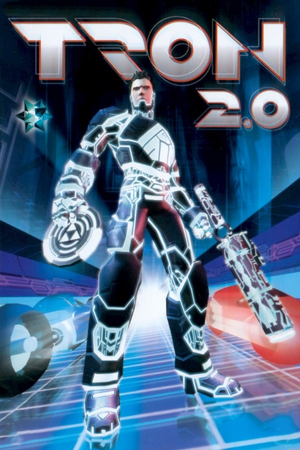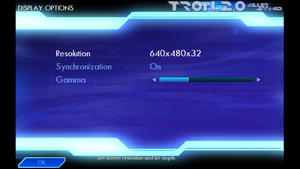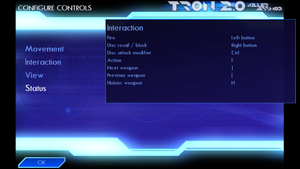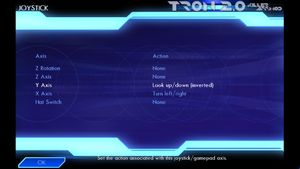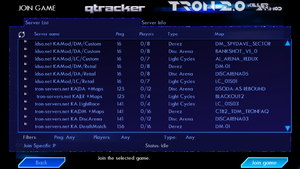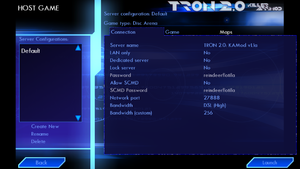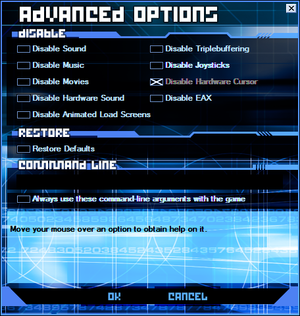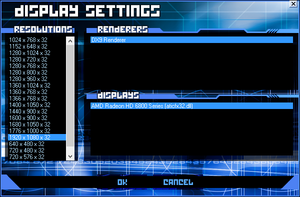Warnings
- The macOS (OS X) version of this game does not work on macOS Catalina (version 10.15) or later due to the removal of support for 32-bit-only apps.
- GameSpy online services have been shut down (see Network for solutions).
General information
- GOG.com Community Discussions
- GOG.com Support Page
- Steam Community Discussions
- LDSO.net community site
- Killer App Mod troubleshooting guide
- Tron 2.0 additional file downloads
Availability
Essential improvements
Patches
The latest official patches is v1.030 (2003)
- A fan-made mod that's dedicated to improve the Tron 2.0 experience, taken some inspiration from the Xbox version.
- Includes the v1.042 patch.
- Provides 16:9 and 16:10 widescreen, restores multiplayer, tweaks/fixes, new models, and cheats.
Game data
Configuration file(s) location
Save game data location
Video
|
Using command line[1]
|
- Start the game's launcher and click on Options.
- In Command-Line field type in
+fovx XXX +fovy YYY where XXX is the horizontal FOV and YYY is the vertical FOV. Both values are needed, they can be calculated with FOV Calculator.
- Make sure Always pass command line arguments to the game is checked.
- Click on OK and launch the game.
|
|
Using command line[2]
|
- Start the game's launcher and click on Options.
- In Command-Line field type in
+windowed 1.
- Make sure Always pass command line arguments to the game is checked.
- Click on OK and launch the game.
|
Input
One of the Configure Controls option screens, where remapping can be done
Audio
Localizations
| Language |
UI |
Audio |
Sub |
Notes |
| English |
|
|
|
|
| Czech |
|
|
|
Fan translation. link #1 or Killer App Mod link #2 |
| French |
|
|
|
|
| German |
|
|
|
|
| Italian |
|
|
|
|
| Russian |
|
|
|
Fan translation by «ZoG Forum Team». |
| Spanish |
|
|
|
|
Network
Online Multiplayer server browser
Multiplayer types
Connection types
Ports
| Protocol |
Port(s) and/or port range(s) |
| UDP |
27888 |
- Universal Plug and Play (UPnP) support status is unknown.
VR support
Issues unresolved
OS X version by MacPlay will not run on OS X 10.5 or later
- The MacPlay release does not work on OS X 10.5 or later.[citation needed]
- The Windows version can be run in Wineskin by following this tutorial (wrappers other than Wineskin will also work).
- Normal Light Cycles do not display properly on Radeon Rx 5000 series graphics cards causing parts of the Light Cycle to be invisible. This issue is purely cosmetic however and does not effect gameplay. The issue is absent from the Super Light Cycle
Issues fixed
Infinite Install Loop
|
Alternate Launcher[citation needed]
|
- Download alternate tron launcher
- Go to the installation folder.
- Delete old launcher and replace it with the new one.
|
Advanced Options in Tron 2.0 game launcher.
|
Run Launcher as Admin[3]
|
- Go to the installation folder.
- Right click on TronLauncher.exe and click properties.
- Click on the compatibility tab
- Check the "Run As Administrator" checkbox. Hit OK on all tabs and launch the game.
- You will get the normal prompt but the launcher will start.
|
Black screen when game launches
|
Disable desktop composition[citation needed]
|
- Go to the installation folder.
- Right-click on
Lithtech.exe and choose Properties
- Click the Compatibility tab
- Click box beside "Disable desktop composition" so checkmark appears
- Click OK
- Only applies to Windows Vista and 7, will disable Aero Glass while game is running
|
Mouse cursor can't be seen in-game
|
Use Advanced Options in Tron 2.0 game launcher[citation needed]
|
- Run Tron 2.0, the game launcher will appear
- Click the Options button
- Click box beside "Disable Hardware Cursor" to add (or remove) the X
- Click OK
|
Display Settings in Killer App Mod modified Tron 2.0 game launcher, allowing non-4:3 resolutions
Resolution resets to 640x480 when using widescreen
|
Use Display Settings in Killer App Mod modified Tron 2.0 game launcher[citation needed]
|
- Run Tron 2.0, the game launcher will appear
- Click the Display button
- Choose the resolution you want
- Click OK
- Using the in-game Display Options screen will reset the resolution,[4] modified launcher that is part of Killer App Mod allows selecting non-4:3 resolutions
|
Stuttering when encountering enemies in Single Player
|
Enable VSync in-game[citation needed]
|
- Click Options on the main menu
- Click Display
- Set Synchronization to On
- Click OK twice to return to the main menu
Notes
- Ensure that the AMD Catalyst Control Center or Nvidia Control Panel are not overriding the in-game VSync setting
- See Resolution resets to 640x480 when using widescreen after changing this option, if playing in widescreen
- Enabling VSync doesn't remove stuttering on high refresh rate displays. Use frame rate capping software. Try 99 fps.
|
Steam takes screenshot when you jump
- Some users report that the problem goes away after playing the game for a while
|
Turn off Steam overlay[citation needed]
|
- Right click Tron 2.0 in your Steam library and click properties
- Uncheck "Enable Steam overlay while in-game"
- Close Tron 2.0 Properties
|
|
Change screenshot key[citation needed]
|
- Open the Steam overlay in while in game
- Click on "set shortcut"
- On screen shot key, you can get rid of the hot-key or change the key
- Click okay and close Steam overlay
Notes
- This will change your screenshot key in all games
|
Uncontrollable mouse movement
|
Decrease mouse polling rate[citation needed]
|
Bypassing the launcher
|
Create a shortcut to launch game directly[citation needed]
|
- In the installation folder, right click "Lithtech.exe" and create a shortcut to it
- Right click the newly created shortcut and select "Properties"
- Under the "General" tab in the "Target" box, append the following argument to the end (making sure there's a space separating this argument from the main line of text): -cmdfile launchcmds.txt
- Click the "Apply" or "OK" button at the bottom and close the dialog window
- Use the new shortcut to launch the game without the launcher
Notes
- You will still need to start the launcher if you install any new mod for the game to update its settings to include the new mod, but you no longer need to use it to launch the game
|
Other information
API
| Technical specs |
Supported |
Notes |
| Direct3D |
9 |
[5] |
| Shader Model support |
1.1 |
ATI Radeon 8500 or Nvidia GeForce 3
required as minimum for glow effect. |
| Executable | PPC |
32-bit |
64-bit |
Notes |
| Windows | |
|
|
|
| macOS (OS X) | | |
|
This 32-bit-only macOS game does not work on macOS Catalina (10.15) or later. |
Middleware
Mods
A fan-made single player expansion mod that serve as a what-if continuation of Tron 2.0. Come in two-part.
- Can be combined with the Killer App Mod for extra features (must be installed before installing the User Error mod.)
- Add a new single player story with new environments and worlds.
A self-installing map pack that contains every fan-made Multiplayer custom map released so far.
- Can worked along with the Killer App Mod.
System requirements
| Windows |
|
Minimum |
Recommended |
| Operating system (OS) |
98, Me
XP, Vista, 7, 8, 8.1 (Steam) |
2000, XP |
| Processor (CPU) |
Intel Pentium III 500 MHz
AMD Athlon 500 MHz |
Intel Pentium 4 1.0 GHz
AMD Athlon XP 1.0 GHz |
| System memory (RAM) |
256 MB |
512 MB |
| Hard disk drive (HDD) |
2.5 GB |
4 GB |
| Video card (GPU) |
Hardware T&L capable
Nvidia GeForce 2
32 MB of VRAM
DirectX 9.0 compatible
| 64 MB of VRAM |
| Sound (audio device) |
DirectX compatible 16-bit Sound Card | |
| Other |
8X CD-ROM | |
| macOS (OS X) |
|
Minimum |
| Operating system (OS) |
10.2.8 |
| Processor (CPU) |
PowerPC G4 700 MHz |
| System memory (RAM) |
256 MB
512 MB (iMacs) |
| Hard disk drive (HDD) |
2.5 GB |
| Video card (GPU) |
Hardware T&L capable
32 MB of VRAM |
| Other |
QuickTime 6.4 |
- OS X version by MacPlay will not install or run on OS X 10.5 or later.
Notes
References