TNN Outdoors Pro Hunter
From PCGamingWiki, the wiki about fixing PC games
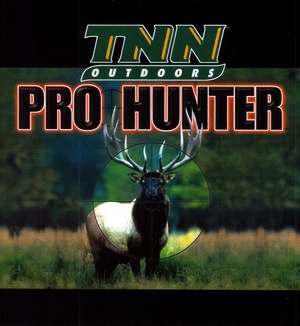 |
|
| Developers | |
|---|---|
| DreamForge Intertainment | |
| Publishers | |
| ASC Games | |
| Engines | |
| Unreal Engine 1 | |
| Release dates | |
| Windows | November 19, 1998[1] |
| Taxonomy | |
| Monetization | One-time game purchase |
| Microtransactions | None |
| Modes | Singleplayer, Multiplayer |
| Pacing | Real-time |
| Perspectives | First-person |
| Controls | Direct control |
| Genres | Action, FPS, Hunting, Shooter |
| Art styles | Realistic |
| Themes | Contemporary, North America |
| Series | TNN |
| TNN | |
|---|---|
| TNN Motor Sports Hardcore 4x4 | 1997 |
| TNN Outdoors Pro Hunter | 1998 |
| TNN Outdoors Pro Hunter 2 | 1999 |
| TNN Motorsports Hardcore TR | 2015 |
TNN Outdoors Pro Hunter is a singleplayer and multiplayer first-person action, FPS, hunting and shooter game in the TNN series.
General information
- Official site - retrieved with Wayback machine from February 29, 2000.
Availability
| Source | DRM | Notes | Keys | OS |
|---|---|---|---|---|
| Retail | Simple disc check is removed with patch 2.0. |
Monetization
| Type | Notes |
|---|---|
| One-time game purchase | The game requires an upfront purchase to access. |
Microtransactions
| Type | Notes |
|---|---|
| No microtransactions | None |
Essential improvements
Patches
Official
- Make sure to install the patches in the order above.
Game data
Configuration file(s) location
| System | Location |
|---|---|
| Windows | <path-to-game>\System\Default.ini[Note 1] <path-to-game>\System\DefUser.ini[Note 1] <path-to-game>\System\unreal.ini[Note 1] <path-to-game>\System\User.ini[Note 1] <path-to-game>\System\tnnhunt.ini[Note 1] |
Save game data location
| System | Location |
|---|---|
| Windows | <path-to-game>\Save\[Note 1] |
Video
| Graphics feature | State | Notes | |
|---|---|---|---|
| Widescreen resolution | See Widescreen resolution. | ||
| Multi-monitor | See Widescreen resolution. | ||
| Ultra-widescreen | See Widescreen resolution. | ||
| 4K Ultra HD | See Widescreen resolution. | ||
| Field of view (FOV) | 90º by default. See Field of view (FOV). | ||
| Windowed | Toggle with Alt+↵ Enter. | ||
| Borderless fullscreen windowed | See the glossary page for potential workarounds. | ||
| Anisotropic filtering (AF) | See the glossary page for potential workarounds. | ||
| Anti-aliasing (AA) | See the glossary page for potential workarounds. | ||
| High-fidelity upscaling | See the glossary page for potential workarounds. | ||
| Vertical sync (Vsync) | See the glossary page for potential workarounds. | ||
| 60 FPS and 120+ FPS | Glide renderer is capped at 63 FPS. Game speeds up at high FPS. | ||
| High dynamic range display (HDR) | See the glossary page for potential alternatives. | ||
| Ray tracing (RT) | |||
Widescreen resolution
- Custom resolutions can be set manually. Note that the image is Vert-, and FOV should be increased to achieve a Hor+ image.
- It doesn't work for the Glide renderer, as it doesn't support widescreen resolutions. Even if such a resolution is inserted, the game defaults to one of the 4:3 resolutions present in the graphics settings.
- High resolutions suffer from small HUD and texts.
| Set custom resolution in-game[2] |
|---|
|
| Edit ini file[2] |
|---|
|
Field of view (FOV)
| Set default FOV in-game[2] |
|---|
Notes
|
| Edit Engine.u[2] |
|---|
|
Input
| Keyboard and mouse | State | Notes |
|---|---|---|
| Remapping | ||
| Mouse acceleration | ||
| Mouse sensitivity | Change the line MouseSensitivity in <path-to-game>/System/tnnhunt.ini. |
|
| Mouse input in menus | ||
| Mouse Y-axis inversion | Change the line bInvertMouse=False to bInvertMouse=True in <path-to-game>/System/tnnhunt.ini. |
|
| Controller | ||
| Controller support | Set UseJoyStick=True in <path-to-game>/System/tnnhunt.ini. |
|
| Full controller support | ||
| Controller remapping | ||
| Controller sensitivity | ||
| Controller Y-axis inversion |
| Controller types |
|---|
| XInput-compatible controllers |
|---|
| PlayStation controllers |
|---|
| Generic/other controllers |
|---|
| Additional information | ||
|---|---|---|
| Controller hotplugging | ||
| Haptic feedback | ||
| Digital movement supported | ||
| Simultaneous controller+KB/M |
Audio
| Audio feature | State | Notes |
|---|---|---|
| Separate volume controls | ||
| Surround sound | ||
| Subtitles | ||
| Closed captions | ||
| Mute on focus lost | ||
| Royalty free audio |
Localizations
| Language | UI | Audio | Sub | Notes |
|---|---|---|---|---|
| English |
Network
Multiplayer types
| Type | Native | Notes | |
|---|---|---|---|
| Local play | |||
| LAN play | |||
| Online play | |||
| Asynchronous multiplayer | |||
Connection types
| Type | Native | Notes |
|---|---|---|
| Matchmaking | ||
| Peer-to-peer | ||
| Dedicated | ||
| Self-hosting | ||
| Direct IP |
Ports
| Protocol | Port(s) and/or port range(s) |
|---|---|
| TCP | unknown |
| UDP | unknown |
- Universal Plug and Play (UPnP) support status is unknown.
Issues fixed
Can't install the game on modern versions of Windows
| Install the game on a previous version of Windows, like XP[2] |
|---|
Other information
API
| Technical specs | Supported | Notes |
|---|---|---|
| Direct3D | 6 | Available with patch 2.0.[3] |
| DirectDraw | 2 | Software renderer mode.[4] |
| OpenGL | Available with patch 2.0. | |
| Glide | 2 | [5] |
| Software renderer |
| Executable | 32-bit | 64-bit | Notes |
|---|---|---|---|
| Windows |
Middleware
| Middleware | Notes | |
|---|---|---|
| Audio | Galaxy Audio |
System requirements
| Windows | ||
|---|---|---|
| Minimum | Recommended | |
| Operating system (OS) | 95 | |
| Processor (CPU) | Intel Pentium 166 MHz | Intel Pentium II 233 MHz |
| System memory (RAM) | 32 MB | 64 MB RAM |
| Hard disk drive (HDD) | 185 MB | 380 MB |
| Video card (GPU) | 3D hardware accelerated video card | |
| Other | 4x CD-ROM drive Sound card |
8x CD-ROM drive |
Notes
- ↑ 1.0 1.1 1.2 1.3 1.4 1.5 When running this game without elevated privileges (Run as administrator option), write operations against a location below
%PROGRAMFILES%,%PROGRAMDATA%, or%WINDIR%might be redirected to%LOCALAPPDATA%\VirtualStoreon Windows Vista and later (more details).
References
- ↑ ASC Ships Unreal Hunting Game - last accessed on 2024-03-21
- ↑ 2.0 2.1 2.2 2.3 2.4 Verified by User:AlphaYellow on 2024-03-21
- ↑ Verified by User:AlphaYellow on 2024-04-05
- According to DebugView's logs, dgVoodoo2's traces point to Direct3D 6 (e.g: "Direct3DDevice3").
- ↑ Verified by User:AlphaYellow on 2024-04-05
- According to DebugView's logs, dgVoodoo2's traces point to DirectDraw 2.
- ↑ Verified by User:AlphaYellow on 2024-04-05
- According to DebugView's logs, dgVoodoo2 hooks into glide2x.dll.
