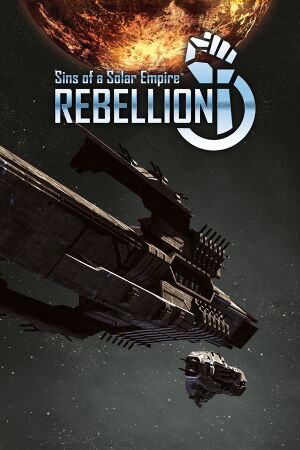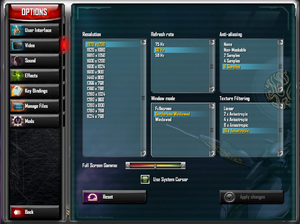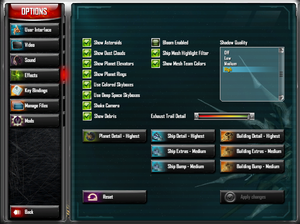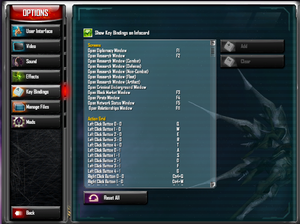General information
- Official manual
- GOG.com Community Discussions
- GOG.com Support Page
- Steam Community Discussions
Availability
Version differences
- The Ultimate Edition includes the base game, Forbidden Worlds, Outlaw Sectors, Stellar Phenomena, Minor Factions and the digital soundtrack. Also included is Sins of a Solar Empire: Trinity.
Monetization
DLC and expansion packs
| Name |
Notes |
|
| Forbidden Worlds |
|
|
| Outlaw Sectors |
|
|
| Stellar Phenomena |
|
|
| Minor Factions |
|
|
Essential improvements
Skip startup game intro
|
Move, delete or rename the intro video
|
- Go to
<path-to-game>\Localizations\[language]\Movie.
- Move, delete or rename the following file:
OpeningCinematic.bik.
|
Game data
Configuration file(s) location
Save game data location
Video
Input
Z-axis movement
To move in 3D-space, assign a button to the z-axis and then hold that button as well as the movement key (default D). This allows you to set 3-dimensional movement points.[2]
Audio
| Audio feature |
State |
Notes |
| Separate volume controls |
|
|
| Surround sound |
|
|
| Subtitles |
|
|
| Closed captions |
|
|
| Mute on focus lost |
|
Can be toggled in sound options. |
| Royalty free audio |
|
|
Localizations
| Language |
UI |
Audio |
Sub |
Notes |
| English |
|
|
|
|
| Simplified Chinese |
|
|
|
|
| Czech |
|
|
|
Fan-made; download |
| French |
|
|
|
|
| German |
|
|
|
|
| Italian |
|
|
|
|
| Japanese |
|
|
|
|
| Polish |
|
|
|
|
| Russian |
|
|
|
|
Network
Multiplayer types
Connection types
VR support
| 3D modes |
State |
Notes |
| vorpX |
| G3D, Z3D
User created game profile, see vorpx forum profile introduction. |
Issues fixed
Mouse cursor not restricted
- The game does not restrict the mouse cursor, meaning that on multi-monitor configurations instead of moving the camera, the mouse will go onto the other screen, effectively crippling the ability to effectively move the camera in that direction.
|
Lock cursor with Special K[citation needed]
|
- Install Special K by following the Special K Unofficial Guide.
- Start the game and press Ctrl+⇧ Shift+← Backspace to toggle Special K's Control Panel.
- Expand "Window Management" and "Input/Output Behavior".
- Set "Cursor Boundaries" to "Keep Inside Window" and close the Control Panel.
- Press Ctrl+⇧ Shift+O to toggle Special K's On-Screen Display.
|
|
Lock cursor with Cursor Lock (Steam)[citation needed]
|
- Download Cursor Lock
- Open Cursor Lock Setup.
- Select "Open Program" and then find the path to the Steam executable (usually
%PROGRAMFILES%\Steam\Steam.exe)
- Select "Open Program Args" and put in
-applaunch 204880.
- Select "Lock Program" and then find the path to the game's main executable in the installation folder.
- Click the "Create Shortcut" button to create a permanent shortcut to the game with Cursor Lock.
|
|
Lock cursor (temporary fix)[citation needed]
|
- Open video settings and deselect use full screen and press apply
- When asked to accept changes, press no
- Game will go back to full screen. The cursor will now be captured to that window. Alt-tabbing will not break this fix, but it has to be repeated after restarting the game.
|
Stuttering or frame lag ingame and on the main menu
- A Nvidia driver update broke the default cursor.[citation needed]
|
Enable System Cursor
|
- Go to Options → Video and check "Use System Cursor".[3]
|
Other information
API
| Technical specs |
Supported |
Notes |
| Direct3D |
9.0c |
|
| Shader Model support |
3.0 |
|
| Executable |
32-bit |
64-bit |
Notes |
| Windows |
|
|
|
Middleware
System requirements
| Windows |
|
Minimum |
Recommended |
| Operating system (OS) |
Vista SP2 |
7 SP1, 8, 10 |
| Processor (CPU) |
Intel Pentium 4 3.0 GHz
| Intel Core i5
Intel Core i7 |
| System memory (RAM) |
2 GB |
4 GB |
| Hard disk drive (HDD) |
5 GB | |
| Video card (GPU) |
Nvidia GeForce 6800
ATI Radeon X1650
256 MB of VRAM
DirectX 9.0c compatible
Shader model 3.0 support |
Nvidia GeForce 8 series
ATI Radeon HD 3000 series
1 GB of VRAM |
Notes
- ↑ 1.0 1.1 Notes regarding Steam Play (Linux) data:
References