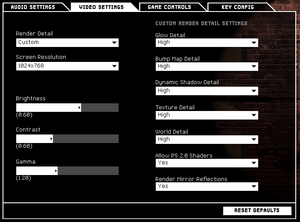SWAT 4
From PCGamingWiki, the wiki about fixing PC games
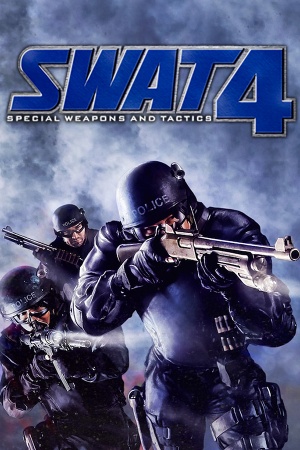 |
|
| Developers | |
|---|---|
| Irrational Games | |
| Publishers | |
| Retail | Sierra Entertainment |
| Retail (Russia) | SoftClub |
| Digital | Activision |
| Engines | |
| Unreal Engine 2 | |
| Release dates | |
| Windows | April 5, 2005 |
| Reception | |
| Metacritic | 85 |
| IGDB | 85 |
| Taxonomy | |
| Monetization | One-time game purchase, Expansion pack |
| Modes | Singleplayer, Multiplayer |
| Pacing | Real-time |
| Perspectives | First-person |
| Controls | Direct control, Menu-based |
| Genres | Action, FPS, Tactical shooter |
| Themes | Contemporary, North America |
| Series | Police Quest |
Warnings
SWAT 4 is a singleplayer and multiplayer first-person action, FPS and tactical shooter game in the Police Quest series.
General information
- GOG.com Community Discussions for game series
- GOG.com Support Page
Availability
Version differences
- The Gold Edition includes the base game and The Stetchkov Syndicate expansion.
Demo
- A demo is available from SierraHelp, ModDB and GameFront.
Monetization
| Type | Notes |
|---|---|
| Expansion pack | The expansion pack includes a new campaign, weapons and items. |
| One-time game purchase | The game requires an upfront purchase to access. |
DLC and expansion packs
| Name | Notes | |
|---|---|---|
| The Stetchkov Syndicate |
Essential improvements
Patches
- The latest official patch for the base game is 1.1, and is available from SierraHelp, GameWatcher, GameFront, and Patches-Scrolls.
- The expansion did not receive an official patch, but there is a fix for the Polish localization specifically.
- The GOG.com release is already patched to version 1.1, and includes the expansion pack.
Skip intro videos
| Launch the game with -nointro parameter[citation needed] |
|---|
Game data
Configuration file(s) location
| System | Location |
|---|---|
| Windows | <path-to-game>\Content\System\Swat4.ini[Note 1] <path-to-game>\ContentExpansion\System\Swat4X.ini[Note 1] |
Save game data location
| System | Location |
|---|---|
| Windows | <path-to-game>\Content\System\Campaign.ini[Note 1] <path-to-game>\ContentExpansion\System\Campaign.ini[Note 1] |
Save game cloud syncing
| System | Native | Notes |
|---|---|---|
| GOG Galaxy |
Video
| Graphics feature | State | WSGF | Notes |
|---|---|---|---|
| Widescreen resolution | See Widescreen resolution. | ||
| Multi-monitor | Disable intros to fix flickering. | ||
| Ultra-widescreen | See Widescreen resolution for Vert- scaling.[2] | ||
| 4K Ultra HD | |||
| Field of view (FOV) | 85°, Vert-. See Field of view (FOV). | ||
| Windowed | See Windowed. | ||
| Borderless fullscreen windowed | See the glossary page for potential workarounds. | ||
| Anisotropic filtering (AF) | See Anisotropic filtering (AF). | ||
| Anti-aliasing (AA) | See the glossary page for potential workarounds. | ||
| High-fidelity upscaling | See the glossary page for potential workarounds. | ||
| Vertical sync (Vsync) | For the base game, see Vertical sync (Vsync). For The Stetchkov Syndicate, the option is available in the options menu. | ||
| 60 FPS and 120+ FPS | No frame rate or refresh rate cap. | ||
| High dynamic range display (HDR) | See the glossary page for potential alternatives. | ||
Widescreen resolution
| Use SWAT: Elite Force[citation needed] |
|---|
| Edit INI files[3] |
|---|
WindowedViewportX= WindowedViewportY= FullscreenViewportX= FullscreenViewportY= MenuViewportX= MenuViewportY= Notes
|
Field of view (FOV)
| Use SWAT: Elite Force[citation needed] |
|---|
| Edit INI file[citation needed] |
|---|
Notes
|
Windowed
| Edit Swat4.ini[citation needed] |
|---|
Notes
|
Anisotropic filtering (AF)
| Edit INI file[citation needed] |
|---|
|
Vertical sync (Vsync)
| Use SWAT: Elite Force[citation needed] |
|---|
| Edit INI file[citation needed] |
|---|
|
Input
| Keyboard and mouse | State | Notes |
|---|---|---|
| Remapping | ||
| Mouse acceleration | Mouse acceleration and smoothing enabled by default. | |
| Mouse sensitivity | See Mouse sensitivity. | |
| Mouse input in menus | ||
| Mouse Y-axis inversion | ||
| Controller | ||
| Controller support |
Mouse acceleration
| Use SWAT: Elite Force[citation needed] |
|---|
| Edit User.ini[citation needed] |
|---|
[Engine.PlayerInput] bInvertMouse=False MouseSmoothingMode=0 MouseSmoothingStrength=0.000000 MouseSensitivity=1.00000 MouseSamplingTime=0.001 MouseAccelThreshold=0.000000 DoubleClickTime=0.200000 Notes
|
Mouse sensitivity
| Edit User.ini[citation needed] |
|---|
[Engine.Input] MouseX=Count bXAxis | Axis aMouseX Speed=2.0 MouseY=Count bYAxis | Axis aMouseY Speed=2.0 [Engine.PlayerInput] MouseSensitivity=1.00000 Notes
|
Audio
| Audio feature | State | Notes |
|---|---|---|
| Separate volume controls | ||
| Surround sound | Up to 7.0 output. See Surround sound. | |
| Subtitles | ||
| Closed captions | ||
| Mute on focus lost | ||
| EAX support | DirectSound3D.[4] | |
| Royalty free audio |
Surround sound
| Using OpenAL Soft[citation needed] |
|---|
Notes
|
| Using Directsound 3D restoration software[citation needed] |
|---|
|
Localizations
| Language | UI | Audio | Sub | Notes |
|---|---|---|---|---|
| English | Separate US and UK releases, affected by different patch executables. | |||
| Traditional Chinese | Retail only. | |||
| Czech | Retail only. | |||
| French | Retail only for base game. Patch for digital release here. | |||
| French | Fan translation for The Stetchkov Syndicate, download. | |||
| German | Retail only. Patch for digital release here. | |||
| Hungarian | Retail only. | |||
| Italian | Retail only. | |||
| Japanese | Retail only. | |||
| Polish | Retail only. Patch for digital release here. | |||
| Brazilian Portuguese | Fan translation, download. | |||
| Russian | Retail only. Patch for digital release here. | |||
| Spanish | Retail only for base game. Patch for digital release here. | |||
| Slovak | Fan - 1 | |||
| Spanish | Fan translation for the Stetchkov Syndicate, download. |
Changing language
| Edit INI file[citation needed] |
|---|
Notes
|
Network
Multiplayer types
| Type | Native | Notes | |
|---|---|---|---|
| Local play | Co-op, Versus Use Nucleus-Coop Unofficial mod. |
||
| LAN play | Co-op |
||
| Online play | Co-op The official GameSpy service has been shut down; see GameSpy Alternative. |
||
Connection types
| Type | Native | Notes |
|---|---|---|
| Matchmaking | ||
| Peer-to-peer | ||
| Dedicated | ||
| Self-hosting | Dedicated server software included in the installation folder.[5] | |
| Direct IP |
Ports
| Protocol | Port(s) and/or port range(s) |
|---|---|
| UDP | 10480-10483 |
- Universal Plug and Play (UPnP) support status is unknown.
GameSpy alternative
- Due to the GameSpy server shutting down, it is highly recommended to use one of the alternatives.
| Use Stats Master Server Patch[citation needed] |
|---|
|
| Use Server Browser Alternative[6] |
|---|
| Hosting a server[citation needed] |
|---|
|
VR support
| 3D modes | State | Notes | |
|---|---|---|---|
| vorpX | G3D User created game profile, see vorpx forum profile introduction. |
||
Issues unresolved
Player character gets stuck in map elements
- Occurs at high frame rates as object hitboxes become enlarged.
- At high frame rates (above 150 FPS), the player character can more easily get stuck on map elements.
Issues fixed
Screen flickering
- Some users with multiple monitors have issues with their screens flickering.
| Screens flickering (multi-monitor setup)[citation needed] |
|---|
|
- Users with only one monitor have had issues with their screen flickering.
| Screen flickering (single-monitor setup)[citation needed] |
|---|
Player doesn't move in online co-op
| Make sure a sound card driver is installed[citation needed] |
|---|
Text is not displayed properly in widescreen resolutions
| Change text language to English[citation needed] |
|---|
|
Notes
|
Screen resolution resets on launch
| Edit INI files[8] |
|---|
ScreenResolutionChoices=800x600 ScreenResolutionChoices=1024x576 ScreenResolutionChoices=1024x768 ScreenResolutionChoices=1280x720 ScreenResolutionChoices=1280x1024 ScreenResolutionChoices=1366x768 ScreenResolutionChoices=1600x1200 ScreenResolutionChoices=1440x1080 ScreenResolutionChoices=1920x1080 ScreenResolutionChoices=2560x1440 ScreenResolutionChoices=3840x2160
ScreenResolutionChoices=("800x600","1024x576","1024x768","1280x720","1280x1024","1366x768","1600x1200","1440x1080","1920x1080","2560x1440","3840x2160")
Notes
|
"Insufficient onboard video memory" error message
- Occurs with GPUs with over 4 GB of VRAM. This is a false positive that doesn't prevent one from playing and can be safely skipped.
| Edit executables with a hex editor[9] |
|---|
|
Other information
API
| Technical specs | Supported | Notes |
|---|---|---|
| Direct3D | 8.1, 9.0c |
| Executable | 32-bit | 64-bit | Notes |
|---|---|---|---|
| Windows |
Middleware
| Middleware | Notes | |
|---|---|---|
| Multiplayer | GameSpy | GameSpy services are offline. See GameSpy Alternative |
Editor
- The official editor is available here.
Modifications
- The following mods require the The Stetchkov Syndicate expansion to work.
SWAT: Elite Force First Responders
- Continuation of SWAT: Elite Force. Adds further content, improvements, gameplay mechanics and much more.
SWAT: Elite Force
- A total overhaul mod that improves the game's experience by adding cut content, better AI, more equipment, multiplayer features, general bugfixes, QOL improvements and much more.
- Allows both the original and The Stetchkov Syndicate campaign to be played as one.
- Can be played online (See GameSpy alternative).
- Spanish translation available here.
| Install SWAT: Elite Force[10] |
|---|
Notes
|
SSF Realism
- A mod that provides realistic gameplay while adding gameplay improvements for single player and co-op.
- Replaces the original campaign with a new custom campaign featuring levels inspired by SWAT 3.
- Can be played online (See GameSpy Alternative).
SAS
- Adds Special Air Service (SAS) themed gameplay and provides a more realistic gameplay.
- Adds bugfixes and QOL improvements.
- Limited online support due to the current version of the mod (v1.1).
System requirements
| Windows | ||
|---|---|---|
| Minimum | Recommended | |
| Operating system (OS) | 98 SE | 2000, XP |
| Processor (CPU) | Intel Pentium III 1.0 GHz Intel Celeron 1.2 GHz AMD Athlon 1.2 GHz |
Intel Pentium 4 2.4 GHz AMD Athlon XP 2500+ |
| System memory (RAM) | 256 MB | 512 MB |
| Hard disk drive (HDD) | 2 GB | 2.5 GB |
| Video card (GPU) | Nvidia GeForce2 ATI Radeon 8500 32 MB (Nvidia), 64 MB (ATI) of VRAM DirectX 9.0c compatible | Nvidia GeForce4 Ti ATI Radeon 9500 128 MB of VRAM |
| Sound (audio device) | DirectX 8.1 compatible | DirectX 9.0 compatible |
- Nvidia GeForce2 MX200 and MX400 cards are not supported by the game.
Notes
- ↑ 1.0 1.1 1.2 1.3 When running this game without elevated privileges (Run as administrator option), write operations against a location below
%PROGRAMFILES%,%PROGRAMDATA%, or%WINDIR%might be redirected to%LOCALAPPDATA%\VirtualStoreon Windows Vista and later (more details).
References
- ↑ SecuROM™ Support Website - SWAT 4 - last accessed on 9 June 2023
- ↑ SWAT 4 - PC Ultra Quality (3440x1440) - last accessed on 2019-08-18
- ↑ Widescreen Gaming Forum, SWAT 4 article - last accessed on May 2023
- ↑ SWAT 4 with 3D spatial sound 🎧 (OpenAL Soft HRTF audio) - last accessed on 9 June 2023
- ↑ Team Element - Forums :: SWAT4 - last accessed on May 2023
- ↑ SWAT 4 Multiplayer Tutorial - Mod DB - last accessed on May 2023
- ↑ GAZCHAP - SWAT4 Dual Monitor Fix - last accessed on May 2023
- ↑ moddb, SWAT 4 Widescreen Mod (Gold Edition) - last accessed on May 2023
- ↑ Troubleshooting - SWAT 4 Wiki - last accessed on May 15, 2023
- ↑ How to install SWAT: Elite Forces - Mod DB - last accessed on May 2023