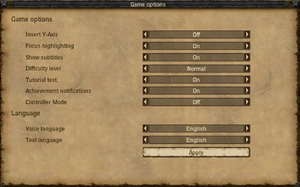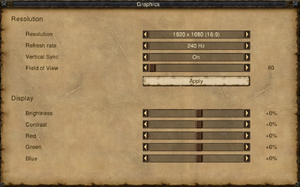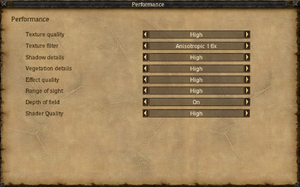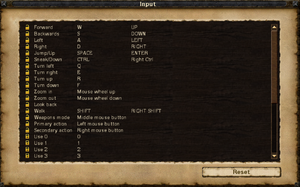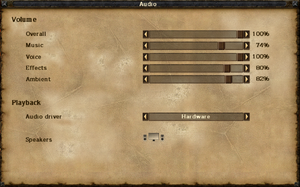Risen
From PCGamingWiki, the wiki about fixing PC games
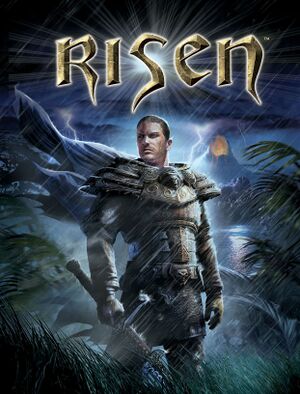 |
|
| Developers | |
|---|---|
| Piranha Bytes | |
| Publishers | |
| 2009-2020 | Deep Silver |
| 2020-present | THQ Nordic |
| Release dates | |
| Windows | October 2, 2009 |
| Reception | |
| Metacritic | 77 |
| Taxonomy | |
| Monetization | One-time game purchase |
| Modes | Singleplayer |
| Pacing | Real-time |
| Perspectives | Third-person |
| Controls | Direct control |
| Genres | RPG, ARPG |
| Themes | Fantasy |
| Series | Risen |
| Risen | |
|---|---|
| Risen | 2009 |
| Risen 2: Dark Waters | 2012 |
| Risen 3: Titan Lords | 2014 |
Risen is a singleplayer third-person RPG and ARPG game in the Risen series.
General information
Availability
| Source | DRM | Notes | Keys | OS |
|---|---|---|---|---|
| Retail | TAGES Solidshield DRM disc check; use Patch 1.11 Final to remove. | |||
| Epic Games Store | ||||
| GamersGate | ||||
| GOG.com | ||||
| Humble Store | ||||
| Steam | Not available in Australia and New Zealand.[1] |
Essential improvements
Patches
- Patch 1.11 Final fixes various issues and removes copy protection.
- The Risen Unofficial patch fixes a number of minor issues with gameplay, localisation, quests and dialog that were not addressed in the official patches. Works on official patch versions 1.10 and 1.11.
- FPS and aspect ratio fix UI fix for ultra wide monitors, a frame limiter that prevents bugs with falling, updated in 2023.
Skip intro videos
| Remove intro videos from playlist[citation needed] |
|---|
|
Game data
Configuration file(s) location
| System | Location |
|---|---|
| Windows | %LOCALAPPDATA%\Risen\ConfigUser.xml <path-to-game>\data\ini\ConfigDefault.xml[Note 1] |
| Steam Play (Linux) | <SteamLibrary-folder>/steamapps/compatdata/40300/pfx/[Note 2] |
-
ConfigUser.xmloverridesConfigDefault.xml; make changes inConfigUser.xmlunless otherwise noted.
Save game data location
| System | Location |
|---|---|
| Windows | %USERPROFILE%\Saved Games\Risen\SaveGames\ %LOCALAPPDATA%\Risen\SaveGames\ %LOCALAPPDATA%\Risen\achievements.bin |
| Steam Play (Linux) | <SteamLibrary-folder>/steamapps/compatdata/40300/pfx/[Note 2] |
- The save location was changed in the February 2023 update. Old save files can be manually copied over to the new location if not present.
Save game cloud syncing
| System | Native | Notes |
|---|---|---|
| Epic Games Launcher | ||
| GOG Galaxy | Added with the 2023 patch. | |
| Steam Cloud | Added with the 2023 patch. |
Video
| Graphics feature | State | WSGF | Notes |
|---|---|---|---|
| Widescreen resolution | See Widescreen resolution. | ||
| Multi-monitor | See Widescreen resolution. | ||
| Ultra-widescreen | See Widescreen resolution. | ||
| 4K Ultra HD | Native 3840x2160 support. Can go higher in %LOCALAPPDATA%\Risen\ConfigUser.xml |
||
| Field of view (FOV) | 60° – 100°. FOV can be changed in-game after 2023 patch. | ||
| Windowed | See Windowed. | ||
| Borderless fullscreen windowed | See the glossary page for potential workarounds. | ||
| Anisotropic filtering (AF) | |||
| Anti-aliasing (AA) | Nvidia users can force SGSSAA. See Anti-aliasing (AA). | ||
| High-fidelity upscaling | See the glossary page for potential workarounds. | ||
| Vertical sync (Vsync) | Added with the 2023 patch. | ||
| 60 FPS and 120+ FPS | No frame rate or refresh rate cap.[2] | ||
| High dynamic range display (HDR) | See the glossary page for potential alternatives. | ||
Better graphics
Widescreen resolution
- Aspect ratio is fully correct for 16:9 only. 16:10 resolutions are listed in-game but have some UI elements slightly squashed.
| Fix aspect ratio[5] |
|---|
Notes
|
Windowed
| Enable windowed mode in config file[citation needed] |
|---|
Notes
|
Anti-aliasing (AA)
| SGSSAA (Nvidia only)[citation needed] |
|---|
Notes
|
Input
| Keyboard and mouse | State | Notes |
|---|---|---|
| Remapping | Quicksave, quickload and some other keys are locked in the binds menu. Can be edited in ConfigUser.xml. | |
| Mouse acceleration | ||
| Mouse sensitivity | See Mouse sensitivity | |
| Mouse input in menus | ||
| Mouse Y-axis inversion | Under Game settings. | |
| Controller | ||
| Controller support | ||
| Full controller support | ||
| Controller remapping | See the glossary page for potential workarounds. | |
| Controller sensitivity | ||
| Controller Y-axis inversion |
| Controller types |
|---|
| XInput-compatible controllers | ||
|---|---|---|
| Xbox button prompts | ||
| Impulse Trigger vibration |
| PlayStation controllers | See the glossary page for potential workarounds. |
|---|
| Generic/other controllers |
|---|
| Additional information | ||
|---|---|---|
| Controller hotplugging | ||
| Haptic feedback | ||
| Digital movement supported | ||
| Simultaneous controller+KB/M |
Mouse sensitivity
| Change sensitivity in config file[citation needed] |
|---|
Notes
|
Audio
| Audio feature | State | Notes |
|---|---|---|
| Separate volume controls | Music, voice, effects, ambient and master volume. | |
| Surround sound | ||
| Subtitles | Under Game settings. | |
| Closed captions | ||
| Mute on focus lost | ||
| Royalty free audio |
Localizations
| Language | UI | Audio | Sub | Notes |
|---|---|---|---|---|
| German | ||||
| English | ||||
| French | ||||
| Russian | ||||
| Italian | ||||
| Polish | AI dubbing; download. | |||
| Spanish | Improved fan translation by Clan Dlan, download. | |||
| Turkish | Fan translation. Details missing—please edit this page and add it. | |||
| Brazilian Portuguese | Fan translation; download. Guide (Steam). | |||
| Czech | Fan translation, farflame.cz |
Issues fixed
"The program cannot start because PhysXLoader.dll is missing from your computer" error at launch
| Install NVIDIA PhysX System Software[citation needed] |
|---|
"The application has failed to start because its side-by-side configuration is incorrect" error at launch
| Install Visual C++ 2005 (x86) and reboot the system[7] |
|---|
VR support
| 3D modes | State | Notes | |
|---|---|---|---|
| vorpX | G3D Officially supported game, see official vorpx game list. |
||
Other information
API
| Technical specs | Supported | Notes |
|---|---|---|
| Direct3D | 9.0c | |
| Shader Model support | 3.0 |
| Executable | 32-bit | 64-bit | Notes |
|---|---|---|---|
| Windows | 64-bit support added with the 2023 patch. |
Middleware
| Middleware | Notes | |
|---|---|---|
| Physics | PhysX | |
| Audio | FMOD | 4.24.0 |
| Cutscenes | Bink Video | 1.8i |
System requirements
| Windows | ||
|---|---|---|
| Minimum | Recommended | |
| Operating system (OS) | XP SP3 | Vista |
| Processor (CPU) | 2.0 GHz | 3.0 GHz Dual Core |
| System memory (RAM) | 1 GB | 2 GB |
| Hard disk drive (HDD) | 2.5 GB | |
| Video card (GPU) | Nvidia GeForce 7900 ATI Radeon X1800 256 MB of VRAM DirectX 9.0c compatible Shader model 3.0 support |
Nvidia GeForce 8800 ATI Radeon HD 2900 512 MB of VRAM |
| Sound (audio device) | DirectX 9.0c compatible | |
Notes
- ↑ When running this game without elevated privileges (Run as administrator option), write operations against a location below
%PROGRAMFILES%,%PROGRAMDATA%, or%WINDIR%might be redirected to%LOCALAPPDATA%\VirtualStoreon Windows Vista and later (more details). - ↑ 2.0 2.1 Notes regarding Steam Play (Linux) data:
- File/folder structure within this directory reflects the path(s) listed for Windows and/or Steam game data.
- Games with Steam Cloud support may also store data in
~/.steam/steam/userdata/<user-id>/40300/. - Use Wine's registry editor to access any Windows registry paths.
- The app ID (40300) may differ in some cases.
- Treat backslashes as forward slashes.
- See the glossary page for details on Windows data paths.
References
- ↑ Why not available to AUS? :: Risen General Discussions - last accessed on May 2023
- ↑ New 120Hz Games Report - last accessed on May 2023
- ↑ web.archive.org - last accessed on May 2023
- ↑ https://steamcommunity.com/sharedfiles/filedetails/?id=636946065
- ↑ wsgf.org - last accessed on May 2023
- ↑ 3DCenter Forum - Einzelnen Beitrag anzeigen - Antialiasing - Kompatibilitätsbits - Sammelthread
- ↑ Getting "failed to start because its side-by-side configuration is incorrect" error when launching, page 1 - Forum - GOG.com - last accessed on May 2023