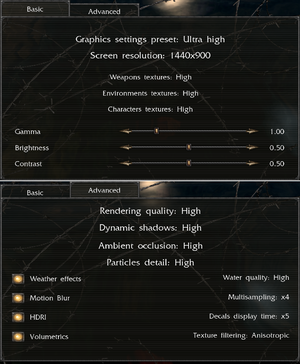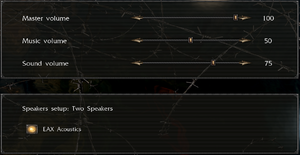Warnings
- GameSpy online services have been shut down (see Network for solutions).
General information
- GOG.com Community Discussions for game series
- GOG.com Support Page
- Steam Community Discussions
Availability
Version differences
- The German version is a Low Violence Version and only includes the German language.
Essential improvements
Patches
- Patch 1.2 is the latest version.
Skip intro videos
|
Modify game files[2]
|
|
Delete or rename necro_logo_fin.bik and NVIDIA_logo.bik in <path-to-game>\Data\Movies.
|
Game data
Configuration file(s) location
Save game data location
Video
|
Setting a custom FOV[citation needed]
|
- Go to
<path-to-game>\Bin.
- Open
config.ini.
- Change
Cfg.FOV =, Cfg.FOVRun = and Cfg.ZoomFOV = to the desired values.
|
- Changing the FOV without applying the NecroVisioN 1.1 widescreen fix first will make the game crash when using iron sights.
|
Use Necrovision Extended Menu[5]
|
- Download and extract Necrovision Extended Menu.
- Copy extracted files to
<path-to-game>.
- Run the game and disable fullscreen mode from the game's options.
Notes
- It is very likely that the game will bug out when trying to set Windowed mode when using DirectX 10 renderer - use DirectX 9 instead.[5]
- The game natively starts in fullscreen mode no matter the config option. Simply go to game's options and toggle fullscreen option twice to force the game to Windowed mode.
|
|
Use DXWnd
|
- Download and extract DXWnd to a user writable directory.
- Open DXWnd.
- Right-click the white area below the menu, click Add, and point the executable path to
<path-to-game>\bin\NecroVision.exe.
- Launch game from DXWnd.
Notes
- This method seems to work fine with both DirectX 10 and DirectX 9 renderers. If the game crashes launching from DXWnd, launch DXWnd and then launch the game directly.
|
Input
- If hitting enemies with melee weapons (like the bayonet) is difficult, try aiming slightly to the left of the intended target. The point of impact for most melee weapons is not exactly at the crosshair. For example, to hit an enemy on the head, try targetting a bit to the left of it.
Audio
- Set at least Four Speakers in options to activate binaural HRTF mixing with DSOAL.
Localizations
Network
Multiplayer types
Connection types
VR support
| 3D modes |
State |
Notes |
| vorpX |
| G3D
User created game profile, see vorpx forum profile introduction. |
Issues fixed
Game crashes after loading
Microstuttering when shooting certain enemies
Script errors appear when launching
- May be caused by a faulty desktop shortcut.
|
Run exacutable file directly[7]
|
Incorrect audio localization
- Steam sometimes downloads both the English and German voiceovers.
|
Disable localization[citation needed]
|
- Go to
<path-to-game>\data.
- Remove the incorrect localization files (e.g.
voiceovers_german.pak)
|
Game does not launch (demo)
In case the game does not launch and instead displays a bluish window in one quarter of the screen, try lowering the desktop resolution to 1920x1080 or below. The game may have launch problems when the Windows resolution is too high. This problem only occurs in the demo, not in the full game.
Other information
API
| Technical specs |
Supported |
Notes |
| Direct3D |
9.0c, 10 |
|
| Executable |
32-bit |
64-bit |
Notes |
| Windows |
|
|
|
Starting the game in DX9 mode
|
Start the game in DirectX 9 mode[5]
|
- Go to
<path-to-game>\Bin and edit config.ini.
- Find
Cfg.RenderDevice = and set the value to Cfg.RenderDevice = 1.
Notes
- Make sure not to use the
+dx10 command line parameter.
|
Middleware
System requirements
| Windows |
|
Minimum |
Recommended |
| Operating system (OS) |
XP SP3, Vista SP1 | |
| Processor (CPU) |
Intel Dual Core 2.0 GHz
AMD Athlon 64 X2 4000+ |
Intel Core 2 Duo 2.4 GHz
AMD Athlon 64 X2 5200+ |
| System memory (RAM) |
1 GB (XP)
2 GB (Vista) |
2 GB |
| Hard disk drive (HDD) |
8.5 GB | |
| Video card (GPU) |
Nvidia GeForce 6800
ATI Radeon X1600
256 MB of VRAM
DirectX 9.0c compatible
| Nvidia GeForce 8800 GT
ATI Radeon HD 3850
Shader model 3.0 support |
- Game doesn't officially support Windows XP x64 and Windows Vista x64. Despite this, it seems to function without issue.[citation needed]
Notes
References