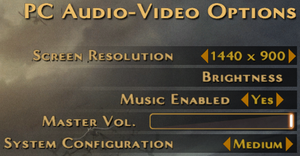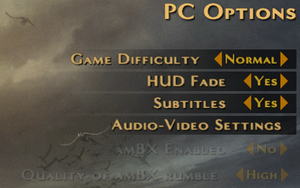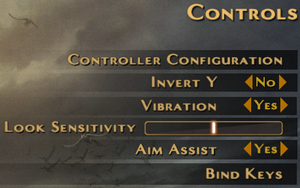Legendary
From PCGamingWiki, the wiki about fixing PC games
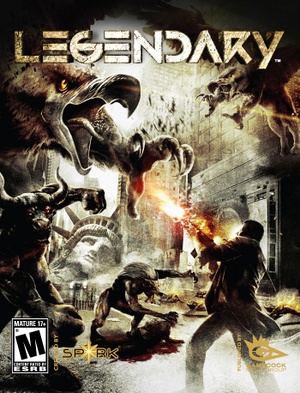 |
|
| Developers | |
|---|---|
| Spark Unlimited | |
| Publishers | |
| North America | Gamecock Media Group |
| Europe | Atari |
| Digital | SouthPeak Games |
| Engines | |
| Unreal Engine 3 | |
| Release dates | |
| Windows | November 18, 2008 |
| Reception | |
| Metacritic | 50 |
| Taxonomy | |
| Monetization | One-time game purchase |
| Microtransactions | None |
| Modes | Singleplayer, Multiplayer |
| Pacing | Real-time |
| Perspectives | First-person |
| Controls | Direct control |
| Genres | FPS |
| Art styles | Realistic |
| Themes | Contemporary, Europe, North America, Supernatural |
Warnings
Key points
- Online multiplayer no longer works due to the GameSpy servers being shut down.[1]
- Game lacks an FPS limiter and cause physics problems at frame rates higher than 60 FPS.
General information
Availability
| Source | DRM | Notes | Keys | OS |
|---|---|---|---|---|
| Retail | SecuROM 7 and SecuROM PA DRM. | |||
| GamersGate | ||||
| Green Man Gaming | ||||
| Steam | Does not check for Steam client.[2] |
Essential improvements
Skip intro videos
| Skip intro videos[2] |
|---|
|
Game data
Configuration file(s) location
| System | Location |
|---|---|
| Windows | %USERPROFILE%\Documents\My Games\Legendary\PandoraGame\Config\ |
| Steam Play (Linux) | <SteamLibrary-folder>/steamapps/compatdata/16730/pfx/[Note 1] |
Save game data location
| System | Location |
|---|---|
| Windows | %USERPROFILE%\Documents\My Games\Legendary\PandoraGame\Checkpoints\ |
| Steam Play (Linux) | <SteamLibrary-folder>/steamapps/compatdata/16730/pfx/[Note 1] |
- PDA data is stored in
%USERPROFILE%\Documents\Legendary\PandoraGame\SaveData\; it is not needed for loading saves but tracks collectibles across all play-throughs.
Save game cloud syncing
| System | Native | Notes |
|---|---|---|
| OneDrive | Requires enabling backup of the Documents folder in OneDrive on all computers. | |
| Steam Cloud |
Video
| Graphics feature | State | WSGF | Notes |
|---|---|---|---|
| Widescreen resolution | |||
| Multi-monitor | |||
| Ultra-widescreen | |||
| 4K Ultra HD | |||
| Field of view (FOV) | Use Legendary FOV changer. | ||
| Windowed | Toggle with Alt+↵ Enter. Mouse not captured by the game's window. | ||
| Borderless fullscreen windowed | See the glossary page for potential workarounds. | ||
| Anisotropic filtering (AF) | See Anisotropic filtering (AF). | ||
| Anti-aliasing (AA) | See the glossary page for potential workarounds. | ||
| Vertical sync (Vsync) | Disabled by default; see Vertical sync (Vsync). | ||
| 60 FPS | |||
| 120+ FPS | Exceeding 60 FPS will cause the elevator bug in the final level of the game. | ||
| High dynamic range display (HDR) | See the glossary page for potential alternatives. | ||
Anisotropic filtering (AF)
| Enable anisotropic filtering |
|---|
|
Vertical sync (Vsync)
- Vsync can not be set directly in
PandoraEngine.inidue toPandoraCompat.inioverriding it.
| Enable Vsync[2] |
|---|
|
Input
| Keyboard and mouse | State | Notes |
|---|---|---|
| Remapping | The arrow keys and many of the keys surrounding them (including PageUp, PageDown, and the symbols keys) cannot be bound to commands. See Remapping. | |
| Mouse acceleration | Smoothing is enabled by default; see Mouse smoothing. | |
| Mouse sensitivity | MouseSensitivity= in PandoraInput.ini |
|
| Mouse input in menus | Stray clicks modify menu options. | |
| Mouse Y-axis inversion | ||
| Controller | ||
| Controller support | XInput controllers only; other controllers spin the camera constantly. | |
| Full controller support | ||
| Controller remapping | Choice of presets only. | |
| Controller sensitivity | ||
| Controller Y-axis inversion |
| Controller types |
|---|
| XInput-compatible controllers | ||
|---|---|---|
| Xbox button prompts | ||
| Impulse Trigger vibration |
| PlayStation controllers | See the glossary page for potential workarounds. |
|---|
| Generic/other controllers | See the glossary page for potential workarounds. |
|---|
| Additional information | ||
|---|---|---|
| Controller hotplugging | ||
| Haptic feedback | ||
| Digital movement supported | ||
| Simultaneous controller+KB/M |
Remapping
| Manually assigning keybindings[3] |
|---|
|
Mouse smoothing
| Disable mouse smoothing[2] |
|---|
|
Audio
| Audio feature | State | Notes |
|---|---|---|
| Separate volume controls | Master volume only. Can only disable music. | |
| Surround sound | ||
| Subtitles | ||
| Closed captions | ||
| Mute on focus lost | ||
| Royalty free audio |
Localizations
- Language for retail versions can be forced by changing
Language=parameter in%USERPROFILE%\Documents\My Games\Legendary\PandoraGame\Config\PandoraEngine.ini.
| Language | UI | Audio | Sub | Notes |
|---|---|---|---|---|
| English | Use Language=INT |
|||
| Czech | Retail - 1 | |||
| French | Retail only; use Language=FRA |
|||
| German | Retail only; use Language=DEU; download for digital release. |
|||
| Hungarian | Retail only. Language files are available. | |||
| Italian | Retail only; use Language=ITA |
|||
| Brazilian Portuguese | Fan translation; Gamevício. | |||
| Russian | Retail only; Download. | |||
| Slovak | Fan - 1 | |||
| Spanish | Retail only; use Language=ESN |
|||
| Polish | Retail only. |
Network
Multiplayer types
| Type | Native | Players | Notes | |
|---|---|---|---|---|
| LAN play | 8 | |||
| Online play | GameSpy services have been shut down;[4] see GameSpy for workarounds. | |||
VR support
| 3D modes | State | Notes | |
|---|---|---|---|
| vorpX | G3D User created game profile, see vorpx forum profile introduction. |
||
Issues fixed
Game starts at system startup
- This is caused by the Legendary applet being active on Logitech LCD keyboards (G13, G19, etc.)[5]
| Disable Legendary LCD applet[6] |
|---|
|
Other information
API
| Technical specs | Supported | Notes |
|---|---|---|
| Direct3D | 9 |
| Executable | 32-bit | 64-bit | Notes |
|---|---|---|---|
| Windows |
Middleware
System requirements
| Windows | ||
|---|---|---|
| Minimum | Recommended | |
| Operating system (OS) | XP SP2, Vista | |
| Processor (CPU) | 2.0 GHz Single Core | 2.4 GHz Dual Core |
| System memory (RAM) | 512 MB | 1 GB |
| Hard disk drive (HDD) | 10 GB | |
| Video card (GPU) | Nvidia GeForce 6200 ATI Radeon 9600 | Nvidia GeForce 7800 GTX ATI Radeon X1300 |
Notes
- ↑ 1.0 1.1 Notes regarding Steam Play (Linux) data:
- File/folder structure within this directory reflects the path(s) listed for Windows and/or Steam game data.
- Use Wine's registry editor to access any Windows registry paths.
- The app ID (16730) may differ in some cases.
- Treat backslashes as forward slashes.
- See the glossary page for details on Windows data paths.
References
- ↑ 1.0 1.1 Legendary Online Multiplayer is No More :: Legendary General Discussions
- ↑ 2.0 2.1 2.2 2.3 Verified by User:Garrett on November 28, 2013
- ↑ Help rebind :: Legendary General Discussions - last accessed on May 2023
- ↑ Pricing | GameSpy Technology
- ↑ AUTOSTART?! :: Legendary General Discussions - last accessed on May 2023
- ↑ Managing LCD applets - Logitech FAQ