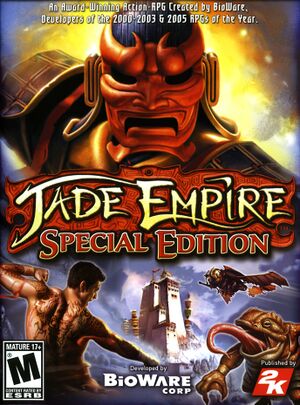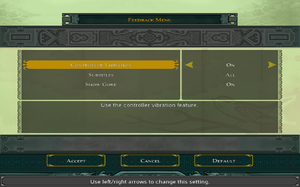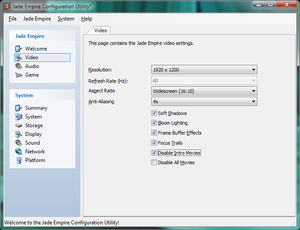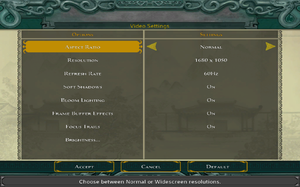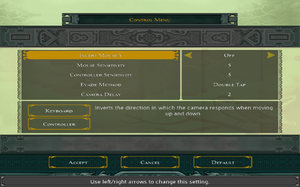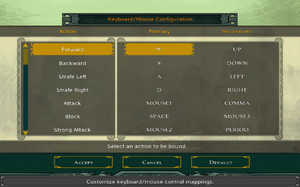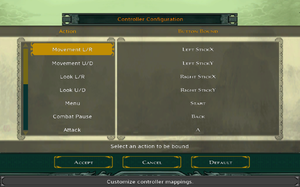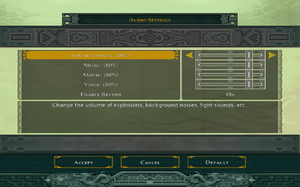Jade Empire: Special Edition is an enhanced port of the 2005 fantasy ARPG Jade Empire for the Xbox, featuring improved graphics and extra content (fighting styles, weapons, monsters, Jade Master mode).
General information
- Jade Empire Wiki
- GOG.com Community Discussions
- GOG.com Support Page
- Steam Community Discussions
Availability
Monetization
Essential improvements
- Fixes low frame rate
- Forced resolution allows high resolution without shrinking the texts on the menus and SSAA.
Skip intro videos
|
Use Configuration Utility[citation needed]
|
- Run
<path-to-game>\JadeEmpireConfig.exe
- Go to Video tab and check Disable Intro Movies
- Select Save Settings from the Jade Empire menu and close the Utility
Alternatively, close the Utility first and click Yes when prompted to save
|
|
Delete/rename video files[citation needed]
|
- Go to
<path-to-game>\movies.
- Delete or rename the following files:
BWlogo.bik
GSL_short.bik
GrayMatr.bik
publisher.bik
|
Game data
In-game general settings.
Configuration file(s) location
Save game data location
Video
Configuration Utility Video Options
- An external Configuration Utility can be accessed with
<path-to-game>\JadeEmpireConfig.exe.
|
Enable anti-aliasing[citation needed]
|
- Go to the configuration file(s) location.
- Open
JadeEmpire.ini.
- Set
FSAA=1, FSAA=2 or FSAA=3 to enable 2x, 4x or 8x anti-aliasing respectively.
|
- Using this fix will speed up the cloth physics, as well as the grass and cloud animations.
|
Increasing FPS[citation needed]
|
- Go to the configuration file(s) location.
- Open
JadeEmpire.ini.
- Under section
[Game] set clampFPS to 0 and save your changes.
|
Input
In-game general control settings.
In-game key map settings.
In-game gamepad button map settings.
Wireless controller right analogue stick
- Using right stick on 360 wireless controller for looking can be fixed.
|
Edit JadeEmpire.ini[1]
|
- Go to the configuration file(s) location.
- Edit
JadeEmpire.ini.
- Look for the following lines:
Look L/R=Left StickX
Look U/D=Left StickY
- Change these lines to:
Look L/R=Right StickX
Look U/D=Right StickY
|
Original Xbox controller configuration
Movement L/R=Left StickX
Movement U/D=Left StickY
Look L/R=Right StickX
Look U/D=Right StickY
Menu=Button 8
Combat Pause=Button 7
Fight Style 1=Hat 1
Fight Style 2=Hat 1
Fight Style 3=Hat 1
Fight Style 4=Hat 1
Attack=Button 1
Block=Button 2
Strong Attack=Button 3
Focus=Button 4
Chi Strike=Button 6
Chi Heal=Button 5
Target Left=Left StickZ
Target Right=Right StickZ
No Target=-
Free Look=Button 10
Audio
- Crashes within seconds of using DSOAL.[2]
Localizations
| Language |
UI |
Audio |
Sub |
Notes |
| English |
|
|
|
|
| Traditional Chinese |
|
|
|
Origin and retail versions only |
| Czech |
|
|
|
Not available on Steam |
| French |
|
|
|
|
| German |
|
|
|
|
| Hungarian |
|
|
|
Not available on Steam, the language files available. |
| Italian |
|
|
|
|
| Polish |
|
|
|
Not available on Steam. Download |
| Russian |
|
|
|
Not available on Steam |
| Spanish |
|
|
|
Official translation. |
| Spanish |
|
|
|
Improved fan translation that translates lines still in English by Clan Dlan, download. |
VR support
Issues fixed
Cannot save game progress
Config utility issues / "Can't Find Steam" error
- If the issue persists or the config tool freezes at one point while gathering system information on the first launch, try the following:
|
Create a configuration file[citation needed]
|
- Using a text editor, create a blank text file and name it
SystemInformation.xml.
- Save it to the
<path-to-game>\data
- Copy the
Steam.dll file from the <Steam-folder> into <path-to-game>.
- This will effectively bypass the config tool. This should also fix the "Can't Find Steam" error.
|
Stuttering graphics
- When the computer has been up for a while (at least a week) or the Fast Boot option is enabled in Windows 8 or newer, the game will continually stutter regardless of the framerate, hardware capability, or operating system. The game sets its pacing by using the Windows API QueryPerformanceCounter that returns a monotonically increasing total count of CPU cycles since boot. When it gets past 240, the game becomes unplayable. At that point, the only option is to reboot the computer.
|
Override QueryPerformanceCounter[3]
|
- Download the fix
- Extract it, and put the
d3d9.dll file into <path-to-game>.
Notes
- The fix allows the game to count cycles from when the game itself was started.
- If the problem recurs (perhaps because you leave the game running for a week), you need only exit and restart the game.
|
Crash when installed in a storage space
The game will refuse to run when installed on a drive which is managed by a Storage Space on Windows 8 and later.
|
Install the game on a drive that is not a Storage Space[citation needed]
|
Other information
API
| Technical specs |
Supported |
Notes |
| Direct3D |
9.0c |
|
| Shader Model support |
2.0 |
|
| Executable |
32-bit |
64-bit |
Notes |
| Windows |
|
|
|
| macOS (OS X) | |
|
|
Middleware
Modifications
- ModDB page can be found here.
- Integrates popular Jade Empire mods, see main page for more details.
- Expands gameplay by adding new styles and weapon upgrades.
- Includes multiple bug fixes and quality-of-life improvements, such as improved mechanics.
- Incompatible with some mods. Incompatible mods listed on the main page.
- Development stopped, Last version was released on Jul 17, 2011.
System requirements
| Windows |
|
Minimum |
Recommended |
| Operating system (OS) |
XP | |
| Processor (CPU) |
Intel Pentium 4 1.8 GHz
AMD Athlon XP 1800+ |
Intel Pentium 4 3.0 GHz
AMD Athlon 64 |
| System memory (RAM) |
512 MB |
1 GB |
| Hard disk drive (HDD) |
8 GB | |
| Video card (GPU) |
Nvidia GeForce 6200
ATI Radeon 9500
DirectX 9.0c compatible
Shader model 2.0 support |
Nvidia GeForce 6800 series
ATI Radeon X600 |
| macOS (OS X) |
|
Minimum[4] |
| Operating system (OS) |
10.10.5 |
| Processor (CPU) |
Intel Core i5 2.2 GHz |
| System memory (RAM) |
4 GB |
| Hard disk drive (HDD) |
8 GB |
| Video card (GPU) |
Nvidia GeForce GT 330M
ATI Radeon HD 3870
Intel HD Graphics 3000
256 MB of VRAM |
Notes
References