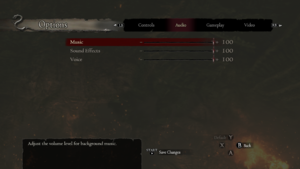Dragon's Dogma: Dark Arisen
 |
|
| Developers | |
|---|---|
| Capcom | |
| Windows | QLOC |
| GOG.com | General Arcade |
| Publishers | |
| Capcom | |
| Engines | |
| MT Framework | |
| Release dates | |
| Windows | January 15, 2016 |
| Reception | |
| Metacritic | 81 |
| OpenCritic | 80 |
| IGDB | 78 |
| Taxonomy | |
| Monetization | One-time game purchase |
| Microtransactions | None |
| Modes | Singleplayer |
| Pacing | Real-time |
| Perspectives | Third-person |
| Controls | Direct control |
| Genres | ARPG, Open world, Hack and slash |
| Art styles | Realistic |
| Themes | Fantasy |
| Series | Dragon's Dogma |
| Dragon's Dogma | |
|---|---|
| Dragon's Dogma Online | 2015 |
| Dragon's Dogma: Dark Arisen | 2016 |
| Dragon's Dogma II | 2024 |
Dragon's Dogma: Dark Arisen is a singleplayer third-person ARPG, open world and hack and slash game in the Dragon's Dogma series.
General information
Availability
| Source | DRM | Notes | Keys | OS |
|---|---|---|---|---|
| GamersGate | ||||
| GOG.com | ||||
| Green Man Gaming | ||||
| Humble Store | ||||
| Steam |
Version differences
- The GOG.com version lacks the last two patches released on Steam. A "parity patch" mod is available on Nexus Mods, though it may not fix all of the bugs.[1] The online pawn system is bugged and players may not receive their rewards.[2]
- The GOG.com and Steam versions have separate servers for online features (the Pawn system and Ur Dragon).[3]
Game data
Configuration file(s) location
| System | Location |
|---|---|
| Windows | %LOCALAPPDATA%\capcom\DRAGONS DOGMA DARK ARISEN\config.ini |
| Steam Play (Linux) | <SteamLibrary-folder>/steamapps/compatdata/367500/pfx/[Note 1] |
Save game data location
| System | Location |
|---|---|
| GOG.com | %LOCALAPPDATA%\GOG.com\Galaxy\Applications\49987265717041704\Storage\Shared\Files\ |
| Steam | <Steam-folder>\userdata\<user-id>\367500\remote\ |
| Steam Play (Linux) | <SteamLibrary-folder>/steamapps/compatdata/367500/pfx/[Note 1] |
Save game cloud syncing
| System | Native | Notes |
|---|---|---|
| GOG Galaxy | ||
| Steam Cloud |
Video
| Graphics feature | State | WSGF | Notes |
|---|---|---|---|
| Widescreen resolution | Aspect ratios narrower than 16:9 are letterboxed; use DDDAFix. | ||
| Multi-monitor | Use DDDAFix for various fixes. | ||
| Ultra-widescreen | Use DDDAFix for various fixes. | ||
| 4K Ultra HD | [4] | ||
| Field of view (FOV) | Ranges from +0 to +15. Cheat Table also available. | ||
| Windowed | |||
| Borderless fullscreen windowed | Use DDDAFix or dinput8.dll hooks. | ||
| Anisotropic filtering (AF) | |||
| Anti-aliasing (AA) | FXAA, FXAA3 and FXAA3HQ | ||
| Vertical sync (Vsync) | |||
| 60 FPS and 120+ FPS | Frame rate is capped at 150 FPS.[4] Use DDDAFix for up to 1000 FPS. | ||
| High dynamic range display (HDR) | Rendered image uses SDR color space. In-game HDR option refers only to HDR Rendering. | ||
| Ray tracing (RT) | |||
Input
| Keyboard and mouse | State | Notes |
|---|---|---|
| Remapping | ↵ Enter and ← Backspace are reserved for menu navigation and cannot be bound to controls. | |
| Mouse acceleration | No mouse acceleration. Mouse smoothing can not be turned off. | |
| Mouse sensitivity | Called Camera Sensitivity | |
| Mouse input in menus | Cannot scroll lists with a scroll wheel. Some nav elements are non-clickable. | |
| Mouse Y-axis inversion | X-axis inversion also possible. | |
| Controller | ||
| Controller support | XInput and DirectInput.[5] | |
| Full controller support | ||
| Controller remapping | DirectInput only. For XInput 6 presets available.[5] | |
| Controller sensitivity | ||
| Controller Y-axis inversion | X-axis inversion also possible. |
| Controller types |
|---|
| XInput-compatible controllers | ||
|---|---|---|
| Xbox button prompts | ||
| Impulse Trigger vibration |
| Generic/other controllers | ||
|---|---|---|
| Button prompts |
| Additional information | ||
|---|---|---|
| Controller hotplugging | ||
| Haptic feedback | ||
| Digital movement supported | ||
| Simultaneous controller+KB/M |
Audio
| Audio feature | State | Notes |
|---|---|---|
| Separate volume controls | Music, Sound Effects, Voice | |
| Surround sound | ||
| Subtitles | ||
| Closed captions | ||
| Mute on focus lost | ||
| Royalty free audio |
Localizations
| Language | UI | Audio | Sub | Notes |
|---|---|---|---|---|
| English | ||||
| Traditional Chinese | ||||
| Czech | Fan - 1 | |||
| French | ||||
| German | ||||
| Hungarian | Fan translation. | |||
| Italian | ||||
| Japanese | Updated alongside the Japanese release. Voices are only available for Asian region.[6] | |||
| Brazilian Portuguese | Fan translation, download. Nexus Mods. | |||
| Spanish |
DDDA Japanese VoiceOver Project
- The project fulfills the wishes of those fans who wanted to hear the original Japanese voices in the game instead of English dubbing. The authors converted the original lines from the console edition released in Japan and converted them to PC version of the game.
VR support
| 3D modes | State | Notes | |
|---|---|---|---|
| Nvidia 3D Vision | See Helix Mod: Dragons Dogma. | ||
| vorpX | G3D, Z3D Officially supported game, see official vorpx game list. Note: The profile has not yet been confirmed to work with both games (Dragons Dogma and Dark Arisen). |
||
Issues fixed
Low audio volume
| Enable surround sound[7][citation needed] |
|---|
|
Use surround sound, either natively or through software (Razer Surround works fine). Notes
|
| Enable Loudness Equalization[citation needed] |
|---|
|
Enabling Loudness Equalization under Enhancements in Speaker Properties alleviates this issue for users without headsets or users streaming through Steam Link. Notes
|
| Use Erquint's DDDA Sound Hack[citation needed] |
|---|
|
Can be downloaded here. Notes
|
Micro-stuttering when the framerate is capped at 60 FPS
| Change the framerate cap to 30 FPS in the options menu |
|---|
|
| Set the FPS limit to 60 in third-party program, like Rivatuner Statistic Server or NVIDIA Control Panel |
|---|
Stuttering in general on high end system
| Use DXVK |
|---|
|
Menu Artifacts
| Edit Configuration File |
|---|
|
Other information
Original theme song
- The original console release of Dragon's Dogma featured a different theme song, "Into Free -Dangan-", performed by Japanese rock duo B'z and licensed by Vermillion Records. This license was not renewed for Dark Arisen and was subsequently replaced with an original music track, "Eternal Return", sung by Aubrey Ashburn.
| Replace Dark Arisen theme with "Into Free -Dangan-" with one of the following options |
|---|
|
Berserk Equipment Restoration
- The original console release of Dragon's Dogma had armor based on the Manga Berserk which was removed from the PC version. Use this mod to restore it.
| Add in Berserk Equipment from original console release |
|---|
|
API
| Technical specs | Supported | Notes |
|---|---|---|
| Direct3D | 9.0c |
| Executable | 32-bit | 64-bit | Notes |
|---|---|---|---|
| Windows |
System requirements
| Windows | ||
|---|---|---|
| Minimum | Recommended | |
| Operating system (OS) | Vista | |
| Processor (CPU) | Intel Core i5 660 | Intel Core i7-4770K |
| System memory (RAM) | 4 GB | 8 GB |
| Hard disk drive (HDD) | 22 GB | |
| Video card (GPU) | AMD Radeon HD 5870 DirectX 9.0c compatible | Nvidia GeForce GTX 760 |
| Sound (audio device) | DirectX compatible | |
| Controller | XInput/DirectInput devices including Xbox 360, Xbox One, DualShock 4, Steam Controller and Logitech Controllers. | |
- Some high-end integrated graphics chips and modern gaming laptops with a discrete GPU may work but have not been tested, nor are they officially supported by Capcom.
Notes
- ↑ 1.0 1.1 Notes regarding Steam Play (Linux) data:
- File/folder structure within this directory reflects the path(s) listed for Windows and/or Steam game data.
- Games with Steam Cloud support may also store data in
~/.steam/steam/userdata/<user-id>/367500/. - Use Wine's registry editor to access any Windows registry paths.
- The app ID (367500) may differ in some cases.
- Treat backslashes as forward slashes.
- See the glossary page for details on Windows data paths.
References
- ↑ Possibly made a patch to make GOG = Steam, seems to work? - Post 20 - last accessed on 2022-06-10
- ↑ Return of the Pawn Rental Bug? - last accessed on 2022-06-10
- ↑ Release: Dragon's Dogma: Dark Arisen - GOG.com - last accessed on May 2023
- ↑ 4.0 4.1 Dragon's Dogma: Dark Arisen FAQ
- ↑ 5.0 5.1 Dragon's Dogma: Dark Arisen - Port Report - TotalBiscuit, The Cynical Brit - YouTube - last accessed on January 15, 2016
- ↑ DUNE_DEPOT_Jap (Depot 367505) · SteamDB
- ↑ Temporary Fix for Sound Issues (Headphones or surround sound required!) :: Steam Community Discussions - last accessed on May 2023