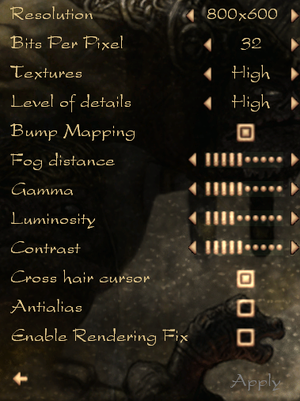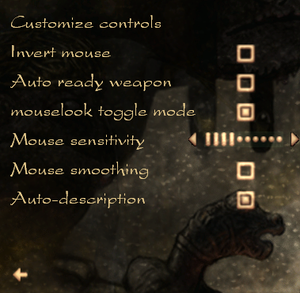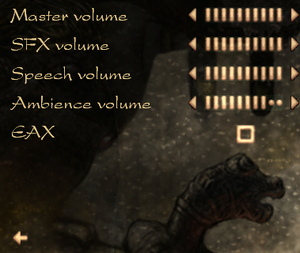Arx Fatalis
From PCGamingWiki, the wiki about fixing PC games
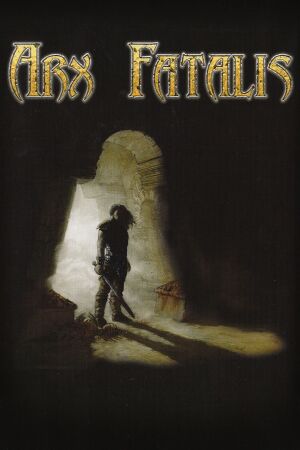 |
|
| Developers | |
|---|---|
| Arkane Studios | |
| Publishers | |
| JoWood Productions | |
| Current | Bethesda Softworks |
| Release dates | |
| Windows | June 28, 2002 |
| Reception | |
| Metacritic | 77 |
| IGDB | 78 |
| Taxonomy | |
| Monetization | One-time game purchase, Subscription gaming service |
| Microtransactions | None |
| Modes | Singleplayer |
| Pacing | Real-time |
| Perspectives | First-person |
| Controls | Direct control |
| Genres | Immersive sim, RPG, ARPG |
| Themes | Fantasy |
Arx Fatalis is a singleplayer first-person immersive sim, RPG and ARPG game.
General information
Availability
| Source | DRM | Notes | Keys | OS |
|---|---|---|---|---|
| Retail | SecuROM DRM | |||
| GOG.com | Patched to 1.21. | |||
| Microsoft Store | DRM-free after being copied to any other folder. Included in Xbox Game Pass for PC |
|||
| Steam | Patched to 1.21. | |||
| Bethesda.net (unavailable) | Patched to 1.21. |
- A demo is available from Steam.
Monetization
| Type | Notes |
|---|---|
| One-time game purchase | The game requires an upfront purchase to access. |
| Subscription gaming service | Available via Xbox Game Pass for PC. |
Essential improvements
Patches
- Arx Fatalis Patch 1.21 (2011) fixes some issues with running the game on modern systems. This patch will update any version; no previous patch is required.
- Digital distribution versions usually include this patch but disc versions do not.
Arx Libertatis port
- Arx Libertatis is a modern port for Windows and Linux that fixes numerous issues (install Arx Fatalis Patch 1.21 first if using a disc version).
Steam Play / Luxtorpeda (Linux only)
- If using the Steam version, the community Steam Play compatibility tool Luxtorpeda can be used[1] for easier integration with Steam and simpler setup.
| Install Luxtorpeda[2] |
|---|
Notes Luxtorpeda will install into and use Arx Libertatis from the Steam game folder, but not install the port system-wide. |
Game data
Configuration file(s) location
| System | Location |
|---|---|
| Windows | <path-to-game>\cfg_default.ini[Note 1] |
| Microsoft Store | |
| Steam Play (Linux) | <SteamLibrary-folder>/steamapps/compatdata/1700/pfx/[Note 2] |
- Arx Libertatis settings are stored in
%USERPROFILE%\Saved Games\Arx Libertatis\cfg.ini
Save game data location
| System | Location |
|---|---|
| Windows | <path-to-game>\Save[Note 1] |
| Microsoft Store | |
| Steam Play (Linux) | <SteamLibrary-folder>/steamapps/compatdata/1700/pfx/[Note 2] |
- Arx Libertatis saves are stored in
%USERPROFILE%\Saved Games\Arx Libertatis\save
Save game cloud syncing
| System | Native | Notes |
|---|---|---|
| GOG Galaxy | ||
| Steam Cloud | ||
| Xbox Cloud |
Video
| Graphics feature | State | WSGF | Notes |
|---|---|---|---|
| Widescreen resolution | Requires Arx Fatalis Patch 1.21. See Widescreen resolution. | ||
| Multi-monitor | Use Arx Libertatis. | ||
| Ultra-widescreen | Use Arx Libertatis. | ||
| 4K Ultra HD | |||
| Field of view (FOV) | Use Arx Libertatis. Has 10 increments up by a value of 5° from 75° to 125°. | ||
| Windowed | See Windowed. | ||
| Borderless fullscreen windowed | Use Arx Libertatis with Borderless Windowed. | ||
| Anisotropic filtering (AF) | Force in graphics card control panel or use Arx Libertatis (enabled by default). | ||
| Anti-aliasing (AA) | Forcing in the graphics card control panel will cause Invisible text. | ||
| Vertical sync (Vsync) | Use Arx Libertatis (enabled by default). | ||
| 60 FPS | |||
| 120+ FPS | Arx Libertatis has no frame rate cap. | ||
Widescreen resolution
- Some resolutions may not work when selected in-game but can still be used by editing
cfg_default.inidirectly.
| Set unsupported resolution in cfg_default.ini[3] |
|---|
Notes
|
Windowed
| Enable windowed mode[citation needed] |
|---|
Notes
|
Input
| Keyboard and mouse | State | Notes |
|---|---|---|
| Remapping | ||
| Mouse acceleration | None by default. Arx Libertatis allows this to be enabled, as well as having the option to enable raw mouse input (to bypass Windows desktop mouse acceleration) in the options menu. | |
| Mouse sensitivity | ||
| Mouse input in menus | ||
| Mouse Y-axis inversion | ||
| Controller | ||
| Controller support |
| Controller types |
|---|
Audio
| Audio feature | State | Notes |
|---|---|---|
| Separate volume controls | Master, SFX, Speech and Ambience sliders. | |
| Surround sound | Up to 7.0 output with DirectSound3D restoration software, or OpenAL Soft if using Arx Libertatis | |
| Subtitles | Conversations and cutscenes only; all other speech has no subtitles. | |
| Closed captions | ||
| Mute on focus lost | ||
| EAX support | EAX 2. Disabled by default. Required EAX Unified[4] before patch 1.21[5] | |
| Royalty free audio |
- Arx Libertatis replaces deprecated DirectSound3D API with OpenAL Soft, which can be used for binaural HRTF mixing.[6] No EAX reverb calls are used in-game.
Localizations
| Language | UI | Audio | Sub | Notes |
|---|---|---|---|---|
| English | ||||
| Traditional Chinese | Not available on Steam. | |||
| French | ||||
| German | ||||
| Italian | ||||
| Japanese | Not available on Steam. | |||
| Korean | Fan translation, download. | |||
| Polish | Fan translation, download. | |||
| Russian | ||||
| Spanish | ||||
| Turkish | Fan translation, download. |
VR support
| 3D modes | State | Notes | |
|---|---|---|---|
| vorpX | Z3D Game is not on official list but on the factory profile list, so it is inclear whether it is a user-created or official profile. Arx Libertatis is required. |
||
Issues fixed
HUD doesn't scale at higher resolutions
- Arx Fatalis 1.21 interface elements are very small at higher resolutions.
| Use Arx Libertatis[citation needed] |
|---|
Invisible text
- This is caused by forcing anti-aliasing through the video card's control panel.
| Use Arx Libertatis.[citation needed] |
|---|
| Set application controlled anti-aliasing[7] |
|---|
|
Other information
API
| Technical specs | Supported | Notes |
|---|---|---|
| Direct3D | 7 |
| Executable | 32-bit | 64-bit | ARM | Notes |
|---|---|---|---|---|
| Windows | Use Arx Libertatis for 64-bit. | |||
| macOS (OS X) | Use Arx Libertatis.[8] | |||
| Linux | Use Arx Libertatis. |
HD Textures - Arx Neuralis
- Original game textures upscaled with neural networks. Download from Nexus Mods or ModDB
HD Textures - Texture Overhaul
- Upscaled textures, two years after the previous attempt. Seem to be of higher quality. Download from [1]
System requirements
| Windows | ||
|---|---|---|
| Minimum | Recommended | |
| Operating system (OS) | 98 XP (Steam) |
ME, 2000, XP |
| Processor (CPU) | 500 MHz Pentium III or compatible | 900 MHz Pentium III or compatible |
| System memory (RAM) | 64 MB | 256 MB |
| Hard disk drive (HDD) | 750 MB | |
| Video card (GPU) | 16 MB of VRAM DirectX 8 compatible | 32 MB of VRAM |
| Sound (audio device) | DirectX 8 compatible | |
| Other | 4X CD-ROM | |
Notes
- ↑ 1.0 1.1 When running this game without elevated privileges (Run as administrator option), write operations against a location below
%PROGRAMFILES%,%PROGRAMDATA%, or%WINDIR%might be redirected to%LOCALAPPDATA%\VirtualStoreon Windows Vista and later (more details). - ↑ 2.0 2.1 Notes regarding Steam Play (Linux) data:
- File/folder structure within this directory reflects the path(s) listed for Windows and/or Steam game data.
- Use Wine's registry editor to access any Windows registry paths.
- The app ID (1700) may differ in some cases.
- Treat backslashes as forward slashes.
- See the glossary page for details on Windows data paths.
References
- ↑ https://luxtorpeda-dev.github.io/
- ↑ https://github.com/luxtorpeda-dev/luxtorpeda/#installation-using-tarball
- ↑ Arx Fatalis | WSGF
- ↑ EAX not staying active - Nordic Games GmbH Forum - last accessed on May 2023
- ↑ News - Arx Fatalis Update Released - last accessed on May 2023
- ↑ Arx Fatalis w/ 3D spatial sound in Arx Libertatis 🎧 (OpenAL Soft HRTF audio)
- ↑ No text in Arx Fatalis - Guru3D.com Forums - last accessed on May 2023
- ↑ arx-libertatis — Homebrew Formulae - last accessed on 1 March 2022