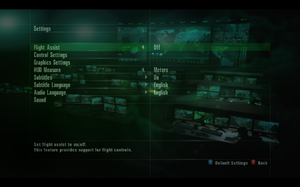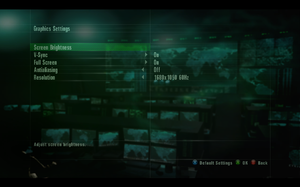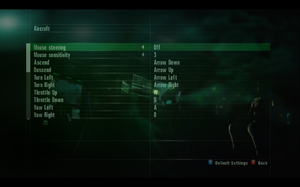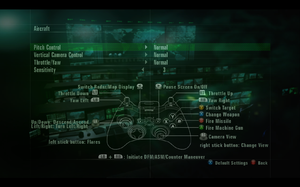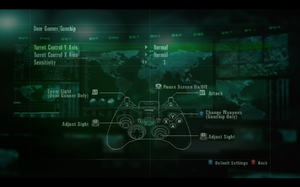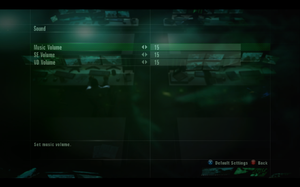Ace Combat: Assault Horizon - Enhanced Edition
From PCGamingWiki, the wiki about fixing PC games
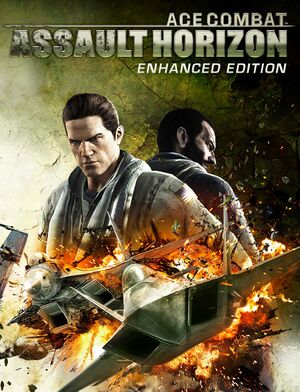 |
|
| Developers | |
|---|---|
| Project Aces | |
| Windows | QLOC |
| Publishers | |
| Bandai Namco Entertainment | |
| Release dates | |
| Windows | January 25, 2013 |
| Reception | |
| Metacritic | 77 |
| Taxonomy | |
| Monetization | One-time game purchase |
| Microtransactions | None |
| Modes | Singleplayer, Multiplayer |
| Pacing | Real-time |
| Perspectives | First-person, Third-person |
| Controls | Direct control |
| Genres | Action, Vehicle combat |
| Vehicles | Flight |
| Art styles | Realistic |
| Themes | Historical |
| Series | Ace Combat |
| Ace Combat | |
|---|---|
| Ace Combat: Assault Horizon | 2013 |
| Ace Combat 7: Skies Unknown | 2019 |
Warnings
- For Games for Windows - LIVE on Windows 8 or later, install the latest Games for Windows - LIVE software.
General information
- Acepedia - A huge wiki for the Ace Combat series
- Steam Community Discussions
Availability
| Source | DRM | Notes | Keys | OS |
|---|---|---|---|---|
| Retail | Product key can be activated on Steam.[1] | |||
| Games for Windows Marketplace (unavailable) | [2] | |||
| Steam (unavailable) | Games for Windows - LIVE was removed from the Steam version on April 1, 2014.[1] |
- All non-Steam versions require Games for Windows - LIVE DRM.[Note 1]
Essential improvements
Steam keeps doing first installation every time
| Pretend dependencies installation[3][4] |
|---|
|
Patches
- A title update for the GFWL version is available. The game should automatically prompt for the update when using a LIVE profile; the update can also be downloaded manually (extract the contents and run
setup.exe).
Game data
Configuration file(s) location
| System | Location |
|---|---|
| Windows | %USERPROFILE%\Documents\NAMCO\ACAH\ |
| Steam Play (Linux) | <SteamLibrary-folder>/steamapps/compatdata/228400/pfx/[Note 2] |
- Folders may not be automatically created, if so manually set them up. The individual files will be created after entering the in-game options menus for graphics and controls.
Save game data location
| System | Location |
|---|---|
| Windows | |
| Steam | <Steam-folder>\userdata\<user-id>\228400\remote\ |
| Steam Play (Linux) | <SteamLibrary-folder>/steamapps/compatdata/228400/pfx/[Note 2] |
Save game cloud syncing
| System | Native | Notes |
|---|---|---|
| Steam Cloud | Added in the ACAH 2.0 update.[1] |
Video
| Graphics feature | State | WSGF | Notes |
|---|---|---|---|
| Widescreen resolution | |||
| Multi-monitor | |||
| Ultra-widescreen | |||
| 4K Ultra HD | |||
| Field of view (FOV) | Use this Cheat Engine table. | ||
| Windowed | Windowed mode is not scalable using the mouse and is not full-size. | ||
| Borderless fullscreen windowed | See Borderless fullscreen windowed. | ||
| Anisotropic filtering (AF) | See the glossary page for potential workarounds. | ||
| Anti-aliasing (AA) | Some post-processing AA is always enabled, regardless of on/off toggle | ||
| Vertical sync (Vsync) | |||
| 60 FPS and 120+ FPS | No frame rate or refresh rate cap. | ||
| High dynamic range display (HDR) | See the glossary page for potential alternatives. | ||
Borderless fullscreen windowed
- Although not selectable in-game, borderless fullscreen windowed mode can be forced by editing the game's configuration files.
| Borderless fullscreen windowed via .ini edit[5] |
|---|
|
Input
| Keyboard and mouse | State | Notes |
|---|---|---|
| Remapping | Independent remapping for aircraft, gunships and gunner positions. | |
| Mouse acceleration | Negative mouse acceleration present for both helicopter and gunner sections. No option to disable it. | |
| Mouse sensitivity | ||
| Mouse input in menus | No pointer | |
| Mouse Y-axis inversion | ||
| Controller | ||
| Controller support | ||
| Full controller support | ||
| Controller remapping | Just presets or simple toggles for some commands. DirectInput controllers might be possibly adjusted from default_input.ini[6] |
|
| Controller sensitivity | ||
| Controller Y-axis inversion |
| Controller types |
|---|
| XInput-compatible controllers | ||
|---|---|---|
| Xbox button prompts | ||
| Impulse Trigger vibration |
| PlayStation controllers |
|---|
| Generic/other controllers |
|---|
| Additional information | ||
|---|---|---|
| Controller hotplugging | ||
| Haptic feedback | ||
| Digital movement supported | ||
| Simultaneous controller+KB/M |
Audio
| Audio feature | State | Notes |
|---|---|---|
| Separate volume controls | Music, SE (Sound Effects) and VO (Voice Over) sliders. | |
| Surround sound | ||
| Subtitles | ||
| Closed captions | ||
| Mute on focus lost | ||
| Royalty free audio |
- The game always uses Open Mic in multiplayer and there is no option to mute other players.
- Subtitle and audio languages can be selected independently.
Localizations
| Language | UI | Audio | Sub | Notes |
|---|---|---|---|---|
| English | ||||
| Simplified Chinese | ||||
| French | ||||
| German | ||||
| Italian | ||||
| Japanese | ||||
| Polish | ||||
| Russian | ||||
| Spanish |
Network
Multiplayer types
| Type | Native | Players | Notes | |
|---|---|---|---|---|
| LAN play | ||||
| Online play | 16 | Versus, Co-op Co-op supports 3 players and only 8 missions, which must be unlocked in the campaign first. |
||
Connection types
| Type | Native | Notes |
|---|---|---|
| Matchmaking | ||
| Peer-to-peer | ||
| Dedicated | ||
| Self-hosting | ||
| Direct IP |
VR support
| 3D modes | State | Notes | |
|---|---|---|---|
| vorpX | G3D User created game profile, see vorpx forum profile introduction. |
||
Issues fixed
Frequent crashing during missions
- On Windows 10, the game will crash to desktop within a few minutes of starting a mission.
| Set Windows 7 compatibility mode[citation needed] |
|---|
|
Crash to desktop after mission complete
- Game repeatedly crashes to desktop at the end of certain missions before the cutscene is displayed.
| Switch to windowed mode[7] |
|---|
|
Switching to windowed mode before the end of the mission and then switching back to fullscreen afterwards appears to resolve this problem. |
| Update graphics drivers[7] |
|---|
|
Others have reported that updating graphics drivers to the newest version resolves this issue. |
Title screen control glitch
- Game does not respond past the title screen, merely cycling through all buttons regardless of whether or not a controller or keyboard is used.
- This issue appeared after the Steamworks update.
| Disable Bluetooth adapter and not needed input devices[8][9] |
|---|
|
| Remove config files[citation needed] |
|---|
|
Control and graphics settings reset between sessions
- On some systems control and graphics settings do not save after making changes.
- For Windows 10, the
gfx_settings.inifile must also be created manually. Use Notepad to create an empty file in theACAHfolder.
| Create folders for configuration files[10] |
|---|
|
Consistent freezing
- Game plays but freezes for about 20 seconds every few minutes.
| Disable multi-GPU mode[11] |
|---|
|
Screen flickering on Windows 8
| Start the game in Windows 7 compatibility mode[12] |
|---|
|
Other information
API
| Technical specs | Supported | Notes |
|---|---|---|
| Direct3D | 9.0c, 9Ex |
| Executable | 32-bit | 64-bit | Notes |
|---|---|---|---|
| Windows |
System requirements
| Windows | ||
|---|---|---|
| Minimum | Recommended | |
| Operating system (OS) | XP | Vista, 7, 8, 10 |
| Processor (CPU) | Intel Core 2 Duo 1.8 GHz AMD Athlon X2 2.4 GHz |
Intel Core 2 Quad 2.7 GHz AMD Phenom II X4 3 GHz |
| System memory (RAM) | 2 GB | 4 GB |
| Hard disk drive (HDD) | 16 GB | 20 GB |
| Video card (GPU) | Nvidia GeForce 8800 GT ATI Radeon HD 3850 DirectX 9.0c compatible | Nvidia GeForce GTX 560 ATI Radeon HD 6950 |
Notes
- ↑ Games for Windows - LIVE DRM features: SSA activation, supports local profiles.
- ↑ 2.0 2.1 Notes regarding Steam Play (Linux) data:
- File/folder structure within this directory reflects the path(s) listed for Windows and/or Steam game data.
- Games with Steam Cloud support may also store data in
~/.steam/steam/userdata/<user-id>/228400/. - Use Wine's registry editor to access any Windows registry paths.
- The app ID (228400) may differ in some cases.
- Treat backslashes as forward slashes.
- See the glossary page for details on Windows data paths.
References
- ↑ 1.0 1.1 1.2 Ace Combat Assault Horizon enhanced Edition title Update - Game for Windows Live functionalities replaced by Steamworks funtionalities. - Steam Community :: Group Announcements :: ACE COMBAT™ ASSAULT HORIZON Enhanced Edition
- ↑ ACE COMBAT ASSAULT HORIZON: Enhanced Edition - Xbox.com - last accessed on 20 August 2022
- ↑ ACAH:EE still performing first time setup | Steam Community
- ↑ Verified by User:Threeson on 2022-02-17
- ↑ Verified by User:Hungry eyes on 22 July 2013
- ↑ Disable DirectInput? - Steam Community Discussions - last accessed on May 2023
- ↑ 7.0 7.1 Crash to Desktop After Mission Complete (with workaround) | Steam Community
- ↑ Title Screen Glitched | Steam Community
- ↑ Stuck at no save file found... HELP! | Steam Community
- ↑ Why are the control and graphics settings resetting each time I play? | Steam Community
- ↑ Anyone else havinge the game FREEZE on them? | Steam Community
- ↑ Screen flickers constantly and game is unplayable | Steam Community