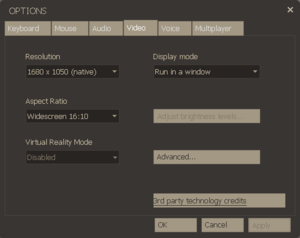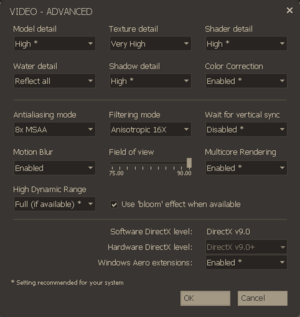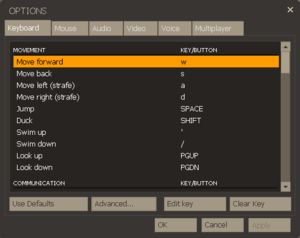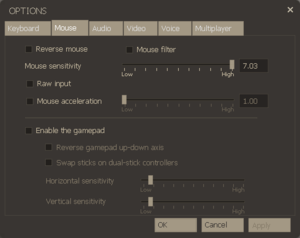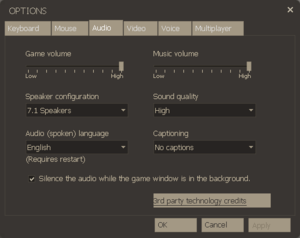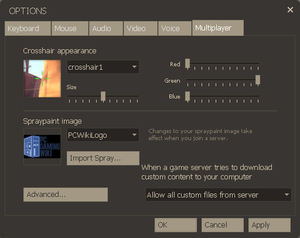Difference between revisions of "Team Fortress 2"
m (→VR support: updated template usage) |
m (updated template usage) |
||
| Line 46: | Line 46: | ||
==Essential improvements== | ==Essential improvements== | ||
===Skip intro videos=== | ===Skip intro videos=== | ||
| − | {{Fixbox| | + | {{Fixbox|description=Use the <code>-novid</code> [[Glossary:Command line arguments|command line argument]]|ref={{cn|date=July 2016}}}} |
| − | |||
| − | }} | ||
==Game data== | ==Game data== | ||
| Line 113: | Line 111: | ||
{{ii}} The [https://www.youtube.com/watch?v=hLHsfQS9p_Y TF2 Tactics video on FOV] has more information about FOV in TF2 and in general. | {{ii}} The [https://www.youtube.com/watch?v=hLHsfQS9p_Y TF2 Tactics video on FOV] has more information about FOV in TF2 and in general. | ||
| − | {{Fixbox| | + | {{Fixbox|description=fov_desired #|ref={{cn|date=July 2016}}|fix= |
| − | |||
# Open the console using '~'. | # Open the console using '~'. | ||
# Enter <code>fov_desired #</code>, where <code>#</code> is your desired FOV. | # Enter <code>fov_desired #</code>, where <code>#</code> is your desired FOV. | ||
}} | }} | ||
| − | {{Fixbox| | + | {{Fixbox|description=viewmodel_fov|ref={{cn|date=July 2016}}|fix= |
| − | |||
# Open the console using '~'. | # Open the console using '~'. | ||
# Enter <code>viewmodel_fov #</code>, where <code>#</code> is your desired FOV. | # Enter <code>viewmodel_fov #</code>, where <code>#</code> is your desired FOV. | ||
}} | }} | ||
| − | {{Fixbox| | + | {{Fixbox|description=Plugins|ref={{cn|date=October 2016}}|fix= |
| − | |||
{{ii}} It is possible to increase the FOV limit up to 130 using server-side plugins such as [http://tftrue.esport-tools.net/ this one]. However it is important to note that, while allowed by the ETF2l, client-side plugins are not officially supported by Valve and may be classified as a cheat so '''use at your own risk'''. | {{ii}} It is possible to increase the FOV limit up to 130 using server-side plugins such as [http://tftrue.esport-tools.net/ this one]. However it is important to note that, while allowed by the ETF2l, client-side plugins are not officially supported by Valve and may be classified as a cheat so '''use at your own risk'''. | ||
}} | }} | ||
| Line 171: | Line 166: | ||
: See also: [http://wiki.teamfortress.com/wiki/Xbox_360_controls Xbox 360 controls] on the ''Official Team Fortress Wiki''. | : See also: [http://wiki.teamfortress.com/wiki/Xbox_360_controls Xbox 360 controls] on the ''Official Team Fortress Wiki''. | ||
| − | {{Fixbox| | + | {{Fixbox|description=Enabling Xbox 360 HUD|ref={{cn|date=July 2016}}|fix= |
| − | |||
# Open the console ({{key|~}}). | # Open the console ({{key|~}}). | ||
# Input <code>exec 360controller</code>. | # Input <code>exec 360controller</code>. | ||
| Line 200: | Line 194: | ||
{{ii}} Works only in Linux version. | {{ii}} Works only in Linux version. | ||
| − | {{Fixbox| | + | {{Fixbox|description=Enable HRTF|ref={{cn|date=July 2017}}|fix= |
| − | |||
If the OpenAL's HRTF has been set up, it's possible to enable it in the game by using <code>dsp_slow_cpu 1</code> command. For the best effect you may also use these commands afterwards: | If the OpenAL's HRTF has been set up, it's possible to enable it in the game by using <code>dsp_slow_cpu 1</code> command. For the best effect you may also use these commands afterwards: | ||
<pre> | <pre> | ||
| Line 495: | Line 488: | ||
{{ii}} By default VR mode will run full screen, to switch back to a borderless windowed set the <code>vr_force_windowed</code> convar. | {{ii}} By default VR mode will run full screen, to switch back to a borderless windowed set the <code>vr_force_windowed</code> convar. | ||
| − | {{Fixbox| | + | {{Fixbox|description=Toggle world view models|ref={{cn|date=July 2016}}|fix= |
| − | |||
# Open the console ({{key|~}}). | # Open the console ({{key|~}}). | ||
# Enter <code>cl_first_person_uses_world_model 1</code> to enable or <code>cl_first_person_uses_world_model 0</code> to disable. | # Enter <code>cl_first_person_uses_world_model 1</code> to enable or <code>cl_first_person_uses_world_model 0</code> to disable. | ||
| Line 503: | Line 495: | ||
==Issues fixed== | ==Issues fixed== | ||
===Generic fixes for issues=== | ===Generic fixes for issues=== | ||
| − | {{Fixbox| | + | {{Fixbox|description=Console Commands|ref={{cn|date=July 2016}}|fix= |
| − | |||
# Reload the HUD: In console, <code>hud_reloadscheme</code> | # Reload the HUD: In console, <code>hud_reloadscheme</code> | ||
# Resync the game state with the server (start/stop an in-game demo): In console, <code>record something;stop</code> | # Resync the game state with the server (start/stop an in-game demo): In console, <code>record something;stop</code> | ||
| Line 510: | Line 501: | ||
# Re-connect to a server: In console, <code>retry</code> | # Re-connect to a server: In console, <code>retry</code> | ||
}} | }} | ||
| − | {{Fixbox| | + | {{Fixbox|description=Restart the game|ref={{cn|date=October 2016}}}} |
| − | + | {{Fixbox|description=Verify Your Game Cache|ref={{cn|date=July 2016}}|fix= | |
| − | }} | ||
| − | {{Fixbox| | ||
| − | |||
# Find Team Fortress 2 in your Steam Library | # Find Team Fortress 2 in your Steam Library | ||
# Right-click the game name | # Right-click the game name | ||
| Line 524: | Line 512: | ||
# Launch the game | # Launch the game | ||
}} | }} | ||
| − | {{Fixbox| | + | {{Fixbox|description=Delete your Team Fortress 2 registry settings|ref={{cn|date=July 2016}}|fix= |
| − | |||
# Delete the entire content of <code>{{p|hkcu}}\Software\Valve\Source\tf\Settings</code> | # Delete the entire content of <code>{{p|hkcu}}\Software\Valve\Source\tf\Settings</code> | ||
}} | }} | ||
| − | {{Fixbox| | + | {{Fixbox|description=Reinstall Steam|ref={{cn|date=October 2016}}}} |
| − | + | {{Fixbox|description=Fully re-install Team Fortress 2|ref={{cn|date=October 2016}}}} | |
| − | }} | ||
| − | {{Fixbox| | ||
| − | |||
| − | }} | ||
===Sprays are not visible=== | ===Sprays are not visible=== | ||
{{ii}} Sprays are not available on official Valve servers and can be disabled per server by the server admins. | {{ii}} Sprays are not available on official Valve servers and can be disabled per server by the server admins. | ||
| − | {{Fixbox| | + | {{Fixbox|description=Multiplayer Decal Limit|ref={{cn|date=February 2017}}|fix= |
| − | |||
* Try raising Multiplayer Decal Limit. | * Try raising Multiplayer Decal Limit. | ||
}} | }} | ||
| Line 546: | Line 528: | ||
===Game Crashes at Valve Logo on Startup=== | ===Game Crashes at Valve Logo on Startup=== | ||
| − | {{Fixbox| | + | {{Fixbox|description=Game Crashes at Valve Logo on Startup|ref={{cn|date=October 2016}}|fix= |
| − | |||
More than likely, you are having DirectX issues. Try the following: | More than likely, you are having DirectX issues. Try the following: | ||
# Reinstall the latest DirectX | # Reinstall the latest DirectX | ||
| Line 559: | Line 540: | ||
===Game crashes after closing MotD=== | ===Game crashes after closing MotD=== | ||
| − | {{Fixbox| | + | {{Fixbox|description=Game crashes after closing MotD|ref={{cn|date=October 2016}}|fix= |
| − | |||
Some servers use Pinion advertisement, a buggy plugin that sometimes crashes TF2. | Some servers use Pinion advertisement, a buggy plugin that sometimes crashes TF2. | ||
# Update Flash/Java plugins. | # Update Flash/Java plugins. | ||
| Line 572: | Line 552: | ||
{{ii}} Bug is caused by the dynamic-model-loading system implemented in Team Fortress 2. | {{ii}} Bug is caused by the dynamic-model-loading system implemented in Team Fortress 2. | ||
| − | {{Fixbox| | + | {{Fixbox|description=Touch a resupply cabinet|ref={{cn|date=July 2016}}|fix= |
| − | |||
* Once a player touches a [http://wiki.teamfortress.com/wiki/Resupply_Cabinet#Resupply resupply cabinet] the cosmetic items should appear. | * Once a player touches a [http://wiki.teamfortress.com/wiki/Resupply_Cabinet#Resupply resupply cabinet] the cosmetic items should appear. | ||
}} | }} | ||
| Line 580: | Line 559: | ||
{{ii}} This is caused by multiple players trying to connect to a server using the same client port. | {{ii}} This is caused by multiple players trying to connect to a server using the same client port. | ||
| − | {{Fixbox| | + | {{Fixbox|description=Use unique client ports|ref={{cn|date=July 2016}}|fix= |
| − | |||
* Each player needs a different client port, by adding this to the launch options: <code>+clientport N</code>, where N is a number between 27005 and 27032, but not 27015 or 27020. | * Each player needs a different client port, by adding this to the launch options: <code>+clientport N</code>, where N is a number between 27005 and 27032, but not 27015 or 27020. | ||
}} | }} | ||
===Game cache files are stuck validating=== | ===Game cache files are stuck validating=== | ||
| − | {{Fixbox| | + | {{Fixbox|description=Game cache files are stuck validating|ref={{cn|date=July 2016}}|fix= |
| − | |||
# Close Steam and delete ClientRegistry.blob in the Steam folder:<ref>https://support.steampowered.com/kb_article.php?ref=7241-EYON-2343</ref> | # Close Steam and delete ClientRegistry.blob in the Steam folder:<ref>https://support.steampowered.com/kb_article.php?ref=7241-EYON-2343</ref> | ||
* Windows: <code>C:\Program Files (x86)\Steam\</code> | * Windows: <code>C:\Program Files (x86)\Steam\</code> | ||
| Line 595: | Line 572: | ||
===Low FPS fix=== | ===Low FPS fix=== | ||
=====Ubuntu (12.10 to 17.04) or any distro with Unity desktop===== | =====Ubuntu (12.10 to 17.04) or any distro with Unity desktop===== | ||
| − | {{Fixbox| | + | {{Fixbox|description=Fix low FPS on Ubuntu (12.10 to 17.04) or any distro with Unity desktop|ref={{cn|date=October 2016}}|fix= |
| − | |||
Once the game has loaded and the FPS have dropped below playable: | Once the game has loaded and the FPS have dropped below playable: | ||
# Press Esc. to return to the game menu. | # Press Esc. to return to the game menu. | ||
| Line 608: | Line 584: | ||
=====Linux with Cinnamon Desktop===== | =====Linux with Cinnamon Desktop===== | ||
| − | {{Fixbox| | + | {{Fixbox|description=Fix low FPS on Linux with Cinnamon Desktop|ref={{cn|date=October 2016}}|fix= |
| − | |||
To increase performance: | To increase performance: | ||
# Press the Windows (Super) Key to open the mint menu | # Press the Windows (Super) Key to open the mint menu | ||
| Line 622: | Line 597: | ||
=====Anti-Virus Exception===== | =====Anti-Virus Exception===== | ||
| − | {{Fixbox| | + | {{Fixbox|description=Add an anti-virus exception|ref=<ref>[https://web.archive.org/web/20161108120736/http://forums.steampowered.com:80/forums/showthread.php?t=1093560 Source thread on the Steam forums from 2009] (retrieved)</ref><ref>[http://etf2l.org/forum/general/topic-25307/ Thread on the ETF2L forums]</ref>|fix= |
| − | |||
Anti-virus software can interfere with a file in TF2's folder, which gets updated constantly during gameplay. | Anti-virus software can interfere with a file in TF2's folder, which gets updated constantly during gameplay. | ||
# Open anti-virus program. | # Open anti-virus program. | ||
| Line 633: | Line 607: | ||
===No Sound In Linux=== | ===No Sound In Linux=== | ||
| − | {{Fixbox| | + | {{Fixbox|description=No sound in Linux|ref={{cn|date=June 2017}}|fix= |
| − | |||
* Ensure that the PulseAudio is installed and it's daemon is enabled. If not, you can command the game to use ALSA instead by adding <code>SDL_AUDIODRIVER=alsa</code> to the Launch Options as a 1st thing to do. | * Ensure that the PulseAudio is installed and it's daemon is enabled. If not, you can command the game to use ALSA instead by adding <code>SDL_AUDIODRIVER=alsa</code> to the Launch Options as a 1st thing to do. | ||
* If that does not work, specify AUDIODEV instead, use <code>aplay -1</code> command to list available sound cards. | * If that does not work, specify AUDIODEV instead, use <code>aplay -1</code> command to list available sound cards. | ||
| Line 640: | Line 613: | ||
===Loading Screen Freezes in Linux=== | ===Loading Screen Freezes in Linux=== | ||
| − | {{Fixbox| | + | {{Fixbox|description=Loading Screen Freezes in Linux|ref={{cn|date=June 2017}}|fix= |
| − | |||
{{ii}} This happens mostly if you are on a non-english user in ArchLinux, but that may happen on other distros as well. | {{ii}} This happens mostly if you are on a non-english user in ArchLinux, but that may happen on other distros as well. | ||
# Find and edit <code>locale.gen</code> file and remove the commentary (# symbol) from <code>en_US.UTF-8</code> | # Find and edit <code>locale.gen</code> file and remove the commentary (# symbol) from <code>en_US.UTF-8</code> | ||
| Line 648: | Line 620: | ||
===Textures load slowly on Linux=== | ===Textures load slowly on Linux=== | ||
| − | {{Fixbox| | + | {{Fixbox|description=Textures load slowly on Linux|ref={{cn|date=June 2017}}|fix= |
| − | |||
{{ii}} Happens only when you are using any configuration file responsible for improving the framerate such as Chris' FPS Config. | {{ii}} Happens only when you are using any configuration file responsible for improving the framerate such as Chris' FPS Config. | ||
Set <code>mat_picmip 2</code> to <code>mat_picmip -1</code> in the configuration file. | Set <code>mat_picmip 2</code> to <code>mat_picmip -1</code> in the configuration file. | ||
| Line 655: | Line 626: | ||
===Game does not start on ArchLinux=== | ===Game does not start on ArchLinux=== | ||
| − | {{Fixbox| | + | {{Fixbox|description=Game does not start on ArchLinux|ref={{cn|date=June 2017}}|fix= |
| − | |||
Ensure that the <code>lib32-libpng12</code> has been installed. | Ensure that the <code>lib32-libpng12</code> has been installed. | ||
}} | }} | ||
| Line 663: | Line 633: | ||
{{ii}} Caused by any user who inputs a Unicode symbol in chat | {{ii}} Caused by any user who inputs a Unicode symbol in chat | ||
| − | {{Fixbox| | + | {{Fixbox|description=Make the game use Unicode supported font by default|ref={{cn|date=June 2017}}|fix= |
| − | |||
# Open <code>sourceschemes.res</code> and change <code>ConsoleText</code> into Unifont | # Open <code>sourceschemes.res</code> and change <code>ConsoleText</code> into Unifont | ||
# Open <code>chatschemes.res</code> and change the fonts into a Unicode supported one such as Arial, Ubuntu etc. | # Open <code>chatschemes.res</code> and change the fonts into a Unicode supported one such as Arial, Ubuntu etc. | ||
| Line 734: | Line 703: | ||
{{ii}} These commands can be saved into <code>{{p|game}}\tf\cfg\autoexec.cfg</code> to be executed when the game launches. | {{ii}} These commands can be saved into <code>{{p|game}}\tf\cfg\autoexec.cfg</code> to be executed when the game launches. | ||
| − | {{Fixbox| | + | {{Fixbox|description=Enabling the console in Source games|ref={{cn|date=July 2016}}|fix= |
| − | |||
# Launch the game | # Launch the game | ||
# From the main menu select <code>Options</code> | # From the main menu select <code>Options</code> | ||
Revision as of 02:15, 23 November 2017
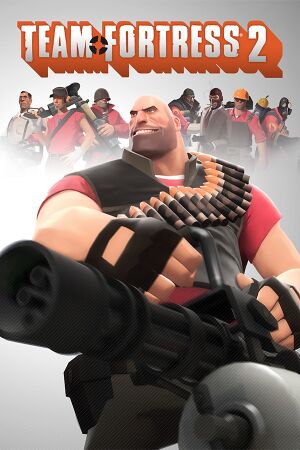 |
|
| Developers | |
|---|---|
| Valve Corporation | |
| PASS Time | Escalation Studios[1] |
| Engines | |
| Source | |
| Release dates | |
| Windows | October 9, 2007 |
| macOS (OS X) | June 10, 2010 |
| Linux | November 6, 2012 |
Warnings
- The macOS (OS X) version of this game does not work on macOS Catalina (version 10.15) or later due to the removal of support for 32-bit-only apps.
| Team Fortress | |
|---|---|
| Team Fortress (mod) | 1996 |
| Team Fortress Classic | 1999 |
| Fortress Forever (unofficial mod) | 2007 |
| Team Fortress 2 | 2007 |
Key points
General information
- Official blog
- Official wiki - Run by the TF2 community and hosted by Valve
- GitHub Issue Tracker includes other Source-based games
- Steam Community Discussions
- Steam Workshop
Availability
DLC and expansion packs
| Name | Notes | |
|---|---|---|
| Fight Songs: The Music Of Team Fortress 2 | ||
| Winter Sale 2012 | ||
| Premium DLC |
Essential improvements
Skip intro videos
Use the -novid command line argument[citation needed]
|
|---|
Game data
Configuration files location
| System | Location |
|---|
- Steam Cloud settings are stored in
<Steam-folder>/userdata/<user-id>/440/remote/ - Demo files are stored in
<path-to-game>/tf/
- It's unknown whether this game follows the XDG Base Directory Specification on Linux. Please fill in this information.
Save game cloud syncing
| System | Native | Notes |
|---|---|---|
| Steam Cloud | Settings, in-game sprays and Steam Workshop submissions. |
Video settings
Field of view (FOV)
- An FOV slider is available within the options which is limited to 75-90°. This sets the FOV for a 4:3 monitor. The actual FOV will be adjusted for other aspect ratios, meaning widescreens gain a higher than configured FOV except in windowed mode. Console commands can change the FOV to values below & above the slider's range.
- The Viewmodel FOV can be changed by the use of console commands.
- The TF2 Tactics video on FOV has more information about FOV in TF2 and in general.
| fov_desired #[citation needed] |
|---|
|
| viewmodel_fov[citation needed] |
|---|
|
| Plugins[citation needed] |
|---|
|
Input settings
Controller support
- See also: Xbox 360 controls on the Official Team Fortress Wiki.
| Enabling Xbox 360 HUD[citation needed] |
|---|
Notes
|
Audio settings
Enable HRTF
- Works only in Linux version.
| Enable HRTF[citation needed] |
|---|
|
If the OpenAL's HRTF has been set up, it's possible to enable it in the game by using dsp_enhance_stereo 0 snd_pitchquality 1 snd_spatialize_roundrobin 1 |
Localizations
| Language | UI | Audio | Sub | Notes |
|---|---|---|---|---|
| English | ||||
| Brazilian Portuguese | ||||
| Simplified Chinese | ||||
| Traditional Chinese | ||||
| Czech | ||||
| Danish | ||||
| Dutch | ||||
| Finnish | ||||
| French | ||||
| German | ||||
| Greek | ||||
| Hungarian | ||||
| Italian | ||||
| Japanese | ||||
| Korean | ||||
| Norwegian | ||||
| Polish | ||||
| Portuguese | ||||
| Russian | ||||
| Spanish | ||||
| Swedish | ||||
| Turkish |
Network
- For more information, see the "Source Dedicated Server" section of our Source engine article.
Multiplayer types
| Type | Native | Players | Notes | |
|---|---|---|---|---|
| LAN play | 32 | Co-op, Versus |
||
| Online play | 32 | Co-op, Versus |
||
Connection types
| Type | Native | Notes |
|---|---|---|
| Matchmaking | ||
| Peer-to-peer | ||
| Dedicated | ||
| Self-hosting | ||
| Direct IP |
Ports
| Protocol | Port(s) and/or port range(s) |
|---|---|
| TCP | 27014-27050 |
| UDP | 3478-4380, 27000-27030 |
- Universal Plug and Play (UPnP) support status is unknown.
VR support
| 3D modes | State | GG3D | Notes | |
|---|---|---|---|---|
| Nvidia 3D Vision | ||||
| TriDef 3D | ||||
| Headsets | |||
|---|---|---|---|
| SteamVR | This game might be playable with the Revive Compatibility Layer (compatibility list). | ||
| Oculus VR (LibOVR) | Available under Video Settings. See Oculus Rift for more information. | ||
| Windows Mixed Reality | This game might be playable with the Revive Compatibility Layer. | ||
| Devices | |||
|---|---|---|---|
| Tracked motion controllers | |||
| Traditional controller | |||
| Keyboard/Mouse | |||
Oculus Rift
- By default VR mode will run full screen, to switch back to a borderless windowed set the
vr_force_windowedconvar.
| Toggle world view models[citation needed] |
|---|
|
Issues fixed
Generic fixes for issues
| Console Commands[citation needed] |
|---|
|
| Restart the game[citation needed] |
|---|
| Verify Your Game Cache[citation needed] |
|---|
|
| Delete your Team Fortress 2 registry settings[citation needed] |
|---|
|
| Reinstall Steam[citation needed] |
|---|
| Fully re-install Team Fortress 2[citation needed] |
|---|
Sprays are not visible
- Sprays are not available on official Valve servers and can be disabled per server by the server admins.
| Multiplayer Decal Limit[citation needed] |
|---|
|
Purple and black broken textures
- A generic fix for this issue can be found on our Source engine page.
Game Crashes at Valve Logo on Startup
| Game Crashes at Valve Logo on Startup[citation needed] |
|---|
|
More than likely, you are having DirectX issues. Try the following:
|
Game crashes after closing MotD
| Game crashes after closing MotD[citation needed] |
|---|
|
Some servers use Pinion advertisement, a buggy plugin that sometimes crashes TF2.
Note that some servers require you to watch the MotD for a minimum amount of time (e.g. 30 seconds) |
Cosmetic items do not appear on a player
- Bug is caused by the dynamic-model-loading system implemented in Team Fortress 2.
| Touch a resupply cabinet[citation needed] |
|---|
|
Getting disconnected while playing on a LAN with multiple players
- This is caused by multiple players trying to connect to a server using the same client port.
| Use unique client ports[citation needed] |
|---|
|
Game cache files are stuck validating
| Game cache files are stuck validating[citation needed] |
|---|
|
Low FPS fix
Ubuntu (12.10 to 17.04) or any distro with Unity desktop
| Fix low FPS on Ubuntu (12.10 to 17.04) or any distro with Unity desktop[citation needed] |
|---|
|
Once the game has loaded and the FPS have dropped below playable:
From here on, the game should increase dramatically in performance.
|
Linux with Cinnamon Desktop
| Fix low FPS on Linux with Cinnamon Desktop[citation needed] |
|---|
|
To increase performance:
Cinnamon, by default, skips the compositing rendering manager if an application runs fullscreen, which in turn, disables Vsync. Enabling the compositing manager turns ON Vsync and (depending on the system) slows the game down.
|
Anti-Virus Exception
| Add an anti-virus exception[6][7] |
|---|
|
Anti-virus software can interfere with a file in TF2's folder, which gets updated constantly during gameplay.
C:\Program Files (x86)\Steam\appcache\stats\ C:\Program Files (x86)\Steam\SteamApps\common\ |
No Sound In Linux
| No sound in Linux[citation needed] |
|---|
|
Loading Screen Freezes in Linux
| Loading Screen Freezes in Linux[citation needed] |
|---|
|
Textures load slowly on Linux
| Textures load slowly on Linux[citation needed] |
|---|
Set |
Game does not start on ArchLinux
| Game does not start on ArchLinux[citation needed] |
|---|
|
Ensure that the |
FL_LoadGlyph error in Linux
- Caused by any user who inputs a Unicode symbol in chat
| Make the game use Unicode supported font by default[citation needed] |
|---|
|
Other information
- FPS problems article on Whisper's Wiki - a very detailed guide on how to tweak the Source engine and Steam platform on which TF2 runs.
- Chris' FPS Configs for TF2 - Different configuration files to automatically set all settings to their absolute lowest or highest. It is recommended to troubleshoot before resorting to these as they can cause problems.
- TF2Mate - a TF2 configuration generator with support for various FPS configs, configurable key bindings, and other miscellaneous settings.
API
| Technical specs | Supported | Notes |
|---|---|---|
| Direct3D | 8, 8.1, 9 | |
| OpenGL | 2.1 | OS X and Linux only. |
| Shader Model support | 2, 3 |
| Executable | 32-bit | 64-bit | Notes |
|---|---|---|---|
| Windows | |||
| macOS (OS X) | |||
| Linux |
Middleware
| Middleware | Notes | |
|---|---|---|
| Physics | Havok | Heavily modified variant. |
| Audio | Miles Sound System, OpenAL | OpenAL is used for 3D sound in Linux only. |
| Interface | SDL2 | |
| Cutscenes | Bink Video | |
| Multiplayer | Steamworks |
Total Conversions
| Name | System | Description |
|---|---|---|
| TF2 Classic | Windows, Mac OS X, Linux | Based on the February 2008 build, it is a community-maintained mod which supposedly brings some features from TFC such as 4 team mode, VIP escort etc. Right now it provides community-made balances and unique weapons, new game modes like the Deathmatch mode with Mercenary class only, graphical improvements such as dynamic lighting for some particle effects and new features that are completely absent in the original game. The update cycle is very slow, but brings in many new changes that keeps it very fresh. Requires Source SDK 2013 Multiplayer. |
| TF2 Vintage | Windows, Mac OS X, Linux | A fork of TF2 Classic. It aims to bring back the game to the pre-Mannconomy Update which happened in October 2010. Primarily focused on gameplay and quality updates.Requires Source SDK 2013 Multiplayer. |
| TF2 1.0.1.8 Source 2013 | Windows, Mac OS X, Linux | Based on the February 2008 build of the game which does not contain any additional weapons, cosmetic items or even recent game modes, it is ported into Source 2013 engine which fixes a lot of security exploits. This is currently the most original form of the game. Requires Source SDK 2013 Multiplayer. |
Console commands
- "List of useful console commands" - Official TF2 Wiki
- Games running on the source engine can utilize Source Engine Console Commands for various tasks.
- These commands can be saved into
<path-to-game>\tf\cfg\autoexec.cfgto be executed when the game launches.
| Enabling the console in Source games[citation needed] |
|---|
Notes
|
Command line arguments
- View this Steam Support Article regarding launch options as well as the relevant Valve Developer wiki page for further information and a list of useful Source engine launch options.
- You can launch Team Fortress 2 with launch parameters - these parameters can dictate how certain aspects of the game behave.
System requirements
- DirectX 9 is required for Competitive Mode[8]
| Windows | ||
|---|---|---|
| Minimum | Recommended | |
| Operating system (OS) | XP | Vista, 7 |
| Processor (CPU) | 1.7 GHz | Intel Pentium IV 3.0 GHz |
| System memory (RAM) | 512 MB | 1 GB |
| Hard disk drive (HDD) | 15 GB | |
| Video card (GPU) | Requires support for SSE DirectX 8.1 compatible | DirectX 9.0c compatible |
| macOS (OS X) | ||
|---|---|---|
| Minimum | ||
| Operating system (OS) | 10.5.8, 10.6.3 | |
| Processor (CPU) | Intel Core 2 Duo | |
| System memory (RAM) | 1 GB | |
| Hard disk drive (HDD) | 15 GB | |
| Video card (GPU) | Nvidia GeForce 8xxx series ATI Radeon X1600 Intel HD 3000 |
|
| Linux | ||
|---|---|---|
| Minimum | ||
| Operating system (OS) | Ubuntu 12.04 | |
| Processor (CPU) | Intel Dual Core 2.8 GHz AMD Dual Core 2.8 GHz |
|
| System memory (RAM) | 1 GB | |
| Hard disk drive (HDD) | 15 GB | |
| Video card (GPU) | Nvidia GeForce 8600/9600 GT ATI/AMD Radeon HD 2600/3600 OpenGL 2.1 compatible |
|
References
- ↑ Introducing PASS Time, a New Beta Game Mode! - TF2 Team - last accessed on 2016-5-22
- ↑ Updates - Team Fortress homepage
- ↑ Team Fortress 2 · AppID: 440 · Steam Database
- ↑ Team Fortress 2: Free-to-Play FAQ - last accessed on 2016-5-22
- "If you've ever spent money on TF2, you have a premium account. This includes purchasing the game before it was Free-to-Play, activating a retail version of the game, or making a purchase in the Mann Co. in-game store."
- ↑ https://support.steampowered.com/kb_article.php?ref=7241-EYON-2343
- ↑ Source thread on the Steam forums from 2009 (retrieved)
- ↑ Thread on the ETF2L forums
- ↑ Team Fortress 2 - Competitive FAQ - last accessed on July 8, 2016
- Released games under active development
- Games in development
- Windows
- OS X
- Linux
- Games
- Invalid template usage (Series)
- Pages needing references
- Invalid section order
- Self-hosting
- Invalid template usage (Network)
- Invalid template usage (VR support)
- VR games
- Invalid template usage (API)
- Missing section (Video)
- Missing section (Input)
- Missing section (Audio)