Difference between revisions of "Starfield"
m |
(General fixes and improvements.) |
||
| Line 64: | Line 64: | ||
==Essential improvements== | ==Essential improvements== | ||
| − | ===Skip intro | + | ===Skip intro videos=== |
{{ii}} Does not affect the copyright/health warning. | {{ii}} Does not affect the copyright/health warning. | ||
{{Fixbox|description=Delete or rename video files|ref=<ref name="Aemony_2023-09-01">{{Refcheck|user=Aemony|date=2023-09-01|comment=Comment (optional)}}</ref>|fix= | {{Fixbox|description=Delete or rename video files|ref=<ref name="Aemony_2023-09-01">{{Refcheck|user=Aemony|date=2023-09-01|comment=Comment (optional)}}</ref>|fix= | ||
| Line 127: | Line 127: | ||
|4k ultra hd notes = | |4k ultra hd notes = | ||
|fov = hackable | |fov = hackable | ||
| − | |fov notes = See [[#Field of view (FOV)|Field of view (FOV)]] | + | |fov notes = See [[#Field of view (FOV)|Field of view (FOV)]]. |
|windowed = unknown | |windowed = unknown | ||
|windowed notes = | |windowed notes = | ||
| Line 135: | Line 135: | ||
|anisotropic notes = | |anisotropic notes = | ||
|antialiasing = always on | |antialiasing = always on | ||
| − | |antialiasing notes = Forced TAA. See [[#Anti-aliasing (AA)|Anti-aliasing (AA)]] for a workaround. FSR can also be used as AA when Render Resolution Scale is at 100. | + | |antialiasing notes = Forced TAA. See [[#Anti-aliasing (AA)|Anti-aliasing (AA)]] for a workaround. [[FSR]] can also be used as AA when Render Resolution Scale is at 100. |
|upscaling = true | |upscaling = true | ||
|upscaling tech = FSR 2.2 | |upscaling tech = FSR 2.2 | ||
| − | |upscaling notes = Use [https://www.nexusmods.com/starfield/mods/111 Starfield Upscaler] to replace FSR with [[DLSS]] or [[XeSS]]. | + | |upscaling notes = Use [https://www.nexusmods.com/starfield/mods/111 Starfield Upscaler] to replace [[FSR]] with [[DLSS]] or [[XeSS]]. |
|vsync = true | |vsync = true | ||
|vsync notes = | |vsync notes = | ||
| Line 160: | Line 160: | ||
# Save the changes. | # Save the changes. | ||
}} | }} | ||
| − | {{Fixbox|description=32:9 | + | {{Fixbox|description=Modify the config file for a 32:9 aspect ratio fix for the photo Mode, map custom Marker, FOV, HUD Alignment, and no {{term|pillarboxing}}|fix= |
| − | # | + | # Navigate to {{folder|{{p|userprofile}}\Documents\My Games\Starfield}}. |
| − | # Open | + | # Open {{file|StarfieldCustom.ini}} or create it if it does not exist. |
# Insert the following lines in the file: | # Insert the following lines in the file: | ||
[Interface] | [Interface] | ||
| Line 172: | Line 172: | ||
fFPWorldFOV={{code|(XX)}} | fFPWorldFOV={{code|(XX)}} | ||
fTPWorldFOV={{code|(XX)}} | fTPWorldFOV={{code|(XX)}} | ||
| − | 4. Save the changes and run the game. | + | 4. Save the changes and run the game. |
| − | + | * {{code|(X)}} = This value can be fine tuned to move the HUD anywhere. This example would give a 16:9 HUD at 3440x1440: (3440 - 1440*(16/9)) / 2 = 440 or (3840 - 1080*(16/9)) / 2 = 960. If the resolution is 5120x1440, set it to 840 for it to be a bit wider. | |
| − | {{code|(X)}} = This value can be fine tuned to move the HUD | + | * {{code|(XX)}} = This is for FOV and this always comes down to personal preference. 85 is the default value. |
| − | + | {{ii}} Replace {{code|(X)}} with the preferred HUD alignment position and replace {{code|(XX)}} with the preferred FOV. | |
| − | {{code|(XX)}} = This is for FOV and this always comes down to personal preference. | + | {{ii}} This fix cannot be used in conjunction with the HEX edit solution. Restore the original {{file|Starfield.exe}} or do a repair on the game if a backup hasn't been created. |
| − | + | {{++}} The fWideAspectLimit removes the pillarboxing at 32:9 resolutions. This also fixes the Map Custom Marker that would always go to the far right when placing a custom a marker on a planet for a custom landing. Stops the interaction pop up from coming up when something or someone is off center or at the edge of the rendered resolution. | |
| − | {{ii}} Replace {{code|(X)}} with | + | {{++}} The bPhotoModeLetterBoxed removes the pillarboxing when in photomode. |
| − | + | {{++}} All of these features work in first and third person be it on foot or flying a ship. | |
| − | + | {{--}} The fWideAspectLimit will cause scoped weapons to be black until it reaches the edge of the 21:9 aspect ratio the game supports and it will show no obstruction. The same thing happens with the weapon wheel. Functionality is not effected. | |
| − | + | {{--}} The frame rate may be impacted with any or all of all these changes. | |
| − | + | {{--}} Weapons appear closer to the camera in first person. | |
| − | |||
| − | |||
| − | |||
| − | |||
| − | |||
| − | |||
| − | |||
| − | |||
}} | }} | ||
| − | {{Fixbox|description=3840x1600 resolution fix and | + | {{Fixbox|description=3840x1600 resolution fix and borderless window support|fix= |
| − | # Navigate to {{p|userprofile}}\Documents\My Games\Starfield | + | # Navigate to {{folder|{{p|userprofile}}\Documents\My Games\Starfield}}. |
| − | # Open | + | # Open {{file|StarfieldCustom.ini}} or create it if it does not exist. |
# Add the following: | # Add the following: | ||
| Line 204: | Line 196: | ||
</pre> | </pre> | ||
| − | + | To remove the small vertical black bars ({{term|pillarboxing}}) present on the 3840x1600 resolution as well, add the following to {{file|StarfieldCustom.ini}}: | |
<pre> | <pre> | ||
[Display] | [Display] | ||
| Line 211: | Line 203: | ||
'''Notes''' | '''Notes''' | ||
| − | {{ | + | {{ii}} [Display] is a category inside the .ini file. Add the settings under the existing [Display] category if already present. |
| − | |||
| − | + | To enable borderless windowed mode and allow custom resolutions, edit the following in the {{file|StarfieldPrefs.ini}}: | |
<pre> | <pre> | ||
bBorderless=1 | bBorderless=1 | ||
| Line 222: | Line 213: | ||
</pre> | </pre> | ||
'''Notes''' | '''Notes''' | ||
| − | {{ | + | {{ii}} The game only allows for custom resolutions in windowed mode by default; this fix allows for custom resolutions with a borderless window. |
}} | }} | ||
| Line 228: | Line 219: | ||
{{Fixbox|description=Add custom values to configuration file|ref=<ref>{{Refurl|url=https://www.reddit.com/r/Starfield/comments/166szem/any_mods_for_fov_slider/jymgavh/|title=Reddit - Starfield - Any mods for FOV slider?|date=2023-09-01}}</ref>|fix= | {{Fixbox|description=Add custom values to configuration file|ref=<ref>{{Refurl|url=https://www.reddit.com/r/Starfield/comments/166szem/any_mods_for_fov_slider/jymgavh/|title=Reddit - Starfield - Any mods for FOV slider?|date=2023-09-01}}</ref>|fix= | ||
# Go to the [[#Game data|configuration file(s) location]]. | # Go to the [[#Game data|configuration file(s) location]]. | ||
| − | # | + | # Open {{File|StarfieldCustom.ini}} or create it if it does not exist. |
# Under <code>[Camera]</code>, add or modify the following parameters, where <code>X</code> is the desired value: | # Under <code>[Camera]</code>, add or modify the following parameters, where <code>X</code> is the desired value: | ||
<pre> | <pre> | ||
| Line 239: | Line 230: | ||
{{Fixbox|description=Disable temporal anti-aliasing (TAA) through a config file:|ref=<ref name="Aemony_2023-09-01"/>|fix= | {{Fixbox|description=Disable temporal anti-aliasing (TAA) through a config file:|ref=<ref name="Aemony_2023-09-01"/>|fix= | ||
# Go to the [[#Game data|configuration file(s) location]]. | # Go to the [[#Game data|configuration file(s) location]]. | ||
| − | # Open | + | # Open {{File|StarfieldCustom.ini}} or create it if it does not exist. |
# Insert the following lines in the file: | # Insert the following lines in the file: | ||
<pre> | <pre> | ||
| Line 247: | Line 238: | ||
'''Notes''' | '''Notes''' | ||
| − | {{ | + | {{ii}} It is also possible to toggle TAA through the game console,{{Note|Disable TAA through the game console: |
# Open the console with the {{Key|~}} (tilde) key. | # Open the console with the {{Key|~}} (tilde) key. | ||
# Type <code>ToggleTAA Off</code>}} but the change will not persist between game restarts.<ref>{{Refurl|url=https://www.reddit.com/r/FuckTAA/comments/166wmt7/starfield_taa_workaround/|title=Starfield TAA Workaround - Reddit|date=2023-01-09}}</ref> | # Type <code>ToggleTAA Off</code>}} but the change will not persist between game restarts.<ref>{{Refurl|url=https://www.reddit.com/r/FuckTAA/comments/166wmt7/starfield_taa_workaround/|title=Starfield TAA Workaround - Reddit|date=2023-01-09}}</ref> | ||
| Line 303: | Line 294: | ||
|haptic feedback notes = | |haptic feedback notes = | ||
|simultaneous input = true | |simultaneous input = true | ||
| − | |simultaneous input notes = | + | |simultaneous input notes = Option to disable automatic input switching. |
|steam input api = unknown | |steam input api = unknown | ||
|steam input api notes = | |steam input api notes = | ||
| Line 414: | Line 405: | ||
|audio = false | |audio = false | ||
|subtitles = hackable | |subtitles = hackable | ||
| − | |notes = Fan translation | + | |notes = Fan translation, [https://www.zoneofgames.ru/games/starfield/files/8415.html download]. |
|fan = | |fan = | ||
|ref = | |ref = | ||
| Line 437: | Line 428: | ||
sLanguage=x | sLanguage=x | ||
</pre> | </pre> | ||
| − | + | {{ii}} Set {{code|sLanguage=en}} for English, {{code|sLanguage=de}} for German, etc. | |
}} | }} | ||
Revision as of 21:52, 2 September 2023
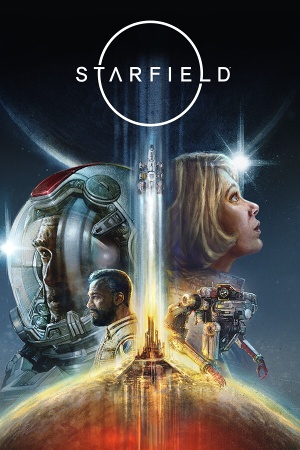 |
|
| Developers | |
|---|---|
| Bethesda Game Studios | |
| id Software | |
| Publishers | |
| Bethesda Softworks | |
| Engines | |
| Creation Engine 2 | |
| Release dates | |
| Windows | September 6, 2023 |
| Reception | |
| Metacritic | 88 |
| OpenCritic | 88 |
| Taxonomy | |
| Monetization | One-time game purchase |
| Modes | Singleplayer |
| Pacing | Real-time |
| Perspectives | First-person |
| Controls | Direct control |
| Genres | RPG, Shooter |
| Art styles | Realistic |
| Themes | Sci-fi |
Starfield is a singleplayer first-person RPG and shooter game.
General information
Availability
| Source | DRM | Notes | Keys | OS |
|---|---|---|---|---|
| GamersGate | Premium Edition also available. | |||
| Premium Edition also available. | ||||
| Green Man Gaming | Premium Edition also available. | |||
| Humble Store | Premium Edition also available. | |||
| Microsoft Store | Xbox Play Anywhere. Included with Xbox Game Pass for PC. Premium Edition also available. |
|||
| Steam | Premium Edition also available. |
Essential improvements
Skip intro videos
- Does not affect the copyright/health warning.
| Delete or rename video files[1] |
|---|
|
| Add custom values to configuration file[2] |
|---|
sIntroSequence= |
Game data
Configuration file(s) location
| System | Location |
|---|---|
| Windows | %USERPROFILE%\Documents\My Games\Starfield\ |
| Microsoft Store | |
| Steam Play (Linux) | <SteamLibrary-folder>/steamapps/compatdata/1716740/pfx/[Note 1] |
Save game data location
| System | Location |
|---|---|
| Windows | %USERPROFILE%\Documents\My Games\Starfield\Saves\ |
| Microsoft Store | |
| Steam Play (Linux) | <SteamLibrary-folder>/steamapps/compatdata/1716740/pfx/[Note 1] |
Save game cloud syncing
| System | Native | Notes |
|---|---|---|
| Steam Cloud | ||
| Xbox Cloud |
Video
| Graphics feature | State | Notes | |
|---|---|---|---|
| Widescreen resolution | |||
| Multi-monitor | |||
| Ultra-widescreen | 21:9 aspect ratio supported with wider aspect ratios pillarboxed, see Ultra-widescreen. | ||
| 4K Ultra HD | |||
| Field of view (FOV) | See Field of view (FOV). | ||
| Windowed | |||
| Borderless fullscreen windowed | |||
| Anisotropic filtering (AF) | |||
| Anti-aliasing (AA) | Forced TAA. See Anti-aliasing (AA) for a workaround. FSR can also be used as AA when Render Resolution Scale is at 100. | ||
| High-fidelity upscaling | FSR 2.2 Use Starfield Upscaler to replace FSR with DLSS or XeSS. |
||
| Vertical sync (Vsync) | |||
| 60 FPS and 120+ FPS | |||
| High dynamic range display (HDR) | See the glossary page for potential alternatives. | ||
| Ray tracing (RT) | |||
Ultra-widescreen
| Modify the game executable to remove pillarboxing[3] |
|---|
|
| Modify the config file for a 32:9 aspect ratio fix for the photo Mode, map custom Marker, FOV, HUD Alignment, and no pillarboxing |
|---|
[Interface] bPhotoModeLetterBoxed=0 fSafeZoneXWide= 4. Save the changes and run the game.
|
| 3840x1600 resolution fix and borderless window support |
|---|
[Display] sSupportedResolutionsList=1280x720, 1366x768, 1440x900, 1600x900, 1680x1050, 1920x1200, 1920x1080, 2560x1080, 2560x1440, 2560x1600, 3440x1440, 3840x1600, 3840x2160 To remove the small vertical black bars (pillarboxing) present on the 3840x1600 resolution as well, add the following to [Display] fWideAspectLimit=50.0000 Notes
To enable borderless windowed mode and allow custom resolutions, edit the following in the bBorderless=1 bFull Screen=0 iSize H=1600 iSize W=3840 Notes
|
Field of view (FOV)
| Add custom values to configuration file[4] |
|---|
fFPWorldFOV=X fTPWorldFOV=X |
Anti-aliasing (AA)
| Disable temporal anti-aliasing (TAA) through a config file:[1] |
|---|
[Display] bTemporalAA_idTech7=0 Notes |
Input
| Keyboard and mouse | State | Notes |
|---|---|---|
| Remapping | ||
| Mouse acceleration | ||
| Mouse sensitivity | ||
| Mouse input in menus | ||
| Mouse Y-axis inversion | ||
| Controller | ||
| Controller support | ||
| Full controller support | ||
| Controller remapping | ||
| Controller sensitivity | ||
| Controller Y-axis inversion |
| Controller types |
|---|
| XInput-compatible controllers |
|---|
| PlayStation controllers |
|---|
| Generic/other controllers |
|---|
| Additional information | ||
|---|---|---|
| Controller hotplugging | ||
| Haptic feedback | ||
| Digital movement supported | ||
| Simultaneous controller+KB/M | Option to disable automatic input switching. |
Audio
| Audio feature | State | Notes |
|---|---|---|
| Separate volume controls | ||
| Surround sound | ||
| Subtitles | ||
| Closed captions | ||
| Mute on focus lost | ||
| Royalty free audio |
Localizations
| Language | UI | Audio | Sub | Notes |
|---|---|---|---|---|
| English | ||||
| Simplified Chinese | ||||
| French | ||||
| German | ||||
| Italian | ||||
| Japanese | ||||
| Polish | ||||
| Brazilian Portuguese | ||||
| Russian | Fan translation, download. | |||
| Spanish |
Changing interface language
| Edit configuration file[6] |
|---|
sLanguage=x
|
Other information
API
| Technical specs | Supported | Notes |
|---|---|---|
| Direct3D | 12 |
| Executable | 32-bit | 64-bit | Notes |
|---|---|---|---|
| Windows |
Middleware
| Middleware | Notes | |
|---|---|---|
| Cutscenes | Bink Video 2 |
System requirements
| Windows | ||
|---|---|---|
| Minimum | Recommended | |
| Operating system (OS) | 10 22H2 | 10/11 with updates |
| Processor (CPU) | AMD Ryzen 5 2600X Intel Core i7-6800K |
AMD Ryzen 5 3600X Intel Core i5-10600K |
| System memory (RAM) | 16 GB | 16 GB |
| Hard disk drive (HDD) | 125 GB | 125 GB |
| Video card (GPU) | AMD Radeon RX 5700 Nvidia GeForce 1070 Ti DirectX 12 compatible | AMD Radeon RX 6800 XT Nvidia GeForce RTX 2080 |
| Other | SSD required | |
- A 64-bit operating system is required.
Notes
- ↑ 1.0 1.1 Notes regarding Steam Play (Linux) data:
- File/folder structure within this directory reflects the path(s) listed for Windows and/or Steam game data.
- Games with Steam Cloud support may also store data in
~/.steam/steam/userdata/<user-id>/1716740/. - Use Wine's registry editor to access any Windows registry paths.
- The app ID (1716740) may differ in some cases.
- Treat backslashes as forward slashes.
- See the glossary page for details on Windows data paths.
- ↑ Disable TAA through the game console:
- Open the console with the ~ (tilde) key.
- Type
ToggleTAA Off
References
- ↑ 1.0 1.1 Verified by User:Aemony on 2023-09-01
- ↑ Verified by User:Litbeep on 2023-09-01
- ↑ Reddit - Ultrawide Master Race - Starfield doesn't support 32:9 - last accessed on 2023-09-01
- ↑ Reddit - Starfield - Any mods for FOV slider? - last accessed on 2023-09-01
- ↑ Starfield TAA Workaround - Reddit - last accessed on 2023-01-09
- ↑ Reddit - Starfield - How to change the game language and other tweaks - last accessed on 2023-09-01
