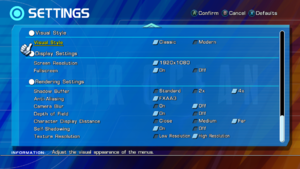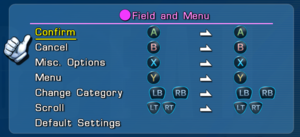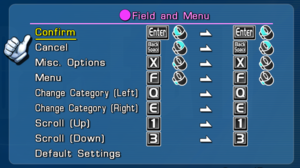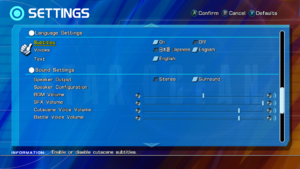Difference between revisions of "Star Ocean: The Last Hope 4K & Full HD Remaster"
From PCGamingWiki, the wiki about fixing PC games
m (→Video: General maintenance with AutoWikiBrowser in Bot mode) |
|||
| (One intermediate revision by one other user not shown) | |||
| Line 103: | Line 103: | ||
|fov notes = | |fov notes = | ||
|windowed = true | |windowed = true | ||
| − | |windowed notes = Window is forced always on top; install [[Special K]] to fix.<ref> | + | |windowed notes = Window is forced always on top; install [[Special K]] to fix.<ref>{{Refurl|url=https://steamcommunity.com/groups/SpecialK_Mods/discussions/0/1319962514590954694/?ctp=420#c1489992713689724204|title=Special K - "Kaldaien's Mod" - Page 420 :: Steam Community Discussions|date=May 2023}}</ref> |
|borderless windowed = hackable | |borderless windowed = hackable | ||
|borderless windowed notes = Use [[Special K]]. | |borderless windowed notes = Use [[Special K]]. | ||
| Line 119: | Line 119: | ||
|120 fps = false | |120 fps = false | ||
|120 fps notes = Frame rate is capped at 60 FPS. | |120 fps notes = Frame rate is capped at 60 FPS. | ||
| − | |hdr = | + | |hdr = false |
|hdr notes = | |hdr notes = | ||
|color blind = unknown | |color blind = unknown | ||
| Line 136: | Line 136: | ||
|key remap = true | |key remap = true | ||
|key remap notes = Separate options for Field, Battle, and Field Movement | |key remap notes = Separate options for Field, Battle, and Field Movement | ||
| − | |acceleration option = | + | |acceleration option = false |
|acceleration option notes = | |acceleration option notes = | ||
|mouse sensitivity = false | |mouse sensitivity = false | ||
| Line 213: | Line 213: | ||
|eax support = | |eax support = | ||
|eax support notes = | |eax support notes = | ||
| − | |royalty free audio = | + | |royalty free audio = false |
|royalty free audio notes = | |royalty free audio notes = | ||
}} | }} | ||
| Line 318: | Line 318: | ||
==Issues fixed== | ==Issues fixed== | ||
===Game crashes with sample rates higher than 48000 Hz=== | ===Game crashes with sample rates higher than 48000 Hz=== | ||
| − | {{Fixbox|description=Change primary playback device shared mode sample rate to 44.1 kHz|ref=<ref> | + | {{Fixbox|description=Change primary playback device shared mode sample rate to 44.1 kHz|ref=<ref>{{Refurl|url=https://steamcommunity.com/groups/SpecialK_Mods/discussions/0/1319962514590954694/?ctp=417|title=Special K - "Kaldaien's Mod" - Page 417 :: Steam Community Discussions|date=May 2023}}</ref>{{cn|I don't own the game. Just copy basted this from ToZ. Actual details may slightly differ, please check}}|fix= |
#Right click the Speaker icon on your Desktop Taskbar and click "Playback Devices"; Or open Control Panel and click on "Sound". | #Right click the Speaker icon on your Desktop Taskbar and click "Playback Devices"; Or open Control Panel and click on "Sound". | ||
#Double click the device with the green check mark circle on it ; or Right click "Properties"; | #Double click the device with the green check mark circle on it ; or Right click "Properties"; | ||
Latest revision as of 16:58, 7 October 2023
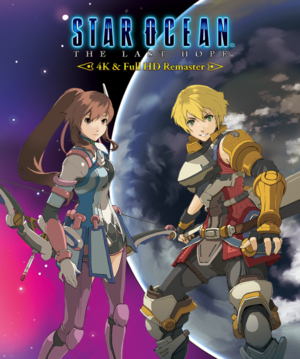 |
|
| Developers | |
|---|---|
| tri-Ace | |
| Publishers | |
| Square Enix | |
| Engines | |
| ASKA | |
| Release dates | |
| Windows | November 28, 2017 |
| Reception | |
| OpenCritic | 72 |
| Taxonomy | |
| Monetization | One-time game purchase |
| Series | Star Ocean |
| Star Ocean | |
|---|---|
| Star Ocean: The Last Hope 4K & Full HD Remaster | 2017 |
| Star Ocean: The Divine Force | 2022 |
| Star Ocean: The Second Story R | 2023 |
Key points
- Remastered version of Star Ocean: The Last Hope, which hasn't previously been released on PC. Improvements include upgraded visuals and 4K support.
General information
Availability
| Source | DRM | Notes | Keys | OS |
|---|---|---|---|---|
| Publisher website | ||||
| Green Man Gaming | ||||
| Humble Store | ||||
| Steam | ||||
| Amazon.com (unavailable) |
- All versions require Steam and Denuvo Anti-Tamper DRM.[1]
Game data
Configuration file(s) location
| System | Location |
|---|---|
| Windows | |
| Steam Play (Linux) | <SteamLibrary-folder>/steamapps/compatdata/609150/pfx/[Note 1] |
Save game data location
| System | Location |
|---|---|
| Windows | %USERPROFILE%\Documents\My Games\STAR OCEAN - THE LAST HOPE - 4K & Full HD Remaster\ |
| Steam Play (Linux) | <SteamLibrary-folder>/steamapps/compatdata/609150/pfx/[Note 1] |
- 20 save slots available.
Save game cloud syncing
| System | Native | Notes |
|---|---|---|
| OneDrive | Requires enabling backup of the Documents folder in OneDrive on all computers. | |
| Steam Cloud |
Video
| Graphics feature | State | Notes | |
|---|---|---|---|
| Widescreen resolution | Forced Anamorphic 16:9 wide-screen. Taller or wider aspect ratio are displayed in Letterbox or Pillarbox format.[2] | ||
| Multi-monitor | |||
| Ultra-widescreen | |||
| 4K Ultra HD | |||
| Field of view (FOV) | |||
| Windowed | Window is forced always on top; install Special K to fix.[3] | ||
| Borderless fullscreen windowed | Use Special K. | ||
| Anisotropic filtering (AF) | See the glossary page for potential workarounds. | ||
| Anti-aliasing (AA) | Only FXAA types | ||
| Vertical sync (Vsync) | See the glossary page for potential workarounds. | ||
| 60 FPS | |||
| 120+ FPS | Frame rate is capped at 60 FPS. | ||
| High dynamic range display (HDR) | See the glossary page for potential alternatives. | ||
Post-processing
| Use Star Ocean 4 3D Vision fix |
|---|
|
Input
| Keyboard and mouse | State | Notes |
|---|---|---|
| Remapping | Separate options for Field, Battle, and Field Movement | |
| Mouse acceleration | ||
| Mouse sensitivity | ||
| Mouse input in menus | Menus scrolls only with mouse wheel | |
| Mouse Y-axis inversion | ||
| Controller | ||
| Controller support | ||
| Full controller support | ||
| Controller remapping | Separate options for Field/Menu and Battle | |
| Controller sensitivity | ||
| Controller Y-axis inversion |
| Controller types |
|---|
| XInput-compatible controllers |
|---|
| PlayStation controllers |
|---|
| Generic/other controllers |
|---|
| Additional information | ||
|---|---|---|
| Button prompts | DualShock 4 and Nintendo Switch Pro Controller buttons prompts. | |
| Controller hotplugging | ||
| Haptic feedback | ||
| Digital movement supported | ||
| Simultaneous controller+KB/M |
Audio
| Audio feature | State | Notes |
|---|---|---|
| Separate volume controls | Separate sliders for BGM, SFX, battle voice overs, and cutscene voice overs. | |
| Surround sound | ||
| Subtitles | See localization subs. Some background dialogue lines heard during cutscenes and dialogue outside of cutscenes (i.e. battle voice overs) are NOT subtitled. | |
| Closed captions | ||
| Mute on focus lost | ||
| Royalty free audio |
Localizations
| Language | UI | Audio | Sub | Notes |
|---|---|---|---|---|
| English | ||||
| French | ||||
| German | ||||
| Italian | ||||
| Japanese | ||||
| Russian | Fan translation by «The Miracle». Download link | |||
| Spanish |
VR support
| 3D modes | State | Notes | |
|---|---|---|---|
| Nvidia 3D Vision | See Helix Mod: Star Ocean - The Last Hope -. | ||
Issues fixed
Game crashes with sample rates higher than 48000 Hz
| Change primary playback device shared mode sample rate to 44.1 kHz[4][citation needed] |
|---|
|
Window is forced always on top
| Install Special K[5] |
|---|
|
Reduce mouse deadzone
| Use Special K[5] |
|---|
|
Other information
API
| Technical specs | Supported | Notes |
|---|---|---|
| Direct3D | 11 |
| Executable | 32-bit | 64-bit | Notes |
|---|---|---|---|
| Windows |
System requirements
| Windows | ||
|---|---|---|
| Minimum | Recommended | |
| Operating system (OS) | 7 | 8.1, 10 |
| Processor (CPU) | Intel Core i3-2100 AMD A8-6500 |
Intel Core i5-4670 AMD A10-7850K |
| System memory (RAM) | 2 GB | 6 GB |
| Hard disk drive (HDD) | 55 GB | |
| Video card (GPU) | Nvidia GeForce GT 630 AMD Radeon R7 250 512 MB of VRAM DirectX 11 compatible | Nvidia GeForce GTX 960 AMD Radeon R9 380 2 GB of VRAM |
- A 64-bit operating system is required.
Notes
- ↑ 1.0 1.1 Notes regarding Steam Play (Linux) data:
- File/folder structure within this directory reflects the path(s) listed for Windows and/or Steam game data.
- Games with Steam Cloud support may also store data in
~/.steam/steam/userdata/<user-id>/609150/. - Use Wine's registry editor to access any Windows registry paths.
- The app ID (609150) may differ in some cases.
- Treat backslashes as forward slashes.
- See the glossary page for details on Windows data paths.
References
- ↑ "Steam Store Page". Incorporates 3rd-party DRM: Denuvo Anti-tamper
- ↑ Verified by User:Fudgesiclesxd on 2022-10-09
- ↑ Special K - "Kaldaien's Mod" - Page 420 :: Steam Community Discussions - last accessed on May 2023
- ↑ Special K - "Kaldaien's Mod" - Page 417 :: Steam Community Discussions - last accessed on May 2023
- ↑ 5.0 5.1 Verified by User:Keith on 2020-04-16