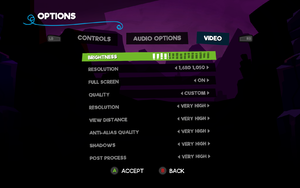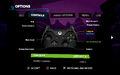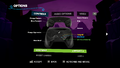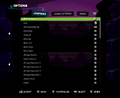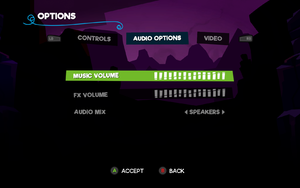Snake Pass
From PCGamingWiki, the wiki about fixing PC games
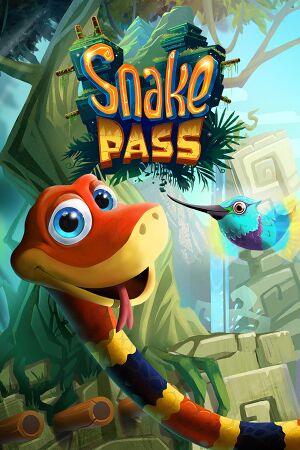 |
|
| Developers | |
|---|---|
| Sumo Digital | |
| Engines | |
| Unreal Engine 4 | |
| Release dates | |
| Windows | March 28, 2017 |
| Reception | |
| Metacritic | 71 |
| OpenCritic | 74 |
| IGDB | 72 |
| Taxonomy | |
| Microtransactions | None |
| Modes | Singleplayer |
| Pacing | Real-time |
| Perspectives | Third-person |
| Controls | Direct control |
| Genres | Platform |
| Art styles | Cartoon |
| Themes | Fantasy |
General information
Availability
| Source | DRM | Notes | Keys | OS |
|---|---|---|---|---|
| GamersGate | ||||
| Humble Store | Included with Humble Trove. | |||
| Microsoft Store | Xbox Play Anywhere | |||
| Origin | Included with EA Play. | |||
| Steam |
Essential improvements
Skip intro videos
| Skip company logos[1] |
|---|
|
Game data
Configuration file(s) location
| System | Location |
|---|---|
| Microsoft Store | %LOCALAPPDATA%\Packages\SumoDigitalLtd.48576635C2674_fxgztw5m4nn00\LocalState\ |
| Windows | %LOCALAPPDATA%\SnakeSimulator\Saved\Config\WindowsNoEditor\ |
| Steam Play (Linux) | <SteamLibrary-folder>/steamapps/compatdata/544330/pfx/[Note 1] |
Save game data location
| System | Location |
|---|---|
| Microsoft Store | %LOCALAPPDATA%\Packages\SumoDigitalLtd.48576635C2674_fxgztw5m4nn00\SystemAppData\wgs\ |
| Windows | %LOCALAPPDATA%\SnakeSimulator\Saved\SaveGames\ |
| Steam Play (Linux) | <SteamLibrary-folder>/steamapps/compatdata/544330/pfx/[Note 1] |
Save game cloud syncing
| System | Native | Notes |
|---|---|---|
| Origin | ||
| Steam Cloud | ||
| Xbox Cloud | [2] |
Video
| Graphics feature | State | WSGF | Notes |
|---|---|---|---|
| Widescreen resolution | |||
| Multi-monitor | See Field of view (FOV). | ||
| Ultra-widescreen | Vert- scaling. See Ultra-widescreen for a workaround. | ||
| 4K Ultra HD | |||
| Field of view (FOV) | See Field of view (FOV). | ||
| Windowed | |||
| Borderless fullscreen windowed | See Borderless fullscreen windowed. | ||
| Anisotropic filtering (AF) | See Anisotropic filtering (AF). | ||
| Anti-aliasing (AA) | Low, Medium, High, Very High TAA.[3] See Anti-aliasing (AA) for sharpening. | ||
| Vertical sync (Vsync) | On by default. See Vertical sync (Vsync) to disable. | ||
| 60 FPS | |||
| 120+ FPS | See High frame rate. | ||
| High dynamic range display (HDR) | See the engine page to force native HDR output, or the glossary page for other alternatives. | ||
- The game engine may allow for manual configuration of the game via its variables. See the Unreal Engine 4 page for more details.
Ultra-widescreen
| Set FOV from horizontal to vertical and decrease it to match that of 16:9[3] |
|---|
|
Field of view (FOV)
| Use the Universal Unreal Engine 4 Unlocker[4] |
|---|
|
Borderless fullscreen windowed
| Enable borderless fullscreen[citation needed] |
|---|
|
Anisotropic filtering (AF)
| Modify AF samples[citation needed] |
|---|
|
Anti-aliasing (AA)
| Enable sharpening through a config file[3] |
|---|
[SystemSettings] r.Tonemapper.Sharpen=1 |
Vertical sync (Vsync)
| Disable Vsync[1] |
|---|
|
High frame rate
| Remove 60 FPS cap[5] |
|---|
Notes
|
Depth of field
| Disable depth of field[6] |
|---|
|
Chromatic aberration
| Disable chromatic aberration[citation needed] |
|---|
|
Input
| Keyboard and mouse | State | Notes |
|---|---|---|
| Remapping | ||
| Mouse acceleration | ||
| Mouse sensitivity | ||
| Mouse input in menus | ||
| Mouse Y-axis inversion | ||
| Controller | ||
| Controller support | XInput and Steam Input only. | |
| Full controller support | ||
| Controller remapping | See the glossary page for potential workarounds. | |
| Controller sensitivity | ||
| Controller Y-axis inversion |
| Controller types |
|---|
| XInput-compatible controllers | ||
|---|---|---|
| Xbox button prompts | ||
| Impulse Trigger vibration | Only in the Microsoft Store version. |
| PlayStation controllers | See the glossary page for potential workarounds. |
|---|
| Generic/other controllers | See the glossary page for potential workarounds. |
|---|
| Additional information | ||
|---|---|---|
| Controller hotplugging | ||
| Haptic feedback | ||
| Digital movement supported | ||
| Simultaneous controller+KB/M |
| Steam Input | ||
|---|---|---|
| Steam Input API support | ||
| Official controller preset(s) | ||
| Steam Controller button prompts |
Audio
| Audio feature | State | Notes |
|---|---|---|
| Separate volume controls | ||
| Surround sound | ||
| Subtitles | All dialogs are text-based. | |
| Closed captions | ||
| Mute on focus lost |
Localizations
| Language | UI | Audio | Sub | Notes |
|---|---|---|---|---|
| English | ||||
| French | ||||
| German | ||||
| Italian | ||||
| Spanish |
Issues fixed
- An official list of known issues and solution can be found on the Steam User Forums
Other information
API
| Technical specs | Supported | Notes |
|---|---|---|
| Direct3D | 11 |
| Executable | 32-bit | 64-bit | Notes |
|---|---|---|---|
| Windows |
System requirements
| Windows | ||
|---|---|---|
| Minimum | Recommended | |
| Operating system (OS) | 8 | 10 |
| Processor (CPU) | Intel Core i5-750 2.68 GHz AMD II x4 945 3.0 GHz | |
| System memory (RAM) | 4 GB | |
| Hard disk drive (HDD) | 5 GB | |
| Video card (GPU) | Nvidia GeForce GTX 560 AMD Radeon HD 6870 2 GB of VRAM DirectX 11 compatible | |
- A 64-bit system is required.
- The Microsoft Store version requires Windows 10 release 1607 (14393).
- Windows 7 is not officially supported however users have reported no issues with it.[7]
Notes
- ↑ 1.0 1.1 Notes regarding Steam Play (Linux) data:
- File/folder structure within this directory reflects the path(s) listed for Windows and/or Steam game data.
- Games with Steam Cloud support may also store data in
~/.steam/steam/userdata/<user-id>/544330/. - Use Wine's registry editor to access any Windows registry paths.
- The app ID (544330) may differ in some cases.
- Treat backslashes as forward slashes.
- See the glossary page for details on Windows data paths.
References
- ↑ 1.0 1.1 Verified by User:Waschbär on 2017-04-30
- ↑ Snake Pass Slides to Xbox One and Windows 10 on March 28 - Xbox Wire
- ↑ 3.0 3.1 3.2 Verified by User:Rose on 2020-05-02
- ↑ Verified by User:Rose on 2020-04-06
- ↑ My guide on how to unlock frame rate :: Snake Pass General Discussions - last accessed on 2017-04-02
- ↑ Verified by User:Rose on 2020-05-08
- ↑ Windows 8/10 only, why!? :: Snake Pass General Discussions - last accessed on 2017-30-04