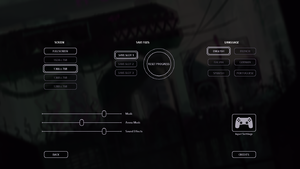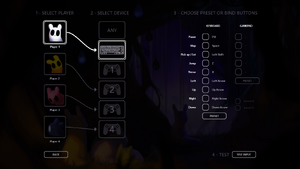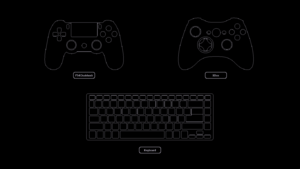Difference between revisions of "Rain World"
From PCGamingWiki, the wiki about fixing PC games
(→Audio settings: Add PS4 Japanese language port mod) |
m (updated template usage) |
||
| Line 55: | Line 55: | ||
{{++}} Allows for custom fullscreen and windowed resolutions | {{++}} Allows for custom fullscreen and windowed resolutions | ||
| − | ===[https://www.buymeacoffee.com/Peixoto Peixoto's patch]=== | + | ===[https://www.buymeacoffee.com/Peixoto Peixoto's patch]=== |
{{ii}} An injector tool that reduces blur in games with forced resolution | {{ii}} An injector tool that reduces blur in games with forced resolution | ||
| Line 71: | Line 71: | ||
===[[Glossary:Save game cloud syncing|Save game cloud syncing]]=== | ===[[Glossary:Save game cloud syncing|Save game cloud syncing]]=== | ||
{{Save game cloud syncing | {{Save game cloud syncing | ||
| − | |discord | + | |discord = |
| − | |discord notes | + | |discord notes = |
| − | |epic games | + | |epic games launcher = |
| − | |epic games | + | |epic games launcher notes = |
| − | |gog galaxy | + | |gog galaxy = false |
| − | |gog galaxy notes | + | |gog galaxy notes = |
| − | |origin | + | |origin = |
| − | |origin notes | + | |origin notes = |
| − | |steam cloud | + | |steam cloud = false |
| − | |steam cloud notes | + | |steam cloud notes = |
| − | | | + | |ubisoft connect = |
| − | | | + | |ubisoft connect notes = |
| − | |xbox cloud | + | |xbox cloud = |
| − | |xbox cloud notes | + | |xbox cloud notes = |
}} | }} | ||
| − | ==Video | + | ==Video== |
{{Image|Rain World - General.png|General settings.}} | {{Image|Rain World - General.png|General settings.}} | ||
| − | {{Video | + | {{Video |
|wsgf link = | |wsgf link = | ||
|widescreen wsgf award = | |widescreen wsgf award = | ||
| Line 108: | Line 108: | ||
|windowed notes = | |windowed notes = | ||
|borderless windowed = hackable | |borderless windowed = hackable | ||
| − | |borderless windowed notes = See [[#Borderless_windowed |Borderless windowed]]. | + | |borderless windowed notes = See [[#Borderless_windowed|Borderless windowed]]. |
|anisotropic = n/a | |anisotropic = n/a | ||
|anisotropic notes = | |anisotropic notes = | ||
| Line 182: | Line 182: | ||
}} | }} | ||
| − | ==Input | + | ==Input== |
{{Image|Rain World - Input.png|Input settings.}} | {{Image|Rain World - Input.png|Input settings.}} | ||
{{Image|Rain World - Controller.png|Input method choice given during initial launch, can only be selected with mouse.}} | {{Image|Rain World - Controller.png|Input method choice given during initial launch, can only be selected with mouse.}} | ||
{{ii}} Mouse are not used in-game. | {{ii}} Mouse are not used in-game. | ||
| − | {{Input | + | {{Input |
|key remap = true | |key remap = true | ||
|key remap notes = | |key remap notes = | ||
| Line 249: | Line 249: | ||
}} | }} | ||
| − | ==Audio | + | ==Audio== |
| − | {{Audio | + | {{Audio |
|separate volume = true | |separate volume = true | ||
|separate volume notes = Music, Sound Effects. | |separate volume notes = Music, Sound Effects. | ||
Revision as of 09:52, 16 September 2021
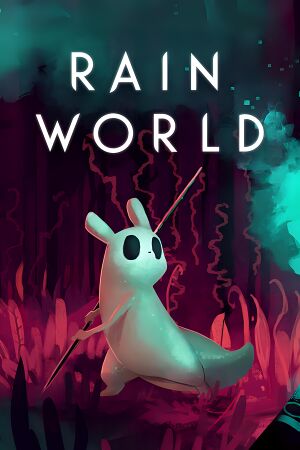 |
|
| Developers | |
|---|---|
| Videocult | |
| Publishers | |
| Adult Swim Games | |
| Engines | |
| Unity 4[Note 1] | |
| Release dates | |
| Windows | March 28, 2017 |
| Reception | |
| Metacritic | 66 |
| OpenCritic | 66 |
| IGDB | 62 |
General information
- Rain World Mod Database
- GOG.com Community Discussions
- GOG.com Support Page
- Steam Community Discussions
Availability
| Source | DRM | Notes | Keys | OS |
|---|---|---|---|---|
| GOG.com | ||||
| Humble Store | ||||
| Steam |
Essential improvements
BepInEx Mod Loader
- Required by most mods
BOI Mod Manager
- Provides a GUI for managing mods and custom regions
- Mods can be enabled/disabled via checkbox
Many More Fixes
- Includes an "extensive collection" of bug fixes, performance and quality of life improvements
- "Graphics quality" option allows enabling flatmode, reduced effects and room load to improve performance
- Allows fps limit to be increased from 60 up to 144 or set to unlimited
Sharpener
- Reduces blur with "Sharper" render mode.
- Eliminates blur completely at the cost of pixel misalignment with "Native Resolution" render mode
- Allows for custom fullscreen and windowed resolutions
Peixoto's patch
- An injector tool that reduces blur in games with forced resolution
Game data
Configuration file(s) location
| System | Location |
|---|---|
| Windows | <path-to-game>\UserData\options.txt[Note 2] |
| Steam Play (Linux) | <SteamLibrary-folder>/steamapps/compatdata/312520/pfx/[Note 3] |
Save game data location
| System | Location |
|---|---|
| Windows | <path-to-game>\UserData\[Note 2] |
| Steam Play (Linux) | <SteamLibrary-folder>/steamapps/compatdata/312520/pfx/[Note 3] |
Save game cloud syncing
| System | Native | Notes |
|---|---|---|
| GOG Galaxy | ||
| Steam Cloud |
Video
| Graphics feature | State | Notes | |
|---|---|---|---|
| Widescreen resolution | Only resolutions with a height of 768 pixels are available.[2][3] Fullscreen will scale the resolution with bilinear scaling to match desktop resolution. | ||
| Multi-monitor | |||
| Ultra-widescreen | |||
| 4K Ultra HD | See Native resolution. | ||
| Field of view (FOV) | |||
| Windowed | |||
| Borderless fullscreen windowed | See Borderless windowed. | ||
| Anisotropic filtering (AF) | |||
| Anti-aliasing (AA) | |||
| Vertical sync (Vsync) | See the glossary page for potential workarounds. | ||
| 60 FPS | |||
| 120+ FPS | Frame rate is capped at 60 FPS by default.[4] See FPS limit. | ||
| High dynamic range display (HDR) | See the glossary page for potential alternatives. | ||
- The game engine may allow for manual configuration of the game via its variables. See the Unity page for more details.
Custom fullscreen resolution
| Use Sharpener mod |
|---|
|
Custom windowed resolution
| Use Sharpener mod |
|---|
|
Borderless windowed
| Use Sharpener mod |
|---|
|
Native resolution
- By default the game's render resolution is tied to it's internal resolution which has a hardcoded 768 pixel height.
| Use Sharpener mod |
|---|
|
FPS limit
| Use Many More Fixes mod |
|---|
|
Disabling parallax effects
- Parallax effects can reduce performance, especially in the main menu and during cut-scenes.
| Use Many More Fixes mod |
|---|
|
| Create .txt file[5] |
|---|
|
Input
- Mouse are not used in-game.
| Keyboard and mouse | State | Notes |
|---|---|---|
| Remapping | ||
| Mouse acceleration | ||
| Mouse sensitivity | ||
| Mouse input in menus | ||
| Mouse Y-axis inversion | ||
| Controller | ||
| Controller support | ||
| Full controller support | Initially launching the game requires mouse to select input method. | |
| Controller remapping | ||
| Controller sensitivity | ||
| Controller Y-axis inversion |
| Controller types |
|---|
| XInput-compatible controllers | ||
|---|---|---|
| Xbox button prompts | ||
| Impulse Trigger vibration |
| PlayStation controllers | ||
|---|---|---|
| PlayStation button prompts | ||
| Light bar support | ||
| Adaptive trigger support | ||
| DualSense haptic feedback support | ||
| Connection modes | , V2 and bluetooth untested. |
|
| Generic/other controllers |
|---|
| Additional information | ||
|---|---|---|
| Controller hotplugging | Control scheme has to be changed from the main menu. | |
| Haptic feedback | ||
| Digital movement supported | ||
| Simultaneous controller+KB/M |
Audio
| Audio feature | State | Notes |
|---|---|---|
| Separate volume controls | Music, Sound Effects. | |
| Surround sound | ||
| Subtitles | ||
| Closed captions | ||
| Mute on focus lost |
Localizations
| Language | UI | Audio | Sub | Notes |
|---|---|---|---|---|
| English | ||||
| Simplified Chinese | Fan translation, download. | |||
| French | ||||
| German | ||||
| Italian | ||||
| Japanese | Port of the PS4 version's Japanese translation to PC, download. | |||
| Brazilian Portuguese | ||||
| Russian | Fan translation, download. | |||
| Spanish |
Network
Multiplayer types
| Type | Native | Players | Notes | |
|---|---|---|---|---|
| Local play | 4 | Versus, Co-op Versus available in base game. Local Co-op planned, but achievable through Jolly Co-Op |
||
| LAN play | ||||
| Online play | 99 | Co-op Available through Monkland |
||
Issues fixed
Game crashing/freezing/stuttering and weird behavior
- Seems to affect mainly Windows 7 users, most likely because of the game not having access to enough RAM. Freeing up RAM by closing background applications or increasing the page file size may help. Also disabling fullscreen optimizations on Windows 10 may solve stutter issues.
| Increase page file size (Windows 7)[citation needed] |
|---|
|
| Disabling fullscreen optimizations (Windows 10)[citation needed] |
|---|
|
Other information
API
| Technical specs | Supported | Notes |
|---|---|---|
| Direct3D | 10 |
| Executable | 32-bit | 64-bit | Notes |
|---|---|---|---|
| Windows |
Modding
- To visit a list of available mods, go to raindb.net. This includes partiality mods, standalone mods, fixes and tools. Check out the tutorials for information on how to install them.
Other .txt options
| Unlock Hunter without rebeating game (for version upgrades)[7] |
|---|
|
System requirements
| Windows | ||
|---|---|---|
| Minimum | ||
| Operating system (OS) | 7 | |
| Processor (CPU) | Dual Core 2.4 GHz | |
| System memory (RAM) | 2 GB | |
| Hard disk drive (HDD) | ||
- A 64-bit system is required.
Notes
- ↑ Unity engine build: 4.6.3f1[1]
- ↑ 2.0 2.1 When running this game without elevated privileges (Run as administrator option), write operations against a location below
%PROGRAMFILES%,%PROGRAMDATA%, or%WINDIR%might be redirected to%LOCALAPPDATA%\VirtualStoreon Windows Vista and later (more details). - ↑ 3.0 3.1 Notes regarding Steam Play (Linux) data:
- File/folder structure within this directory reflects the path(s) listed for Windows and/or Steam game data.
- Games with Steam Cloud support may also store data in
~/.steam/steam/userdata/<user-id>/312520/. - Use Wine's registry editor to access any Windows registry paths.
- The app ID (312520) may differ in some cases.
- Treat backslashes as forward slashes.
- See the glossary page for details on Windows data paths.
References
- ↑ Verified by User:Vetle on 2018-05-08
- ↑ In game resolution :: Rain World General Discussions
- ↑ No 1080p resolution?, page 1 - Forum - GOG.com
- ↑ 120hz+ support? :: Rain World General Discussions
- ↑ RAIN WORLD v1.5 UPDATE THREAD :: Rain World General Discussions - last accessed on 2018-08-09
- ↑ HELP PLEASE :: Rain World General Discussions, Flatmode Fix.
- ↑ Way to play Hunter without finishing Survivor?