Difference between revisions of "RPCS3"
Yuuyatails (talk | contribs) |
Yuuyatails (talk | contribs) |
||
| (6 intermediate revisions by 2 users not shown) | |||
| Line 28: | Line 28: | ||
==Availability== | ==Availability== | ||
{{Availability| | {{Availability| | ||
| − | {{Availability/row| Official | https://rpcs3.net/ | DRM-free | | | Windows | + | {{Availability/row| Official | https://rpcs3.net/download | DRM-free | | | Windows, OS X, Linux}} |
| − | |||
| − | |||
}} | }} | ||
{{mm}} [https://rpcs3.net/compatibility?b RPCS3 Newest builds ] | {{mm}} [https://rpcs3.net/compatibility?b RPCS3 Newest builds ] | ||
| Line 63: | Line 61: | ||
|4k ultra hd = unknown | |4k ultra hd = unknown | ||
|4k ultra hd notes = | |4k ultra hd notes = | ||
| − | |fov = | + | |fov = false |
| − | |fov notes = | + | |fov notes = Vary between emulated games. |
|windowed = true | |windowed = true | ||
|windowed notes = | |windowed notes = | ||
| Line 92: | Line 90: | ||
{{Input | {{Input | ||
|key remap = true | |key remap = true | ||
| − | |key remap notes = Formerly, it wasn't possible to assign two or more keys to a single virtual input, but a built commit on June 16, 2023 had added an ability to assign up to four keys to a single virtual input by pressing the Shift key on the keyboard while selecting one of the virtual inputs.<ref>{{Refurl|url=https://github.com/RPCS3/rpcs3/pull/14018|title= | + | |key remap notes = With the Keyboard handler option selected.<br/><br/>Formerly, it wasn't possible to assign two or more keys to a single virtual input, but a built commit on June 16, 2023 had added an ability to assign up to four keys to a single virtual input by pressing the Shift key on the keyboard while selecting one of the virtual inputs.<ref name="Multi-key assign">{{Refurl|url=https://github.com/RPCS3/rpcs3/pull/14018|title=Input: allow multi-button assignment - RPCS3 Github page|date=June 16, 2023}}</ref> |
|acceleration option = unknown | |acceleration option = unknown | ||
|acceleration option notes = | |acceleration option notes = | ||
| Line 108: | Line 106: | ||
|full controller notes = | |full controller notes = | ||
|controller remap = true | |controller remap = true | ||
| − | |controller remap notes = Formerly, it wasn't possible to assign two or more buttons to a single virtual input, but a built commit on June 16, 2023 had added an ability to assign up to four buttons to a single virtual input by pressing the Shift key on the keyboard while selecting one of the virtual inputs.<ref | + | |controller remap notes = Formerly, it wasn't possible to assign two or more buttons to a single virtual input, but a built commit on June 16, 2023 had added an ability to assign up to four buttons to a single virtual input by pressing the Shift key on the keyboard while selecting one of the virtual inputs.<ref name="Multi-key assign"/> |
|controller sensitivity = true | |controller sensitivity = true | ||
|controller sensitivity notes= Stick sensitivity can be adjusted using the Stick Multipliers option in the Gamepad setting menu.<ref name="Yuuyatails"/> | |controller sensitivity notes= Stick sensitivity can be adjusted using the Stick Multipliers option in the Gamepad setting menu.<ref name="Yuuyatails"/> | ||
| Line 119: | Line 117: | ||
|impulse triggers = false | |impulse triggers = false | ||
|impulse triggers notes = | |impulse triggers notes = | ||
| − | | | + | |playstation controllers = true |
| − | | | + | |playstation controller models = ds3, ds4, ds, dse |
| − | | | + | |playstation controllers notes = Must set to appropriate handler options depending on the controller. The back buttons and FN buttons on the DualSense Edge can be mapped.<ref>{{Refurl|url=https://github.com/RPCS3/rpcs3/pull/14008|title=input: Add DualSense Edge to DualSense pad handler - RPCS3 Github|date = June 13, 2023}}</ref><ref name="Yuuyatails"/> |
| − | | | + | |playstation prompts = true |
| + | |playstation prompts notes = DualShock 3 button prompts in-game. | ||
|light bar support = true | |light bar support = true | ||
| − | |light bar support notes = | + | |light bar support notes = Can be used as battery indicator on DualShock 4, DualSense and DualSense Edge.<ref name="Yuuyatails"/> |
| − | | | + | |dualsense adaptive trigger support = false |
| − | | | + | |dualsense adaptive trigger support notes = |
| + | |dualsense haptics support = false | ||
| + | |dualsense haptics support notes = | ||
| + | |playstation connection modes = wired, wireless, dongle | ||
| + | |playstation connection modes notes = | ||
|tracked motion controllers= true | |tracked motion controllers= true | ||
| − | |tracked motion controllers notes = Only for controllers with built-in gyroscopes and accelerometers.<ref name="Yuuyatails"/> | + | |tracked motion controllers notes = Only for controllers with built-in gyroscopes and accelerometers.<ref name="Yuuyatails"/> Game support for it depending on the PS3 game titles. |
|tracked motion prompts = unknown | |tracked motion prompts = unknown | ||
|tracked motion prompts notes = | |tracked motion prompts notes = | ||
Revision as of 02:50, 14 March 2024
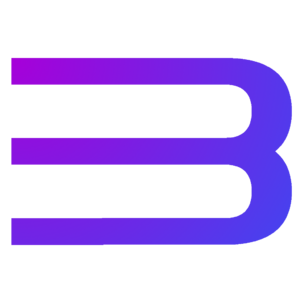 |
|
| Developers | |
|---|---|
| RPCS3 Team | |
| Release dates | |
| Windows | June 2012 |
| Linux | June 2012 |
| macOS (OS X) | April 2022 |
RPCS3 is a open-source video game console emulator that was developed and released by the RPCS3 Team. It emulate the PlayStation 3 console.
Development of RPCS3 begin in 2011 and was publically released in June 2012. Over the years, numerous improvements were made to the emulator to make it run the PlayStation 3 game titles much easier without bugs. In April 2022, the macOS version of RPCS3 was released.[1]
As of June 13, 2023, the development of RPCS3 is still on-going.[2] Currently, about 68% of titles on the compatibility list are playable without game breaking glitches.[3]
General information
Availability
| Source | DRM | Notes | Keys | OS |
|---|---|---|---|---|
| Official website |
- RPCS3 Newest builds
- Newest builds are highly recommended, as they have more features and bugfixes than the stable releases.
- Has a built-in auto-updater.
- RPCS3 Source Code (GitHub)
Game data
Configuration file(s) location
| System | Location |
|---|---|
| Windows |
Save game data location
| System | Location |
|---|---|
| Windows | <path-to-game>\dev_hdd0\home\[Note 1] |
Video
| Graphics feature | State | Notes | |
|---|---|---|---|
| Widescreen resolution | |||
| Multi-monitor | |||
| Ultra-widescreen | |||
| 4K Ultra HD | |||
| Field of view (FOV) | Vary between emulated games. | ||
| Windowed | |||
| Borderless fullscreen windowed | Set max/desired resolution in GPU section of config. Then enable select "stretch to display area" | ||
| Anisotropic filtering (AF) | Set quality using option under GPU section. Also helps to set resolution scale to that of your default/max resolution; this can actually be used to override limited resolutions present in some games. | ||
| Anti-aliasing (AA) | |||
| Vertical sync (Vsync) | Can be disabled under GPU section of config. | ||
| 60 FPS and 120+ FPS | Has to be configured, per game; go to "advanced" options in config. Set vblank frequency; for instance 128 hertz = 78 fps. Make sure to set framerate limit option under GPU section to "off". Has to be configured, per game; go to "advanced" options in config. Set vblank frequency; for instance 128 hertz = 78 fps. Make sure to set framerate limit option under GPU section to "off". |
||
| High dynamic range display (HDR) | See the glossary page for potential alternatives. | ||
- Supports FidelityFX Super Resolution.
Input
| Keyboard and mouse | State | Notes |
|---|---|---|
| Remapping | With the Keyboard handler option selected. Formerly, it wasn't possible to assign two or more keys to a single virtual input, but a built commit on June 16, 2023 had added an ability to assign up to four keys to a single virtual input by pressing the Shift key on the keyboard while selecting one of the virtual inputs.[4] |
|
| Mouse acceleration | ||
| Mouse sensitivity | ||
| Mouse input in menus | ||
| Mouse Y-axis inversion | ||
| Controller | ||
| Controller support | ||
| Full controller support | ||
| Controller remapping | Formerly, it wasn't possible to assign two or more buttons to a single virtual input, but a built commit on June 16, 2023 had added an ability to assign up to four buttons to a single virtual input by pressing the Shift key on the keyboard while selecting one of the virtual inputs.[4] | |
| Controller sensitivity | Stick sensitivity can be adjusted using the Stick Multipliers option in the Gamepad setting menu.[5] | |
| Controller Y-axis inversion | Controller's joyticks can be mapped in a invert orientation in the Gamepad setting menu.[5] |
| Controller types |
|---|
| XInput-compatible controllers | When using the XInput handler option.[5] | |
|---|---|---|
| Xbox button prompts | ||
| Impulse Trigger vibration |
| PlayStation controllers | DualShock 3, DualShock 4, DualSense, DualSense Edge Must set to appropriate handler options depending on the controller. The back buttons and FN buttons on the DualSense Edge can be mapped.[6][5] |
|
|---|---|---|
| PlayStation button prompts | DualShock 3 button prompts in-game. | |
| Light bar support | Can be used as battery indicator on DualShock 4, DualSense and DualSense Edge.[5] | |
| Adaptive trigger support | ||
| DualSense haptic feedback support | ||
| Connection modes | Wired, Wireless (Bluetooth), Wireless (DualShock 4 USB Wireless Adapter) |
|
| Tracked motion controllers | Only for controllers with built-in gyroscopes and accelerometers.[5] Game support for it depending on the PS3 game titles. | |
|---|---|---|
| Button/gesture prompts |
| Generic/other controllers | With MMJoystick handler and SDL handler options. No analog trigger support on some controllers.[5] | |
|---|---|---|
| Button prompts |
| Additional information | ||
|---|---|---|
| Controller hotplugging | ||
| Haptic feedback | ||
| Digital movement supported | ||
| Simultaneous controller+KB/M |
Audio
| Audio feature | State | Notes |
|---|---|---|
| Separate volume controls | ||
| Surround sound | Up to 7.1 output. | |
| Subtitles | ||
| Closed captions | ||
| Mute on focus lost |
Localizations
| Language | UI | Audio | Sub | Notes |
|---|---|---|---|---|
| English |
Other information
API
| Technical specs | Supported | Notes |
|---|---|---|
| OpenGL | 4.3+ | |
| Vulkan | macOS version use the MoltenVK API.[1] |
| Executable | 32-bit | 64-bit | ARM | Notes |
|---|---|---|---|---|
| Windows | ||||
| macOS (OS X) | Windows/Linux builds is recommended for the older X86-64 macOS PC.[1] | |||
| Linux |
System requirements
| Windows | ||
|---|---|---|
| Minimum | Recommended | |
| Operating system (OS) | 7 SP1, 8.1, 10, 11 | 10 21H1, 11 22H2 |
| Processor (CPU) | 4 cores / 8 threads | Intel Core i7-8700 AMD Ryzen 5 3600 |
| System memory (RAM) | 4 GB | 8 GB |
| Hard disk drive (HDD) | 5.5 GB | |
| Video card (GPU) | Nvidia GeForce GTX 400 series AMD Radeon HD 5000 series OpenGL 4.3 compatible | Nvidia GeForce 900 series AMD Radeon RX 400 series Vulkan compatible |
| Other | AVX2 support | SSD |
- A 64-bit operating system is required.
| Linux | ||
|---|---|---|
| Minimum | Recommended | |
| Operating system (OS) | Linux 5.4 (Older LTS), Ubuntu 18.04 | Linux 6.2 (Latest), 6.1 (LTS) |
| Processor (CPU) | 4 cores / 8 threads | Intel Core i7-8700 AMD Ryzen 5 3600 |
| System memory (RAM) | 4 GB | 8 GB |
| Hard disk drive (HDD) | 5.5 GB | |
| Video card (GPU) | Nvidia GeForce GTX 400 series AMD Radeon HD 5000 series OpenGL 4.3 compatible | Nvidia GeForce 900 series AMD Radeon RX 400 series Vulkan compatible |
| Other | AVX2 support | SSD |
- A 64-bit operating system is required.
| macOS (OS X) | ||
|---|---|---|
| Minimum | Recommended | |
| Operating system (OS) | macOS Monterey 12.0 | macOS Monterey 12.3 |
| Processor (CPU) | Apple M1 | Apple M1 Ultra |
| System memory (RAM) | 8 GB | 8 GB |
| Hard disk drive (HDD) | 5.5 GB | |
| Video card (GPU) | MoltenVK compatible | |
| Other | SSD | |
- For ARM-based macOS PC.
Notes
- ↑ When running this game without elevated privileges (Run as administrator option), write operations against a location below
%PROGRAMFILES%,%PROGRAMDATA%, or%WINDIR%might be redirected to%LOCALAPPDATA%\VirtualStoreon Windows Vista and later (more details).
References
- ↑ 1.0 1.1 1.2 RPCS3 - Now Available on macOS! - RPCS3 on Youtube - last accessed on June 13, 2023
- ↑ GitHub Commits activity - last accessed on May 2023
- ↑ RPCS3 Compatibility List - last accessed on May 2023
- ↑ 4.0 4.1 Input: allow multi-button assignment - RPCS3 Github page - last accessed on June 16, 2023
- ↑ 5.0 5.1 5.2 5.3 5.4 5.5 5.6 Verified by User:Yuuyatails on June 13, 2023
- ↑ input: Add DualSense Edge to DualSense pad handler - RPCS3 Github - last accessed on June 13, 2023
