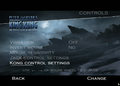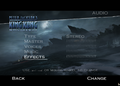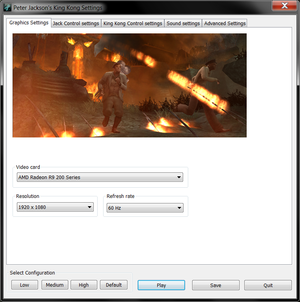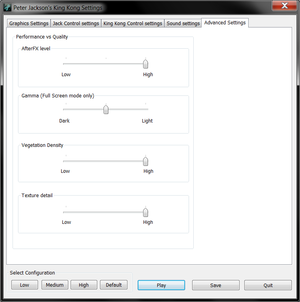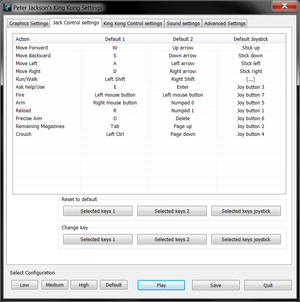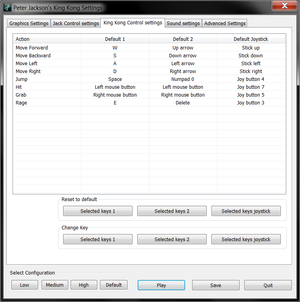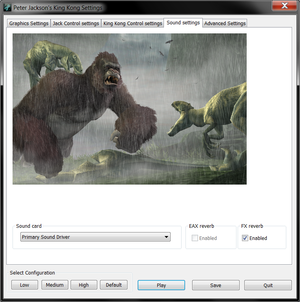Difference between revisions of "Peter Jackson's King Kong Gamer's Edition"
From PCGamingWiki, the wiki about fixing PC games
| Line 45: | Line 45: | ||
===Version differences=== | ===Version differences=== | ||
| − | {{ii}} [[Peter Jackson's King Kong|Standard version]] is a ''PlayStation 2'' port with low quality 16-bit textures and 16-bit color rendering. It uses ''StarForce'' DRM and is not playable on ''Windows 8'' and later. | + | {{ii}} [[Peter Jackson's King Kong|Standard version]] is a ''PlayStation 2'' port with low quality 16-bit textures and 16-bit color rendering. It uses ''StarForce'' DRM and is not playable on ''Windows 8'' and later without patches. |
==Essential improvements== | ==Essential improvements== | ||
| Line 101: | Line 101: | ||
|vsync = always on | |vsync = always on | ||
|vsync notes = When using ThirteenAG's fix vsync will be disabled, playing the game in window will remove screen tearing. | |vsync notes = When using ThirteenAG's fix vsync will be disabled, playing the game in window will remove screen tearing. | ||
| − | |60 fps = | + | |60 fps = limited |
|60 fps notes = See [[#Crashes at 60 FPS|Crashes at 60 FPS]]. | |60 fps notes = See [[#Crashes at 60 FPS|Crashes at 60 FPS]]. | ||
|120 fps = false | |120 fps = false | ||
| − | |120 fps notes = Limit FPS to 60 to prevent [[#Game breaking bugs at high | + | |120 fps notes = Limit FPS to 60 to prevent [[#Game breaking bugs at high framerates|game breaking bugs]]; use [https://thirteenag.github.io/wfp#kingkong ThirteenAG's fix] or ''RivaTuner Statistics Server''. |
|hdr = unknown | |hdr = unknown | ||
|hdr notes = | |hdr notes = | ||
| Line 213: | Line 213: | ||
|separate volume = true | |separate volume = true | ||
|separate volume notes = | |separate volume notes = | ||
| − | |surround sound = | + | |surround sound = true |
| − | |surround sound notes = | + | |surround sound notes = Up to 7.0 output. May require [[Glossary:Sound card#DirectSound hardware path|DirectSound 3D restoration software]]. |
|subtitles = true | |subtitles = true | ||
|subtitles notes = | |subtitles notes = | ||
| Line 342: | Line 342: | ||
}} | }} | ||
| − | === | + | ===King Kong not properly installed=== |
| − | + | {{Fixbox|description=Instructions|ref=<ref>https://www.patreon.com/posts/rel-king-kong-7267888</ref>|fix= | |
| − | {{Fixbox|description=Instructions|ref=<ref | + | # Install [https://thirteenag.github.io/wfp#kingkong ThirteenAG's fix] (this removes ''InstallPath'' registry dependency). |
| − | # | + | }} |
| + | |||
| + | {{Fixbox|description=Alternative|fix= | ||
| + | # Install [https://www.regfiles.net/registry/peter-jacksons-king-kong-gamers-edition-registry kabakfelisi's registry fix] (this removes ''InstallPath'' registry dependency). | ||
}} | }} | ||
| − | {{Fixbox|description= | + | |
| + | ==="No BigFile specified as First .exe Argument" error=== | ||
| + | {{Fixbox|description=Instructions|ref=<ref name="d7eb194"/>|fix= | ||
# Install [https://thirteenag.github.io/wfp#kingkong ThirteenAG's fix]. | # Install [https://thirteenag.github.io/wfp#kingkong ThirteenAG's fix]. | ||
}} | }} | ||
| − | + | {{Fixbox|description=Use the {{code|/B /lang:%s /spg:%d /GDBShaders KKMaps.bf}} [[Glossary:Command line arguments|command line argument]] or launch the game using {{code|CheckApplication.exe}}.|ref=<ref>{{Refcheck|user=icup321|date=2022-03-15|comment=}}</ref>|fix= | |
| − | {{Fixbox|description= | ||
| − | |||
}} | }} | ||
| Line 361: | Line 364: | ||
}} | }} | ||
| − | ===Game breaking bugs at high | + | ===Game breaking bugs at high framerates=== |
| − | {{ii}} High | + | {{ii}} High framerates will cause some enemies to freeze, some enemy attacks will not be triggered, NPC scripting will break in certain areas, it will break the screen when the player takes damage and King Kong will not be able to lift pillars off blocked doors preventing further progress. |
{{Fixbox|description=Instructions|ref=<ref name="refcheck Antrad"/>|fix= | {{Fixbox|description=Instructions|ref=<ref name="refcheck Antrad"/>|fix= | ||
| − | |||
| − | |||
| − | |||
| − | |||
# Install [https://thirteenag.github.io/wfp#kingkong ThirteenAG's fix]. | # Install [https://thirteenag.github.io/wfp#kingkong ThirteenAG's fix]. | ||
# Edit <code>d3d9.ini</code> to limit framerate to 60 FPS. | # Edit <code>d3d9.ini</code> to limit framerate to 60 FPS. | ||
}} | }} | ||
| − | {{Fixbox|description=Alternative|ref= | + | {{Fixbox|description=Alternative|ref=<ref name="refcheck Antrad"/>|fix= |
| − | # Use '' | + | # Use ''RivaTuner Statistics Server'' to limit framerate to 60 FPS. |
}} | }} | ||
| Line 381: | Line 380: | ||
{{ii}} In ''Kong To The Rescue'' level the game may crash during the fight in the final area. | {{ii}} In ''Kong To The Rescue'' level the game may crash during the fight in the final area. | ||
| − | {{Fixbox|description=Limit framerate to | + | {{Fixbox|description=Limit framerate to 30 FPS|fix= |
| − | # See [[#Game breaking bugs at high | + | # See [[#Game breaking bugs at high framerates|instructions above]] and limit framerate to 30 FPS. |
}} | }} | ||
| Line 390: | Line 389: | ||
# Open <code>KingKong.WidescreenFix.ini</code>. | # Open <code>KingKong.WidescreenFix.ini</code>. | ||
# Change <code>HideUntexturedObjects = 0</code> to <code>HideUntexturedObjects = 1</code>. | # Change <code>HideUntexturedObjects = 0</code> to <code>HideUntexturedObjects = 1</code>. | ||
| − | |||
| − | |||
| − | |||
| − | |||
| − | |||
| − | |||
| − | |||
| − | |||
}} | }} | ||
| Line 403: | Line 394: | ||
===API=== | ===API=== | ||
{{API | {{API | ||
| − | |direct3d versions = | + | |direct3d versions = 9 |
|direct3d notes = | |direct3d notes = | ||
|directdraw versions = | |directdraw versions = | ||
| Line 421: | Line 412: | ||
|dos modes = | |dos modes = | ||
|dos modes notes = | |dos modes notes = | ||
| − | |shader model versions = | + | |shader model versions = 3 |
|shader model notes = | |shader model notes = | ||
|windows 32-bit exe = true | |windows 32-bit exe = true | ||
| Line 432: | Line 423: | ||
|linux 64-bit executable= | |linux 64-bit executable= | ||
|linux executable notes = | |linux executable notes = | ||
| + | }} | ||
| + | |||
| + | ===Middleware=== | ||
| + | {{Middleware | ||
| + | |physics = | ||
| + | |physics notes = | ||
| + | |audio = | ||
| + | |audio notes = | ||
| + | |interface = | ||
| + | |interface notes = | ||
| + | |input = | ||
| + | |input notes = | ||
| + | |cutscenes = Bink Video | ||
| + | |cutscenes notes = | ||
| + | |multiplayer = | ||
| + | |multiplayer notes= | ||
| + | |anticheat = | ||
| + | |anticheat notes = | ||
}} | }} | ||
Revision as of 06:20, 16 March 2022
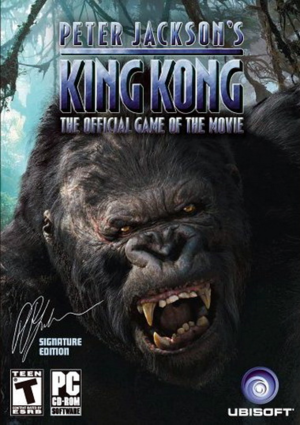 |
|
| Developers | |
|---|---|
| Ubisoft Montpellier | |
| Ubisoft Montreal | |
| Windows | Ubisoft Bucharest |
| Publishers | |
| Ubisoft | |
| Engines | |
| Jade | |
| Release dates | |
| Windows | November 17, 2005 |
| Taxonomy | |
| Series | King Kong |
| King Kong | |
|---|---|
| King Kong 2: Yomigaeru Densetsu | 1986 |
| Peter Jackson's King Kong | 2005 |
| Peter Jackson's King Kong Gamer's Edition | 2005 |
Key points
- Gamer's Edition is an enhanced PC port featuring visual improvements from the Xbox 360 version like high resolution textures, bump mapping, higher quality 3D models and 32-bit color rendering.
- Game has many issues from poor mouse controls to rendering bugs and crashes.
Availability
| Source | DRM | Notes | Keys | OS |
|---|---|---|---|---|
| Retail | ||||
| Amazon.com (unavailable) |
- Was only available digitally (as High-Res Edition) and on some OEM discs.
Version differences
- Standard version is a PlayStation 2 port with low quality 16-bit textures and 16-bit color rendering. It uses StarForce DRM and is not playable on Windows 8 and later without patches.
Essential improvements
Skip intro videos
| Delete/rename files[1] |
|---|
|
Game data
Configuration file(s) location
| System | Location |
|---|---|
| Windows | HKEY_CURRENT_USER\Software\Ubisoft\KingKong\ |
Save game data location
| System | Location |
|---|---|
| Windows | <path-to-game>\KingKong.sav[Note 1] |
Video
| Graphics feature | State | WSGF | Notes |
|---|---|---|---|
| Widescreen resolution | See Widescreen resolution. | ||
| Multi-monitor | |||
| Ultra-widescreen | See Widescreen resolution. | ||
| 4K Ultra HD | See Widescreen resolution. | ||
| Field of view (FOV) | Vert-. Use ThirteenAG's fix and in scripts/KingKong.WidescreenFix.ini change the FOVFactor. |
||
| Windowed | See Windowed. | ||
| Borderless fullscreen windowed | See the glossary page for potential workarounds. | ||
| Anisotropic filtering (AF) | See the glossary page for potential workarounds. | ||
| Anti-aliasing (AA) | See Anti-aliasing (AA). | ||
| Vertical sync (Vsync) | When using ThirteenAG's fix vsync will be disabled, playing the game in window will remove screen tearing. | ||
| 60 FPS | See Crashes at 60 FPS. | ||
| 120+ FPS | Limit FPS to 60 to prevent game breaking bugs; use ThirteenAG's fix or RivaTuner Statistics Server. | ||
| High dynamic range display (HDR) | See the glossary page for potential alternatives. | ||
Widescreen resolution
- Supports 16:9 resolutions (select 16:9 aspect ratio in video option menu to prevent stretching), but the FOV is Vert- and letterboxed.
| Use ThirteenAG's fix for Hor+ FOV and to remove letterboxing[2] |
|---|
Windowed
| Enable windowed |
|---|
Notes
|
Anti-aliasing (AA)
- Forcing MSAA or SSAA in the GPU control panel will cause graphical issues, use post-processing AA methods like MLAA.
- Alternatively ReShade or injectSMAA can also be used to force FXAA or SMAA.
| Using injectSMAA[1] |
|---|
Notes
|
Input
| Keyboard and mouse | State | Notes |
|---|---|---|
| Remapping | Remapping is only available outside the game. | |
| Mouse acceleration | ||
| Mouse sensitivity | Use ThirteenAG's fix to further increase it. | |
| Mouse input in menus | ||
| Mouse Y-axis inversion | ||
| Controller | ||
| Controller support | ||
| Full controller support | ||
| Controller remapping | ||
| Controller sensitivity | ||
| Controller Y-axis inversion |
| Controller types |
|---|
| XInput-compatible controllers | Triggers aren't recognized and the right stick sensitivity is all over the place. | |
|---|---|---|
| Xbox button prompts | ||
| Impulse Trigger vibration |
| PlayStation controllers | See the glossary page for potential workarounds. |
|---|
| Generic/other controllers | ||
|---|---|---|
| Button prompts | Keyboard and mouse button prompts only. |
| Additional information | ||
|---|---|---|
| Controller hotplugging | ||
| Haptic feedback | The vibration setting has effect.[3] | |
| Digital movement supported | ||
| Simultaneous controller+KB/M |
- Mouse seems to have a dead-zone and camera is constantly being centered vertically during player movement.
Audio
| Audio feature | State | Notes |
|---|---|---|
| Separate volume controls | ||
| Surround sound | Up to 7.0 output. May require DirectSound 3D restoration software. | |
| Subtitles | ||
| Closed captions | ||
| Mute on focus lost | ||
| EAX support | EAX 3. |
Localizations
| Language | UI | Audio | Sub | Notes |
|---|---|---|---|---|
| English | ||||
| Danish | ||||
| Dutch | ||||
| Finnish | ||||
| French | ||||
| German | ||||
| Italian | ||||
| Norwegian | ||||
| Spanish | ||||
| Swedish |
Issues unresolved
Blurry levels
- Several levels are rendered all blurry, like a strong post-processing blur effect is applied over the whole screen. The levels affected are: Necropolis, Brontosaurus, In The Mud, In The Streets Of New York and the final level.
Stuttering
- The game is constantly stuttering making it feel like it is running at 30 FPS, even with constant 60 FPS and stable frametimes.
| Partial fix[1] |
|---|
Notes
|
Low framerate
- This issue mainly effects the following levels: Swamps and In the Mud (however in the latter mission, the lower framerate is only present at the start of the mission).
Camera shaking
- After the first encounter with King Kong and after V-Rex encounters in V-Rex and Call Kong levels the camera keeps shaking constantly.
- The camera shaking can be stopped by reloading the game after the next checkpoint, but the problem is that those are not marked in any way in the game.
Player camera spin
- Whenever the game loads a new part of the level it will stutter a bit and if the player was turning in that moment the camera will turn fast and the player can even completely spin around.
Getting stuck on stairs
- In level The Wall player can't climb up the stairs that lead out of the water near the end of the level.
- In level Hayes players can't climb up the stairs that lead to fire before the big door.
- Push forward and keep moving left-right along the stairs until the player climbs up eventually (the edges seem to be the easiest spots to climb).
Issues fixed
Game not launching and Rundll32 high CPU usage
- Games located in Games Explorer try to connect to Microsoft servers that were shut down and it causes Rundll32 process to run in a loop.
| Instructions[4] |
|---|
|
King Kong not properly installed
| Instructions[5] |
|---|
|
| Alternative |
|---|
|
"No BigFile specified as First .exe Argument" error
| Instructions[2] |
|---|
|
Use the /B /lang:%s /spg:%d /GDBShaders KKMaps.bf command line argument or launch the game using CheckApplication.exe.[6]
|
|---|
Crashes after loading screens or using Alt+Tab
| Run game in a window[citation needed] |
|---|
|
See Windowed. |
Game breaking bugs at high framerates
- High framerates will cause some enemies to freeze, some enemy attacks will not be triggered, NPC scripting will break in certain areas, it will break the screen when the player takes damage and King Kong will not be able to lift pillars off blocked doors preventing further progress.
| Instructions[1] |
|---|
|
| Alternative[1] |
|---|
|
Crashes at 60 FPS
- In Chased by V-Rex level the game may crash after climbing the initial wall and following the river.
- In Kong To The Rescue level the game may crash during the fight in the final area.
| Limit framerate to 30 FPS |
|---|
|
Objects have broken geometry or no textures
| Hide untextured objects[citation needed] |
|---|
|
Other information
API
| Technical specs | Supported | Notes |
|---|---|---|
| Direct3D | 9 | |
| Shader Model support | 3 |
| Executable | 32-bit | 64-bit | Notes |
|---|---|---|---|
| Windows |
Middleware
| Middleware | Notes | |
|---|---|---|
| Cutscenes | Bink Video |
System requirements
| Windows | ||
|---|---|---|
| Minimum | ||
| Operating system (OS) | XP | |
| Processor (CPU) | Intel Pentium 4 3.0 GHz AMD 3000+ |
|
| System memory (RAM) | 2 GB | |
| Hard disk drive (HDD) | 5.4 GB | |
| Video card (GPU) | Nvidia GeForce 6800 ATI Radeon X1800 256 MB of VRAM DirectX 9.0c compatible Shader model 3.0 support |
|
- Laptop versions of these cards may work, but are not supported.
Notes
- ↑ When running this game without elevated privileges (Run as administrator option), write operations against a location below
%PROGRAMFILES%,%PROGRAMDATA%, or%WINDIR%might be redirected to%LOCALAPPDATA%\VirtualStoreon Windows Vista and later (more details).
References
- ↑ 1.0 1.1 1.2 1.3 1.4 Verified by User:Antrad on June 16, 2019
- ↑ 2.0 2.1 king kong fix update · ThirteenAG/WidescreenFixesPack@d7eb194
- ↑ Verified by User:Pedrof on 2019-07-28
- Although there is indeed a vibration setting in the menu, even with said option activated neither my Xbox 360 controller nor my DirectInput controller rumbled.
- ↑ https://www.gog.com/forum/general/old_games_not_launching_and_eating_100_of_the_cpu_on_windows_7/page1
- ↑ https://www.patreon.com/posts/rel-king-kong-7267888
- ↑ Verified by User:icup321 on 2022-03-15