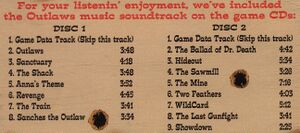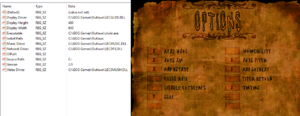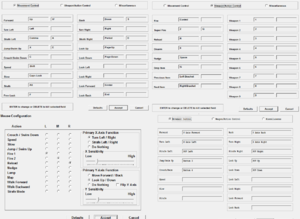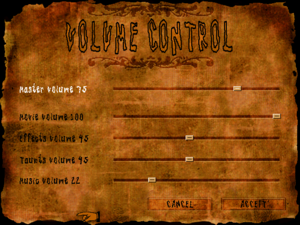Difference between revisions of "Outlaws"
Baronsmoki (talk | contribs) (Added MobyGames) |
m |
||
| (46 intermediate revisions by 26 users not shown) | |||
| Line 9: | Line 9: | ||
{{Infobox game/row/engine|Jedi}} | {{Infobox game/row/engine|Jedi}} | ||
|release dates= | |release dates= | ||
| − | {{Infobox game/row/date|Windows| | + | {{Infobox game/row/date|Windows|April 7, 1997|ref=<ref>{{Refurl|url=https://web.archive.org/web/19980218070730/http://www.pcgamer.com/news/news-1997-04-07.html|title=PC Gamer News|date=2024-03-31}} (archived)</ref>}} |
| + | |taxonomy = | ||
| + | {{Infobox game/row/taxonomy/monetization | One-time game purchase, Expansion pack }} | ||
| + | {{Infobox game/row/taxonomy/microtransactions | }} | ||
| + | {{Infobox game/row/taxonomy/modes | Singleplayer, Multiplayer }} | ||
| + | {{Infobox game/row/taxonomy/pacing | Real-time }} | ||
| + | {{Infobox game/row/taxonomy/perspectives | First-person }} | ||
| + | {{Infobox game/row/taxonomy/controls | Direct control }} | ||
| + | {{Infobox game/row/taxonomy/genres | Action, FPS, Shooter }} | ||
| + | {{Infobox game/row/taxonomy/sports | }} | ||
| + | {{Infobox game/row/taxonomy/vehicles | }} | ||
| + | {{Infobox game/row/taxonomy/art styles | Cartoon }} | ||
| + | {{Infobox game/row/taxonomy/themes | North America, Western }} | ||
| + | {{Infobox game/row/taxonomy/series | }} | ||
| + | |official site= https://web.archive.org/web/20000815234858/http://www.lucasarts.com/outlaws/default.htm | ||
|steam appid = 559620 | |steam appid = 559620 | ||
|gogcom id = 1425302464 | |gogcom id = 1425302464 | ||
| + | |hltb = 6833 | ||
| + | |lutris = outlaws | ||
|strategywiki = | |strategywiki = | ||
|mobygames = outlaws | |mobygames = outlaws | ||
|wikipedia = Outlaws (1997 video game) | |wikipedia = Outlaws (1997 video game) | ||
|winehq = 1721 | |winehq = 1721 | ||
| + | |license = | ||
}} | }} | ||
'''Key points''' | '''Key points''' | ||
{{--}} Installer is 16-bit only. Use the [[#Alternate_installer|Alternate installer]] for 64-bit versions of Windows. | {{--}} Installer is 16-bit only. Use the [[#Alternate_installer|Alternate installer]] for 64-bit versions of Windows. | ||
| + | {{ii}} Use [https://aarongiles.com/dreamm/ DREAMM] to run the retail version on modern systems (single player only). | ||
'''General information''' | '''General information''' | ||
| Line 36: | Line 54: | ||
{{DLC| | {{DLC| | ||
| − | {{DLC/row| Handful of Missions | Includes four additional single-player levels{{note|note=Wharf Town, Civil War, Spanish Villa and Ice Caves}} and five additional multiplayer levels{{note|note=Bunkers, Buckshotville, Hargrove's Pattern Repair, Orleans and Thud's Tower}}. Included in digital releases; available as a [https://www. | + | {{DLC/row| Handful of Missions | Includes four additional single-player levels{{note|note=Wharf Town, Civil War, Spanish Villa and Ice Caves}} and five additional multiplayer levels{{note|note=Bunkers, Buckshotville, Hargrove's Pattern Repair, Orleans and Thud's Tower}}. Included in digital releases; available as a [https://www.patches-scrolls.de/patch/3019/7/48051/download free upgrade] for retail releases. | Windows }} |
}} | }} | ||
==Essential improvements== | ==Essential improvements== | ||
| − | ===[http://sierrahelp.com/forums/viewtopic.php?f=24&t=3925 Alternate installer]=== | + | |
| + | ===[https://web.archive.org/web/20231226214224/http://outlawsplayers.com/files/olwin_kbd_fix.zip Backspace fix]=== | ||
| + | {{++}} Restores full functionality to the backspace, shift and capslock key, making it usable again for naming save files, setting your player name, and typing it multiplayer chat. | ||
| + | {{ii}} Every official patch after the game's initial release build had issues with using the backspace, shift, and capslock key for text entry | ||
| + | |||
| + | ===[https://www.patreon.com/user?u=44312848 Peixoto's patch]=== | ||
| + | {{ii}} Gets the installer running on 64bit systems | ||
| + | {{ii}} Gets Direct3D mode working properly, without crashes, in high resolution and optionally super sampling antialiasing | ||
| + | |||
| + | ===[https://web.archive.org/web/20220928014555/http://sierrahelp.com/forums/viewtopic.php?f=24&t=3925 Alternate installer]=== | ||
{{++}} Allows the game to be installed from the original CD on 64-bit Windows. | {{++}} Allows the game to be installed from the original CD on 64-bit Windows. | ||
{{++}} Also patches the game, rips the music from the CD, adds winmm.dll to play the music from the hard drive and removes the CD check. | {{++}} Also patches the game, rips the music from the CD, adds winmm.dll to play the music from the hard drive and removes the CD check. | ||
| − | ===Patches=== | + | ===Official Patches=== |
{{ii}} The latest version is 2.0.1. Install the [https://community.pcgamingwiki.com/files/file/497-outlaws-patch/ 1.1 Update], [https://community.pcgamingwiki.com/files/file/496-outlaws-patch/ 2.0 Update], and [https://community.pcgamingwiki.com/files/file/495-outlaws-patch/ 2.0.1 Update]. | {{ii}} The latest version is 2.0.1. Install the [https://community.pcgamingwiki.com/files/file/497-outlaws-patch/ 1.1 Update], [https://community.pcgamingwiki.com/files/file/496-outlaws-patch/ 2.0 Update], and [https://community.pcgamingwiki.com/files/file/495-outlaws-patch/ 2.0.1 Update]. | ||
| − | {{ii}} Use the [https://community.pcgamingwiki.com/files/file/494-outlaws-d3d-update/ Outlaws D3D Update] to add Direct3D rendering and support for higher resolutions (requires the | + | {{ii}} Use the [https://community.pcgamingwiki.com/files/file/494-outlaws-d3d-update/ Outlaws D3D Update] to add Direct3D rendering and support for higher resolutions (requires the 1.1 Update). |
===[https://community.pcgamingwiki.com/files/file/970-outlaws-mouse-helper/ Outlaws Mouse Helper]=== | ===[https://community.pcgamingwiki.com/files/file/970-outlaws-mouse-helper/ Outlaws Mouse Helper]=== | ||
| Line 52: | Line 79: | ||
===Higher quality graphics=== | ===Higher quality graphics=== | ||
| − | |||
| − | |||
{{Fixbox|description=Use the dgVoodoo 2 wrapper|ref=<ref name=dgvoodoo>[https://www.gog.com/forum/outlaws_a_handful_of_missions/guide_for_best_3d_acceleration_settings Guide for best 3D acceleration settings]</ref>|fix= | {{Fixbox|description=Use the dgVoodoo 2 wrapper|ref=<ref name=dgvoodoo>[https://www.gog.com/forum/outlaws_a_handful_of_missions/guide_for_best_3d_acceleration_settings Guide for best 3D acceleration settings]</ref>|fix= | ||
| + | {{ii}} The dgVoodoo wrapper, unlike nGlide, allows for enabling translucency effects, anisotropic filtering and antialiasing. | ||
# Download [[dgVoodoo 2]]. It may be necessary to use version 2.54 instead of version 2.55.4. | # Download [[dgVoodoo 2]]. It may be necessary to use version 2.54 instead of version 2.55.4. | ||
# Extract <code>dgVoodooCpl.exe</code>, <code>MS\DDraw.dll</code> and <code>MS\D3DImm.dll</code> to the installation folder. Don't extract the MS folder, itself. | # Extract <code>dgVoodooCpl.exe</code>, <code>MS\DDraw.dll</code> and <code>MS\D3DImm.dll</code> to the installation folder. Don't extract the MS folder, itself. | ||
| Line 64: | Line 90: | ||
# Run <code>olcfg.exe</code>. | # Run <code>olcfg.exe</code>. | ||
# Select '''Direct3D [HW Accelerated]'''. | # Select '''Direct3D [HW Accelerated]'''. | ||
| − | # Select | + | # Select a resolution. Higher resolutions give better 3D detail,<ref>https://www.youtube.com/watch?v=h4NbVc80D-A</ref> but smaller 2D overlays. |
# Click on '''Advanced''' and enable everything except the bottom ''two'' options (which both cause problems). Click '''Accept''', then '''OK'''. | # Click on '''Advanced''' and enable everything except the bottom ''two'' options (which both cause problems). Click '''Accept''', then '''OK'''. | ||
'''Notes''' | '''Notes''' | ||
| Line 84: | Line 110: | ||
===[[Glossary:Save game cloud syncing|Save game cloud syncing]]=== | ===[[Glossary:Save game cloud syncing|Save game cloud syncing]]=== | ||
{{Save game cloud syncing | {{Save game cloud syncing | ||
| − | |discord | + | |discord = |
| − | |discord notes | + | |discord notes = |
| − | |epic games | + | |epic games launcher = |
| − | |epic games | + | |epic games launcher notes = |
| − | |gog galaxy | + | |gog galaxy = false |
| − | |gog galaxy notes | + | |gog galaxy notes = |
| − | |origin | + | |origin = |
| − | |origin notes | + | |origin notes = |
| − | |steam cloud | + | |steam cloud = true |
| − | |steam cloud notes | + | |steam cloud notes = |
| − | | | + | |ubisoft connect = |
| − | | | + | |ubisoft connect notes = |
| − | |xbox cloud | + | |xbox cloud = |
| − | |xbox cloud notes | + | |xbox cloud notes = |
}} | }} | ||
| − | ==Video | + | ==Video== |
{{Image|Outlaws-Video-Settings.png|On the left, the Outlaws Registry; on the right, in-game general settings.}} | {{Image|Outlaws-Video-Settings.png|On the left, the Outlaws Registry; on the right, in-game general settings.}} | ||
| − | {{Video | + | {{Video |
|wsgf link = | |wsgf link = | ||
|widescreen wsgf award = | |widescreen wsgf award = | ||
| Line 108: | Line 134: | ||
|ultrawidescreen wsgf award = | |ultrawidescreen wsgf award = | ||
|4k ultra hd wsgf award = | |4k ultra hd wsgf award = | ||
| − | |widescreen resolution = | + | |widescreen resolution = false |
| − | |widescreen resolution notes= | + | |widescreen resolution notes= |
|multimonitor = false | |multimonitor = false | ||
|multimonitor notes = | |multimonitor notes = | ||
| Line 126: | Line 152: | ||
|antialiasing = hackable | |antialiasing = hackable | ||
|antialiasing notes = Can be enabled in dgVoodooCpl.exe when using the dgVoodoo wrapper | |antialiasing notes = Can be enabled in dgVoodooCpl.exe when using the dgVoodoo wrapper | ||
| + | |upscaling = unknown | ||
| + | |upscaling tech = | ||
| + | |upscaling notes = | ||
|vsync = hackable | |vsync = hackable | ||
|vsync notes = Can be enabled in dgVoodooCpl.exe when using the dgVoodoo wrapper | |vsync notes = Can be enabled in dgVoodooCpl.exe when using the dgVoodoo wrapper | ||
|60 fps = true | |60 fps = true | ||
|60 fps notes = | |60 fps notes = | ||
| − | |120 fps = | + | |120 fps = true |
|120 fps notes = | |120 fps notes = | ||
|hdr = false | |hdr = false | ||
| Line 138: | Line 167: | ||
}} | }} | ||
| − | ==Input | + | ==Input== |
{{Image|Outlaws-Input-Settings.png|A collection of screenshots from in-game input options.}} | {{Image|Outlaws-Input-Settings.png|A collection of screenshots from in-game input options.}} | ||
| − | {{Input | + | {{Input |
|key remap = true | |key remap = true | ||
|key remap notes = Allows two bindings per action. | |key remap notes = Allows two bindings per action. | ||
| Line 203: | Line 232: | ||
}} | }} | ||
| − | ==Audio | + | ==Audio== |
{{Image|Outlaws-Audio-Settings.png|Audio Settings.}} | {{Image|Outlaws-Audio-Settings.png|Audio Settings.}} | ||
| − | {{Audio | + | {{Audio |
|separate volume = true | |separate volume = true | ||
|separate volume notes = | |separate volume notes = | ||
| Line 211: | Line 240: | ||
|surround sound notes = With A3D | |surround sound notes = With A3D | ||
|subtitles = true | |subtitles = true | ||
| − | |subtitles notes = | + | |subtitles notes = Toggle with {{Key|Alt|T}}. |
|closed captions = false | |closed captions = false | ||
|closed captions notes = | |closed captions notes = | ||
| Line 217: | Line 246: | ||
|mute on focus lost notes = | |mute on focus lost notes = | ||
|eax support = true | |eax support = true | ||
| − | |eax support notes | + | |eax support notes = A3D 1.x support was added with the 1.1 patch |
| + | |royalty free audio = unknown | ||
| + | |royalty free audio notes = | ||
| + | |red book cd audio = true | ||
| + | |red book cd audio notes = | ||
}} | }} | ||
| Line 223: | Line 256: | ||
{{L10n/switch | {{L10n/switch | ||
|language = English | |language = English | ||
| + | |interface = true | ||
| + | |audio = true | ||
| + | |subtitles = true | ||
| + | |notes = | ||
| + | |fan = | ||
| + | }} | ||
| + | {{L10n/switch | ||
| + | |language = French | ||
| + | |interface = true | ||
| + | |audio = false | ||
| + | |subtitles = true | ||
| + | |notes = Retail only. | ||
| + | |fan = | ||
| + | }} | ||
| + | {{L10n/switch | ||
| + | |language = German | ||
| + | |interface = true | ||
| + | |audio = true | ||
| + | |subtitles = true | ||
| + | |notes = Retail only; [https://www.compiware-forum.de/downloads/file/853-outlaws-a-handful-of-missions-german-patch/ download for digital versions]. | ||
| + | |fan = | ||
| + | }} | ||
| + | {{L10n/switch | ||
| + | |language = Italian | ||
| + | |interface = true | ||
| + | |audio = true | ||
| + | |subtitles = true | ||
| + | |notes = Retail only. [https://oldgamesitalia.net/traduzioni/outlaws-conversione This] translation translates the GOG version. Read [https://steamcommunity.com/sharedfiles/filedetails/?id=2846442399 this] guide to install the same translation on the Steam version. | ||
| + | |fan = | ||
| + | }} | ||
| + | {{L10n/switch | ||
| + | |language = Brazilian Portuguese | ||
|interface = true | |interface = true | ||
|audio = true | |audio = true | ||
|subtitles = false | |subtitles = false | ||
| − | |notes = | + | |notes = Retail only – ''Outlaws: Cidade Sem Lei''.<ref>{{Refurl|url=https://web.archive.org/web/19990203022203/http://www.brasoft.com.br/produtos/outlaws/index.htm|title=BraSoft (archived, 1999).|date=May 2023}}</ref> [https://steamcommunity.com/sharedfiles/filedetails/?id=2535316718 Translation guide.] |
| + | |fan = | ||
| + | }} | ||
| + | {{L10n/switch | ||
| + | |language = Spanish | ||
| + | |interface = true | ||
| + | |audio = true | ||
| + | |subtitles = true | ||
| + | |notes = Retail only. | ||
|fan = | |fan = | ||
}} | }} | ||
| Line 268: | Line 341: | ||
This happens only in native Direct3D mode. | This happens only in native Direct3D mode. | ||
| − | {{Fixbox|description=Switch to 3Dfx Glide mode in <code>olcfg.exe</code>|ref=<ref> | + | {{Fixbox|description=Switch to 3Dfx Glide mode in <code>olcfg.exe</code>|ref=<ref>{{Refurl|url=https://www.gog.com/forum/outlaws_a_handful_of_missions/cant_enter_buildings|title=Can't enter buildings|date=May 2023}}</ref>}} |
{{Fixbox|description=(Alternative) Use [[#Higher_quality_graphics|dgVoodoo]] for Direct3D, instead|ref=<ref name=dgvoodoo />}} | {{Fixbox|description=(Alternative) Use [[#Higher_quality_graphics|dgVoodoo]] for Direct3D, instead|ref=<ref name=dgvoodoo />}} | ||
| Line 275: | Line 348: | ||
The version of nGlide (the Glide wrapper) that comes with Outlaws is outdated. | The version of nGlide (the Glide wrapper) that comes with Outlaws is outdated. | ||
| − | {{Fixbox|description=Update nGlide|ref=<ref> | + | {{Fixbox|description=Update nGlide|ref=<ref>{{Refurl|url=https://www.gog.com/forum/outlaws_a_handful_of_missions/d3d_and_glide_versions_keep_freezing|title=D3D and Glide versions keep freezing|date=May 2023}}</ref>|fix= |
| − | # Download and install the latest [ | + | # Download and install the latest [https://www.zeus-software.com/downloads/nglide nGlide]. |
# Delete the three <code>glide*.dll</code> files from {{p|game}}. That forces the game to use the newly installed versions. | # Delete the three <code>glide*.dll</code> files from {{p|game}}. That forces the game to use the newly installed versions. | ||
# Run <code>nglide_config.exe</code> and set '''Screen resolution''' back to '''By desktop''' and '''3Dfx logo splash screen''' back to '''Off''' (and '''Aspect ratio''' back to '''4:3''', if you don't want the game stretching to fill the screen), since the installer resets them. | # Run <code>nglide_config.exe</code> and set '''Screen resolution''' back to '''By desktop''' and '''3Dfx logo splash screen''' back to '''Off''' (and '''Aspect ratio''' back to '''4:3''', if you don't want the game stretching to fill the screen), since the installer resets them. | ||
| Line 282: | Line 355: | ||
===HUD is missing=== | ===HUD is missing=== | ||
| − | {{Fixbox|description=Try pressing the {{key|-}} and {{key|/}} keys (separately) to bring it back|ref=<ref> | + | {{Fixbox|description=Try pressing the {{key|-}} and {{key|/}} keys (separately) to bring it back|ref=<ref>{{Refurl|url=https://www.gog.com/forum/outlaws_a_handful_of_missions/the_hud_is_gone|title=The HUD is gone|date=May 2023}}</ref>}} |
===Full-sized HUD and sepia effects missing=== | ===Full-sized HUD and sepia effects missing=== | ||
| Line 299: | Line 372: | ||
===Dark screen after loading underwater save=== | ===Dark screen after loading underwater save=== | ||
| − | {{Fixbox|description=Load a different save first, then the underwater save|ref=<ref> | + | {{Fixbox|description=Load a different save first, then the underwater save|ref=<ref>{{Refurl|url=https://support.gog.com/hc/en-us/articles/213040285-Black-screen-after-loading-an-underwater-save|title=Black screen after loading an underwater save|date=May 2023}}</ref>}} |
===Cutscenes play too fast (XP)=== | ===Cutscenes play too fast (XP)=== | ||
| − | {{Fixbox|description=Disable audio acceleration|ref=<ref> | + | {{Fixbox|description=Disable audio acceleration|ref=<ref>{{Refurl|url=https://www.gog.com/forum/outlaws_a_handful_of_missions/the_game_cutscenes_too_fast|title=The game cutscenes too fast|date=May 2023}}</ref>|fix= |
# Click on '''Start''', then on '''Run''' and enter <code>DxDiag</code>. | # Click on '''Start''', then on '''Run''' and enter <code>DxDiag</code>. | ||
# On the '''Sound''' tab, move the '''Hardware Sound Acceleration Level''' slider all the way to the left, until it says '''No acceleration'''. | # On the '''Sound''' tab, move the '''Hardware Sound Acceleration Level''' slider all the way to the left, until it says '''No acceleration'''. | ||
| Line 313: | Line 386: | ||
===Menus either flash black or are blocked by a blob of glitched colors=== | ===Menus either flash black or are blocked by a blob of glitched colors=== | ||
| − | {{Fixbox|description=Disable FRAPS|ref=<ref> | + | {{Fixbox|description=Disable FRAPS|ref=<ref>{{Refurl|url=https://www.gog.com/forum/outlaws_a_handful_of_missions/fraps_causes_rainbow_effect|title=FRAPS causes rainbow effect|date=May 2023}}</ref>|fix= |
# Fraps may cause the game's menus to glitch and should be disabled if this occurs. | # Fraps may cause the game's menus to glitch and should be disabled if this occurs. | ||
}} | }} | ||
| Line 344: | Line 417: | ||
|windows 32-bit exe = true | |windows 32-bit exe = true | ||
|windows 64-bit exe = false | |windows 64-bit exe = false | ||
| + | |windows arm app = unknown | ||
|windows exe notes = | |windows exe notes = | ||
| − | |macos 32-bit app | + | |macos intel 32-bit app = |
| − | |macos 64-bit app | + | |macos intel 64-bit app = |
| + | |macos arm app = unknown | ||
|macos app notes = | |macos app notes = | ||
|linux 32-bit executable= | |linux 32-bit executable= | ||
|linux 64-bit executable= | |linux 64-bit executable= | ||
| + | |linux arm app = unknown | ||
|linux executable notes = | |linux executable notes = | ||
| + | }} | ||
| + | |||
| + | ===Middleware=== | ||
| + | {{Middleware | ||
| + | |physics = | ||
| + | |physics notes = | ||
| + | |audio = | ||
| + | |audio notes = | ||
| + | |interface = | ||
| + | |interface notes = | ||
| + | |input = | ||
| + | |input notes = | ||
| + | |cutscenes = INSANE | ||
| + | |cutscenes notes = | ||
| + | |multiplayer = | ||
| + | |multiplayer notes= | ||
}} | }} | ||
| Line 392: | Line 484: | ||
|minCPU = Intel Pentium 60 MHz | |minCPU = Intel Pentium 60 MHz | ||
|minRAM = 16 MB | |minRAM = 16 MB | ||
| − | |minHD = | + | |minHD = 73 MB |
|minGPU = 256-color SVGA | |minGPU = 256-color SVGA | ||
| + | |minDX = 3.0a | ||
|minaudio = SoundBlaster compatible | |minaudio = SoundBlaster compatible | ||
| + | |minother = 2X CD-ROM | ||
|recOS = | |recOS = | ||
| − | |recCPU = | + | |recCPU = Intel Pentium 90 MHz |
|recRAM = | |recRAM = | ||
| − | |recHD = | + | |recHD = 131 MB |
|recGPU = | |recGPU = | ||
| + | |recother = 4X CD-ROM | ||
}} | }} | ||
{{References}} | {{References}} | ||
Latest revision as of 15:22, 31 March 2024
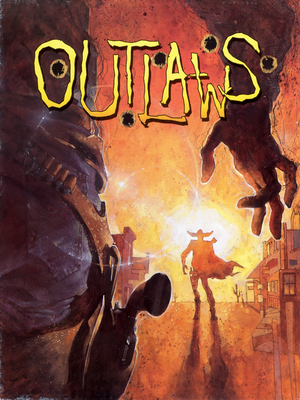 |
|
| Developers | |
|---|---|
| LucasArts | |
| Publishers | |
| LucasArts | |
| Disney Interactive Studios | |
| Engines | |
| Jedi | |
| Release dates | |
| Windows | April 7, 1997[1] |
| Taxonomy | |
| Monetization | One-time game purchase, Expansion pack |
| Modes | Singleplayer, Multiplayer |
| Pacing | Real-time |
| Perspectives | First-person |
| Controls | Direct control |
| Genres | Action, FPS, Shooter |
| Art styles | Cartoon |
| Themes | North America, Western |
Key points
- Installer is 16-bit only. Use the Alternate installer for 64-bit versions of Windows.
- Use DREAMM to run the retail version on modern systems (single player only).
General information
- GOG.com Community Discussions
- GOG.com Support Page
- Steam Community Discussions
- Paleface - Fan site
- TheOutlawdad - Fan site
Availability
| Source | DRM | Notes | Keys | OS |
|---|---|---|---|---|
| Retail | ||||
| GOG.com | Includes the Handful of Missions pack | |||
| Steam | Includes the Handful of Missions pack |
- A preconfigured WINE wrapper for Linux is available.
DLC and expansion packs
| Name | Notes | |
|---|---|---|
| Handful of Missions | Includes four additional single-player levels[Note 1] and five additional multiplayer levels[Note 2]. Included in digital releases; available as a free upgrade for retail releases. |
Essential improvements
Backspace fix
- Restores full functionality to the backspace, shift and capslock key, making it usable again for naming save files, setting your player name, and typing it multiplayer chat.
- Every official patch after the game's initial release build had issues with using the backspace, shift, and capslock key for text entry
Peixoto's patch
- Gets the installer running on 64bit systems
- Gets Direct3D mode working properly, without crashes, in high resolution and optionally super sampling antialiasing
Alternate installer
- Allows the game to be installed from the original CD on 64-bit Windows.
- Also patches the game, rips the music from the CD, adds winmm.dll to play the music from the hard drive and removes the CD check.
Official Patches
- The latest version is 2.0.1. Install the 1.1 Update, 2.0 Update, and 2.0.1 Update.
- Use the Outlaws D3D Update to add Direct3D rendering and support for higher resolutions (requires the 1.1 Update).
Outlaws Mouse Helper
- Enables changing weapons by scrolling the mouse wheel up/down and other useful functions with the mouse wheel and the middle and right mouse buttons.
Higher quality graphics
| Use the dgVoodoo 2 wrapper[2] |
|---|
Notes
|
Game data
Configuration file(s) location
| System | Location |
|---|---|
| Windows | HKEY_LOCAL_MACHINE\SOFTWARE\Wow6432Node\LucasArts Entertainment Company\Outlaws\[Note 3] |
| Steam Play (Linux) | <SteamLibrary-folder>/steamapps/compatdata/559620/pfx/[Note 4] |
Save game data location
| System | Location |
|---|---|
| Windows | <path-to-game>\Save\[Note 5] |
| Steam Play (Linux) | <SteamLibrary-folder>/steamapps/compatdata/559620/pfx/[Note 4] |
Save game cloud syncing
| System | Native | Notes |
|---|---|---|
| GOG Galaxy | ||
| Steam Cloud |
Video
| Graphics feature | State | Notes | |
|---|---|---|---|
| Widescreen resolution | |||
| Multi-monitor | |||
| Ultra-widescreen | |||
| 4K Ultra HD | |||
| Field of view (FOV) | |||
| Windowed | Software renderer only. Disables mouselook. Use DxWnd for Direct3D mode. | ||
| Borderless fullscreen windowed | See the glossary page for potential workarounds. | ||
| Anisotropic filtering (AF) | Can be enabled in dgVoodooCpl.exe when using the dgVoodoo wrapper | ||
| Anti-aliasing (AA) | Can be enabled in dgVoodooCpl.exe when using the dgVoodoo wrapper | ||
| Vertical sync (Vsync) | Can be enabled in dgVoodooCpl.exe when using the dgVoodoo wrapper | ||
| 60 FPS and 120+ FPS | |||
| High dynamic range display (HDR) | |||
Input
| Keyboard and mouse | State | Notes |
|---|---|---|
| Remapping | Allows two bindings per action. | |
| Mouse acceleration | ||
| Mouse sensitivity | X and Y sensitivity can be changed separately. | |
| Mouse input in menus | ||
| Mouse Y-axis inversion | ||
| Controller | ||
| Controller support | ||
| Full controller support | ||
| Controller remapping | Has a dedicated menu and will not overwrite keyboard controls. | |
| Controller sensitivity | ||
| Controller Y-axis inversion |
| Controller types |
|---|
| XInput-compatible controllers |
|---|
| PlayStation controllers |
|---|
| Generic/other controllers |
|---|
| Additional information | ||
|---|---|---|
| Controller hotplugging | ||
| Haptic feedback | ||
| Digital movement supported | ||
| Simultaneous controller+KB/M |
Audio
| Audio feature | State | Notes |
|---|---|---|
| Separate volume controls | ||
| Surround sound | With A3D | |
| Subtitles | Toggle with Alt+T. | |
| Closed captions | ||
| Mute on focus lost | ||
| EAX support | A3D 1.x support was added with the 1.1 patch | |
| Royalty free audio | ||
| Red Book CD audio | On Windows, CD music might not play correctly; see the troubleshooting guide for solutions. |
Localizations
| Language | UI | Audio | Sub | Notes |
|---|---|---|---|---|
| English | ||||
| French | Retail only. | |||
| German | Retail only; download for digital versions. | |||
| Italian | Retail only. This translation translates the GOG version. Read this guide to install the same translation on the Steam version. | |||
| Brazilian Portuguese | Retail only – Outlaws: Cidade Sem Lei.[4] Translation guide. | |||
| Spanish | Retail only. |
Network
Multiplayer types
| Type | Native | Players | Notes | |
|---|---|---|---|---|
| LAN play | 8 | |||
| Online play | 8 | |||
Issues fixed
Graphics smear trying to enter buildings
This happens only in native Direct3D mode.
Switch to 3Dfx Glide mode in olcfg.exe[5]
|
|---|
| (Alternative) Use dgVoodoo for Direct3D, instead[2] |
|---|
Black screen or other issues with 3Dfx Glide
The version of nGlide (the Glide wrapper) that comes with Outlaws is outdated.
| Update nGlide[6] |
|---|
|
HUD is missing
| Try pressing the - and / keys (separately) to bring it back[7] |
|---|
Full-sized HUD and sepia effects missing
These features of the game require software rendering mode.
| Use software rendering mode[8] |
|---|
Windows mouse pointer is periodically visible
The Windows mouse pointer (or the blue, "working" circle) briefly flashes on screen while playing.
| Enable Vsync[citation needed] |
|---|
|
Dark screen after loading underwater save
| Load a different save first, then the underwater save[9] |
|---|
Cutscenes play too fast (XP)
| Disable audio acceleration[10] |
|---|
|
No music during gameplay
Rename the file olwin.exe in the game directory to anything else. Be sure to launch the game from this file.
|
|---|
OR
| Use this registry file.[11] |
|---|
Menus either flash black or are blocked by a blob of glitched colors
| Disable FRAPS[12] |
|---|
|
Unable to access control remapper
Switch to windowed mode in olcfg.exe[citation needed]
|
|---|
Other information
API
| Technical specs | Supported | Notes |
|---|---|---|
| Direct3D | 5 | Added in 2.0 patch |
| Glide | 2.1.1, 2.3 | Added in 1.1 patch |
| Software renderer |
| Executable | 32-bit | 64-bit | Notes |
|---|---|---|---|
| Windows |
Middleware
| Middleware | Notes | |
|---|---|---|
| Cutscenes | INSANE |
A3D audio
Enabling A3D audio adds some environmental audio effects
| Enable A3D[citation needed] |
|---|
|
Software rendering mode
Using software rendering restores the game's original, full-sized HUD (with the gold bar along the bottom) and sepia effects.
Patched re-releases of the game allow software rendering only in windowed mode. The instructions below allow it in fullscreen.
| (DirectX 10+) Use the dgVoodoo 2 wrapper[8] |
|---|
|
| (DirectX 9 and earlier) Use the dgVoodoo 1.50 wrapper[8] |
|---|
|
System requirements
| Windows | ||
|---|---|---|
| Minimum | Recommended | |
| Operating system (OS) | 95 | |
| Processor (CPU) | Intel Pentium 60 MHz | Intel Pentium 90 MHz |
| System memory (RAM) | 16 MB | |
| Hard disk drive (HDD) | 73 MB | 131 MB |
| Video card (GPU) | 256-color SVGA DirectX 3.0a compatible | |
| Sound (audio device) | SoundBlaster compatible | |
| Other | 2X CD-ROM | 4X CD-ROM |
Notes
- ↑ Wharf Town, Civil War, Spanish Villa and Ice Caves
- ↑ Bunkers, Buckshotville, Hargrove's Pattern Repair, Orleans and Thud's Tower
- ↑ Applications writing to
HKEY_LOCAL_MACHINE\SOFTWAREwill be redirected to other locations based on various criterias, see the glossary page for more details. - ↑ 4.0 4.1 Notes regarding Steam Play (Linux) data:
- File/folder structure within this directory reflects the path(s) listed for Windows and/or Steam game data.
- Games with Steam Cloud support may also store data in
~/.steam/steam/userdata/<user-id>/559620/. - Use Wine's registry editor to access any Windows registry paths.
- The app ID (559620) may differ in some cases.
- Treat backslashes as forward slashes.
- See the glossary page for details on Windows data paths.
- ↑ When running this game without elevated privileges (Run as administrator option), write operations against a location below
%PROGRAMFILES%,%PROGRAMDATA%, or%WINDIR%might be redirected to%LOCALAPPDATA%\VirtualStoreon Windows Vista and later (more details).
References
- ↑ PC Gamer News - last accessed on 2024-03-31 (archived)
- ↑ 2.0 2.1 Guide for best 3D acceleration settings
- ↑ https://www.youtube.com/watch?v=h4NbVc80D-A
- ↑ BraSoft (archived, 1999). - last accessed on May 2023
- ↑ Can't enter buildings - last accessed on May 2023
- ↑ D3D and Glide versions keep freezing - last accessed on May 2023
- ↑ The HUD is gone - last accessed on May 2023
- ↑ 8.0 8.1 8.2 Software renderer?
- ↑ Black screen after loading an underwater save - last accessed on May 2023
- ↑ The game cutscenes too fast - last accessed on May 2023
- ↑ Not working properly since last windos[sic] 10 64 bit update, page 1 - Forum - GOG.com
- ↑ FRAPS causes rainbow effect - last accessed on May 2023