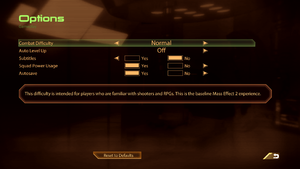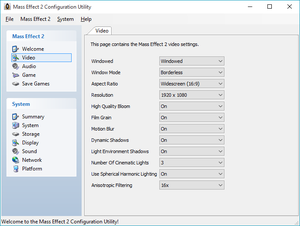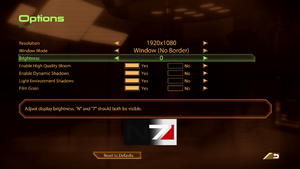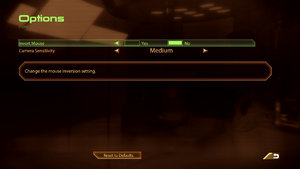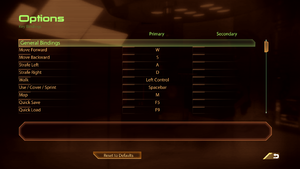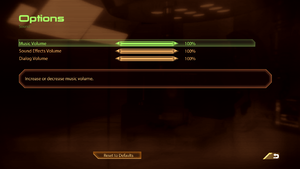Difference between revisions of "Mass Effect 2"
From PCGamingWiki, the wiki about fixing PC games
m (updated template usage) |
|||
| Line 72: | Line 72: | ||
==Essential improvements== | ==Essential improvements== | ||
===Skip intro videos=== | ===Skip intro videos=== | ||
| − | {{Fixbox| | + | {{Fixbox|description=Skip intro movies|ref={{cn|date=July 2016}}|fix= |
| − | |||
# Go to <code>{{p|game}}\BioGame\Movies\</code> | # Go to <code>{{p|game}}\BioGame\Movies\</code> | ||
# Delete or rename <code>BWLogo.bik</code> and <code>ME_EAsig_720p_v2_raw.bik</code> | # Delete or rename <code>BWLogo.bik</code> and <code>ME_EAsig_720p_v2_raw.bik</code> | ||
| Line 82: | Line 81: | ||
<!-- Might want to readd those --> | <!-- Might want to readd those --> | ||
{{ii}} Regardless of the speed of your system the game will always wait for the loading screen animation to end | {{ii}} Regardless of the speed of your system the game will always wait for the loading screen animation to end | ||
| − | {{Fixbox| | + | {{Fixbox|description=Replace .bik clips with [https://community.pcgamingwiki.com/files/file/539-mass-effect-2-shorter-loading-screens/ shorter ones]|ref=<ref>[https://www.reddit.com/r/masseffect/comments/2l68oc/me2_pc_shorter_loading_screens_mod/ ME2 PC Shorter Loading Screens Mod : masseffect - Reddit]</ref>}} |
| − | |||
| − | }} | ||
===Patches=== | ===Patches=== | ||
| Line 123: | Line 120: | ||
===Import Xbox 360 Mass Effect 2 saves=== | ===Import Xbox 360 Mass Effect 2 saves=== | ||
| − | {{Fixbox| | + | {{Fixbox|description=Import Xbox 360 Mass Effect 2 Save Files|ref=<ref>{{Refurl|url=https://web.archive.org/web/20160114231415/http://forum.bioware.com/topic/107159-how-to-mod-me2-for-the-xbox-360-updated-532011|title=How to mod ME2 for the Xbox 360 - The BioWare Forum|date=2016-8-17}}</ref>|fix= |
| − | |||
# Configure a USB device as a memory device on the 360 <!-- What does this mean? What else are you supposed to do. --> | # Configure a USB device as a memory device on the 360 <!-- What does this mean? What else are you supposed to do. --> | ||
# Download [http://www.game-tuts.com/community/modio.php Modio]. | # Download [http://www.game-tuts.com/community/modio.php Modio]. | ||
| Line 172: | Line 168: | ||
===[[Glossary:Vertical sync (Vsync)|Vertical sync (Vsync)]]=== | ===[[Glossary:Vertical sync (Vsync)|Vertical sync (Vsync)]]=== | ||
| − | {{Fixbox| | + | {{Fixbox|description=Disable Vsync|ref={{cn|date=July 2016}}|fix= |
| − | |||
# Go to the [[#Game data|configuration file(s) location]]. | # Go to the [[#Game data|configuration file(s) location]]. | ||
# Open {{file|GamerSettings.ini}}. | # Open {{file|GamerSettings.ini}}. | ||
| Line 181: | Line 176: | ||
===[[Glossary:Frame rate (FPS)|High frame rate]]=== | ===[[Glossary:Frame rate (FPS)|High frame rate]]=== | ||
| − | {{Fixbox| | + | {{Fixbox|description=Arrange frame rate smoothing|ref={{cn|date=July 2016}}|fix= |
| − | |||
# Go to the [[#Game data|configuration file(s) location]]. | # Go to the [[#Game data|configuration file(s) location]]. | ||
# Open {{file|GamerSettings.ini}}. | # Open {{file|GamerSettings.ini}}. | ||
| Line 228: | Line 222: | ||
===[[Glossary:Mouse acceleration|Mouse acceleration]]=== | ===[[Glossary:Mouse acceleration|Mouse acceleration]]=== | ||
| − | {{Fixbox| | + | {{Fixbox|description=Disable Mouse acceleration|ref=<ref>{{Refurl|url=https://web.archive.org/web/20160817155646/https://forum.bioware.com/topic/54759-fix-tweak-guide-to-pc-issues-updated-1-27-10-714pm/page-3#entry816459|title=Fix / Tweak Guide to PC Issues (updated 1-27-10 | 7:14PM) - The BioWare Forum|date=2016-8-17}}</ref>|fix= |
| − | |||
# Go to the [[#Game data|configuration file(s) location]]. | # Go to the [[#Game data|configuration file(s) location]]. | ||
# Open {{file|GamerSettings.ini}}. | # Open {{file|GamerSettings.ini}}. | ||
| Line 249: | Line 242: | ||
{{ii}} This mod brings full XInput controller support to the game with haptic feedback support. This mod is currently complete (see [http://me3explorer.freeforums.org/me2-controller-support-power-wheel-t1703.html official thread]). | {{ii}} This mod brings full XInput controller support to the game with haptic feedback support. This mod is currently complete (see [http://me3explorer.freeforums.org/me2-controller-support-power-wheel-t1703.html official thread]). | ||
| − | {{Fixbox| | + | {{Fixbox|description=Instructions|ref=<ref>[http://me3explorer.freeforums.org/me2-controller-support-power-wheel-t1703.html ME2 Controller Support (Power Wheel) • me3explorer.freeforums.org]</ref>|fix= |
| − | |||
Use the [http://www.nexusmods.com/masseffect2/mods/62/? ME2Controller mod]. | Use the [http://www.nexusmods.com/masseffect2/mods/62/? ME2Controller mod]. | ||
}} | }} | ||
| Line 363: | Line 355: | ||
===Changing language=== | ===Changing language=== | ||
| − | {{Fixbox| | + | {{Fixbox|description=Instructions|ref={{cn|date=July 2016}}|fix= |
| − | |||
# Go to <code>{{p|game}}\Mass Effect 2\data</code> | # Go to <code>{{p|game}}\Mass Effect 2\data</code> | ||
# Open '''sku.ini''', then set the following fields to the desired values. | # Open '''sku.ini''', then set the following fields to the desired values. | ||
| Line 419: | Line 410: | ||
===EA Online password form doesn't accept some special characters=== | ===EA Online password form doesn't accept some special characters=== | ||
{{ii}} Includes '''"''', '''*''', '''/''', ''':''', '''<''', '''>''', '''?''', '''\''' and '''|''' | {{ii}} Includes '''"''', '''*''', '''/''', ''':''', '''<''', '''>''', '''?''', '''\''' and '''|''' | ||
| − | {{Fixbox| | + | {{Fixbox|description=Change [[Store:Origin|Origin]] password|ref={{cn|date=December 2016}}}} |
| − | |||
| − | }} | ||
==Issues fixed== | ==Issues fixed== | ||
===Installation interrupted=== | ===Installation interrupted=== | ||
| − | {{Fixbox| | + | {{Fixbox|description=Install the game from a shared drive from another computer|ref={{cn|date=July 2016}}|fix= |
| − | |||
# Insert Disc 1 and share it through Windows. | # Insert Disc 1 and share it through Windows. | ||
# When the installer asks for the second drive, stop sharing the first disc, replace it with the second and start sharing it. | # When the installer asks for the second drive, stop sharing the first disc, replace it with the second and start sharing it. | ||
}} | }} | ||
| − | {{Fixbox| | + | {{Fixbox|description=Fix the corrupted folder path in Windows registry|ref=<ref>[http://answers.ea.com/t5/Mass-Effect-2/Mass-Effect-2-won-t-start/m-p/4568656/highlight/true#M5599 Mass Effect 2 won't start - EA Answers HQ]</ref>|fix= |
| − | |||
# Go to <code>{{p|hklm}}\SOFTWARE\{{p|wow64}}\BioWare\Mass Effect 2\</code> | # Go to <code>{{p|hklm}}\SOFTWARE\{{p|wow64}}\BioWare\Mass Effect 2\</code> | ||
# Find the <code>Path</code> variable on the right and double click it to open for editing. | # Find the <code>Path</code> variable on the right and double click it to open for editing. | ||
| Line 440: | Line 427: | ||
===Physx Error on Startup=== | ===Physx Error on Startup=== | ||
| − | {{Fixbox| | + | {{Fixbox|description=Install Nvidia Physx Legacy System Software|ref={{cn|yes, I read on the net many people claiming this game works after you have installed legacy physx... but this is not ME1, it's not a 2008 game. Thus, I'd like somebody to check which physx version game actually queries|date=July 2016}}|fix= |
| − | |||
# Go to http://www.nvidia.com/object/physx-9.13.0604-legacy-driver.html and Download the drivers. | # Go to http://www.nvidia.com/object/physx-9.13.0604-legacy-driver.html and Download the drivers. | ||
# Install '''Nvidia Physx Legacy System Software'''. | # Install '''Nvidia Physx Legacy System Software'''. | ||
| Line 448: | Line 434: | ||
===Cerberus Network autologin failure=== | ===Cerberus Network autologin failure=== | ||
| − | {{Fixbox| | + | {{Fixbox|description=Enable .NET Framework 3.5.1|ref={{cn|date=July 2016}}|fix= |
| − | |||
# Go to Windows's Control Panel. | # Go to Windows's Control Panel. | ||
# Go to '''Programs''' -> '''Turn Windows features on or off'''. | # Go to '''Programs''' -> '''Turn Windows features on or off'''. | ||
| Line 457: | Line 442: | ||
===Black screen when entering/exiting planets=== | ===Black screen when entering/exiting planets=== | ||
| − | {{Fixbox| | + | {{Fixbox|description=Black screen entering/exiting|ref={{cn|date=October 2016}}|fix= |
| − | |||
{{ii}} If you get a black screen when entering/exiting a planet, specifically the shadow broker base, this is fixed by starting the game with the -nomoviestartup command. To do this: | {{ii}} If you get a black screen when entering/exiting a planet, specifically the shadow broker base, this is fixed by starting the game with the -nomoviestartup command. To do this: | ||
| Line 470: | Line 454: | ||
===Dark lightning in cutscenes=== | ===Dark lightning in cutscenes=== | ||
| − | {{Fixbox| | + | {{Fixbox|description=Disable depth-of-field|ref={{cn|date=July 2016}}|fix= |
| − | |||
# Go to the [[#Game data|configuration file(s) location]]. | # Go to the [[#Game data|configuration file(s) location]]. | ||
# Open {{file|GamerSettings.ini}}. | # Open {{file|GamerSettings.ini}}. | ||
| Line 477: | Line 460: | ||
#:<code>DepthOfField=False</code> | #:<code>DepthOfField=False</code> | ||
}} | }} | ||
| − | {{Fixbox| | + | {{Fixbox|description=Alternatively, tweak the game's shaders|ref={{cn|date=July 2016}}|fix= |
| − | |||
{{ii}} Depth-of-field can be left enabled using this method | {{ii}} Depth-of-field can be left enabled using this method | ||
# Open <code>{{P|game}}\Engine\Shaders\UberPostProcessBlendPixelShader.usf</code> | # Open <code>{{P|game}}\Engine\Shaders\UberPostProcessBlendPixelShader.usf</code> | ||
| Line 488: | Line 470: | ||
{{ii}} This method involves [[#Editing Coalesced.ini|Coalesced.ini file]]. Make sure you have understood what this means. | {{ii}} This method involves [[#Editing Coalesced.ini|Coalesced.ini file]]. Make sure you have understood what this means. | ||
| − | {{Fixbox| | + | {{Fixbox|description=Add the option to noclip out of the object|ref={{cn|date=July 2016}}|fix= |
| − | |||
# Under <code>[SFXGame.SFXGameModeDefault]</code> add: | # Under <code>[SFXGame.SFXGameModeDefault]</code> add: | ||
: <code>Bindings=( Name="Add", Command="Ghost <nowiki>|</nowiki> OnRelease Walk")</code> | : <code>Bindings=( Name="Add", Command="Ghost <nowiki>|</nowiki> OnRelease Walk")</code> | ||
| Line 500: | Line 481: | ||
{{ii}} Walking through the ground level corridor, that connects to the other side of the map, under Liara's office may cause a black screen and CTD. | {{ii}} Walking through the ground level corridor, that connects to the other side of the map, under Liara's office may cause a black screen and CTD. | ||
| − | {{Fixbox| | + | {{Fixbox|description=Enable windowed or windowed borderless mode|ref={{cn|date=July 2016}}|fix= |
| − | |||
# Open Mass Effect 2 Config > Video | # Open Mass Effect 2 Config > Video | ||
# Windowed > Windowed | # Windowed > Windowed | ||
| Line 509: | Line 489: | ||
}} | }} | ||
| − | {{Fixbox| | + | {{Fixbox|description=Walk slowly instead of running|ref={{cn|date=Febuari 2017}}|fix= |
| − | |||
{{ii}} In some cases simply walking through the hallway avoids freezing. With this method you can leave fullscreen on. | {{ii}} In some cases simply walking through the hallway avoids freezing. With this method you can leave fullscreen on. | ||
}} | }} | ||
===Unable to save any more games=== | ===Unable to save any more games=== | ||
| − | {{Fixbox| | + | {{Fixbox|description=Patch game files|ref=<ref>{{Refurl|url=https://web.archive.org/web/20160115024701/http://forum.bioware.com/topic/234051-me2-pc-50-save-limit-shared-power-cooldown-nuked|title=ME2 (PC) 50 Save limit & Shared power cooldown NUKED!!!!!!! - The BioWare Forum|date=2016-8-17}}</ref>|fix= |
| − | |||
# Download [http://social.bioware.com/project/4715/ Mass Effect 2 PCC Patcher] ([https://community.pcgamingwiki.com/files/file/757-mass-effect-2-pcc-patcher/ mirror]) | # Download [http://social.bioware.com/project/4715/ Mass Effect 2 PCC Patcher] ([https://community.pcgamingwiki.com/files/file/757-mass-effect-2-pcc-patcher/ mirror]) | ||
# Extract the program in <code>{{p|game}}\Binaries\</code> and open it | # Extract the program in <code>{{p|game}}\Binaries\</code> and open it | ||
| Line 527: | Line 505: | ||
===Long loading times with patch 1.02=== | ===Long loading times with patch 1.02=== | ||
| − | {{Fixbox| | + | {{Fixbox|description=Use Playwrite's MassAffinity program|ref={{cn|date=July 2016}}|fix= |
| − | |||
# Download [http://www.theplaywrite.com/tools-and-utilities/massaffinity-v0-2-released/ MassAffinity]. | # Download [http://www.theplaywrite.com/tools-and-utilities/massaffinity-v0-2-released/ MassAffinity]. | ||
# If automatic Mass Effect 2 directory detection fails, manually select it. | # If automatic Mass Effect 2 directory detection fails, manually select it. | ||
| Line 537: | Line 514: | ||
===Conrad Verner claims player has pointed gun at him=== | ===Conrad Verner claims player has pointed gun at him=== | ||
| − | {{Fixbox| | + | {{Fixbox|description=Fix save file variable|ref=<ref>[http://masseffect.wikia.com/wiki/Conrad_Verner#Trivia Conrad Verner - Mass Effect Wiki]</ref><ref>{{Refurl|url=https://web.archive.org/web/20150619170155/http://forum.bioware.com/topic/211508-fix-included-conrad-verner-paragon-style-kirrahe-mail/|title=*FIX INCLUDED* Conrad Verner Paragon style - Kirrahe mail? - The BioWare Forum|date=2016-8-17}}</ref>|fix= |
| − | |||
# Download [http://social.bioware.com/project/4373/ ME2 Gibbed ''modified'' Save Editor] ([https://community.pcgamingwiki.com/files/file/758-mass-effect-2-gibbed-save-editor-modified/ mirror]). | # Download [http://social.bioware.com/project/4373/ ME2 Gibbed ''modified'' Save Editor] ([https://community.pcgamingwiki.com/files/file/758-mass-effect-2-gibbed-save-editor-modified/ mirror]). | ||
# Run it and open your actual savegame. | # Run it and open your actual savegame. | ||
| Line 549: | Line 525: | ||
==="Unable to authorize the listed DLC" error=== | ==="Unable to authorize the listed DLC" error=== | ||
| − | {{Fixbox| | + | {{Fixbox|description="Unable to authorize the listed DLC" error|ref={{cn|Properly document the procedure. If the firewall blocking thing is still a requirement, remember to explain the procedure in "Windows" page|date=July 2016}}|fix= |
| − | |||
# Use [https://github.com/Erik-JS/masseffect-binkw32 Binkw32 proxy DLL]. | # Use [https://github.com/Erik-JS/masseffect-binkw32 Binkw32 proxy DLL]. | ||
# Block internet connection of {{code|ME2game.exe}} through your firewall settings. | # Block internet connection of {{code|ME2game.exe}} through your firewall settings. | ||
| Line 561: | Line 536: | ||
{{ii}} This happens if you have installed the Genesis DLC (You can un-check it during download on Origin) | {{ii}} This happens if you have installed the Genesis DLC (You can un-check it during download on Origin) | ||
{{--}} Can invalidate your ME1 character's decisions in place of new ones | {{--}} Can invalidate your ME1 character's decisions in place of new ones | ||
| − | {{Fixbox| | + | {{Fixbox|description=Remove the DLC|ref=<ref>{{Refurl|url=https://steamcommunity.com/app/24980/discussions/0/530645446316662570/|title=How to disable Genesis? :: Mass Effect 2 General Discussions|date=2016-8-15}}</ref>|fix= |
| − | |||
# Go to <code>{{P|game}}\BioGame\DLC\</code> | # Go to <code>{{P|game}}\BioGame\DLC\</code> | ||
# Remove the '''DLC_DHME1''' folder | # Remove the '''DLC_DHME1''' folder | ||
| Line 569: | Line 543: | ||
===Forcing Anti-Aliasing causes heavy geometry flicker and other artifacts=== | ===Forcing Anti-Aliasing causes heavy geometry flicker and other artifacts=== | ||
{{ii}} This can potentially happen if you force AA from control panel | {{ii}} This can potentially happen if you force AA from control panel | ||
| − | {{Fixbox| | + | {{Fixbox|description=injectSMAA|ref={{cn|date=October 2016}}|fix= |
| − | |||
# Disable any forced AA you had before | # Disable any forced AA you had before | ||
# Download [http://mrhaandi.blogspot.com/p/injectsmaa.html injectSMAA] | # Download [http://mrhaandi.blogspot.com/p/injectsmaa.html injectSMAA] | ||
| Line 620: | Line 593: | ||
{{ii}} Some of the fixes for this game require you to modify this special file, but editing it in the normal way will cause the game to crash. | {{ii}} Some of the fixes for this game require you to modify this special file, but editing it in the normal way will cause the game to crash. | ||
| − | {{Fixbox| | + | {{Fixbox|description=Editing Coalesced.ini|ref={{cn|date=July 2016}}|fix= |
| − | |||
# Locate your Coalesced.ini inside <code>{{p|game}}\BioGame\Config\PC\Cooked</code> | # Locate your Coalesced.ini inside <code>{{p|game}}\BioGame\Config\PC\Cooked</code> | ||
# Open it with a text editor that can handle UNIX-format files ([http://www.notepad-plus-plus.org Notepad++] is recommended) | # Open it with a text editor that can handle UNIX-format files ([http://www.notepad-plus-plus.org Notepad++] is recommended) | ||
| Line 635: | Line 607: | ||
===Increase shadow resolution=== | ===Increase shadow resolution=== | ||
| − | {{Fixbox| | + | {{Fixbox|description=Increase shadow resolution|ref={{cn|date=July 2016}}|fix= |
| − | |||
# Go to the [[#Game data|configuration file(s) location]]. | # Go to the [[#Game data|configuration file(s) location]]. | ||
# Open {{file|GamerSettings.ini}}. | # Open {{file|GamerSettings.ini}}. | ||
| Line 648: | Line 619: | ||
{{ii}} Some of the post-processing effects can be disabled in the game's GamerSettings.ini file. These effects include light bloom, and motion blur. | {{ii}} Some of the post-processing effects can be disabled in the game's GamerSettings.ini file. These effects include light bloom, and motion blur. | ||
| − | {{Fixbox| | + | {{Fixbox|description=Disabling Depth of Field/Light Bloom/Motion Blur/Lens Flares|ref={{cn|date=July 2016}}|fix= |
| − | |||
# Go to the [[#Game data|configuration file(s) location]]. | # Go to the [[#Game data|configuration file(s) location]]. | ||
# Open {{file|GamerSettings.ini}}. | # Open {{file|GamerSettings.ini}}. | ||
| Line 664: | Line 634: | ||
====Higher Resolution Character Textures==== | ====Higher Resolution Character Textures==== | ||
| − | {{Fixbox| | + | {{Fixbox|description=Install custom textures|ref=<ref>[http://me3explorer.freeforums.org/me2-hr-textures-mod-fixed-tpf-t772.html ME2 HR Textures (.mod & fixed .tpf) - me3explorer.freeforums.org]</ref>|fix= |
| − | |||
# Download your favourites dns's [http://www.mediafire.com/folder/7pupbbfu27kdc/ME2_HD_Textures#k5qw4aw8loh8z fixed TPF packs] | # Download your favourites dns's [http://www.mediafire.com/folder/7pupbbfu27kdc/ME2_HD_Textures#k5qw4aw8loh8z fixed TPF packs] | ||
# Download and extract [http://me3explorer.github.io/ ME3 Explorer]. | # Download and extract [http://me3explorer.github.io/ ME3 Explorer]. | ||
Revision as of 02:04, 23 November 2017
This page may require cleanup to meet basic quality standards. The specific problem is: Needs information on DLC. Instructions on how to activate and download the extra DLCs should be added, in order to make things a bit easier to some users. You can help by modifying
the article. The discussion page may contain useful suggestions.
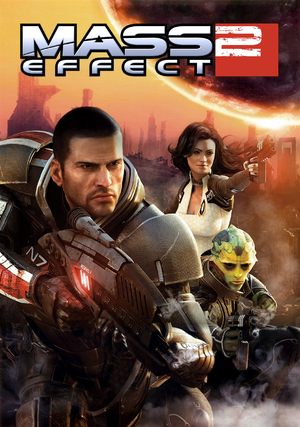 |
|
| Developers | |
|---|---|
| BioWare | |
| Publishers | |
| Electronic Arts | |
| Engines | |
| Unreal Engine 3 | |
| Release dates | |
| Windows | January 26, 2010 |
| Mass Effect | |
|---|---|
| Mass Effect | 2008 |
| Mass Effect 2 | 2010 |
| Mass Effect 3 | 2012 |
| Mass Effect: Andromeda | 2017 |
| Mass Effect Legendary Edition | 2021 |
Key points
- Saves can be imported from Mass Effect (see Import Mass Effect saves).
- DLCs can only be purchased with the bogus "Bioware points" currency.
General information
Availability
| Source | DRM | Notes | Keys | OS |
|---|---|---|---|---|
| Retail | SecuROM 7 DRM. | |||
| Amazon.com | Deluxe Edition | |||
| Incorrect store name. See here for available options. | Incorrect store name. See here for available options. | |||
| Origin | Deluxe Edition also available. | |||
| Steam | Does not include all DLC expansions. | |||
| Incorrect store name. See here for available options. |
DLC and expansion packs
- DLC can be bought on the Bioware Social Network
- DLC can then be downloaded separately from Bioware Social Network or installed automatically via Origin
- For some time now Origin will overwrite any installation of the game,[1] including Steam, with a stand alone client independent version of the game with all bought DLCs. Autorization for the DLCs still is dependent of ingame login but it'll work without Origin or Steam.
| Name | Notes | |
|---|---|---|
| Aegis Pack | ||
| Alternate Appearance Pack 1 | ||
| Alternate Appearance Pack 2 | ||
| Arrival | ||
| Blood Dragon Armor | Requires Dragon Age: Origins to be registered on same account | |
| Cerberus Arc Projector | Requires Cerberus Network | |
| Cerberus Network | Free. Gives access to free DLCs | |
| Cerberus Weapon and Armor | Requires Cerberus Network | |
| Equalizer Pack | ||
| Firepower Pack | ||
| Firewalker Pack | Requires Cerberus Network | |
| Genesis | ||
| Kasumi - Stolen Memory | ||
| Lair of the Shadow Broker | ||
| Mass Effect 2 Digital Art Books | Included in Digital Deluxe | |
| Mass Effect 2 Documentary | Included in Digital Deluxe | |
| Mass Effect 2 Soundtrack | Included in Digital Deluxe | |
| Normandy Crash Site | Requires Cerberus Network | |
| Recon Hood | Free on Origin. | |
| Overlord | ||
| Sentry Interface | Free on Origin. | |
| Terminus Weapon and Armor | Free on Origin. | |
| Umbra Visor | Free on Origin. | |
| Zaeed - The Price of Revenge | Requires Cerberus Network |
Essential improvements
Skip intro videos
| Skip intro movies[citation needed] |
|---|
|
Shorter loading screens
- Regardless of the speed of your system the game will always wait for the loading screen animation to end
| Replace .bik clips with shorter ones[2] |
|---|
Patches
- Patch 1.02 is a cumulative update. The Origin/Steam versions are already patched.
HD Texture Pack
- A Lot of Textures is a re-texture community project that brings extra details for the game, replacing around 1200 textures with high-resolution variants.
Game data
Configuration file(s) location
Template:Game data/row
| System | Location |
|---|---|
| Steam Play (Linux) | <SteamLibrary-folder>/steamapps/compatdata/24980/pfx/[Note 1] |
-
Coalesced.inimust be edited with a specific process due to the special format required (see Editing Coalesced.ini).
Save game data location
Template:Game data/row
| System | Location |
|---|---|
| Steam Play (Linux) | <SteamLibrary-folder>/steamapps/compatdata/24980/pfx/[Note 1] |
- For the folders used for importing saves see Mass Effect.
- DLC files are saved in
<path-to-game>\BioGame\DLC\; an explanation of the folder names and which DLC they represent can be found here.
Save game cloud syncing
| System | Native | Notes |
|---|---|---|
| Origin | ||
| Steam Cloud |
Import Mass Effect saves
- Importing saves can be done through the game's launcher.
- The save importer may not work. In this case, move your Mass Effect into a
ME1folder inside your ME2 folder.[3]
Import Xbox 360 Mass Effect 2 saves
| Import Xbox 360 Mass Effect 2 Save Files[4] |
|---|
|
Video settings
Vertical sync (Vsync)
| Disable Vsync[citation needed] |
|---|
|
High frame rate
| Arrange frame rate smoothing[citation needed] |
|---|
|
Input settings
Mouse acceleration
| Disable Mouse acceleration[5] |
|---|
Notes
|
Controller support
- This mod brings full XInput controller support to the game with haptic feedback support. This mod is currently complete (see official thread).
| Instructions[6] |
|---|
|
Use the ME2Controller mod. |
Audio settings
Localizations
| Language | UI | Audio | Sub | Notes |
|---|---|---|---|---|
| English | ||||
| Czech | Fan translation for DLCs without official translation here. | |||
| French | ||||
| German | ||||
| Hungarian | ||||
| Italian | ||||
| Polish | ||||
| Russian | ||||
| Spanish |
Changing language
| Instructions[citation needed] |
|---|
VOLanguage=INT TextLanguage=INT Notes
The languages other than english (INT) must have been installed in order to work. |
VR support
| 3D modes | State | GG3D | Notes | |
|---|---|---|---|---|
| Nvidia 3D Vision | For better support see Helix Mod: Mass Effect 2 | |||
| TriDef 3D | ||||
| iZ3D | ||||
Issues unresolved
EA Online password form doesn't accept some special characters
- Includes ", *, /, :, <, >, ?, \ and |
| Change Origin password[citation needed] |
|---|
Issues fixed
Installation interrupted
| Install the game from a shared drive from another computer[citation needed] |
|---|
|
| Fix the corrupted folder path in Windows registry[7] |
|---|
|
Physx Error on Startup
| Install Nvidia Physx Legacy System Software[citation needed] |
|---|
|
Cerberus Network autologin failure
| Enable .NET Framework 3.5.1[citation needed] |
|---|
|
Black screen when entering/exiting planets
| Black screen entering/exiting[citation needed] |
|---|
|
Dark lightning in cutscenes
| Disable depth-of-field[citation needed] |
|---|
|
| Alternatively, tweak the game's shaders[citation needed] |
|---|
|
Clipping into walls/objects
- This method involves Coalesced.ini file. Make sure you have understood what this means.
| Add the option to noclip out of the object[citation needed] |
|---|
Notes
|
Game freeze on Illium
- Walking through the ground level corridor, that connects to the other side of the map, under Liara's office may cause a black screen and CTD.
| Enable windowed or windowed borderless mode[citation needed] |
|---|
|
| Walk slowly instead of running[citation needed] |
|---|
|
Unable to save any more games
| Patch game files[8] |
|---|
|
Long loading times with patch 1.02
| Use Playwrite's MassAffinity program[citation needed] |
|---|
Notes
|
Conrad Verner claims player has pointed gun at him
| Fix save file variable[9][10] |
|---|
Notes
|
"Unable to authorize the listed DLC" error
| "Unable to authorize the listed DLC" error[citation needed] |
|---|
Notes
|
Importing ME1 character still launches the interactive story
- This happens if you have installed the Genesis DLC (You can un-check it during download on Origin)
- Can invalidate your ME1 character's decisions in place of new ones
| Remove the DLC[11] |
|---|
|
Forcing Anti-Aliasing causes heavy geometry flicker and other artifacts
- This can potentially happen if you force AA from control panel
| injectSMAA[citation needed] |
|---|
|
Other information
API
| Technical specs | Supported | Notes |
|---|---|---|
| Direct3D | 9 | |
| Shader Model support | 3 |
| Executable | 32-bit | 64-bit | Notes |
|---|---|---|---|
| Windows |
Middleware
| Middleware | Notes | |
|---|---|---|
| Physics | PhysX | |
| Audio | Wwise | |
| Interface | Scaleform | |
| Cutscenes | Bink Video |
Editing Coalesced.ini
- Some of the fixes for this game require you to modify this special file, but editing it in the normal way will cause the game to crash.
| Editing Coalesced.ini[citation needed] |
|---|
Notes
|
Increase shadow resolution
| Increase shadow resolution[citation needed] |
|---|
|
Disable Post-Processing Effects
- Some of the post-processing effects can be disabled in the game's GamerSettings.ini file. These effects include light bloom, and motion blur.
| Disabling Depth of Field/Light Bloom/Motion Blur/Lens Flares[citation needed] |
|---|
|
- A longer list of options that can be added and altered under [SystemSettings] can be found here.
System requirements
| Windows | ||
|---|---|---|
| Minimum | Recommended | |
| Operating system (OS) | XP | Vista, 7 |
| Processor (CPU) | Intel Core 2 Duo 1.8 GHz | Intel Core 2 Duo 2.6 GHz |
| System memory (RAM) | 1 GB (XP) 2 GB (Vista, 7) |
2 GB |
| Hard disk drive (HDD) | 15 GB | |
| Video card (GPU) | ATI Radeon X1600 Pro Nvidia GeForce 6800 256 MB of VRAM DirectX 9.0c compatible Shader model 3 support |
ATI Radeon HD 2900 XT Nvidia GeForce 8800 GT 512 MB of VRAM |
- AMD video cards below minimum system requirements: ATI Radeon HD 3200, and HD 4350
- NVIDIA video cards below minimum system requirements: Nvidia GeForce 7300, 8100, 8200, 8300, 8400, and 9300
Notes
- ↑ 1.0 1.1 Notes regarding Steam Play (Linux) data:
- File/folder structure within this directory reflects the path(s) listed for Windows and/or Steam game data.
- Use Wine's registry editor to access any Windows registry paths.
- The app ID (24980) may differ in some cases.
- Treat backslashes as forward slashes.
- See the glossary page for details on Windows data paths.
References
- ↑ Origin is malware. But we all knew that, didn't we? - Multiplayer - The BioWare Forum - last accessed on 2016-8-17
- ↑ ME2 PC Shorter Loading Screens Mod : masseffect - Reddit
- ↑ How To Import ME1 Saves For ME2 - tehPARADOX
- ↑ How to mod ME2 for the Xbox 360 - The BioWare Forum - last accessed on 2016-8-17
- ↑ Fix / Tweak Guide to PC Issues (updated 1-27-10 - last accessed on 2016-8-17
- ↑ ME2 Controller Support (Power Wheel) • me3explorer.freeforums.org
- ↑ Mass Effect 2 won't start - EA Answers HQ
- ↑ ME2 (PC) 50 Save limit & Shared power cooldown NUKED!!!!!!! - The BioWare Forum - last accessed on 2016-8-17
- ↑ Conrad Verner - Mass Effect Wiki
- ↑ *FIX INCLUDED* Conrad Verner Paragon style - Kirrahe mail? - The BioWare Forum - last accessed on 2016-8-17
- ↑ How to disable Genesis? :: Mass Effect 2 General Discussions - last accessed on 2016-8-15