Difference between revisions of "Lemony Snicket's A Series of Unfortunate Events"
m (→Vsync (Always on) not working on Windows 10: General maintenance with AutoWikiBrowser in Bot mode) |
imported>AemonyBot (updated template usage) |
||
| Line 95: | Line 95: | ||
|antialiasing = false | |antialiasing = false | ||
|antialiasing notes = | |antialiasing notes = | ||
| + | |upscaling = unknown | ||
| + | |upscaling tech = | ||
| + | |upscaling notes = | ||
|vsync = always on | |vsync = always on | ||
|vsync notes = | |vsync notes = | ||
| Line 193: | Line 196: | ||
|mute on focus lost notes = | |mute on focus lost notes = | ||
|eax support = | |eax support = | ||
| − | |eax support notes = | + | |eax support notes = |
| + | |royalty free audio = unknown | ||
| + | |royalty free audio notes = | ||
|red book cd audio = | |red book cd audio = | ||
|red book cd audio notes = | |red book cd audio notes = | ||
| Line 270: | Line 275: | ||
|windows 32-bit exe = true | |windows 32-bit exe = true | ||
|windows 64-bit exe = false | |windows 64-bit exe = false | ||
| + | |windows arm app = unknown | ||
|windows exe notes = | |windows exe notes = | ||
|mac os x powerpc app = | |mac os x powerpc app = | ||
| Line 279: | Line 285: | ||
|linux 32-bit executable= unknown | |linux 32-bit executable= unknown | ||
|linux 64-bit executable= unknown | |linux 64-bit executable= unknown | ||
| + | |linux arm app = unknown | ||
|linux executable notes = | |linux executable notes = | ||
}} | }} | ||
Revision as of 23:00, 25 October 2022
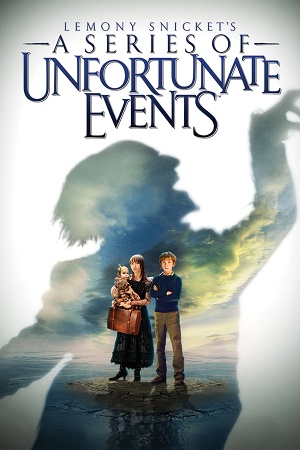 |
|
| Developers | |
|---|---|
| KnowWonder | |
| Publishers | |
| Activision | |
| Engines | |
| Unreal Engine 2 | |
| Release dates | |
| Windows | November 9, 2004 |
| Reception | |
| Metacritic | 64 |
| IGDB | 59 |
Lemony Snicket's A Series of Unfortunate Events is a platform video game based on the Lemony Snicket book series and the 2004 film of the same name. The game is based primarily on the 2004 film, which in turn is loosely based on the plots of the first three books from A Series of Unfortunate Events: The Bad Beginning (1999), The Reptile Room (1999), and The Wide Window (2000). The Windows version of the game runs on Unreal Engine 2.0, sharing much of the same underpinnings as Unreal Tournament 2003.
The game was released on November 2004 to tie in with the film, and is a separate release from the console releases, sharing the same basic plot and premise but with different levels and gameplay mechanics. While most releases of the Windows version are shipped without DRM, the German-language release came with SafeDisc v3.
Key points
- No native controller support.
- Attempting to run the game at certain higher resolutions crashes the game after the opening FMVs.
- Game can be modified using Gildor's Unreal Engine tools and the UnrealEd editor that came with the Unreal Engine 2 runtime.
Availability
| Source | DRM | Notes | Keys | OS |
|---|---|---|---|---|
| Retail | Uses SafeDisc 3 DRM[Note 1] for disc checking on the German-language release. | |||
| Amazon.com |
Game data
Configuration file(s) location
| System | Location |
|---|---|
| Windows | <path-to-game>\System\Default.ini[Note 2] |
Save game data location
| System | Location |
|---|---|
| Windows |
Video
| Graphics feature | State | Notes | |
|---|---|---|---|
| Widescreen resolution | See Widescreen resolution. | ||
| Multi-monitor | |||
| Ultra-widescreen | |||
| 4K Ultra HD | |||
| Field of view (FOV) | |||
| Windowed | |||
| Borderless fullscreen windowed | |||
| Anisotropic filtering (AF) | |||
| Anti-aliasing (AA) | See the glossary page for potential workarounds. | ||
| Vertical sync (Vsync) | See the glossary page for potential workarounds. | ||
| 60 FPS | |||
| 120+ FPS | |||
Widescreen resolution
| Set in Default.ini |
|---|
|
Input
| Keyboard and mouse | State | Notes |
|---|---|---|
| Remapping | ||
| Mouse acceleration | ||
| Mouse sensitivity | ||
| Mouse input in menus | ||
| Mouse Y-axis inversion | ||
| Controller | ||
| Controller support |
| Controller types |
|---|
Audio
| Audio feature | State | Notes |
|---|---|---|
| Separate volume controls | ||
| Surround sound | ||
| Subtitles | ||
| Closed captions | ||
| Mute on focus lost | ||
| Royalty free audio |
Localizations
| Language | UI | Audio | Sub | Notes |
|---|---|---|---|---|
| English | ||||
| Spanish | ||||
| Italian |
Issues fixed
Vsync (Always on) not working on Windows 10
| Use dgVoodoo2 |
|---|
|
Game crashes to desktop when running at higher resolutions
| Use dgVoodoo2 |
|---|
|
Other information
API
| Technical specs | Supported | Notes |
|---|---|---|
| Direct3D | 8 |
| Executable | 32-bit | 64-bit | Notes |
|---|---|---|---|
| Windows |
Middleware
- No middleware information; you can edit this page to add it.
System requirements
| Windows | ||
|---|---|---|
| Minimum | Recommended | |
| Operating system (OS) | 98, ME | 2000, XP |
| Processor (CPU) | Intel Pentium III 600 MHz AMD Athlon 800 MHz |
Intel Pentium 4 1.5 GHz AMD Athlon XP equivalent |
| System memory (RAM) | 128 MB | 512 MB |
| Hard disk drive (HDD) | 998 MB | 2 GB |
| Video card (GPU) | 32 MB of VRAM DirectX 9.0b compatible | 128 MB of VRAM Shader model 2.0 support |
Notes
- ↑ SafeDisc retail DRM does not work on Windows 10[1] or Windows 11 and is disabled by default on Windows Vista, Windows 7, Windows 8, and Windows 8.1 when the KB3086255 update is installed.[2]
- ↑ When running this game without elevated privileges (Run as administrator option), write operations against a location below
%PROGRAMFILES%,%PROGRAMDATA%, or%WINDIR%might be redirected to%LOCALAPPDATA%\VirtualStoreon Windows Vista and later (more details).
References
- ↑ Not Loading in Windows 10; this will break thousands of - Microsoft Community - last accessed on 2017-01-16
- ↑ Microsoft - MS15-097: Description of the security update for the graphics component in Windows: September 8, 2015 - last accessed on 2018-02-16
