Lemony Snicket's A Series of Unfortunate Events
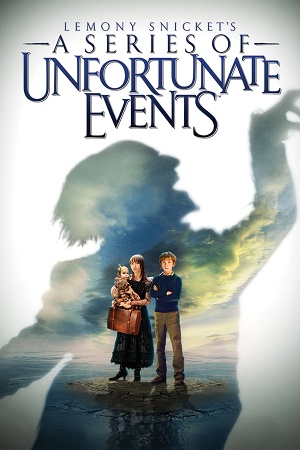 |
|
| Developers | |
|---|---|
| KnowWonder | |
| Publishers | |
| Activision | |
| Engines | |
| Unreal Engine 2 | |
| Release dates | |
| Windows | November 9, 2004 |
| Reception | |
| Metacritic | 64 |
| IGDB | 59 |
| Taxonomy | |
| Monetization | One-time game purchase |
| Modes | Singleplayer |
| Pacing | Real-time |
| Perspectives | Third-person |
| Controls | Direct control |
| Genres | Action, Adventure, Platform, Puzzle, TPS |
| Art styles | Realistic |
| Themes | Steampunk |
Lemony Snicket's A Series of Unfortunate Events is a platform video game based on the Lemony Snicket book series and the 2004 film of the same name. The game is based primarily on the 2004 film, which in turn is loosely based on the plots of the first three books from A Series of Unfortunate Events: The Bad Beginning (1999), The Reptile Room (1999), and The Wide Window (2000). The Windows version of the game runs on Unreal Engine 2.0, sharing much of the same underpinnings as Unreal Tournament 2003.
The game was released on November 2004 to tie in with the film, and is a separate release from the console releases, sharing the same basic plot and premise but with different levels and gameplay mechanics. While most releases of the Windows version are shipped without DRM, the German-language release came with SafeDisc v3.
Availability
| Source | DRM | Notes | Keys | OS |
|---|---|---|---|---|
| Retail | Uses SafeDisc 3 DRM[Note 1] for disc checking on the German-language release. | |||
| Amazon.com |
Key points
- This game is not available digitally.
- Different game compared to the console versions.
Game data
Configuration file(s) location
| System | Location |
|---|---|
| Windows | <path-to-game>\System\*.ini[Note 2] |
-
Default.inicontains general settings. -
DefUser.inicontains camera FOV, mouse, keyboard/controller bindings and other settings.
Save game data location
| System | Location |
|---|---|
| Windows |
Video
| Graphics feature | State | Notes | |
|---|---|---|---|
| Widescreen resolution | See Widescreen resolution. | ||
| Multi-monitor | |||
| Ultra-widescreen | See Widescreen resolution. | ||
| 4K Ultra HD | See Widescreen resolution. | ||
| Field of view (FOV) | |||
| Windowed | |||
| Borderless fullscreen windowed | See the glossary page for potential workarounds. | ||
| Anisotropic filtering (AF) | See Anisotropic filtering (AF). | ||
| Anti-aliasing (AA) | See the glossary page for potential workarounds. | ||
| High-fidelity upscaling | See the glossary page for potential workarounds. | ||
| Vertical sync (Vsync) | Always on by default. To turn it off, see Vertical sync (Vsync) (Not recommended to do so). | ||
| 60 FPS and 120+ FPS | See Run the game at screen refresh rate. | ||
| High dynamic range display (HDR) | |||
| Ray tracing (RT) | |||
Widescreen resolution
| Edit ini file[3] |
|---|
Notes
|
| Use the Widescreen Fix[4] |
|---|
|
Notes
|
Windowed
| Edit ini file[5] |
|---|
|
Anisotropic filtering (AF)
| Edit ini file[6] |
|---|
|
Vertical sync (Vsync)
| Edit ini file[7] |
|---|
|
Input
| Keyboard and mouse | State | Notes |
|---|---|---|
| Remapping | ||
| Mouse acceleration | ||
| Mouse sensitivity | ||
| Mouse input in menus | ||
| Mouse Y-axis inversion | ||
| Controller | ||
| Controller support | Set UseJoystick=True in Default.ini under [WinDrv.WindowsClient]. |
|
| Full controller support | ||
| Controller remapping | Edit in DefUser.ini. |
|
| Controller sensitivity | Edit in DefUser.ini. |
|
| Controller Y-axis inversion | Edit in DefUser.ini. |
| Controller types |
|---|
| XInput-compatible controllers |
|---|
| PlayStation controllers |
|---|
| Generic/other controllers |
|---|
| Additional information | ||
|---|---|---|
| Controller hotplugging | ||
| Haptic feedback | ||
| Digital movement supported | ||
| Simultaneous controller+KB/M |
Audio
| Audio feature | State | Notes |
|---|---|---|
| Separate volume controls | ||
| Surround sound | ||
| Subtitles | ||
| Closed captions | ||
| Mute on focus lost | ||
| Royalty free audio |
Localizations
| Language | UI | Audio | Sub | Notes |
|---|---|---|---|---|
| English | ||||
| Italian | ||||
| Spanish |
Issues fixed
Vsync (Always on) not working on Windows 10
| Use dgVoodoo2 |
|---|
|
Game crashes to desktop when running at higher resolutions
| Use dgVoodoo2 |
|---|
|
Poor performance on Windows 8/8.1/10/11
| Install dgVoodoo2. |
|---|
| Use crosire's d3d8to9 wrapper |
|---|
|
Run the game at screen refresh rate
- Maximum selectable refresh rate is 60 Hz. This does not limit FPS, but may set your monitor's refresh rate to 100 Hz, which may result in screen tearing on a 120 Hz or 144 Hz monitor.
| Set fullscreen refresh rate[8] |
|---|
Notes
|
Other information
API
| Technical specs | Supported | Notes |
|---|---|---|
| Direct3D | 8 |
| Executable | 32-bit | 64-bit | Notes |
|---|---|---|---|
| Windows |
Middleware
| Middleware | Notes | |
|---|---|---|
| Audio | OpenAL | |
| Cutscenes | Bink Video | 1.5.21.0 |
System requirements
| Windows | ||
|---|---|---|
| Minimum | Recommended | |
| Operating system (OS) | 98, ME | 2000, XP |
| Processor (CPU) | Intel Pentium III 600 MHz AMD Athlon 800 MHz |
Intel Pentium 4 1.5 GHz AMD Athlon XP equivalent |
| System memory (RAM) | 128 MB | 512 MB |
| Hard disk drive (HDD) | 998 MB | 2 GB |
| Video card (GPU) | 32 MB of VRAM DirectX 9.0b compatible | 128 MB of VRAM Shader model 2.0 support |
Notes
- ↑ SafeDisc retail DRM does not work on Windows 10[1] or Windows 11 and is disabled by default on Windows Vista, Windows 7, Windows 8, and Windows 8.1 when the KB3086255 update is installed.[2]
- ↑ When running this game without elevated privileges (Run as administrator option), write operations against a location below
%PROGRAMFILES%,%PROGRAMDATA%, or%WINDIR%might be redirected to%LOCALAPPDATA%\VirtualStoreon Windows Vista and later (more details).
References
- ↑ Not Loading in Windows 10; this will break thousands of - Microsoft Community - last accessed on 2017-01-16
- ↑ Microsoft - MS15-097: Description of the security update for the graphics component in Windows: September 8, 2015 - last accessed on 2018-02-16
- ↑ Verified by User:AlphaYellow on 2023-07-15
- ↑ Verified by User:AlphaYellow on 2023-07-15
- ↑ Verified by User:AlphaYellow on 2023-07-15
- ↑ Verified by User:AlphaYellow on 2023-07-15
- ↑ Verified by User:AlphaYellow on 2023-07-15
- ↑ Verified by User:AlphaYellow on 2023-06-05
