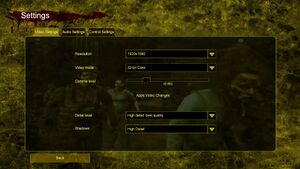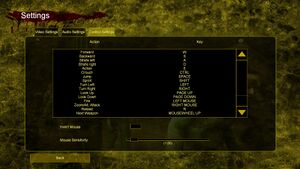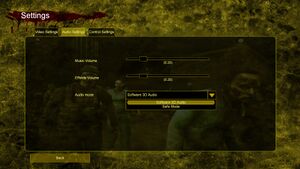Difference between revisions of "Land of the Dead: Road to Fiddler's Green"
From PCGamingWiki, the wiki about fixing PC games
AlphaYellow (talk | contribs) |
|||
| (13 intermediate revisions by 5 users not shown) | |||
| Line 5: | Line 5: | ||
|publishers = | |publishers = | ||
{{Infobox game/row/publisher|Groove Games}} | {{Infobox game/row/publisher|Groove Games}} | ||
| + | {{Infobox game/row/publisher|1C Company|Russia}} | ||
|engines = | |engines = | ||
{{Infobox game/row/engine|Unreal Engine 2}} | {{Infobox game/row/engine|Unreal Engine 2}} | ||
| Line 12: | Line 13: | ||
{{Infobox game/row/reception|Metacritic|land-of-the-dead-road-to-fiddlers-green|36}} | {{Infobox game/row/reception|Metacritic|land-of-the-dead-road-to-fiddlers-green|36}} | ||
|taxonomy = | |taxonomy = | ||
| − | {{Infobox game/row/taxonomy/monetization | }} | + | {{Infobox game/row/taxonomy/monetization | One-time game purchase }} |
{{Infobox game/row/taxonomy/microtransactions | }} | {{Infobox game/row/taxonomy/microtransactions | }} | ||
| − | {{Infobox game/row/taxonomy/modes | }} | + | {{Infobox game/row/taxonomy/modes | Singleplayer, Multiplayer }} |
| − | {{Infobox game/row/taxonomy/pacing | }} | + | {{Infobox game/row/taxonomy/pacing | Real-time }} |
| − | {{Infobox game/row/taxonomy/perspectives | }} | + | {{Infobox game/row/taxonomy/perspectives | First-person }} |
| − | {{Infobox game/row/taxonomy/controls | }} | + | {{Infobox game/row/taxonomy/controls | Direct control }} |
| − | {{Infobox game/row/taxonomy/genres | }} | + | {{Infobox game/row/taxonomy/genres | Action, FPS, Shooter, Survival horror }} |
{{Infobox game/row/taxonomy/sports | }} | {{Infobox game/row/taxonomy/sports | }} | ||
{{Infobox game/row/taxonomy/vehicles | }} | {{Infobox game/row/taxonomy/vehicles | }} | ||
| − | {{Infobox game/row/taxonomy/art styles | }} | + | {{Infobox game/row/taxonomy/art styles | Realistic }} |
| − | {{Infobox game/row/taxonomy/themes | }} | + | {{Infobox game/row/taxonomy/themes | Horror }} |
{{Infobox game/row/taxonomy/series | }} | {{Infobox game/row/taxonomy/series | }} | ||
| + | |official site=https://web.archive.org/web/20051001093305/http://groovegames.com/Games/LandOfTheDead/index.php | ||
|steam appid = | |steam appid = | ||
|gogcom id = | |gogcom id = | ||
|strategywiki = | |strategywiki = | ||
| − | | | + | |hltb = 5169 |
| + | |igdb = land-of-the-dead-road-to-fiddler-s-green | ||
| + | |mobygames = 19780 | ||
|wikipedia = Land of the Dead: Road to Fiddler's Green | |wikipedia = Land of the Dead: Road to Fiddler's Green | ||
|winehq = 10728 | |winehq = 10728 | ||
|license = commercial | |license = commercial | ||
| + | }} | ||
| + | |||
| + | {{Introduction | ||
| + | |introduction = | ||
| + | |||
| + | |release history = | ||
| + | |||
| + | |current state = | ||
}} | }} | ||
'''General information''' | '''General information''' | ||
| − | {{mm}} [http:// | + | {{mm}} [https://web.archive.org/web/20051001093305/http://groovegames.com/Games/LandOfTheDead/index.php Official site] - retrieved with Wayback machine from October 1, 2005. |
{{mm}} [http://www.rising-dead.com/ Rising Dead LOTD Community] | {{mm}} [http://www.rising-dead.com/ Rising Dead LOTD Community] | ||
| Line 41: | Line 53: | ||
{{Availability/row| Retail | | DRM-free | | | Windows }} | {{Availability/row| Retail | | DRM-free | | | Windows }} | ||
}} | }} | ||
| + | {{ii}} This game is not available digitally. | ||
==Essential improvements== | ==Essential improvements== | ||
===Patches=== | ===Patches=== | ||
| − | {{ii}} | + | {{ii}} Available on [https://www.patches-scrolls.de/patch/2405/7 Patches-Scrolls]. |
==Game data== | ==Game data== | ||
| Line 51: | Line 64: | ||
{{Game data/config|Windows|{{p|game}}\System\}} | {{Game data/config|Windows|{{p|game}}\System\}} | ||
}} | }} | ||
| + | {{ii}} {{file|LOTD.ini}} contains general settings. | ||
| + | {{ii}} {{file|User.ini}} contains camera FOV, mouse, keyboard/controller bindings and other settings. | ||
===Save game data location=== | ===Save game data location=== | ||
| Line 56: | Line 71: | ||
{{Game data/saves|Windows|{{p|game}}\Saves\}} | {{Game data/saves|Windows|{{p|game}}\Saves\}} | ||
}} | }} | ||
| − | {{ii}} 8 save slots + 1 autosave slot available | + | {{ii}} 8 save slots + 1 autosave slot available. |
| − | {{ii}} Additional save slots can be created by creating a new profile | + | {{ii}} Additional save slots can be created by creating a new profile. |
{{ii}} On modern systems, save slots may not be limited properly; saves beyond 8 can be made, but these save files contain no level data and will not load properly. | {{ii}} On modern systems, save slots may not be limited properly; saves beyond 8 can be made, but these save files contain no level data and will not load properly. | ||
| Line 77: | Line 92: | ||
|4k ultra hd notes = See [[#Widescreen resolution|Widescreen resolution]]. | |4k ultra hd notes = See [[#Widescreen resolution|Widescreen resolution]]. | ||
|fov = hackable | |fov = hackable | ||
| − | |fov notes = See [[#Field of view (FOV)|Field of view (FOV)]] | + | |fov notes = 65° by default. See [[#Field of view (FOV)|Field of view (FOV)]]. |
| − | |windowed = | + | |windowed = true |
| − | |windowed notes = See [[#Windowed|Windowed]]. | + | |windowed notes = Toggle with {{key|ALT|Enter}}. See [[#Windowed|Windowed]]. |
|borderless windowed = hackable | |borderless windowed = hackable | ||
|borderless windowed notes = See [[#Borderless fullscreen windowed|Borderless fullscreen windowed]]. | |borderless windowed notes = See [[#Borderless fullscreen windowed|Borderless fullscreen windowed]]. | ||
| Line 86: | Line 101: | ||
|antialiasing = false | |antialiasing = false | ||
|antialiasing notes = | |antialiasing notes = | ||
| + | |upscaling = false | ||
| + | |upscaling tech = | ||
| + | |upscaling notes = | ||
|vsync = hackable | |vsync = hackable | ||
| − | |vsync notes = | + | |vsync notes = Off by default. To turn it on, see [[#Vertical sync (Vsync)|Vertical sync (Vsync)]]. |
|60 fps = true | |60 fps = true | ||
|60 fps notes = | |60 fps notes = | ||
|120 fps = true | |120 fps = true | ||
| − | |120 fps notes = | + | |120 fps notes = See [[#Run the game at screen refresh rate|Run the game at screen refresh rate]]. |
| − | |hdr = | + | |hdr = false |
|hdr notes = | |hdr notes = | ||
| − | |color blind = | + | |color blind = false |
|color blind notes = | |color blind notes = | ||
}} | }} | ||
===[[Glossary:Widescreen resolution|Widescreen resolution]]=== | ===[[Glossary:Widescreen resolution|Widescreen resolution]]=== | ||
| − | {{ii}} Custom resolutions can be set manually. Note that image is {{term|Vert-}} and FOV should be increased to compensate. | + | {{ii}} Custom resolutions can be set manually. Note that the image in the first two options is {{term|Vert-}} and FOV should be increased to compensate. |
{{Fixbox|description=Set custom resolution in-game|ref=<ref name="refcheck Azatoth">{{Refcheck|user=Azatoth|date=May 5, 2018}}</ref>|fix= | {{Fixbox|description=Set custom resolution in-game|ref=<ref name="refcheck Azatoth">{{Refcheck|user=Azatoth|date=May 5, 2018}}</ref>|fix= | ||
| − | # While in game open the console with {{key|~}}. | + | # While in game, open the console with {{key|~}}. |
| − | # | + | # Enter <code>setres XXXXxYYYY</code> (for example <code>setres 1920x1080</code>). |
}} | }} | ||
{{Fixbox|description=Set custom resolution with an .ini edit||fix= | {{Fixbox|description=Set custom resolution with an .ini edit||fix= | ||
| − | # | + | # Launch the game at least once then close it. |
| + | # Open {{file|{{p|game}}\System\LOTD.ini}}. | ||
# Under <code>[WinDrv.WindowsClient]</code>, set <code>FullscreenViewportX</code> and <code>FullscreenViewportY</code> to your desired values. | # Under <code>[WinDrv.WindowsClient]</code>, set <code>FullscreenViewportX</code> and <code>FullscreenViewportY</code> to your desired values. | ||
| + | }} | ||
| + | |||
| + | {{Fixbox|description=Use the [https://community.pcgamingwiki.com/files/file/2818-land-of-the-dead-road-to-fiddlers-green-widescreen-fix/ Widescreen Fix]|ref=<ref>{{Refcheck|user=AlphaYellow|date=2023-11-24}}</ref>|fix= | ||
| + | |||
| + | '''Notes''' | ||
| + | {{++}} Weapon and camera FOV are both fixed during gameplay and in-engine cutscenes. | ||
| + | {{++}} Menu elements are no longer cropped. | ||
| + | {{--}} HUD and menus are stretched. | ||
}} | }} | ||
===[[Glossary:Field of view (FOV)|Field of view (FOV)]]=== | ===[[Glossary:Field of view (FOV)|Field of view (FOV)]]=== | ||
| + | {{--}} Game could start to randomly reset those values. If so, edit those values in {{file|{{p|game}}\System\DefUser.ini}} too. | ||
| + | {{--}} Weapon FOV stays the same. | ||
| + | |||
{{Fixbox|description=Set default FOV in-game|ref=<ref name="refcheck Azatoth">{{Refcheck|user=Azatoth|date=May 5, 2018}}</ref>|fix= | {{Fixbox|description=Set default FOV in-game|ref=<ref name="refcheck Azatoth">{{Refcheck|user=Azatoth|date=May 5, 2018}}</ref>|fix= | ||
# While in game open the console with {{key|~}}. | # While in game open the console with {{key|~}}. | ||
| Line 117: | Line 147: | ||
{{Fixbox|description=Set default FOV with an .ini edit|fix= | {{Fixbox|description=Set default FOV with an .ini edit|fix= | ||
| − | # | + | # Launch the game at least once then close it. |
| + | # Open {{file|{{p|game}}\System\User.ini}}. | ||
# Change <code>DesiredFOV=65</code> and <code>DefaultFOV=65</code> to your desired values. | # Change <code>DesiredFOV=65</code> and <code>DefaultFOV=65</code> to your desired values. | ||
}} | }} | ||
===[[Glossary:Windowed|Windowed]]=== | ===[[Glossary:Windowed|Windowed]]=== | ||
| − | {{Fixbox|description= | + | {{Fixbox|description=Edit ini file|ref=<ref name="refcheck Azatoth">{{Refcheck|user=Azatoth|date=May 5, 2018}}</ref>|fix= |
| − | # | + | # Launch the game at least once then close it. |
| − | # | + | # Open {{file|{{p|game}}\System\LOTD.ini}}. |
| − | # | + | # Find the section <code>[WinDrv.WindowsClient]</code>. |
| + | # In that section, find an entry <code>WindowedViewportX=</code> and set its value to your desired window width. | ||
| + | # In that section, find an entry <code>WindowedViewportY=</code> and set its value to your desired window height. | ||
| + | # Set <code>StartupFullscreen=</code> to <code>False</code> to start the game in windowed mode. | ||
}} | }} | ||
| Line 139: | Line 173: | ||
===[[Glossary:Anisotropic filtering (AF)|Anisotropic filtering (AF)]]=== | ===[[Glossary:Anisotropic filtering (AF)|Anisotropic filtering (AF)]]=== | ||
{{Fixbox|description=Increase AF samples|ref=<ref name="refcheck Azatoth">{{Refcheck|user=Azatoth|date=May 5, 2018}}</ref>|fix= | {{Fixbox|description=Increase AF samples|ref=<ref name="refcheck Azatoth">{{Refcheck|user=Azatoth|date=May 5, 2018}}</ref>|fix= | ||
| − | # | + | # Launch the game at least once then close it. |
| − | # | + | # Open {{file|{{p|game}}\System\LOTD.ini}}. |
# Change <code>LevelOfAnisotropy=1</code> to <code>LevelOfAnisotropy=16</code>. | # Change <code>LevelOfAnisotropy=1</code> to <code>LevelOfAnisotropy=16</code>. | ||
}} | }} | ||
| Line 146: | Line 180: | ||
===[[Glossary:Vertical sync (Vsync)|Vertical sync (Vsync)]]=== | ===[[Glossary:Vertical sync (Vsync)|Vertical sync (Vsync)]]=== | ||
{{Fixbox|description=Enable Vsync|ref=<ref name="refcheck Azatoth">{{Refcheck|user=Azatoth|date=May 5, 2018}}</ref>|fix= | {{Fixbox|description=Enable Vsync|ref=<ref name="refcheck Azatoth">{{Refcheck|user=Azatoth|date=May 5, 2018}}</ref>|fix= | ||
| − | # | + | # Launch the game at least once then close it. |
| − | # | + | # Open {{file|{{p|game}}\System\LOTD.ini}}. |
# Change <code>UseVSync=False</code> to <code>UseVSync=True</code>. | # Change <code>UseVSync=False</code> to <code>UseVSync=True</code>. | ||
}} | }} | ||
| Line 156: | Line 190: | ||
|key remap = true | |key remap = true | ||
|key remap notes = | |key remap notes = | ||
| − | |acceleration option = | + | |acceleration option = hackable |
| − | |acceleration option notes = | + | |acceleration option notes = Disabled by default, see [[#Mouse acceleration|Mouse acceleration]] to enable it if needed. |
|mouse sensitivity = true | |mouse sensitivity = true | ||
| − | |mouse sensitivity notes = | + | |mouse sensitivity notes = Max of 10. For higher, see [[#Mouse sensitivity|Mouse sensitivity]]. |
|mouse menu = true | |mouse menu = true | ||
|mouse menu notes = | |mouse menu notes = | ||
| Line 167: | Line 201: | ||
|touchscreen notes = | |touchscreen notes = | ||
|controller support = hackable | |controller support = hackable | ||
| − | |controller support notes = Needs to be set via LOTD.ini. See [[#Enabling gamepad controls|Enabling gamepad controls]]. | + | |controller support notes = Needs to be set via # Open {{file|{{p|game}}\System\LOTD.ini}}. See [[#Enabling gamepad controls|Enabling gamepad controls]]. |
|full controller = false | |full controller = false | ||
|full controller notes = | |full controller notes = | ||
|controller remap = hackable | |controller remap = hackable | ||
| − | |controller remap notes = Needs to be mapped via User.ini. See [[#Mapping gamepad controls|Mapping gamepad controls]]. | + | |controller remap notes = Needs to be mapped via {{file|{{p|game}}\System\User.ini}}. See [[#Mapping gamepad controls|Mapping gamepad controls]]. |
|controller sensitivity = hackable | |controller sensitivity = hackable | ||
| − | |controller sensitivity notes= Needs to be mapped via User.ini. See [[#Mapping gamepad controls|Mapping gamepad controls]]. | + | |controller sensitivity notes= Needs to be mapped via {{file|{{p|game}}\System\User.ini}}. See [[#Mapping gamepad controls|Mapping gamepad controls]]. |
|invert controller y-axis = hackable | |invert controller y-axis = hackable | ||
| − | |invert controller y-axis notes= Needs to be mapped via User.ini. See [[#Mapping gamepad controls|Mapping gamepad controls]]. | + | |invert controller y-axis notes= Needs to be mapped via {{file|{{p|game}}\System\User.ini}}. See [[#Mapping gamepad controls|Mapping gamepad controls]]. |
|xinput controllers = unknown | |xinput controllers = unknown | ||
|xinput controllers notes = | |xinput controllers notes = | ||
| Line 214: | Line 248: | ||
|steam cursor detection = unknown | |steam cursor detection = unknown | ||
|steam cursor detection notes = | |steam cursor detection notes = | ||
| + | }} | ||
| + | |||
| + | ===[[Glossary:Mouse acceleration|Mouse acceleration]]=== | ||
| + | {{Fixbox|description=Edit ini file<ref>{{Refcheck|user=AlphaYellow|date=2023-11-24}}</ref>|fix= | ||
| + | # Launch the game at least once then close it. | ||
| + | # Open {{file|{{p|game}}\System\User.ini}}. | ||
| + | # Change the line <code>MouseAccelThreshold=</code> from <code>0</code> to the desired value. | ||
| + | |||
| + | '''Notes''' | ||
| + | {{ii}} [Engine.PlayerInput] entries are created upon inverting mouse y-axis or adjusting sensitivity. | ||
| + | }} | ||
| + | |||
| + | ===[[Glossary:Mouse#Sensitivity|Mouse sensitivity]]=== | ||
| + | {{ii}} [Engine.PlayerInput] entries are created upon inverting mouse y-axis or adjusting sensitivity in the game settings. | ||
| + | {{Fixbox|description=Set custom sensitivity in-game|ref=<ref>{{Refcheck|user=AlphaYellow|date=2023-07-27}}</ref>|fix= | ||
| + | # While in game, open the console with {{key|~}}. | ||
| + | # Enter <code>setsensitivity x</code> (for example <code>setsensitivity 5</code>). | ||
| + | }} | ||
| + | |||
| + | {{Fixbox|description=Edit ini file<ref>{{Refcheck|user=AlphaYellow|date=2023-11-24}}</ref>|fix= | ||
| + | # Open {{file|{{p|game}}\System\User.ini}}. | ||
| + | # Change the line <code>MouseSensitivity=</code> to the desired value. | ||
}} | }} | ||
===Enabling gamepad controls=== | ===Enabling gamepad controls=== | ||
{{Fixbox|description=Edit LOTD.ini|ref=<ref name="refcheck Azatoth">{{Refcheck|user=Azatoth|date=May 5, 2018}}</ref>|fix= | {{Fixbox|description=Edit LOTD.ini|ref=<ref name="refcheck Azatoth">{{Refcheck|user=Azatoth|date=May 5, 2018}}</ref>|fix= | ||
| − | # | + | # Launch the game at least once then close it. |
| − | # | + | # Open {{file|{{p|game}}\System\User.ini}}. |
# Change <code>UseJoystick=false</code> to <code>UseJoystick=true</code> in both <code>[WinDrv.WindowsClient]</code> and <code>[SDLDrv.SDLClient]</code> sections. | # Change <code>UseJoystick=false</code> to <code>UseJoystick=true</code> in both <code>[WinDrv.WindowsClient]</code> and <code>[SDLDrv.SDLClient]</code> sections. | ||
}} | }} | ||
| Line 225: | Line 281: | ||
===Mapping gamepad controls=== | ===Mapping gamepad controls=== | ||
{{Fixbox|description=Edit User.ini|ref=<ref name="refcheck Azatoth">{{Refcheck|user=Azatoth|date=May 5, 2018}}</ref>|fix= | {{Fixbox|description=Edit User.ini|ref=<ref name="refcheck Azatoth">{{Refcheck|user=Azatoth|date=May 5, 2018}}</ref>|fix= | ||
| − | # | + | # Launch the game at least once then close it. |
| − | # | + | # Open {{file|{{p|game}}\System\User.ini}}. |
| − | # Look for the <code> | + | # Look for the <code>Joy*=</code> entries under the <code>[Engine.Input]</code> section. |
'''XBox 360 controller''' | '''XBox 360 controller''' | ||
| Line 340: | Line 396: | ||
| ''Unknown'' | | ''Unknown'' | ||
|} | |} | ||
| − | + | ||
| + | ===Jerky/Uneven mouse movement=== | ||
| + | {{Fixbox|description=Edit ini file|ref=<ref>{{Refcheck|user=AlphaYellow|date=2023-11-24}}</ref>|fix= | ||
| + | <ol> | ||
| + | <li>Launch the game at least once then close it.</li> | ||
| + | <li>Open {{file|{{p|game}}\System\User.ini}}.</li> | ||
| + | <li>Go to the following lines and change <code>6</code> to <code>0.1</code>:</li> | ||
| + | <pre> | ||
| + | MouseX=Count bXAxis | Axis aMouseX Speed=6.0 | ||
| + | MouseY=Count bYAxis | Axis aMouseY Speed=6.0 | ||
| + | </pre> | ||
| + | <li>Change the line <code>MouseSmoothingMode=</code> to {{code|1}} and <code>MouseSamplingTime=</code> to:</li> | ||
| + | <ul> | ||
| + | <li>{{code|0.008}} for 125Hz polling rate</li> | ||
| + | <li>{{code|0.004}} for 250Hz polling rate</li> | ||
| + | <li>{{code|0.002}} for 500Hz polling rate</li> | ||
| + | <li>{{code|0.001}} for 1000Hz polling rate</li> | ||
| + | </ul> | ||
| + | <li>Change the line <code>MouseSensitivity=</code> to <code>50</code> (more or less, if needed to adjust).</li> | ||
| + | </ol> | ||
| + | |||
| + | '''Notes''' | ||
| + | {{ii}} Opening the control settings in-game to adjust mouse sensitivity will reset the value to 10 or below, making aiming way too slow. | ||
| + | }} | ||
| + | |||
==Audio== | ==Audio== | ||
{{Image|LOTD audio.jpg|In-game audio settings}} | {{Image|LOTD audio.jpg|In-game audio settings}} | ||
{{Audio | {{Audio | ||
|separate volume = true | |separate volume = true | ||
| − | |separate volume notes = Music and | + | |separate volume notes = Music and Sound Effects. |
|surround sound = true | |surround sound = true | ||
|surround sound notes = Up to 7.0 output with [[Glossary:Sound card#DirectSound hardware path|DirectSound3D restoration software]]. | |surround sound notes = Up to 7.0 output with [[Glossary:Sound card#DirectSound hardware path|DirectSound3D restoration software]]. | ||
| Line 355: | Line 435: | ||
|mute on focus lost notes = | |mute on focus lost notes = | ||
|eax support = true | |eax support = true | ||
| − | |eax support notes | + | |eax support notes = EAX 3.0. |
| + | |royalty free audio = unknown | ||
| + | |royalty free audio notes = | ||
}} | }} | ||
| − | {{ii}}''DefOpenAL32.dll'' is a DirectSound3D driver that can be used with [[DSOAL]] to restore EAX effects & 3D audio.<ref> | + | {{ii}}''DefOpenAL32.dll'' is a DirectSound3D driver that can be used with [[DSOAL]] to restore EAX effects & 3D audio.<ref>{{Refurl|url=https://www.youtube.com/watch?v=q-Ps-_jVnI8|title=Land of the Dead: Road to Fiddler's Green w/ EAX & 3D spatial sound (OpenAL Soft HRTF audio)|date=May 2023}}</ref> |
{{L10n|content= | {{L10n|content= | ||
| Line 380: | Line 462: | ||
|lan play modes = Co-op, Versus | |lan play modes = Co-op, Versus | ||
|lan play notes = | |lan play notes = | ||
| − | |online play = | + | |online play = hackable |
|online play players = 8 | |online play players = 8 | ||
|online play modes = Co-op, Versus | |online play modes = Co-op, Versus | ||
| − | |online play notes = | + | |online play notes = The official [[GameSpy]] service has been shut down; see [[#GameSpy alternatives|GameSpy alternatives]]. |
|asynchronous = | |asynchronous = | ||
|asynchronous notes = | |asynchronous notes = | ||
| Line 397: | Line 479: | ||
|direct ip = true | |direct ip = true | ||
|direct ip notes = | |direct ip notes = | ||
| − | }}{{Network/Ports|ref=<ref name="patch note">{{Refurl|url=https://www. | + | }}{{Network/Ports|ref=<ref name="patch note">{{Refurl|url=https://www.patches-scrolls.de/patch/2405/7|title=1.1 patch note (see "I. System Requirements" in the description)|date=2022-09-26}}</ref> |
|tcp = 7777-7781, 4343, 28902-28909 | |tcp = 7777-7781, 4343, 28902-28909 | ||
|udp = 7777-7781, 4343, 28902-28909 | |udp = 7777-7781, 4343, 28902-28909 | ||
| Line 407: | Line 489: | ||
*'''[http://lotd.us.to/ Land of the Dead Server List]''': a website that serves as an alternative server browser. IPs are manually declared by server owners. | *'''[http://lotd.us.to/ Land of the Dead Server List]''': a website that serves as an alternative server browser. IPs are manually declared by server owners. | ||
*'''[http://lotd.us.to/landofthedead/dtools D-Tools]''': a server query tool using the website's database. Also allows to save extra IPs not declared on the site. | *'''[http://lotd.us.to/landofthedead/dtools D-Tools]''': a server query tool using the website's database. Also allows to save extra IPs not declared on the site. | ||
| + | }} | ||
| + | |||
| + | ==Issues fixed== | ||
| + | ===Game's Vsync doesn't work on Windows 8/8.1/10/11=== | ||
| + | {{Fixbox|description=Use [[dgVoodoo 2]]}} | ||
| + | |||
| + | {{Fixbox|description=Use crosire's d3d8to9 wrapper|fix= | ||
| + | # Download {{file|d3d8.dll}} from [https://github.com/crosire/d3d8to9/releases here]. | ||
| + | # Place it in {{folder|{{p|game}}\System\}}. | ||
| + | }} | ||
| + | |||
| + | ===Poor performance on Windows 8/8.1/10/11=== | ||
| + | {{Fixbox|description=Use [[dgVoodoo 2]]}} | ||
| + | |||
| + | {{Fixbox|description=Use crosire's d3d8to9 wrapper|fix= | ||
| + | # Download {{file|d3d8.dll}} from [https://github.com/crosire/d3d8to9/releases here]. | ||
| + | # Place it in {{folder|{{p|game}}\System\}}. | ||
| + | }} | ||
| + | |||
| + | ===Run the game at screen refresh rate=== | ||
| + | {{--}} This does not limit FPS, but may set the monitor's refresh rate to 60 Hz, which may result in screen tearing on a 120 or 144 Hz monitor. | ||
| + | |||
| + | {{Fixbox|description=Set fullscreen refresh rate<ref>{{Refcheck|user=AlphaYellow|date=2023-11-24}}</ref>|fix= | ||
| + | # Launch the game at least once then close it. | ||
| + | # Open {{file|{{p|game}}\System\LOTD.ini}}. | ||
| + | # Find the line <code>DesiredRefreshRate=60</code>. | ||
| + | # Change the value to set your monitor's refresh rate. For example, 120 or 144. | ||
| + | |||
| + | '''Notes''' | ||
| + | {{ii}} Modifying any video options will undo the custom refresh rate. | ||
}} | }} | ||
| Line 432: | Line 544: | ||
|windows 32-bit exe = true | |windows 32-bit exe = true | ||
|windows 64-bit exe = false | |windows 64-bit exe = false | ||
| + | |windows arm app = | ||
|windows exe notes = | |windows exe notes = | ||
|macos intel 32-bit app = | |macos intel 32-bit app = | ||
|macos intel 64-bit app = | |macos intel 64-bit app = | ||
| + | |macos arm app = | ||
|macos app notes = | |macos app notes = | ||
|linux 32-bit executable= | |linux 32-bit executable= | ||
|linux 64-bit executable= | |linux 64-bit executable= | ||
| + | |linux arm app = | ||
|linux executable notes = | |linux executable notes = | ||
}} | }} | ||
| Line 445: | Line 560: | ||
|physics = | |physics = | ||
|physics notes = | |physics notes = | ||
| − | |audio = | + | |audio = OpenAL |
|audio notes = | |audio notes = | ||
|interface = | |interface = | ||
Latest revision as of 12:06, 22 March 2024
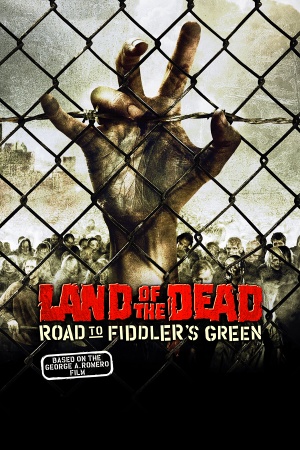 |
|
| Developers | |
|---|---|
| Brainbox Games | |
| Publishers | |
| Groove Games | |
| Russia | 1C Company |
| Engines | |
| Unreal Engine 2 | |
| Release dates | |
| Windows | October 18, 2005 |
| Reception | |
| Metacritic | 36 |
| Taxonomy | |
| Monetization | One-time game purchase |
| Modes | Singleplayer, Multiplayer |
| Pacing | Real-time |
| Perspectives | First-person |
| Controls | Direct control |
| Genres | Action, FPS, Shooter, Survival horror |
| Art styles | Realistic |
| Themes | Horror |
Warnings
Land of the Dead: Road to Fiddler's Green is a singleplayer and multiplayer first-person action, FPS, shooter and survival horror game.
General information
- Official site - retrieved with Wayback machine from October 1, 2005.
- Rising Dead LOTD Community
Availability
| Source | DRM | Notes | Keys | OS |
|---|---|---|---|---|
| Retail |
- This game is not available digitally.
Essential improvements
Patches
- Available on Patches-Scrolls.
Game data
Configuration file(s) location
| System | Location |
|---|---|
| Windows | <path-to-game>\System\[Note 1] |
-
LOTD.inicontains general settings. -
User.inicontains camera FOV, mouse, keyboard/controller bindings and other settings.
Save game data location
| System | Location |
|---|---|
| Windows | <path-to-game>\Saves\[Note 1] |
- 8 save slots + 1 autosave slot available.
- Additional save slots can be created by creating a new profile.
- On modern systems, save slots may not be limited properly; saves beyond 8 can be made, but these save files contain no level data and will not load properly.
Video
| Graphics feature | State | WSGF | Notes |
|---|---|---|---|
| Widescreen resolution | See Widescreen resolution. | ||
| Multi-monitor | See Widescreen resolution. | ||
| Ultra-widescreen | See Widescreen resolution. | ||
| 4K Ultra HD | See Widescreen resolution. | ||
| Field of view (FOV) | 65° by default. See Field of view (FOV). | ||
| Windowed | Toggle with Alt+↵ Enter. See Windowed. | ||
| Borderless fullscreen windowed | See Borderless fullscreen windowed. | ||
| Anisotropic filtering (AF) | See Anisotropic filtering (AF). | ||
| Anti-aliasing (AA) | See the glossary page for potential workarounds. | ||
| High-fidelity upscaling | See the glossary page for potential workarounds. | ||
| Vertical sync (Vsync) | Off by default. To turn it on, see Vertical sync (Vsync). | ||
| 60 FPS and 120+ FPS | See Run the game at screen refresh rate. | ||
| High dynamic range display (HDR) | |||
Widescreen resolution
- Custom resolutions can be set manually. Note that the image in the first two options is Vert- and FOV should be increased to compensate.
| Set custom resolution in-game[1] |
|---|
|
| Set custom resolution with an .ini edit |
|---|
|
| Use the Widescreen Fix[2] |
|---|
|
Notes
|
Field of view (FOV)
- Game could start to randomly reset those values. If so, edit those values in
<path-to-game>\System\DefUser.initoo. - Weapon FOV stays the same.
| Set default FOV in-game[1] |
|---|
|
| Set default FOV with an .ini edit |
|---|
|
Windowed
| Edit ini file[1] |
|---|
|
Borderless fullscreen windowed
| Use SRWE[citation needed] |
|---|
|
Anisotropic filtering (AF)
| Increase AF samples[1] |
|---|
|
Vertical sync (Vsync)
| Enable Vsync[1] |
|---|
|
Input
| Keyboard and mouse | State | Notes |
|---|---|---|
| Remapping | ||
| Mouse acceleration | Disabled by default, see Mouse acceleration to enable it if needed. | |
| Mouse sensitivity | Max of 10. For higher, see Mouse sensitivity. | |
| Mouse input in menus | ||
| Mouse Y-axis inversion | ||
| Controller | ||
| Controller support | Needs to be set via # Open <path-to-game>\System\LOTD.ini. See Enabling gamepad controls. |
|
| Full controller support | ||
| Controller remapping | Needs to be mapped via <path-to-game>\System\User.ini. See Mapping gamepad controls. |
|
| Controller sensitivity | Needs to be mapped via <path-to-game>\System\User.ini. See Mapping gamepad controls. |
|
| Controller Y-axis inversion | Needs to be mapped via <path-to-game>\System\User.ini. See Mapping gamepad controls. |
| Controller types |
|---|
| XInput-compatible controllers |
|---|
| PlayStation controllers |
|---|
| Generic/other controllers |
|---|
| Additional information | ||
|---|---|---|
| Controller hotplugging | ||
| Haptic feedback | ||
| Digital movement supported | ||
| Simultaneous controller+KB/M |
Mouse acceleration
| Edit ini file[3] |
|---|
Notes
|
Mouse sensitivity
- [Engine.PlayerInput] entries are created upon inverting mouse y-axis or adjusting sensitivity in the game settings.
| Set custom sensitivity in-game[4] |
|---|
|
| Edit ini file[5] |
|---|
|
Enabling gamepad controls
| Edit LOTD.ini[1] |
|---|
|
Mapping gamepad controls
| Edit User.ini[1] |
|---|
XBox 360 controller
Joy1=Jump Joy2=Toggle bDuck Joy3=Action Joy4=ForceReload Joy5=AltFire Joy6=Fire Joy7=ToggleObjectivesDisplay Joy8=ClientPause Joy9=Walking Joy10= Joy11= Joy12= Joy13=SwitchWeapon 9 Joy14=NextWeapon Joy15=SwitchWeapon 8 Joy16=PrevWeapon JoyX=Axis aStrafe SpeedBase=750 DeadZone=0.1 Invert=+1 JoyY=Axis aBaseY SpeedBase=1000 DeadZone=0.1 Invert=-1 JoyZ= JoyR=Axis aBaseX SpeedBase=0.5 DeadZone=0.1 JoyU=Axis aLookUp SpeedBase=0.5 DeadZone=0.1 Invert=-1 JoyV= JoySlider1= JoySlider2=
|
XBox 360 controller input reference table
| Input entry | Controller button |
|---|---|
| Joy1 | A |
| Joy2 | B |
| Joy3 | X |
| Joy4 | Y |
| Joy5 | LB |
| Joy6 | RB |
| Joy7 | Back |
| Joy8 | Start |
| Joy9 | Left stick (pressed) |
| Joy10 | Right stick (pressed) |
| Joy11 | Unknown |
| Joy12 | Unknown |
| Joy13 | D-Pad up |
| Joy14 | D-Pad right |
| Joy15 | D-Pad down |
| Joy16 | D-Pad left |
| JoyX | Left stick's X-axis |
| JoyY | Left stick's Y-axis |
| JoyZ | Unknown |
| JoyR | Right stick's X-axis |
| JoyU | Right stick's Y-axis |
| JoyV | Unknown Must be left blank. |
| JoySlider1 | Unknown Must be left blank. |
| JoySlider2 | Unknown |
Jerky/Uneven mouse movement
| Edit ini file[7] |
|---|
MouseX=Count bXAxis | Axis aMouseX Speed=6.0 MouseY=Count bYAxis | Axis aMouseY Speed=6.0 Notes
|
Audio
| Audio feature | State | Notes |
|---|---|---|
| Separate volume controls | Music and Sound Effects. | |
| Surround sound | Up to 7.0 output with DirectSound3D restoration software. | |
| Subtitles | ||
| Closed captions | ||
| Mute on focus lost | ||
| EAX support | EAX 3.0. | |
| Royalty free audio |
- DefOpenAL32.dll is a DirectSound3D driver that can be used with DSOAL to restore EAX effects & 3D audio.[8]
Localizations
| Language | UI | Audio | Sub | Notes |
|---|---|---|---|---|
| English |
Network
Multiplayer types
| Type | Native | Players | Notes | |
|---|---|---|---|---|
| Local play | ||||
| LAN play | 8 | Co-op, Versus |
||
| Online play | 8 | Co-op, Versus The official GameSpy service has been shut down; see GameSpy alternatives. |
||
Connection types
| Type | Native | Notes |
|---|---|---|
| Matchmaking | ||
| Peer-to-peer | ||
| Dedicated | ||
| Self-hosting | ||
| Direct IP |
Ports
| Protocol | Port(s) and/or port range(s)[9] |
|---|---|
| TCP | 7777-7781, 4343, 28902-28909 |
| UDP | 7777-7781, 4343, 28902-28909 |
- Universal Plug and Play (UPnP) support status is unknown.
GameSpy alternatives
| Community server list[10] |
|---|
|
Issues fixed
Game's Vsync doesn't work on Windows 8/8.1/10/11
| Use dgVoodoo 2 |
|---|
| Use crosire's d3d8to9 wrapper |
|---|
|
Poor performance on Windows 8/8.1/10/11
| Use dgVoodoo 2 |
|---|
| Use crosire's d3d8to9 wrapper |
|---|
|
Run the game at screen refresh rate
- This does not limit FPS, but may set the monitor's refresh rate to 60 Hz, which may result in screen tearing on a 120 or 144 Hz monitor.
| Set fullscreen refresh rate[11] |
|---|
Notes
|
Other information
API
| Technical specs | Supported | Notes |
|---|---|---|
| Direct3D | 8 |
| Executable | 32-bit | 64-bit | Notes |
|---|---|---|---|
| Windows |
Middleware
| Middleware | Notes | |
|---|---|---|
| Audio | OpenAL | |
| Cutscenes | Bink Video | |
| Multiplayer | GameSpy | Service is now defunct. See GameSpy alternatives. |
System requirements
| Windows[9] | ||
|---|---|---|
| Minimum | Recommended | |
| Operating system (OS) | 98 | |
| Processor (CPU) | Intel Pentium III | |
| System memory (RAM) | 256 MB | 512 MB |
| Hard disk drive (HDD) | 2 GB | |
| Video card (GPU) | Nvidia GeForce ATI Radeon 64 MB of VRAM DirectX 9 compatible | AMD Radeon 9000 Nvidia GeForce FX |
| Sound (audio device) | 16-bit DirectX 9.0 compatible sound card | |
Notes
- ↑ 1.0 1.1 When running this game without elevated privileges (Run as administrator option), write operations against a location below
%PROGRAMFILES%,%PROGRAMDATA%, or%WINDIR%might be redirected to%LOCALAPPDATA%\VirtualStoreon Windows Vista and later (more details).
References
- ↑ 1.0 1.1 1.2 1.3 1.4 1.5 1.6 Verified by User:Azatoth on May 5, 2018
- ↑ Verified by User:AlphaYellow on 2023-11-24
- ↑ Verified by User:AlphaYellow on 2023-11-24
- ↑ Verified by User:AlphaYellow on 2023-07-27
- ↑ Verified by User:AlphaYellow on 2023-11-24
- ↑ How to enable the right analog stick in UT2K4 on your XBox 360 controller - Hardware Heaven Forums - last accessed on May 5, 2018
- ↑ Verified by User:AlphaYellow on 2023-11-24
- ↑ Land of the Dead: Road to Fiddler's Green w/ EAX & 3D spatial sound (OpenAL Soft HRTF audio) - last accessed on May 2023
- ↑ 9.0 9.1 1.1 patch note (see "I. System Requirements" in the description) - last accessed on 2022-09-26
- ↑ lotd.is-great.org thread - Rising Dead LOTD Community Forums - last accessed on May 5, 2018
- ↑ Verified by User:AlphaYellow on 2023-11-24