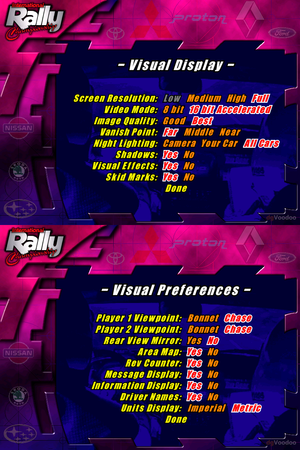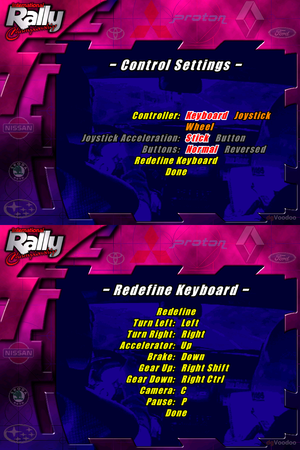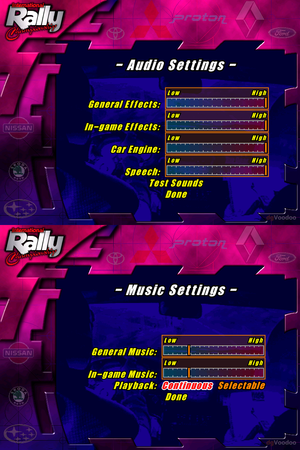Difference between revisions of "International Rally Championship"
Marcelofrau (talk | contribs) (added an alternative installation method.) |
(Moved workaround to appropriate article section.) |
||
| (2 intermediate revisions by the same user not shown) | |||
| Line 252: | Line 252: | ||
|udp = | |udp = | ||
|upnp = | |upnp = | ||
| + | }} | ||
| + | |||
| + | ==Issues unresolved== | ||
| + | |||
| + | ===Game won't start (black screen then crashes itself)=== | ||
| + | {{Fixbox|description=Gamepad issue|ref=<ref name="Marcelofrau_13102023"/>|fix= | ||
| + | It was noticed that Xbox Series gamepad if connected, can cause a problem where the game doesn't start and cause a crash. Disconnect and try with another gamepad. | ||
}} | }} | ||
| Line 257: | Line 264: | ||
===Alternative installation method=== | ===Alternative installation method=== | ||
| + | In the event the game's {{file|setup.exe}} crashes with a "Guru Meditation" error, a manual installation can be performed. | ||
| + | {{Fixbox|description=Alternative installation method|ref=<ref>{{Refurl|url=https://www.vogons.org/viewtopic.php?t=42285|title=International Rally Championship (Magnetic Fields/Europress) - how to install if setup.exe won't work - VOGONS|date=2023-10-13}}</ref>||fix= | ||
| − | |||
| − | |||
| − | |||
| − | |||
| − | |||
| − | + | <ol> | |
| + | <li>Create a folder to install the game into, e.g. {{folder|{{P|game}}\irc}}.</li> | ||
| − | + | <li>Go into the new folder.</li> | |
| − | + | <li>Copy from the CD-ROM the following files into these locations:</li> | |
| − | + | <ul> | |
| − | + | <li> The {{folder|files}} folder into the game folder, resulting in, for example, {{folder|{{P|game}}\irc\files}}.</li> | |
| + | <li> {{file|ral.exe}} into the game folder, resulting in, for example, {{file|{{P|game}}\irc\ral.exe}}.</li> | ||
| + | </ul> | ||
| − | + | <li>Create 2 more sub-folders in the game folder, called {{folder|savedata}} and {{folder|var}}.</li> | |
| − | + | <li>Go into the "var" folder and create a new text document. In it put the following, changing the CD-ROM for the correct drive letter the game is being manually installed in: | |
<pre> | <pre> | ||
; International Rally Championship | ; International Rally Championship | ||
| Line 282: | Line 289: | ||
cdrom=d:\ | cdrom=d:\ | ||
installation=3 | installation=3 | ||
| − | </pre> | + | </pre></li> |
| − | + | <li>Rename this text document to {{file|ral.zog}}.</li> | |
| − | + | <li>Go up one level to the main folder again. Now create a sub-folder called "savedata", resulting in, for example, <code>{{P|game}}\irc\savedata</code>.</li> | |
| − | + | <li>Go into the new savedata folder and create the following folders: | |
<pre> | <pre> | ||
c:\games\irc\savedata\carsetup | c:\games\irc\savedata\carsetup | ||
| Line 296: | Line 303: | ||
c:\games\irc\savedata\replay | c:\games\irc\savedata\replay | ||
c:\games\irc\savedata\savegame | c:\games\irc\savedata\savegame | ||
| − | </pre> | + | </pre></li> |
| − | |||
| − | |||
| − | |||
| − | |||
| − | |||
| − | |||
| − | + | <li>Download the 4.80 patch from [http://www.patches-scrolls.de/patch/2217 Patches Scrolls].</li> | |
| − | + | <li>Copy {{file|ral.exe}} from the downloaded patch into the game folder and overwrite the existing {{file|ral.exe}}.</li> | |
| − | + | <li>{{key|Right-click}} on {{file|ral.exe}} in the game folder and choose '''Windows 95''' or '''Windows 98''' compatibility mode.</li> | |
| − | + | <li>In order to get the full framerate, follow the guide on the following site (either download their <code>DDRAW.dll</code> or use ACT): [http://www.blitzbasic.com/Community/post.php?77&post=1202630 http://www.blitzbasic.com/Community/post.php?77&post=1202630]</li> | |
| − | + | <li>Run {{file|ral.exe}}.</li> | |
| + | </ol> | ||
| + | '''Notes:''' | ||
| − | ''' | + | {{ii}} The game may crash if using the non-Direct3D 8-bit graphics version. To resolve this, go into '''Options > Settings > Visual Display''' and ensure '''16bit accelerated''' is chosen. |
| − | + | {{--}} Pressing {{key|Escape}} in-game may result in the menu being invisible. Thus, to exit the current race, press {{key|Up}} once, then press {{key|Enter}}, then {{key|Up}} once again and {{key|Enter}} again. | |
}} | }} | ||
===Install on Windows 10 64-bit (Spanish Version)=== | ===Install on Windows 10 64-bit (Spanish Version)=== | ||
| − | {{Fixbox|description=Installing the game using a 16-bit emulator|fix= | + | {{Fixbox|description=Installing the game using a 16-bit emulator|ref={{cn|date=13-10-2023}}|fix= |
| − | # Go to [https://github.com/otya128/winevdm winevdm] and | + | # Go to [https://github.com/otya128/winevdm winevdm] and download the last stable version, extract and install with it {{file|install.reg}} |
| − | # Start otvdmw.exe and look for the game installer path on the disc. | + | # Start {{file|otvdmw.exe}} and look for the game installer path on the disc. |
| − | # Proceed with | + | # Proceed with normal installation of the game. |
}} | }} | ||
===Pause menu not working on Windows 10=== | ===Pause menu not working on Windows 10=== | ||
| − | {{Fixbox|description=Use [https://github.com/narzoul/DDrawCompat/releases/ DDrawCompat] | + | {{Fixbox|ref=<ref name="Marcelofrau_13102023">{{Refcheck|user=Marcelofrau|date=2023-10-13}}</ref>|description=Use [https://github.com/narzoul/DDrawCompat/releases/ DDrawCompat] |
}} | }} | ||
==="Guru Meditation" error in loading races=== | ==="Guru Meditation" error in loading races=== | ||
| − | {{Fixbox|description= | + | The game sets the default color depth to 8 bits. |
| + | {{Fixbox|description=Change color depth to 16 bits from the game's graphic configuration|ref=<ref name="Marcelofrau_13102023"/> | ||
}} | }} | ||
===Distorted Sound=== | ===Distorted Sound=== | ||
| − | {{Fixbox|description=Use [[Glossary:Sound card#DirectSound hardware path|DSOAL]].}} | + | {{Fixbox|description=Use [[Glossary:Sound card#DirectSound hardware path|DSOAL]].|ref=<ref name="Marcelofrau_13102023"/>}} |
===Game won't start (black screen then crashes itself)=== | ===Game won't start (black screen then crashes itself)=== | ||
| − | + | {{Fixbox|description=Background applications causing crash|ref=<ref name="Marcelofrau_13102023"/>|fix= | |
| − | + | It was observed that if wallpaper engine or any other 3D application is running in the background, the game can crash. | |
| − | + | Also OBS caused a similar issue. So if the game is not opening (just a black screen then closes) try to close most applications running in background that uses DirectX or OpenGL. | |
| − | |||
| − | {{Fixbox|description=Background applications causing crash|fix= | ||
| − | It was observed that if wallpaper engine or any other 3D application is running in the background, | ||
| − | Also OBS caused a similar issue. So if the game is not opening (just a black screen then closes) try to | ||
}} | }} | ||
Latest revision as of 20:58, 13 October 2023
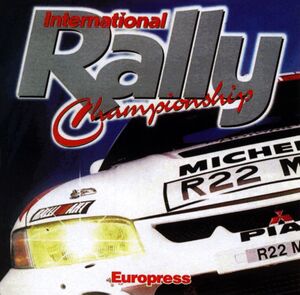 |
|
| Developers | |
|---|---|
| Magnetic Fields[1] | |
| Publishers | |
| Europress Software[2] | |
| Release dates | |
| Windows | 1997[1][3][4] |
| Taxonomy | |
| Genres | Racing |
| Series | Rally Championship |
General information
Availability
| Source | DRM | Notes | Keys | OS |
|---|---|---|---|---|
| Retail |
- This game is not available digitally.
Demo
- A demo is available here
Patches
- Patch v4.80 - The latest patch available for the game.
Essential improvements
dgVoodoo2
- Fixes rendering issues with intro videos, flickering menu textures and occasional black in-game screen flickering.
| Use dgVoodoo2.[5] |
|---|
Game data
Configuration file(s) location
| System | Location |
|---|---|
| Windows | <path-to-game>\var\[Note 1] |
Save game data location
| System | Location |
|---|---|
| Windows | <path-to-game>\savedata\[Note 1] |
Video
| Graphics feature | State | Notes | |
|---|---|---|---|
| Widescreen resolution | |||
| Multi-monitor | |||
| Ultra-widescreen | |||
| 4K Ultra HD | |||
| Field of view (FOV) | |||
| Windowed | See the glossary page for potential workarounds. | ||
| Borderless fullscreen windowed | See the glossary page for potential workarounds. | ||
| Anisotropic filtering (AF) | Use dgVoodoo2. | ||
| Anti-aliasing (AA) | Use dgVoodoo2. | ||
| Vertical sync (Vsync) | On by default. Force off through graphics driver. | ||
| 60 FPS and 120+ FPS | |||
| High dynamic range display (HDR) | |||
Input
| Keyboard and mouse | State | Notes |
|---|---|---|
| Remapping | Keyboard only. | |
| Mouse acceleration | ||
| Mouse sensitivity | ||
| Mouse input in menus | Mouse isn't supported. | |
| Mouse Y-axis inversion | ||
| Controller | ||
| Controller support | ||
| Full controller support | Menus are keyboard only. | |
| Controller remapping | See joystick.txt for instructions. | |
| Controller sensitivity | ||
| Controller Y-axis inversion |
| Controller types |
|---|
| XInput-compatible controllers |
|---|
| PlayStation controllers |
|---|
| Generic/other controllers |
|---|
| Additional information | ||
|---|---|---|
| Controller hotplugging | ||
| Haptic feedback | Force Feedback | |
| Digital movement supported | ||
| Simultaneous controller+KB/M |
Audio
| Audio feature | State | Notes |
|---|---|---|
| Separate volume controls | ||
| Surround sound | ||
| Subtitles | ||
| Closed captions | ||
| Mute on focus lost | ||
| Royalty free audio | ||
| Red Book CD audio | On Windows, CD music might not play correctly; see the troubleshooting guide for solutions. |
Localizations
| Language | UI | Audio | Sub | Notes |
|---|---|---|---|---|
| English | ||||
| Simplified Chinese | ||||
| Brazilian Portuguese |
Network
Multiplayer types
| Type | Native | Players | Notes | |
|---|---|---|---|---|
| Local play | 2 | |||
| LAN play | 8 | |||
| Online play | ||||
Issues unresolved
Game won't start (black screen then crashes itself)
| Gamepad issue[6] |
|---|
|
It was noticed that Xbox Series gamepad if connected, can cause a problem where the game doesn't start and cause a crash. Disconnect and try with another gamepad. |
Issues fixed
Alternative installation method
In the event the game's setup.exe crashes with a "Guru Meditation" error, a manual installation can be performed.
| Alternative installation method[7] |
|---|
Notes:
|
Install on Windows 10 64-bit (Spanish Version)
| Installing the game using a 16-bit emulator[citation needed] |
|---|
|
| Use DDrawCompat[6] |
|---|
"Guru Meditation" error in loading races
The game sets the default color depth to 8 bits.
| Change color depth to 16 bits from the game's graphic configuration[6] |
|---|
Distorted Sound
| Use DSOAL.[6] |
|---|
Game won't start (black screen then crashes itself)
| Background applications causing crash[6] |
|---|
|
It was observed that if wallpaper engine or any other 3D application is running in the background, the game can crash. Also OBS caused a similar issue. So if the game is not opening (just a black screen then closes) try to close most applications running in background that uses DirectX or OpenGL. |
Other information
API
| Technical specs | Supported | Notes |
|---|---|---|
| Direct3D | 5 | 4.05.00.0155 |
| Executable | 32-bit | 64-bit | Notes |
|---|---|---|---|
| Windows |
System requirements
| Windows | ||
|---|---|---|
| Minimum | Recommended | |
| Operating system (OS) | 95 | |
| Processor (CPU) | Intel Pentium 100 MHz | Intel Pentium 166 MHz |
| System memory (RAM) | 16 MB | |
| Hard disk drive (HDD) | ||
| Video card (GPU) | DirectX 5 compatible | |
Notes
- ↑ 1.0 1.1 When running this game without elevated privileges (Run as administrator option), write operations against a location below
%PROGRAMFILES%,%PROGRAMDATA%, or%WINDIR%might be redirected to%LOCALAPPDATA%\VirtualStoreon Windows Vista and later (more details).
References
- ↑ 1.0 1.1 Shaun Southern softography
- ↑ Europress: International Rally Championship - last accessed on 17 May 2023
- ↑ International Rally Championship Menu - last accessed on 17 May 2023
- ↑ Europress On-line - last accessed on 17 May 2023
- ↑ Verified by User:Antrad on September 1, 2017
- ↑ 6.0 6.1 6.2 6.3 6.4 Verified by User:Marcelofrau on 2023-10-13
- ↑ International Rally Championship (Magnetic Fields/Europress) - how to install if setup.exe won't work - VOGONS - last accessed on 2023-10-13