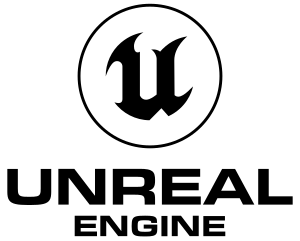Key points
- Most information and methods from the Unreal Engine 4 page are still mostly compatible with Unreal Engine 5.
Video
For a list of known games and their specifics, see Unreal Engine 4-5 games where HDR can be forced.
Unreal Engine 5 have native HDR output that can be forced in many newer games with mixed results.
|
Force the built-in HDR display output of the engine:
|
- Refer to the list of Unreal Engine 4-5 games where HDR can be forced for details about whether the built-in HDR display output is known to work with the game.
- Using the guide below, change
Engine.ini to include these lines:
[SystemSettings]
r.AllowHDR=1
r.HDR.EnableHDROutput=1
r.HDR.Display.OutputDevice=5
r.HDR.Display.ColorGamut=2
Optional changes:
- If the display supports 2000 nits or higher, change
r.HDR.Display.OutputDevice to 6 to use the 2000 nits output mode.
- Add these lines to boost the UI brightness which may make it integrate better with HDR:
r.HDR.UI.CompositeMode=1
r.HDR.UI.Level=1.5
- The game should now launch with HDR display output enabled and working.
Notes
- See the official engine documentation for more details.
|
Other information
- UE4SS is a scripting system for UE4/UE5. Includes a console enabler script by default.
- While UE4SS has a high compatibility with most UE titles, certain games may also have customized the engine enough for UE4SS to no longer be compatible. Titles not supported by UE4SS may have support added by the UE4SS community, searching the GitHub Issues page may help to find UE4SS configs for unsupported games.
|
Installation[1]
|
- Download the latest UE4SS release.
- Locate the main executable of the game (UE titles usually contain a launcher in the root folder and the main EXE in the
<path-to-game>\Win64\Binaries folder).
- After locating the main executable, extract the full contents of the UE4SS archive there.
- Try to launch the game, if no fatal errors appear, UE4SS has been successfully installed.
Notes
- If the game isn't supported it may show a fatal error or crash dump message, as mentioned above it may be worth searching the GitHub Issues page to see if others encountered the same issue, and whether they found a solution.
- The UE4SS wiki also has a guide to fixing compatibility issues, and the patternsleuth tool may also help with locating the functions UE4SS requires.
|
Enable developer console
- The developer console allows real-time adjustments through various Unreal Engine 4 console variables, along with being able to run debug commands like ToggleDebugCamera that enables a flycam mode. Most games ship with the console disabled, although often retains code related to it that allows for its reactivation through third-party DLL injection.
- Independent of custom game code - potential for reliability.
|
Enable console with a UE4SS script[1]
|
- Install UE4SS.
- The console is now available when pressing F10 (can be configured by editing
Mods\ConsoleEnablerMod\Scripts\main.lua).
|
Permanent console variable (cvar) changes
- Global list of all console variables available here.
- Like most engines that use console variables, Unreal Engine 5 has a config file that the variables' values are read from at startup.
- Unlike in most engines, the method it uses may not be obvious. Editing files such as
Scalability.ini could result in entered values being ignored depending on the graphics settings.
- Entering cvars into
Engine.ini instead should ensure the value changes will take place.
Add cvar name/values to Engine.ini
|
|
Engine.ini will usually accept cvar name/value pairs inside it, but only if entered into a [SystemSettings] section.
- Open the
Engine.ini file inside the games config folder in a text editor.
- If the file does not have a
[SystemSettings] section, add one to the bottom.
- Inside that section, add any preferred cvar name/value pairs, with the name/value separated with an '=' character, eg:
r.MaxAnisotropy=16. Comments can also be added to the file by starting them with a ';' character.
- Save the file.
Notes
- Values set with this method should usually override any value set elsewhere, however, some games might store values inside savegames, which may override them when the save gets loaded - the only workaround for these kind of games is to set the value through the developer console after loading the save and expect that the modified value may be written into the save.
- The game may rewrite this file when exiting, usually removing any empty lines and lines containing only comments - any custom cvars should still be saved, though the file can be set as "read-only" if this rewrite isn't desired.
- Changes to the games config files should be made while it is not running. As previously mentioned, the game may overwrite the file when exiting.
- Unreal Engine 5 uses a hierarchical configuration scheme (on top of the multiple configuration categories previously mentioned), meaning that there can be multiple versions of (e.g.)
Engine.ini found in different places, some of which may be prefixed with 'Default', 'Base', or 'Windows'. In general, it is best to edit the config file in the user configuration directory, as this should take priority over all others and work even if the game ships with encrypted config files. The file is usually located in %LOCALAPPDATA%\<Game>\Saved\Config\.
|
|
Force console variables via a UE4SS script[1]
|
- If the alternative methods to set cvars don't work due to the game overriding them after loading a savefile or setting them per-scene, you can try forcing them in runtime using UE4SS.
- Install UE4SS.
- Create a new folder in
Mods with your mod's name.
- Inside that folder, create a
Scripts folder.
- Inside
Scripts, create a new file called main.lua.
- Use the sample file for reference on configuration. In the
Init() function put values that only need to be initalized once. In the Loop() function put values that need to be initialized actively in the runtime.
- Once you're done editing the script to your needs, save the file.
- Edit
mods.txt with the name of your mod folder at the bottom, i.e. ForceRT : 1.
- Save the file.
|
- Customized versions of the Unreal Editor for creating custom maps and mods for select UE5 games can be found on the Epic Games Store.
Games
| Game |
Developer |
Publisher |
First release |
| Abiotic Factor |
Deep Field Games |
Playstack |
May 2, 2024 |
| Abyss World: Apocalypse |
Abyss Studio |
Abyss Studio, Metagame Industries |
|
| ARK II |
Studio Wildcard, Grove Street Games LLC |
Studio Wildcard |
January 1, 2024 |
| ARK: Survival Ascended |
Studio Wildcard, Grove Street Games LLC |
Studio Wildcard, Snail Games |
|
| Banishers: Ghosts of New Eden |
Don't Nod |
Focus Entertainment |
February 13, 2024 |
| Black Myth: Wukong |
Game Science Interactive |
|
August 20, 2024 |
| Bodycam |
Reissad Studio |
|
|
| Boti: Byteland Overclocked |
Purple Ray Studio |
Untold Tales, CouchPlay Interactive |
September 15, 2023 |
| Brickadia |
Brickadia, LLC |
|
|
| Brothers: A Tale of Two Sons Remake |
Avantgarden |
505 Games |
February 28, 2024 |
| Cepheus Protocol |
Halcyon Winds |
|
|
| Clockwork Revolution |
inXile Entertainment, Shapeshifter Games |
Xbox Game Studios |
|
| Dark and Darker |
Ironmace |
|
|
| Dead by Daylight |
Behaviour Interactive |
Starbreeze Studios, Behaviour Interactive |
June 14, 2016 |
| Deceit 2 |
World Makers |
|
|
| Desordre |
SHK Interactive |
|
June 1, 2023 |
| Dungeonborne |
Mithril Interactive |
|
|
| Empire of the Ants (2024) |
Tower Five |
Microids |
January 1, 2024 |
| Eximius: Seize the Frontline |
Ammobox Studios |
|
March 16, 2021 |
| F1 Manager 2023 |
Frontier Developments |
|
July 31, 2023 |
| Fernbus Simulator |
TML-Studios |
Aerosoft |
August 25, 2016 |
| Flint: The Treasure of Oblivion |
Savage Level |
Microids |
January 1, 2024 |
| Fort Solis |
Fallen Leaf, Black Drakkar Games |
Dear Villagers |
August 22, 2023 |
| Fortnite |
Epic Games, People Can Fly, Lego Software, Psyonix, Harmonix Music Systems |
Epic Games |
July 21, 2017 |
| Garten of Banban |
Euphoric Brothers |
|
January 6, 2023 |
| Garten of Banban 2 |
Euphoric Brothers |
|
March 3, 2023 |
| Garten of Banban 3 |
Euphoric Brothers |
|
May 5, 2023 |
| Garten of Banban 4 |
Euphoric Brothers |
|
August 11, 2023 |
| Gordian Rooms 2: A Curious Island |
Crimsonite Games |
|
January 1, 2024 |
| Half Sword |
Half Sword Games |
|
|
| Harmony: The Fall of Reverie |
Don't Nod |
|
June 1, 2023 |
| I Am Jesus Christ: Prologue |
SimulaM |
PlayWay |
December 1, 2022 |
| IGI: Origins |
Antimatter Games, Toadman Interactive |
|
|
| Immortals of Aveum |
Ascendant Studios |
Electronic Arts |
August 22, 2023 |
| Incursion Red River |
Games Of Tomorrow GmbH |
Games Of Tomorrow GmbH |
|
| Jujutsu Kaisen: Cursed Clash |
Gemdrops, Byking |
Bandai Namco Entertainment |
February 2, 2024 |
| Jusant |
Don't Nod |
|
October 31, 2023 |
| Karagon |
Tbjbu2 |
|
|
| Layers of Fear (2023) |
Bloober Team, Anshar Studios |
Bloober Team |
June 15, 2023 |
| Lords of the Fallen (2023) |
HexWorks |
CI Games |
October 13, 2023 |
| Metal Gear Solid Δ: Snake Eater |
Konami, Virtuos |
Konami |
January 1, 2024 |
| Monster Jam Showdown |
Milestone S.r.l. |
Milestone S.r.l. |
August 29, 2024 |
| MultiVersus |
Player First Games |
Warner Bros. Games |
May 28, 2024 |
| Nightingale |
Inflexion Games |
|
|
| Outpost: Infinity Siege |
Lightning Games |
Team Ranger |
March 26, 2024 |
| Palia |
Singularity 6 |
|
August 10, 2023 |
| Palworld |
Pocketpair |
|
|
| Pavlov VR |
Vankrupt Games |
|
|
| Payday 3 |
Overkill Software |
Starbreeze Studios, Deep Silver |
September 21, 2023 |
| Perfect Dark |
The Initiative, Crystal Dynamics |
Xbox Game Studios |
|
| Poostall Royale |
Running With Scissors |
|
April 1, 2023 |
| Post Trauma |
Red Soul Games |
Raw Fury |
|
| Pseudoregalia |
rittzler |
|
July 28, 2023 |
| PUBG: Battlegrounds |
PUBG Studios |
|
December 20, 2017 |
| Remnant II |
Gunfire Games |
Arc Games, THQ Nordic |
July 25, 2023 |
| ReThink: Evolved 5 |
Yaeko |
|
October 16, 2023 |
| ReThink: Lite |
Yaeko |
|
October 16, 2023 |
| RoboCop: Rogue City |
Teyon |
Nacon |
November 2, 2023 |
| Routine |
LunarSoftware |
Raw Fury |
|
| S.T.A.L.K.E.R. 2: Heart of Chornobyl |
GSC Game World |
GSC Game World, Plaion |
September 5, 2024 |
| Sans Logique |
Gamagora ICOM, Team Sans Logique |
Gamagora ICOM |
September 7, 2023 |
| Satisfactory |
Coffee Stain Studios |
|
|
| Senua's Saga: Hellblade II |
Ninja Theory |
Xbox Game Studios |
May 21, 2024 |
| Silent Hill 2 |
Bloober Team |
Konami |
January 1, 2024 |
| Smite 2 |
Titan Forge Games |
Hi-Rez Studios |
|
| Soulslinger: Envoy of Death |
Elder Games |
Headup Publishing |
|
| South of Midnight |
Compulsion Games |
Xbox Game Studios |
|
| Spirit of the North 2 |
Infuse Studio |
Merge Games |
January 1, 2024 |
| Stormgate |
Frost Giant Studios |
|
January 1, 2024 |
| Stray Souls |
Jukai Studio |
Versus Evil |
October 25, 2023 |
| Tekken 8 |
Bandai Namco Studios, Arika |
Bandai Namco Entertainment |
January 26, 2024 |
| Tempest Rising |
Slipgate Ironworks, 2B Games |
3D Realms |
|
| The Day Before |
FNTASTIC |
Mytona |
|
| The Exit 8 |
Kotake Create |
|
|
| The Finals |
Embark Studios |
|
December 8, 2023 |
| The First Descendant |
Nexon |
|
|
| The Outer Worlds 2 |
Obsidian Entertainment |
Xbox Game Studios |
|
| The Sinking City 2 |
Frogwares |
|
|
| The Talos Principle 2 |
Croteam |
Devolver Digital |
November 2, 2023 |
| The Thaumaturge |
Fool's Theory |
11 bit studios |
March 4, 2024 |
| The Trials |
BLUE LIFE |
|
October 1, 2021 |
| The Wolf Among Us 2 |
AdHoc Studio, Telltale Games |
Telltale Games |
January 1, 2024 |
| The Wrestling Code |
Virtual Basement |
|
|
| Titan Quest II |
Grimlore Games |
THQ Nordic |
|
| Transformers: EarthSpark - Expedition |
Tessera Studios |
Outright Games |
October 13, 2023 |
| Tribes 3: Rivals |
Prophecy Games |
|
|
| Twinsen's Little Big Adventure 2 Remastered |
2.21 |
|
|
| Twinsen's Little Big Adventure Remastered |
2.21 |
|
|
| Until Dawn |
Ballistic Moon, Supermassive Games |
PlayStation PC |
January 1, 2024 |
| War Of Being |
DMTesseracT |
4D Music Ltd |
|
References