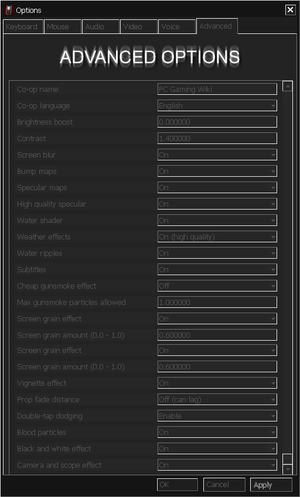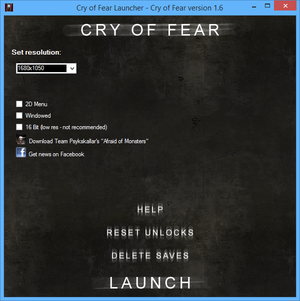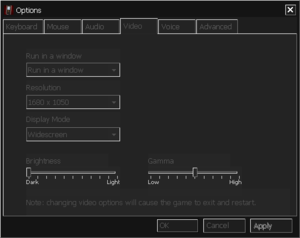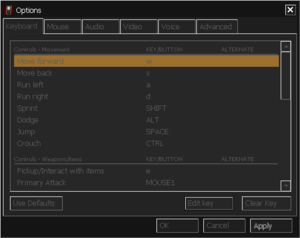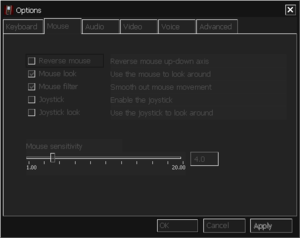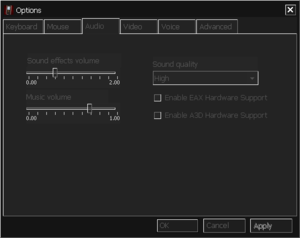Difference between revisions of "Cry of Fear"
From PCGamingWiki, the wiki about fixing PC games
m (→top: updated template usage) |
|||
| (23 intermediate revisions by 12 users not shown) | |||
| Line 28: | Line 28: | ||
|winehq = 16239 | |winehq = 16239 | ||
|license = Freeware | |license = Freeware | ||
| + | |official site= http://www.cry-of-fear.com/ | ||
}} | }} | ||
'''Key points''' | '''Key points''' | ||
| − | {{++}} Available for free | + | {{++}} Available for free. |
{{ii}} Highly CPU dependent, recommended to run on a two threads per core CPU, e.g. any Intel Core G4000 / i3 / i7 or any AMD Ryzen series CPU. | {{ii}} Highly CPU dependent, recommended to run on a two threads per core CPU, e.g. any Intel Core G4000 / i3 / i7 or any AMD Ryzen series CPU. | ||
'''General information''' | '''General information''' | ||
| − | |||
{{mm}} [https://www.moddb.com/games/cry-of-fear Official Mod DB page] | {{mm}} [https://www.moddb.com/games/cry-of-fear Official Mod DB page] | ||
{{mm}} [https://steamcommunity.com/app/223710/discussions/ Steam Community Discussions] | {{mm}} [https://steamcommunity.com/app/223710/discussions/ Steam Community Discussions] | ||
| Line 45: | Line 45: | ||
{{ii}} Available as a standalone on Steam, or as a mod to Half-Life. | {{ii}} Available as a standalone on Steam, or as a mod to Half-Life. | ||
{{ii}} All versions require {{DRM|Steam}}. | {{ii}} All versions require {{DRM|Steam}}. | ||
| + | |||
| + | ==Essential Improvements== | ||
| + | ===Widescreen FOV=== | ||
| + | {{ii}} The game by default uses {{Term|Vert-}} to scale it's FOV, and cannot be increased through the traditional GoldSrc method. | ||
| + | {{Fixbox|description=Increase the FOV multiplier|fix= | ||
| + | <ul> | ||
| + | <li>Open the console and use {{code|cl_fovmultiplier}} to adjust FOV. | ||
| + | <ul> | ||
| + | <li> 1.18 for 16:9.</li> | ||
| + | <li> 2.33 for 21:9.</li> | ||
| + | </ul> | ||
| + | </li> | ||
| + | </ul> | ||
| + | |||
| + | '''Notes''' | ||
| + | {{ii}}Your Hor+ FOV can be calculated by dividing your aspect ratio by width and height. | ||
| + | }} | ||
==Game data== | ==Game data== | ||
| Line 51: | Line 68: | ||
===Configuration file(s) location=== | ===Configuration file(s) location=== | ||
{{Game data| | {{Game data| | ||
| − | {{Game data/config|Windows|{{p|game}}\}} | + | {{Game data/config|Windows|{{p|game}}\cryoffear\autoexec.cfg}} |
}} | }} | ||
===Save game data location=== | ===Save game data location=== | ||
{{Game data| | {{Game data| | ||
| − | {{Game data/saves|Windows|{{p|game}}\SAVE| | + | {{Game data/saves|Windows|{{p|game}}\SAVE\| |
{{p|game}}\cryoffear\scriptsettings.dat}} | {{p|game}}\cryoffear\scriptsettings.dat}} | ||
}} | }} | ||
| Line 72: | Line 89: | ||
|origin notes = | |origin notes = | ||
|steam cloud = false | |steam cloud = false | ||
| − | |steam cloud notes = | + | |steam cloud notes = Mistakenly marked as a feature |
|ubisoft connect = | |ubisoft connect = | ||
|ubisoft connect notes = | |ubisoft connect notes = | ||
| Line 94: | Line 111: | ||
|ultrawidescreen = unknown | |ultrawidescreen = unknown | ||
|ultrawidescreen notes = | |ultrawidescreen notes = | ||
| − | |4k ultra hd = | + | |4k ultra hd = true |
| − | |4k ultra hd notes = | + | |4k ultra hd notes = The game can't be launched at resolutions above 1920x1080 as it will crash, but changing the resolution after the game is loaded (using the in-game menu) works. Menus, text and interface elements become small and hard to read. |
|fov = hackable | |fov = hackable | ||
|fov notes = Open the console with {{key|~}} and type in <code>cl_fovmultiplier XX</code> where XX is the desired value, e.g. 1.2 or 1.3 (default is 1). | |fov notes = Open the console with {{key|~}} and type in <code>cl_fovmultiplier XX</code> where XX is the desired value, e.g. 1.2 or 1.3 (default is 1). | ||
|windowed = true | |windowed = true | ||
|windowed notes = | |windowed notes = | ||
| − | |borderless windowed = | + | |borderless windowed = false |
| − | |borderless windowed notes = | + | |borderless windowed notes = |
|anisotropic = false | |anisotropic = false | ||
|anisotropic notes = | |anisotropic notes = | ||
|antialiasing = false | |antialiasing = false | ||
|antialiasing notes = | |antialiasing notes = | ||
| − | |vsync = | + | |upscaling = unknown |
| − | |vsync notes = | + | |upscaling tech = |
| + | |upscaling notes = | ||
| + | |vsync = always on | ||
| + | |vsync notes = Triple Buffering.<br>On by default, can be switched off through the GPU control panel. | ||
|60 fps = true | |60 fps = true | ||
|60 fps notes = | |60 fps notes = | ||
|120 fps = hackable | |120 fps = hackable | ||
| − | |120 fps notes = | + | |120 fps notes = Capped at 100 FPS. See [[#High frame rate|high frame rate]]. |
|hdr = unknown | |hdr = unknown | ||
|hdr notes = | |hdr notes = | ||
|color blind = unknown | |color blind = unknown | ||
|color blind notes = | |color blind notes = | ||
| + | }} | ||
| + | |||
| + | ===[[Glossary:Frame rate (FPS)|High frame rate]]=== | ||
| + | {{Fixbox|description=Instructions|ref=<ref>[https://steamcommunity.com/app/223710/discussions/0/2243300286291995391/ Remove 100 FPS Cap | Cry of Fear Steamcommunity.com]</ref>|fix= | ||
| + | <ol> | ||
| + | <li>Go to <code>{{p|game}}\cryoffear\</code> and open {{file|autoexec.cfg}} in a text editor. | ||
| + | <li>Add the following lines: | ||
| + | <pre> | ||
| + | gl_vsync 0 | ||
| + | fps_max 0 | ||
| + | fps_override 1 | ||
| + | </pre> | ||
| + | <li> Save the file. | ||
| + | <li>Open your GPU control panel and force Vsync off for <code>cof.exe</code>. | ||
| + | <li>Launch the game and press {{key|`}} to open the console. | ||
| + | <li>Type <code> developer 1</code> and then type <code>fps_max</code> up to <code>1000</code>. | ||
| + | </ol> | ||
}} | }} | ||
| Line 144: | Line 181: | ||
|invert controller y-axis = false | |invert controller y-axis = false | ||
|invert controller y-axis notes= | |invert controller y-axis notes= | ||
| + | |xinput controllers = unknown | ||
| + | |xinput controllers notes = | ||
| + | |xbox prompts = unknown | ||
| + | |xbox prompts notes = | ||
| + | |impulse triggers = unknown | ||
| + | |impulse triggers notes = | ||
| + | |dualshock 4 = unknown | ||
| + | |dualshock 4 notes = | ||
| + | |dualshock prompts = unknown | ||
| + | |dualshock prompts notes = | ||
| + | |light bar support = unknown | ||
| + | |light bar support notes = | ||
| + | |dualshock 4 modes = unknown | ||
| + | |dualshock 4 modes notes = | ||
| + | |other controllers = unknown | ||
| + | |other controllers notes = | ||
| + | |other button prompts = unknown | ||
| + | |other button prompts notes= | ||
|controller hotplug = unknown | |controller hotplug = unknown | ||
|controller hotplug notes = | |controller hotplug notes = | ||
| Line 176: | Line 231: | ||
|mute on focus lost notes = | |mute on focus lost notes = | ||
|eax support = true | |eax support = true | ||
| − | |eax support notes | + | |eax support notes = A3D 2.0<ref>{{Refurl|url=https://web.archive.org/web/20000129224243/http://www.vortexofsound.com/techhelp/gm_hl.htm|title=Tech help: Half-Life - Vortex of Sound (retrieved)|date=May 2023}}</ref> and EAX were supported. |
| + | |royalty free audio = unknown | ||
| + | |royalty free audio notes = | ||
}} | }} | ||
| Line 226: | Line 283: | ||
|subtitles = true | |subtitles = true | ||
|notes = [https://www.moddb.com/games/cry-of-fear/downloads/cry-of-fear-russian-localization-v162 Unofficial translation by Qwertyus, Psycho-A and Amilman.] | |notes = [https://www.moddb.com/games/cry-of-fear/downloads/cry-of-fear-russian-localization-v162 Unofficial translation by Qwertyus, Psycho-A and Amilman.] | ||
| − | |fan = | + | |fan = true |
| + | }} | ||
| + | {{L10n/switch | ||
| + | |language = Brazilian Portuguese | ||
| + | |interface = true | ||
| + | |audio = false | ||
| + | |subtitles = true | ||
| + | |notes = [https://oaleextraducoes.blogspot.com/2023/04/cry-of-fear-pc.html Unofficial translation by Alex "OAleex" Félix and Lucaz "BIG BOSS" Andrade.] | ||
| + | |fan = true | ||
}} | }} | ||
{{L10n/switch | {{L10n/switch | ||
| Line 286: | Line 351: | ||
==Issues fixed== | ==Issues fixed== | ||
| − | ===Game zoomed in at 1920x1080=== | + | ===Game zoomed in at 1920x1080 or higher=== |
| − | {{ii}} When playing at 1920x1080, the game may become zoomed in. | + | {{ii}} The game does not adjust to the dekstop's high resolution scaling. When playing at 1920x1080 or higher, the game may become zoomed in. |
| − | {{Fixbox|description= | + | {{Fixbox|description=Enable Override high DPI scaling behaviour|fix= |
| + | # Go to <code>{{p|game}}</code> | ||
| + | # Right click on <code>cof.exe</code> or <code>CoFLaunchApp.exe</code> (the fix works on both exes) and choose '''Properties'''. | ||
| + | # Go to the compatibility tab, and click on '''Change high DPI settings'''. | ||
| + | # Check the box that says '''Override high DPI scaling behaviour''', and in the dropdown menu, choose '''Application'''. Click '''Apply''' and then '''OK'''. | ||
| + | {{ii}} If the brightness becomes too dark, you can go to the game's Options > Advanced tab then adjust the '''brightness boost''' and '''contrast''' (the brightness and gamma sliders in the Video tab appear to be broken).{{cn}} | ||
}} | }} | ||
| − | {{Fixbox|description= | + | {{Fixbox|description=Set the desktop resolution scaling to 100% |
| − | + | }} | |
| − | + | ||
| − | + | ===Disable Mouse Accelleration=== | |
| − | + | {{Fixbox|description=Add <code>-noforcemparms</code> to the launch options | |
}} | }} | ||
| Line 321: | Line 391: | ||
|windows 32-bit exe = true | |windows 32-bit exe = true | ||
|windows 64-bit exe = false | |windows 64-bit exe = false | ||
| + | |windows arm app = unknown | ||
|windows exe notes = | |windows exe notes = | ||
|mac os x powerpc app = | |mac os x powerpc app = | ||
|macos intel 32-bit app = unknown | |macos intel 32-bit app = unknown | ||
|macos intel 64-bit app = true | |macos intel 64-bit app = true | ||
| + | |macos arm app = unknown | ||
|macos app notes = {{CN|date=August 2015}} | |macos app notes = {{CN|date=August 2015}} | ||
|linux 32-bit executable= unknown | |linux 32-bit executable= unknown | ||
|linux 64-bit executable= true | |linux 64-bit executable= true | ||
| + | |linux arm app = unknown | ||
|linux executable notes = {{CN|date=August 2015}} | |linux executable notes = {{CN|date=August 2015}} | ||
}} | }} | ||
Latest revision as of 22:49, 30 March 2024
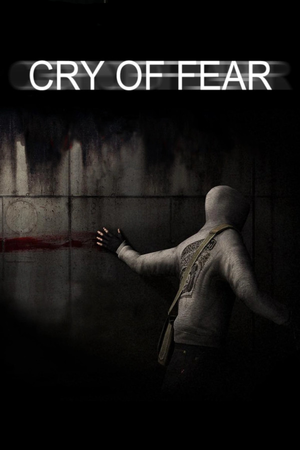 |
|
| Developers | |
|---|---|
| Team Psykskallar | |
| Engines | |
| GoldSrc | |
| Release dates | |
| Windows | April 23, 2013 |
| Taxonomy | |
| Monetization | Freeware |
| Microtransactions | None |
| Modes | Singleplayer, Multiplayer |
| Pacing | Real-time |
| Perspectives | First-person |
| Controls | Direct control |
| Genres | Survival horror, FPS |
| Art styles | Realistic |
| Themes | Europe, Horror |
Key points
- Available for free.
- Highly CPU dependent, recommended to run on a two threads per core CPU, e.g. any Intel Core G4000 / i3 / i7 or any AMD Ryzen series CPU.
General information
Availability
| Source | DRM | Notes | Keys | OS |
|---|---|---|---|---|
| Steam |
Essential Improvements
Widescreen FOV
- The game by default uses Vert- to scale it's FOV, and cannot be increased through the traditional GoldSrc method.
| Increase the FOV multiplier |
|---|
Notes
|
Game data
Configuration file(s) location
| System | Location |
|---|---|
| Windows | <path-to-game>\cryoffear\autoexec.cfg[Note 1] |
| Steam Play (Linux) | <SteamLibrary-folder>/steamapps/compatdata/223710/pfx/[Note 2] |
Save game data location
| System | Location |
|---|---|
| Windows | <path-to-game>\SAVE\[Note 1] <path-to-game>\cryoffear\scriptsettings.dat[Note 1] |
| Steam Play (Linux) | <SteamLibrary-folder>/steamapps/compatdata/223710/pfx/[Note 2] |
- scriptsettings.dat stores the unlocked items[1]
Save game cloud syncing
| System | Native | Notes |
|---|---|---|
| Steam Cloud | Mistakenly marked as a feature |
Video
| Graphics feature | State | Notes | |
|---|---|---|---|
| Widescreen resolution | |||
| Multi-monitor | |||
| Ultra-widescreen | |||
| 4K Ultra HD | The game can't be launched at resolutions above 1920x1080 as it will crash, but changing the resolution after the game is loaded (using the in-game menu) works. Menus, text and interface elements become small and hard to read. | ||
| Field of view (FOV) | Open the console with ~ and type in cl_fovmultiplier XX where XX is the desired value, e.g. 1.2 or 1.3 (default is 1). |
||
| Windowed | |||
| Borderless fullscreen windowed | See the glossary page for potential workarounds. | ||
| Anisotropic filtering (AF) | See the glossary page for potential workarounds. | ||
| Anti-aliasing (AA) | See the glossary page for potential workarounds. | ||
| Vertical sync (Vsync) | Triple Buffering. On by default, can be switched off through the GPU control panel. |
||
| 60 FPS | |||
| 120+ FPS | Capped at 100 FPS. See high frame rate. | ||
| High dynamic range display (HDR) | See the glossary page for potential alternatives. | ||
High frame rate
| Instructions[2] |
|---|
|
Input
| Keyboard and mouse | State | Notes |
|---|---|---|
| Remapping | ||
| Mouse acceleration | ||
| Mouse sensitivity | ||
| Mouse input in menus | ||
| Mouse Y-axis inversion | ||
| Controller | ||
| Controller support | ||
| Full controller support | ||
| Controller remapping | ||
| Controller sensitivity | ||
| Controller Y-axis inversion |
| Controller types |
|---|
| XInput-compatible controllers |
|---|
| PlayStation controllers |
|---|
| Generic/other controllers |
|---|
| Additional information | ||
|---|---|---|
| Controller hotplugging | ||
| Haptic feedback | ||
| Digital movement supported | ||
| Simultaneous controller+KB/M |
| Steam Input | ||
|---|---|---|
| Steam Input API support | ||
| Hook input (legacy mode) | ||
| Official controller preset(s) | ||
| Steam Controller button prompts | ||
| Cursor detection |
Audio
| Audio feature | State | Notes |
|---|---|---|
| Separate volume controls | ||
| Surround sound | Lost with Half-Life Linux update.[3] | |
| Subtitles | ||
| Closed captions | ||
| Mute on focus lost | ||
| EAX support | A3D 2.0[4] and EAX were supported. | |
| Royalty free audio |
Localizations
| Language | UI | Audio | Sub | Notes |
|---|---|---|---|---|
| English | ||||
| Dutch | ||||
| French | ||||
| German | ||||
| Norwegian | ||||
| Russian | Unofficial translation by Qwertyus, Psycho-A and Amilman. | |||
| Brazilian Portuguese | Unofficial translation by Alex "OAleex" Félix and Lucaz "BIG BOSS" Andrade. | |||
| Spanish | ||||
| Swedish |
Network
- For more information, see the "Half-Life Dedicated Server" section of our GoldSrc article.
Multiplayer types
| Type | Native | Players | Notes | |
|---|---|---|---|---|
| LAN play | 4 | Co-op |
||
| Online play | 4 | Co-op |
||
Connection types
| Type | Native | Notes |
|---|---|---|
| Matchmaking | ||
| Peer-to-peer | ||
| Dedicated | ||
| Self-hosting | ||
| Direct IP |
Ports
| Protocol | Port(s) and/or port range(s) |
|---|---|
| TCP | 27015, 27020 |
| UDP | 27015, 27020 |
- Universal Plug and Play (UPnP) support status is unknown.
Issues fixed
Game zoomed in at 1920x1080 or higher
- The game does not adjust to the dekstop's high resolution scaling. When playing at 1920x1080 or higher, the game may become zoomed in.
| Enable Override high DPI scaling behaviour |
|---|
|
| Set the desktop resolution scaling to 100% |
|---|
Disable Mouse Accelleration
Add -noforcemparms to the launch options
|
|---|
Other information
API
| Technical specs | Supported | Notes |
|---|---|---|
| Direct3D | 7 | Lost with Linux update.[5] |
| OpenGL | 2.1 | |
| Software renderer |
| Executable | 32-bit | 64-bit | Notes |
|---|---|---|---|
| Windows | |||
| macOS (OS X) | [citation needed] | ||
| Linux | [citation needed] |
Middleware
| Middleware | Notes | |
|---|---|---|
| Audio | Miles Sound System | 6.0m |
| Cutscenes | Microsoft Video | 1 (CRAM) |
| Multiplayer | Steamworks |
System requirements
| Windows | ||
|---|---|---|
| Minimum | Recommended | |
| Operating system (OS) | XP | Vista, 7 |
| Processor (CPU) | 1 GHz | 2 GHz |
| System memory (RAM) | 1 GB | 2 GB |
| Hard disk drive (HDD) | 5 GB | 7 GB |
| Video card (GPU) | 128 MB of VRAM | 512 MB of VRAM |
| Other | Microsoft .NET Framework 4 | |
Notes
- ↑ 1.0 1.1 1.2 When running this game without elevated privileges (Run as administrator option), write operations against a location below
%PROGRAMFILES%,%PROGRAMDATA%, or%WINDIR%might be redirected to%LOCALAPPDATA%\VirtualStoreon Windows Vista and later (more details). - ↑ 2.0 2.1 Notes regarding Steam Play (Linux) data:
- File/folder structure within this directory reflects the path(s) listed for Windows and/or Steam game data.
- Use Wine's registry editor to access any Windows registry paths.
- The app ID (223710) may differ in some cases.
- Treat backslashes as forward slashes.
- See the glossary page for details on Windows data paths.
References
- ↑ CoF on Facebook - last accessed on 2020-11-14
- ↑ Remove 100 FPS Cap | Cry of Fear Steamcommunity.com
- ↑ Steam HL1 5.1 sound - Steam discussions forums.
- ↑ Tech help: Half-Life - Vortex of Sound (retrieved) - last accessed on May 2023
- ↑ Steam HL1 5.1 sound - Steam discussions forums.