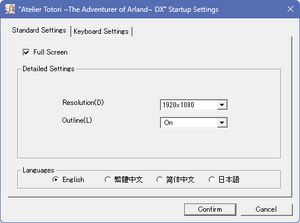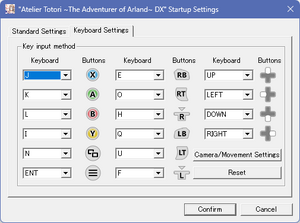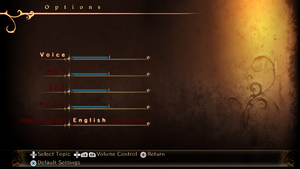Difference between revisions of "Atelier Totori: The Adventurer of Arland DX"
(Swapped the order of introduction and general information.) |
(Made ultra-widescreen fix easier to follow and fixed incorrect information.) |
||
| Line 19: | Line 19: | ||
{{Infobox game/row/taxonomy/pacing | Turn-based}} | {{Infobox game/row/taxonomy/pacing | Turn-based}} | ||
{{Infobox game/row/taxonomy/perspectives | Third-person}} | {{Infobox game/row/taxonomy/perspectives | Third-person}} | ||
| − | {{Infobox game/row/taxonomy/controls | Direct control}} | + | {{Infobox game/row/taxonomy/controls | Direct control, Menu-based}} |
{{Infobox game/row/taxonomy/genres | JRPG}} | {{Infobox game/row/taxonomy/genres | JRPG}} | ||
{{Infobox game/row/taxonomy/sports | }} | {{Infobox game/row/taxonomy/sports | }} | ||
| Line 31: | Line 31: | ||
|gogcom id side = | |gogcom id side = | ||
|official site= https://www.koeitecmoamerica.com/arlanddx/ | |official site= https://www.koeitecmoamerica.com/arlanddx/ | ||
| − | |||
|hltb = 18289 | |hltb = 18289 | ||
|igdb = atelier-totori-the-adventurer-of-arland-dx | |igdb = atelier-totori-the-adventurer-of-arland-dx | ||
| Line 38: | Line 37: | ||
|strategywiki = Atelier_Totori:_The_Adventurer_of_Arland | |strategywiki = Atelier_Totori:_The_Adventurer_of_Arland | ||
|wikipedia = Atelier_Totori:_The_Adventurer_of_Arland | |wikipedia = Atelier_Totori:_The_Adventurer_of_Arland | ||
| + | |winehq = | ||
|license = commercial | |license = commercial | ||
}} | }} | ||
| Line 113: | Line 113: | ||
|multimonitor notes = | |multimonitor notes = | ||
|ultrawidescreen = hackable | |ultrawidescreen = hackable | ||
| − | |ultrawidescreen notes = See [[#Ultra-widescreen|Ultra-widescreen]] for instructions. | + | |ultrawidescreen notes = Only natively supports 16:9 resolutions. See [[#Ultra-widescreen|Ultra-widescreen]] for instructions. |
|4k ultra hd = true | |4k ultra hd = true | ||
| − | |4k ultra hd notes = Manually change the values of <code>ScreenWidth=</code> to 3840 and <code>ScreenHeight=</code> to 2160 in the [[#Configuration file(s) location|configuration file]]. | + | |4k ultra hd notes = Only natively supports 16:9 resolutions. Manually change the values of <code>ScreenWidth=</code> to 3840 and <code>ScreenHeight=</code> to 2160 in the [[#Configuration file(s) location|configuration file]]. |
|fov = false | |fov = false | ||
|fov notes = | |fov notes = | ||
| Line 123: | Line 123: | ||
|borderless windowed notes = Confirmed to work with [[Glossary:Borderless fullscreen windowed#Borderless Gaming|Borderless Gaming]]. You need to manually set the values of <code>ScreenWidth=</code> and <code>ScreenHeight=</code> to the desired height and width (your desktop's) in the [[#Configuration file(s) location|configuration file]]. | |borderless windowed notes = Confirmed to work with [[Glossary:Borderless fullscreen windowed#Borderless Gaming|Borderless Gaming]]. You need to manually set the values of <code>ScreenWidth=</code> and <code>ScreenHeight=</code> to the desired height and width (your desktop's) in the [[#Configuration file(s) location|configuration file]]. | ||
|anisotropic = hackable | |anisotropic = hackable | ||
| − | |anisotropic notes = Requires the [[#Atelier Sync Fix|Atelier Sync Fix]]. Open the atfix.ini (created after starting the game with the fix installed) in {{ | + | |anisotropic notes = Requires the [[#Atelier Sync Fix|Atelier Sync Fix]]. Open the {{file|atfix.ini}} (created after starting the game with the fix installed) in {{file|{{P|game}}|folder}} and change the value of <code>AF =</code> to a number from 1 to 16. |
|antialiasing = hackable | |antialiasing = hackable | ||
| − | |antialiasing notes = | + | |antialiasing notes = Requires the [[#Atelier Sync Fix|Atelier Sync Fix]]. MSAA and SSAA are available with the fix. Open the {{file|atfix.ini}} (created after starting the game with the fix installed) in {{file|{{P|game}}|folder}} and change the value of <code>FullSSAA =</code> to 1. MSAA is enabled by default with the fix installed. |
|upscaling = false | |upscaling = false | ||
|upscaling tech = | |upscaling tech = | ||
| Line 144: | Line 144: | ||
===[[Glossary:Ultra-widescreen|Ultra-widescreen]]=== | ===[[Glossary:Ultra-widescreen|Ultra-widescreen]]=== | ||
| − | {{++}} | + | {{++}} Fixes some UI issues when changing the aspect ratio. |
| − | {{--}} Changing the aspect ratio can cause UI elements to compress | + | {{--}} Cannot be used together with the [[#Atelier Sync Fix|Atelier Sync Fix]]. |
| − | + | {{--}} Changing the aspect ratio can cause UI elements and the screen to compress or stretch, and this fix will not solve all issues. | |
| − | {{Fixbox|description=Set custom resolution with fitted UI|ref=<ref name="customUltraWidescreenUIFix">[https://www.reddit.com/r/widescreengamingforum/comments/quff0f/atelier_totori_the_adventurer_of_arland_dx_fix_329/ Atelier Totori The Adventurer of Arland DX Widescreen Fix + UI Fitting]</ref>|fix= | + | {{Fixbox|description=Set custom resolution with fitted UI|ref=<ref name="customUltraWidescreenUIFix">[https://www.reddit.com/r/widescreengamingforum/comments/quff0f/atelier_totori_the_adventurer_of_arland_dx_fix_329/ Atelier Totori The Adventurer of Arland DX Widescreen Fix + UI Fitting]</ref>|collapsed=yes|fix= |
| − | {{ii}} Note that this | + | {{ii}} Note that this fix can require a substantial amount of tinkering. |
| − | {{ii}} | + | {{ii}} Note that this fix is incompatible with the [[#Atelier Sync Fix|Atelier Sync Fix]]. |
| − | # | + | # '''Back up the game executable ({{file|A12V_x64_Release_en.exe}}) in {{file|{{P|game}}|folder}} before doing anything else. Place the backup in another location.''' |
| + | # Go to [https://www.wsgf.org/article/common-hex-values this website] for common hex values. | ||
| + | # In the resolutions table, find the row where "Value" matches the desired screen '''width'''. | ||
| + | # Find the "Formatted Value" of the row which contains the desired screen '''width'''. As an example, the "Formatted Value" for a width of 2560 is <code>000A</code>. | ||
| + | # Put a space between the two middle characters and remember this value. As an example, the value which needs to be remembered for a width of 2560 is <code>00 0A</code> | ||
| + | # Go to [https://hexed.it/ this] hex editor website. | ||
| + | # Select the "Open file" option near the top left corner. | ||
| + | # Select the {{file|A12V_x64_Release_en.exe}}, which can be found in {{file|{{P|game}}|folder}} and open it. | ||
| + | # In the "Search" part at the right, enter <code>80 07 00 00 C7 87 C4 08 00 00 38 04</code> in the field for "Search for". | ||
| + | # Check the "Enable Replace" checkbox under the "Search type" near the bottom right. | ||
| + | # In the "Replace by" field right under "Search type", enter the value you had to remember, followed by <code>00 00 C7 87 C4 08 00 00 38 04</code>. As an example, the complete text which needs to be entered for a width of 2560 is <code>00 0A 00 00 C7 87 C4 08 00 00 38 04</code> | ||
| + | # Click on the "Find next" button near the bottom right. | ||
| + | # Once the values have been found, click on "Replace" button near the bottom right. | ||
| + | # After the values have been replaced, click on "Export" near the top right. Download and save the file as an executable (.exe format). | ||
| + | # Delete the original {{file|A12V_x64_Release_en.exe}} in {{file|{{P|game}}|folder}}. | ||
| + | # Put the newly created executable in {{file|{{P|game}}|folder}} and make sure that this new executable has the '''exact''' same name as the original {{file|A12V_x64_Release_en.exe}}. Rename the new executable if this is not the case. | ||
# Open the [[#Configuration file(s) location|configuration file]]. | # Open the [[#Configuration file(s) location|configuration file]]. | ||
| − | # Change the <code>ScreenWidth=</code> and <code>ScreenHeight=</code> values to the desired resolution. | + | # Change the <code>ScreenWidth=</code> and <code>ScreenHeight=</code> values to that of the desired resolution. |
| − | # | + | # Go to the [https://github.com/bo3b/3Dmigoto/releases download page] for 3Dmigoto. |
| − | # | + | # Find the latest release and download 3Dmigoto by clicking on the latest {{file|3Dmigoto-X.X.X.zip}} under Assets ('''NOT''' the {{file|Source code (zip)}} or the {{file|cmd_Decompiler.X.X.X.zip}}). |
| − | # | + | # Put the {{file|3Dmigoto-X.X.X.zip}} in a temporary folder and extract it. |
| − | + | # Go to the {{file|x64|folder}} which has been extracted. | |
| + | # Copy '''all''' of the content inside this {{file|x64|folder}} folder and place it in {{file|{{P|game}}|folder}}. Only those files are necessary and all other folders and files of the {{file|3Dmigoto-X.X.X.zip}}, including the {{file|3Dmigoto-X.X.X.zip}} itself, can be deleted. | ||
| + | # Open the {{file|d3dx.ini}} in {{file|{{P|game}}|folder}}. | ||
| + | # Search for the where "[Constants]" is on a line without any other text or characters surround it (Use {{key|Crtl}} + {{key|F}} to search). | ||
| + | # Replace "[Constants]" with the all of the text which can be found [https://pastebin.com/vXDfWvzT here]. | ||
| + | # Save the changes. The UI Fitting can now be toggled by pressing {{key|F4}}. | ||
| + | # Go to [https://pastebin.com/ZvscrN7T this place] for the first shader file. | ||
| + | # Click on the download button near the top right and save the text file. | ||
| + | # Do the same for the other shader file, which can be found [https://pastebin.com/2H92QN6k here]. | ||
| + | # Put the {{file|c69576920d5de625-vs_replace.txt.txt}} and {{file|e395a8df038f3d89-vs_replace.txt.txt}} in {{file|{{P|game}}\ShaderFixes|folder}} folder. | ||
| + | # The two shaders files are pre-configured for a 3840x1080 resolution. For other resolutions, the files need editing. | ||
| + | # ''2560x1080 only'': Edit the {{file|c69576920d5de625-vs_replace.txt.txt}} by changing line 24 from <code>if(o0.x <= 0.5) {o0.x += 0.5;}</code> to <code>if(o0.x <= (16/21)) {o0.x += (16/21);}</code>. | ||
| + | # ''2560x1080 only'': Edit the {{file|e395a8df038f3d89-vs_replace.txt.txt}} by changing line 27 from <code>o0.x *= 0.5;</code> to <code>o0.x *= (16/21);</code>. | ||
| + | Other resolutions require different values which are not known. See the [https://www.reddit.com/r/widescreengamingforum/comments/quff0f/atelier_totori_the_adventurer_of_arland_dx_fix_329/ original source] for more information. | ||
}} | }} | ||
Revision as of 21:22, 17 February 2024
 |
|
| Developers | |
|---|---|
| Gust Co. Ltd. | |
| Publishers | |
| Koei Tecmo | |
| Engines | |
| PhyreEngine | |
| Release dates | |
| Windows | December 4, 2018 |
| Taxonomy | |
| Monetization | One-time game purchase |
| Microtransactions | None |
| Modes | Singleplayer |
| Pacing | Turn-based |
| Perspectives | Third-person |
| Controls | Direct control, Menu-based |
| Genres | JRPG |
| Art styles | Anime |
| Themes | Fantasy |
| Series | Atelier |
Atelier Totori: The Adventurer of Arland DX[Note 1] is a singleplayer third-person JRPG game developed by Gust Co. Ltd. and published by Koei Tecmo. It is part of the Atelier series.
The game itself is an enhanced re-release of the Japan-only 2012 PlayStation Vita game Atelier Totori Plus: The Adventurer of Arland [Note 2], which itself is a enhanced port of the original 2010 PlayStation 3 game Atelier Totori: The Adventurer of Arland [Note 3], the second entry in the Arland tetralogy that chronologically takes place five years after Atelier Rorona.
The DX re-release includes content and gameplay additions from the Plus re-release, integrate DLC contents from prior releases into the base game as well as some quality-of-life adjustment such as abilities to dash in the free roam and fast forwarding during battle. Initially released on PlayStation 4 and Nintendo Switch in Japan on September 20, 2018, it was ported to PC and released on December 4, 2018 alongside the console versions' oversea releases.
General information
Availability
| Source | DRM | Notes | Keys | OS |
|---|---|---|---|---|
| Green Man Gaming | ||||
| Humble Store | ||||
| Steam |
Essential Improvements
Atelier Sync Fix
- Improves GPU utilization in D3D11-based Atelier games and can dramatically improve performance as a result.
- Adds an external configuration for anti-aliasing (MSAA and SSAA) and anisotropic filtering.
| Instructions[1] |
|---|
|
Game data
Configuration file(s) location
| System | Location |
|---|---|
| Windows | <path-to-game>\ArlandDX_Settings.ini[Note 4] |
| Steam Play (Linux) | <SteamLibrary-folder>/steamapps/compatdata/936180/pfx/[Note 5] |
Save game data location
| System | Location |
|---|---|
| Windows | <Steam-folder>\userdata\<user-id>\936180\remote\SAVEDATA |
| Steam Play (Linux) | <SteamLibrary-folder>/steamapps/compatdata/936180/pfx/[Note 5] |
Save game cloud syncing
| System | Native | Notes |
|---|---|---|
| Steam Cloud |
Video
| Graphics feature | State | Notes | |
|---|---|---|---|
| Widescreen resolution | |||
| Multi-monitor | |||
| Ultra-widescreen | Only natively supports 16:9 resolutions. See Ultra-widescreen for instructions. | ||
| 4K Ultra HD | Only natively supports 16:9 resolutions. Manually change the values of ScreenWidth= to 3840 and ScreenHeight= to 2160 in the configuration file. |
||
| Field of view (FOV) | |||
| Windowed | |||
| Borderless fullscreen windowed | Confirmed to work with Borderless Gaming. You need to manually set the values of ScreenWidth= and ScreenHeight= to the desired height and width (your desktop's) in the configuration file. |
||
| Anisotropic filtering (AF) | Requires the Atelier Sync Fix. Open the atfix.ini (created after starting the game with the fix installed) in <path-to-game> and change the value of AF = to a number from 1 to 16. |
||
| Anti-aliasing (AA) | Requires the Atelier Sync Fix. MSAA and SSAA are available with the fix. Open the atfix.ini (created after starting the game with the fix installed) in <path-to-game> and change the value of FullSSAA = to 1. MSAA is enabled by default with the fix installed. |
||
| High-fidelity upscaling | See the glossary page for potential workarounds. | ||
| Vertical sync (Vsync) | See the glossary page for potential workarounds. | ||
| 60 FPS and 120+ FPS | |||
| High dynamic range display (HDR) | See the glossary page for potential alternatives. | ||
| Ray tracing (RT) | |||
Ultra-widescreen
- Fixes some UI issues when changing the aspect ratio.
- Cannot be used together with the Atelier Sync Fix.
- Changing the aspect ratio can cause UI elements and the screen to compress or stretch, and this fix will not solve all issues.
| Set custom resolution with fitted UI[2] |
|---|
Other resolutions require different values which are not known. See the original source for more information. |
Input
| Keyboard and mouse | State | Notes |
|---|---|---|
| Remapping | ||
| Mouse acceleration | ||
| Mouse sensitivity | ||
| Mouse input in menus | ||
| Mouse Y-axis inversion | ||
| Controller | ||
| Controller support | ||
| Full controller support | Launcher requires mouse input. | |
| Controller remapping | See the glossary page for potential workarounds. | |
| Controller sensitivity | ||
| Controller Y-axis inversion |
| Controller types |
|---|
| XInput-compatible controllers | ||
|---|---|---|
| Xbox button prompts | ||
| Impulse Trigger vibration |
| PlayStation controllers | ||
|---|---|---|
| PlayStation button prompts | ||
| Light bar support | ||
| Adaptive trigger support | ||
| DualSense haptic feedback support | ||
| Connection modes | ||
| Generic/other controllers | Supports DInput, but no remapping. | |
|---|---|---|
| Button prompts |
| Additional information | ||
|---|---|---|
| Controller hotplugging | ||
| Haptic feedback | ||
| Digital movement supported | ||
| Simultaneous controller+KB/M |
Audio
| Audio feature | State | Notes |
|---|---|---|
| Separate volume controls | Voice/BGM/SFX/Cutscenes | |
| Surround sound | ||
| Subtitles | ||
| Closed captions | ||
| Mute on focus lost | ||
| Royalty free audio |
Localizations
| Language | UI | Audio | Sub | Notes |
|---|---|---|---|---|
| English | ||||
| Simplified Chinese | ||||
| Traditional Chinese | ||||
| Japanese |
Other information
API
| Technical specs | Supported | Notes |
|---|---|---|
| Direct3D | 11 |
| Executable | 32-bit | 64-bit | Notes |
|---|---|---|---|
| Windows | Only contains a 64bit executable. |
System requirements
| Windows | ||
|---|---|---|
| Minimum | Recommended | |
| Operating system (OS) | 7, 8.1, 10 | |
| Processor (CPU) | Intel Core i5 2.6 GHz | Intel Core i7 3.4 GHz |
| System memory (RAM) | 4 GB | 8 GB |
| Hard disk drive (HDD) | 17 GB | |
| Video card (GPU) | Nvidia GeForce GTX 660 2 GB of VRAM DirectX 11 compatible | Nvidia GeForce GTX 960 |
- A 64-bit system is required.
Notes
- ↑ Known as Totori no Atorie: Ārando no Renkinjutsushi 2 Derakkusu (Japanese: トトリのアトリエ 〜アーランドの錬金術士2〜 DX) in Japan.
- ↑ Known as Totori no Atorie Purasu: Ārando no Renkinjutsushi 2 (Japanese: トトリのアトリエ Plus 〜アーランドの錬金術士2〜) in Japan.
- ↑ Known as Totori no Atorie: Ārando no Renkinjutsushi 2 (Japanese: トトリのアトリエ 〜アーランドの錬金術士2〜) in Japan.
- ↑ When running this game without elevated privileges (Run as administrator option), write operations against a location below
%PROGRAMFILES%,%PROGRAMDATA%, or%WINDIR%might be redirected to%LOCALAPPDATA%\VirtualStoreon Windows Vista and later (more details). - ↑ 5.0 5.1 Notes regarding Steam Play (Linux) data:
- File/folder structure within this directory reflects the path(s) listed for Windows and/or Steam game data.
- Games with Steam Cloud support may also store data in
~/.steam/steam/userdata/<user-id>/936180/. - Use Wine's registry editor to access any Windows registry paths.
- The app ID (936180) may differ in some cases.
- Treat backslashes as forward slashes.
- See the glossary page for details on Windows data paths.