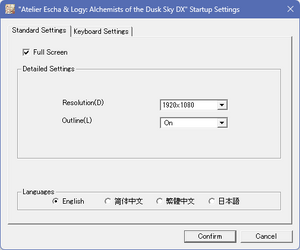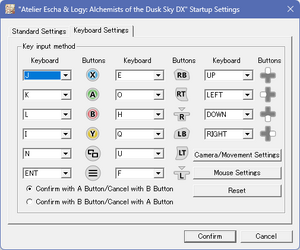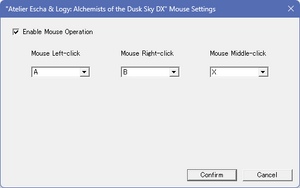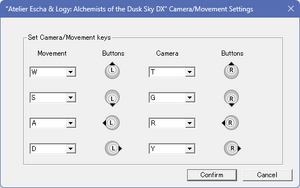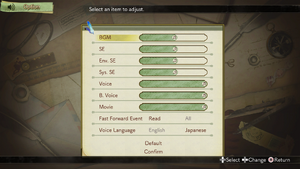Difference between revisions of "Atelier Escha & Logy: Alchemists of the Dusk Sky DX"
Yuuyatails (talk | contribs) |
(Put fixes in video section notes in proper fixboxes.) |
||
| (19 intermediate revisions by 4 users not shown) | |||
| Line 6: | Line 6: | ||
{{Infobox game/row/publisher|Koei Tecmo}} | {{Infobox game/row/publisher|Koei Tecmo}} | ||
|engines = | |engines = | ||
| − | {{Infobox game/row/engine| | + | {{Infobox game/row/engine|Katana Engine|ref=<ref>{{Refurl|url=https://www.famitsu.com/news/201411/01064631.html|title=Famitsu - ガスト長野開発部始動! 鯉沼P・菊地P・土屋D・岡村Dの豪華対談から探るガストブランドの未来!(1/2)|date=2024-02-22|snippet=『アトリエ』シリーズでも、『エスカ&ロジーのアトリエ ~黄昏の空の錬金術士~』からKTGLに対応したのですが、}}</ref><ref>{{Refurl|url=https://www.gamer.ne.jp/news/201308120008/|title=Gamer - エスカ&ロジーのアトリエ総力特集】第5回は制作秘話や今後の展望についてディレクター・岡村佳人氏にインタビューを敢行!|date=2024-02-22|snippet=これまではソニーさん内製の「PhyreEngine」を使っていたのですが、今回から「KTGL」というコーエーテクモグループの自社エンジンを使っての開発にシフトしました。}}</ref>}} |
|release dates= | |release dates= | ||
{{Infobox game/row/date|Windows|January 14, 2020}} | {{Infobox game/row/date|Windows|January 14, 2020}} | ||
| Line 19: | Line 19: | ||
{{Infobox game/row/taxonomy/pacing | Turn-based }} | {{Infobox game/row/taxonomy/pacing | Turn-based }} | ||
{{Infobox game/row/taxonomy/perspectives | Third-person }} | {{Infobox game/row/taxonomy/perspectives | Third-person }} | ||
| − | {{Infobox game/row/taxonomy/controls | Direct control }} | + | {{Infobox game/row/taxonomy/controls | Direct control, Menu-based }} |
{{Infobox game/row/taxonomy/genres | JRPG }} | {{Infobox game/row/taxonomy/genres | JRPG }} | ||
{{Infobox game/row/taxonomy/sports | }} | {{Infobox game/row/taxonomy/sports | }} | ||
| Line 30: | Line 30: | ||
|gogcom id = | |gogcom id = | ||
|gogcom id side = | |gogcom id side = | ||
| + | |official site= https://www.koeitecmoamerica.com/duskdx/ | ||
| + | |hltb = 74044 | ||
| + | |igdb = atelier-escha-and-logy-alchemists-of-the-dusk-sky-dx | ||
| + | |lutris = atelier-escha-logy-alchemists-of-the-dusk-sky-dx | ||
| + | |mobygames = 139102 | ||
|strategywiki = Atelier Escha & Logy: Alchemists of the Dusk Sky | |strategywiki = Atelier Escha & Logy: Alchemists of the Dusk Sky | ||
| − | + | |wikipedia = Atelier_Escha_&_Logy:_Alchemists_of_the_Dusk_Sky | |
| − | |wikipedia = | ||
|winehq = | |winehq = | ||
|license = commercial | |license = commercial | ||
| Line 38: | Line 42: | ||
{{Introduction | {{Introduction | ||
| − | |introduction = '''''{{PAGENAME}}'''''{{note|'''''Esuka & Rojī no Atorie ~Tasogare no Sora no Renkinjutsushi~''''' (Japanese: {{lang|ja|''エスカ&ロジーのアトリエ ~黄昏の空の錬金術士~''}}) in Japan.}} is a {{Glossary:singleplayer}} {{Glossary:third-person}} {{Glossary:JRPG}} game developed by [[Company:Gust Co. Ltd.|Gust Co. Ltd.]] and published by [[Company:Koei Tecmo|Koei Tecmo]]. It is part of the ''[[Series:Atelier|Atelier]]'' series. | + | |introduction = '''''{{PAGENAME}}'''''{{note|'''''Esuka & Rojī no Atorie ~Tasogare no Sora no Renkinjutsushi~ Derakkusu''''' (Japanese: {{lang|ja|''エスカ&ロジーのアトリエ ~黄昏の空の錬金術士~ DX''}}) in Japan.}} is a {{Glossary:singleplayer}} {{Glossary:third-person}} {{Glossary:JRPG}} game developed by [[Company:Gust Co. Ltd.|Gust Co. Ltd.]] and published by [[Company:Koei Tecmo|Koei Tecmo]]. It is part of the ''[[Series:Atelier|Atelier]]'' series. |
|release history = The game itself is an enhanced re-release of the console-exclusive 2015 PlayStation Vita game '''''Atelier Escha & Logy Plus: Alchemists of the Dusk Sky'''''{{note|'''''Esuka & Rojī no Atorie Purasu ~Tasogare no Sora no Renkinjutsushi~''''' (Japanese: {{lang|ja|''エスカ&ロジーのアトリエ Plus ~黄昏の空の錬金術士~''}}) in Japan.}}, which itself is an enhanced port of the original 2013 PlayStation 3 game '''''Atelier Escha & Logy: Alchemists of the Dusk Sky'''''{{note|'''''Esuka & Rojī no Atorie ~Tasogare no Sora no Renkinjutsushi~''''' (Japanese: {{lang|ja|''エスカ&ロジーのアトリエ ~黄昏の空の錬金術士~''}}) in Japan.}}, the second entry in the ''Dusk'' subseries. | |release history = The game itself is an enhanced re-release of the console-exclusive 2015 PlayStation Vita game '''''Atelier Escha & Logy Plus: Alchemists of the Dusk Sky'''''{{note|'''''Esuka & Rojī no Atorie Purasu ~Tasogare no Sora no Renkinjutsushi~''''' (Japanese: {{lang|ja|''エスカ&ロジーのアトリエ Plus ~黄昏の空の錬金術士~''}}) in Japan.}}, which itself is an enhanced port of the original 2013 PlayStation 3 game '''''Atelier Escha & Logy: Alchemists of the Dusk Sky'''''{{note|'''''Esuka & Rojī no Atorie ~Tasogare no Sora no Renkinjutsushi~''''' (Japanese: {{lang|ja|''エスカ&ロジーのアトリエ ~黄昏の空の錬金術士~''}}) in Japan.}}, the second entry in the ''Dusk'' subseries. | ||
| − | The ''DX'' re-release includes content and gameplay additions from the ''Plus'' re-release, as well as some quality-of-life adjustment such as abilities to dash in the free roam and fast forwarding during battle. Initially released for PlayStation 4 and Nintendo Switch in Japan on December 25, 2019, | + | The ''DX'' re-release includes content and gameplay additions from the ''Plus'' re-release, as well as some quality-of-life adjustment such as abilities to dash in the free roam and fast forwarding during battle. Initially released for PlayStation 4 and Nintendo Switch in Japan on December 25, 2019, the PC version was released worldwide on January 14, 2020 alongside the console versions' worldwide release. |
|current state = | |current state = | ||
| Line 56: | Line 60: | ||
}} | }} | ||
{{ii}} All versions require {{DRM|Steam}}. | {{ii}} All versions require {{DRM|Steam}}. | ||
| + | |||
| + | ==Monetization== | ||
| + | {{Monetization | ||
| + | |ad-supported = | ||
| + | |cross-game bonus = | ||
| + | |dlc = | ||
| + | |expansion pack = | ||
| + | |freeware = | ||
| + | |free-to-play = | ||
| + | |one-time game purchase = Requires an upfront purchase to access. | ||
| + | |sponsored = | ||
| + | |subscription = | ||
| + | |subscription gaming service = | ||
| + | }} | ||
| + | |||
| + | ===Microtransactions=== | ||
| + | {{Microtransactions | ||
| + | |boost = | ||
| + | |cosmetic = | ||
| + | |currency = | ||
| + | |finite spend = | ||
| + | |infinite spend = | ||
| + | |free-to-grind = | ||
| + | |loot box = | ||
| + | |none = The game has no microtransactions. | ||
| + | |player trading = | ||
| + | |time-limited = | ||
| + | |unlock = | ||
| + | }} | ||
==Essential Improvements== | ==Essential Improvements== | ||
| Line 97: | Line 130: | ||
==Video== | ==Video== | ||
| + | {{Image|Atelier_Escha_&_Logy_Alchemists_of_the_Dusk_Sky_DX_Launcher_Settings.png|Video & Language Settings}} | ||
{{Video | {{Video | ||
|wsgf link = | |wsgf link = | ||
| Line 104: | Line 138: | ||
|4k ultra hd wsgf award = | |4k ultra hd wsgf award = | ||
|widescreen resolution = true | |widescreen resolution = true | ||
| − | |widescreen resolution notes= | + | |widescreen resolution notes= Only natively supports 16:9 resolutions. |
|multimonitor = false | |multimonitor = false | ||
|multimonitor notes = | |multimonitor notes = | ||
|ultrawidescreen = hackable | |ultrawidescreen = hackable | ||
| − | |ultrawidescreen notes = See [[#Ultra-widescreen|Ultra-widescreen]] | + | |ultrawidescreen notes = Only natively supports 16:9 resolutions. See [[#Ultra-widescreen|Ultra-widescreen]]. |
|4k ultra hd = true | |4k ultra hd = true | ||
| − | |4k ultra hd notes = | + | |4k ultra hd notes = Only natively supports 16:9 resolutions. See [[#4K Ultra HD|4K Ultra HD]]. |
|fov = false | |fov = false | ||
|fov notes = | |fov notes = | ||
| Line 116: | Line 150: | ||
|windowed notes = | |windowed notes = | ||
|borderless windowed = hackable | |borderless windowed = hackable | ||
| − | |borderless windowed notes = | + | |borderless windowed notes = See [[#Borderless fullscreen windowed|Borderless fullscreen windowed]]. |
|anisotropic = hackable | |anisotropic = hackable | ||
| − | |anisotropic notes = | + | |anisotropic notes = See [[#Anisotropic filtering (AF)|Anisotropic filtering (AF)]]. |
|antialiasing = hackable | |antialiasing = hackable | ||
| − | |antialiasing notes = | + | |antialiasing notes = See [[#Anti-aliasing (AA)|Anti-aliasing (AA)]]. |
|upscaling = false | |upscaling = false | ||
|upscaling tech = | |upscaling tech = | ||
| Line 139: | Line 173: | ||
===[[Glossary:Ultra-widescreen|Ultra-widescreen]]=== | ===[[Glossary:Ultra-widescreen|Ultra-widescreen]]=== | ||
| − | {{++}} | + | {{Fixbox|description=Set custom resolution without fixed animations|ref=<ref name="customUltraWidescreenUIFix">[https://www.reddit.com/r/widescreengamingforum/comments/qvxvcw/atelier_escha_and_logy_alchemists_of_the_dusk_sky/ Atelier Escha and Logy Alchemists of the Dusk Sky DX Widescreen Fix]</ref>|collapsed=yes|fix= |
| − | {{--}} Changing the aspect ratio can cause | + | |
| − | {{ | + | {{++}} Can be used together with the [[#Atelier Sync Fix|Atelier Sync Fix]]. |
| + | {{--}} Changing the aspect ratio can cause animations to look off. | ||
| + | |||
| + | # '''Back up the game executable ({{file|Atelier_Escha_and_Logy_EN.exe}}) in {{file|{{P|game}}|folder}} before doing anything else. Place the backup in another location.''' | ||
| + | # Use Steamless to de-obfuscate the game executable. If no exe.unpacked is created due to it failing, skip to the next step. Delete the {{file|Atelier_Escha_and_Logy_EN.exe}} in {{file|{{P|game}}|folder}}. Rename the {{file|Atelier_Escha_and_Logy_EN.exe.unpacked}} to {{file|Atelier_Escha_and_Logy_EN.exe}}. | ||
| + | # Go to [https://www.wsgf.org/article/common-hex-values this website] for common hex values. | ||
| + | # In the aspect ratios table, find the row where "Common Name" matches the desired screen '''aspect ratio'''. | ||
| + | # Find the "Formatted Value" of the row which contains the desired screen '''aspect ratio'''. As an example, the "Formatted Value" for the aspect ratio 21:9 (2560x1080) is <code>26 B4 17 40</code>. Remember this value. | ||
| + | # Go to [https://hexed.it/ this] hex editor website. | ||
| + | # Select the "Open file" option near the top left corner. | ||
| + | # Select the {{file|Atelier_Escha_and_Logy_EN.exe}}, which can be found in {{file|{{P|game}}|folder}} and open it. | ||
| + | # In the "Search" part at the right, enter <code>39 8E E3 3F 00 00</code> in the field for "Search for". | ||
| + | # Check the "Enable Replace" checkbox under the "Search type" near the bottom right. | ||
| + | # In the "Replace by" field right under "Search type", enter the value you had to remember, followed by <code>00 00</code>. As an example, the complete text which needs to be entered for a width of 2560 is <code>26 B4 17 40 00 00</code>. | ||
| + | # Click on the "Find next" button near the bottom right. | ||
| + | # Once the values have been found, click on "Replace" button near the bottom right. | ||
| + | # After the values have been replaced, click on "Export" near the top right. Download and save the file as an executable (.exe format). | ||
| + | # Delete the {{file|Atelier_Escha_and_Logy_EN.exe}} in {{file|{{P|game}}|folder}}. | ||
| + | # Put the newly created executable in {{file|{{P|game}}|folder}} and make sure that this new executable has the '''exact''' same name as the original {{file|Atelier_Escha_and_Logy_EN.exe}}. Rename the new executable if this is not the case. | ||
| + | # Open the [[#Configuration file(s) location|configuration file]]. | ||
| + | # Change the <code>ScreenWidth=</code> and <code>ScreenHeight=</code> values to that of the desired resolution. | ||
| + | |||
| + | }} | ||
| + | |||
| + | {{Fixbox|description=Set custom resolution with fixed animations|ref=<ref name="customUltraWidescreenUIFix">[https://www.reddit.com/r/widescreengamingforum/comments/qvxvcw/atelier_escha_and_logy_alchemists_of_the_dusk_sky/ Atelier Escha and Logy Alchemists of the Dusk Sky DX Widescreen Fix]</ref>|collapsed=yes|fix= | ||
| + | |||
| + | {{ii}} Note that this fix can require a substantial amount of tinkering. | ||
| − | {{ | + | {{++}} Fixes animation issues when changing the aspect ratio. |
| − | + | {{--}} Cannot be used together with the [[#Atelier Sync Fix|Atelier Sync Fix]]. | |
| − | {{ | ||
| − | # Use | + | # '''Back up the game executable ({{file|Atelier_Escha_and_Logy_EN.exe}}) in {{file|{{P|game}}|folder}} before doing anything else. Place the backup in another location.''' |
| + | # Use Steamless to de-obfuscate the game executable. If no exe.unpacked is created due to it failing, skip to the next step. Delete the {{file|Atelier_Escha_and_Logy_EN.exe}} in {{file|{{P|game}}|folder}}. Rename the {{file|Atelier_Escha_and_Logy_EN.exe.unpacked}} to {{file|Atelier_Escha_and_Logy_EN.exe}}. | ||
| + | # Go to [https://www.wsgf.org/article/common-hex-values this website] for common hex values. | ||
| + | # In the aspect ratios table, find the row where "Common Name" matches the desired screen '''aspect ratio'''. | ||
| + | # Find the "Formatted Value" of the row which contains the desired screen '''aspect ratio'''. As an example, the "Formatted Value" for the aspect ratio 21:9 (2560x1080) is <code>26 B4 17 40</code>. Remember this value. | ||
| + | # Go to [https://hexed.it/ this] hex editor website. | ||
| + | # Select the "Open file" option near the top left corner. | ||
| + | # Select the {{file|Atelier_Escha_and_Logy_EN.exe}}, which can be found in {{file|{{P|game}}|folder}} and open it. | ||
| + | # In the "Search" part at the right, enter <code>39 8E E3 3F 00 00</code> in the field for "Search for". | ||
| + | # Check the "Enable Replace" checkbox under the "Search type" near the bottom right. | ||
| + | # In the "Replace by" field right under "Search type", enter the value you had to remember, followed by <code>00 00</code>. As an example, the complete text which needs to be entered for a width of 2560 is <code>26 B4 17 40 00 00</code>. | ||
| + | # Click on the "Find next" button near the bottom right. | ||
| + | # Once the values have been found, click on "Replace" button near the bottom right. | ||
| + | # After the values have been replaced, click on "Export" near the top right. Download and save the file as an executable (.exe format). | ||
| + | # Delete the {{file|Atelier_Escha_and_Logy_EN.exe}} in {{file|{{P|game}}|folder}}. | ||
| + | # Put the newly created executable in {{file|{{P|game}}|folder}} and make sure that this new executable has the '''exact''' same name as the original {{file|Atelier_Escha_and_Logy_EN.exe}}. Rename the new executable if this is not the case. | ||
# Open the [[#Configuration file(s) location|configuration file]]. | # Open the [[#Configuration file(s) location|configuration file]]. | ||
| − | # Change the <code>ScreenWidth=</code> and <code>ScreenHeight=</code> values to the desired resolution. | + | # Change the <code>ScreenWidth=</code> and <code>ScreenHeight=</code> values to that of the desired resolution. |
| − | # | + | # Go to the [https://github.com/bo3b/3Dmigoto/releases download page] for 3Dmigoto. |
| − | # | + | # Find the latest release and download 3Dmigoto by clicking on the latest {{file|3Dmigoto-X.X.X.zip}} under Assets ('''NOT''' the {{file|Source code (zip)}} or the {{file|cmd_Decompiler.X.X.X.zip}}). |
| − | # | + | # Put the {{file|3Dmigoto-X.X.X.zip}} in a temporary folder and extract it. |
| − | # | + | # Go to the {{file|x64|folder}} which has been extracted. |
| + | # Copy '''all''' of the content inside this {{file|x64|folder}} folder and place it in {{file|{{P|game}}|folder}}. Only those files are necessary and all other folders and files of the {{file|3Dmigoto-X.X.X.zip}}, including the {{file|3Dmigoto-X.X.X.zip}} itself, can be deleted. | ||
| + | # Open the {{file|d3dx.ini}} in {{file|{{P|game}}|folder}}. | ||
| + | # Search for <code>hunting=1</code> and change it to <code>hunting=0</code>. | ||
| + | # Save the changes. | ||
| + | # Go to [https://pastebin.com/b7kFjfgu this place] for the shader file. | ||
| + | # Click on the download button near the top right and save the text file. | ||
| + | # Make sure that file is '''exactly''' named {{file|b3b0f3001c33046a-vs_replace.txt}} and not {{file|b3b0f3001c33046a-vs_replace.txt.txt}}. Rename the file if this is not the case. | ||
| + | # Put the {{file|b3b0f3001c33046a-vs_replace.txt}} in {{file|{{P|game}}\ShaderFixes|folder}} folder. | ||
| + | # The shader file is pre-configured for a 3840x1080 resolution. For other resolutions, the file needs editing. | ||
| + | # Example for ''2560x1080'': Edit the {{file|b3b0f3001c33046a-vs_replace.txt}} by changing line 30 from <code>o0.x *= 0.5;</code> to <code>o0.x *= (16/21);</code>. | ||
| + | |||
| + | Known values: | ||
| + | # 2560x1080: (16/21) | ||
| + | # 3840x1080: 0.5 | ||
| + | # 3840x1200: 0.55 | ||
| + | # 3440x1440: 0.744 | ||
| + | |||
| + | {{ii}} '''Starting the game might take a bit longer.''' | ||
| + | |||
| + | Other resolutions require different values which are not known. See the [https://www.reddit.com/r/widescreengamingforum/comments/qvxvcw/atelier_escha_and_logy_alchemists_of_the_dusk_sky/ original source] for more information. | ||
| + | }} | ||
| + | |||
| + | ===[[Glossary:4K Ultra HD|4K Ultra HD]]=== | ||
| + | {{Fixbox|description=Edit the configuration file|ref=<ref>{{Refcheck|user=Enyufiro|date=2024-03-25|comment=}}</ref>|fix= | ||
| + | # Open the [[#Configuration file(s) location|configuration file]]. | ||
| + | # Change the values of <code>ScreenWidth=</code> and <code>ScreenHeight=</code> to the desired values. | ||
| + | }} | ||
| + | |||
| + | ===[[Glossary:Borderless fullscreen windowed|Borderless fullscreen windowed]]=== | ||
| + | {{Fixbox|description=Edit the configuration file and use a borderless fullscreen windowed tool|ref=<ref>{{Refcheck|user=Enyufiro|date=2024-03-25|comment=}}</ref>|fix= | ||
| + | The game only gives the option for 1280x720 when fullscreen is not selected and must therefore manually be changed. | ||
| + | # Open the [[#Configuration file(s) location|configuration file]]. | ||
| + | # Change the values of <code>FullScreen=</code> to 1. | ||
| + | # Change the values of <code>ScreenWidth=</code> and <code>ScreenHeight=</code> to the desired values. | ||
| + | # Use a borderless fullscreen windowed tool such as [https://github.com//Codeusa/Borderless-Gaming/releases/latest Borderless Gaming]. | ||
| + | }} | ||
| + | |||
| + | ===[[Glossary:Anisotropic filtering (AF)|Anisotropic filtering (AF)]]=== | ||
| + | {{Fixbox|description=Edit the atfix.ini of the Atelier Sync Fix|ref=<ref>{{Refurl|url=https://github.com/TellowKrinkle/atelier-sync-fix/releases/tag/atelier-sophie-20231022|title=Github - Atelier Sophie edition 2023-10-22|date=2024-03-25}}</ref>|fix= | ||
| + | # Install the [[#Atelier Sync Fix|Atelier Sync Fix]]. | ||
| + | # Launch the game (not just the launcher) and exit it. | ||
| + | # Open the {{file|atfix.ini}} in {{file|{{P|game}}|folder}}. | ||
| + | # Change the value of <code>AF =</code> to the desired value. | ||
| + | }} | ||
| + | |||
| + | ===[[Glossary:Anti-aliasing (AA)|Anti-aliasing (AA)]]=== | ||
| + | {{Fixbox|description=Edit the atfix.ini of the Atelier Sync Fix|ref=<ref>{{Refurl|url=https://github.com/TellowKrinkle/atelier-sync-fix/releases/tag/atelier-sophie-20231022|title=Github - Atelier Sophie edition 2023-10-22|date=2024-03-25}}</ref>|fix= | ||
| + | # Install the [[#Atelier Sync Fix|Atelier Sync Fix]]. | ||
| + | # Launch the game (not just the launcher) and exit it. | ||
| + | # Open the {{file|atfix.ini}} in {{file|{{P|game}}|folder}}. | ||
| + | # Change the values of the [MSAA] section to the desired values. | ||
}} | }} | ||
==Input== | ==Input== | ||
| + | {{Image|Atelier_Escha_&_Logy_Alchemists_of_the_Dusk_Sky_DX_Keyboard_Settings.png|Keybind Settings}} | ||
| + | {{Image|Atelier_Escha_&_Logy_Alchemists_of_the_Dusk_Sky_DX_Mouse_Settings.png|Mouse Settings}} | ||
| + | {{Image|Atelier_Escha_&_Logy_Alchemists_of_the_Dusk_Sky_DX_Camera_&_Movement_Settings.png|Camera & Movement Settings}} | ||
{{Input | {{Input | ||
| − | |key remap = | + | |key remap = limited |
| − | |key remap notes = | + | |key remap notes = Basic controller buttons-based remapping. Doesn't allow for remapping individual in-game actions. |
|acceleration option = n/a | |acceleration option = n/a | ||
|acceleration option notes = | |acceleration option notes = | ||
| Line 165: | Line 293: | ||
|mouse sensitivity notes = | |mouse sensitivity notes = | ||
|mouse menu = false | |mouse menu = false | ||
| − | |mouse menu notes = | + | |mouse menu notes = Only the launcher has mouse support. |
|invert mouse y-axis = n/a | |invert mouse y-axis = n/a | ||
|invert mouse y-axis notes = | |invert mouse y-axis notes = | ||
| Line 186: | Line 314: | ||
|impulse triggers = false | |impulse triggers = false | ||
|impulse triggers notes = | |impulse triggers notes = | ||
| − | | | + | |playstation controllers = false |
| − | | | + | |playstation controller models = |
| − | | | + | |playstation controllers notes = |
| − | | | + | |playstation prompts = false |
| + | |playstation prompts notes = | ||
|light bar support = unknown | |light bar support = unknown | ||
|light bar support notes = | |light bar support notes = | ||
| − | | | + | |dualsense adaptive trigger support = unknown |
| − | | | + | |dualsense adaptive trigger support notes = |
| + | |dualsense haptics support = unknown | ||
| + | |dualsense haptics support notes = | ||
| + | |playstation connection modes = unknown | ||
| + | |playstation connection modes notes = | ||
|tracked motion controllers= false | |tracked motion controllers= false | ||
|tracked motion controllers notes = | |tracked motion controllers notes = | ||
|tracked motion prompts = unknown | |tracked motion prompts = unknown | ||
|tracked motion prompts notes = | |tracked motion prompts notes = | ||
| − | |other controllers = | + | |other controllers = false |
|other controllers notes = | |other controllers notes = | ||
| − | |other button prompts = | + | |other button prompts = false |
|other button prompts notes= | |other button prompts notes= | ||
|controller hotplug = true | |controller hotplug = true | ||
| Line 206: | Line 339: | ||
|haptic feedback = false | |haptic feedback = false | ||
|haptic feedback notes = | |haptic feedback notes = | ||
| − | |simultaneous input = | + | |digital movement supported = true |
| + | |digital movement supported notes = | ||
| + | |simultaneous input = true | ||
|simultaneous input notes = | |simultaneous input notes = | ||
| − | |steam input api = | + | |steam input api = false |
| − | |steam input api notes = | + | |steam input api notes = <ref>{{Refcheck|user=Enyufiro|date=2024-02-21|comment=Checked with a PS4 controller. The controller layout does not support binding to game actions.}}</ref> |
| − | |steam hook input = | + | |steam hook input = false |
| − | |steam hook input notes = | + | |steam hook input notes = <ref>{{Refcheck|user=Enyufiro|date=2024-02-21|comment=Checked with a PS4 controller. The game does not respond to controller input when Steam Input is enabled.}}</ref> |
| − | |steam input presets = | + | |steam input presets = false |
| − | |steam input presets notes = | + | |steam input presets notes = <ref>{{Refcheck|user=Enyufiro|date=2024-02-21|comment=Checked with a PS4 controller. No official controller layout is provided by the developer.}}</ref> |
| − | |steam controller prompts = | + | |steam controller prompts = false |
|steam controller prompts notes = | |steam controller prompts notes = | ||
| − | |steam cursor detection = | + | |steam cursor detection = n/a |
|steam cursor detection notes = | |steam cursor detection notes = | ||
}} | }} | ||
==Audio== | ==Audio== | ||
| + | {{Image|Atelier_Escha_&_Logy_Alchemists_of_the_Dusk_Sky_DX_Game_Options.png|Audio Settings}} | ||
{{Audio | {{Audio | ||
|separate volume = true | |separate volume = true | ||
| − | |separate volume notes = BGM, SE, Env. SE, Sys. SE, Voice, B. Voice | + | |separate volume notes = BGM, SE, Env. SE, Sys. SE, Voice, B. Voice and Movie sliders. |
|surround sound = false | |surround sound = false | ||
|surround sound notes = | |surround sound notes = | ||
| Line 232: | Line 368: | ||
|mute on focus lost = false | |mute on focus lost = false | ||
|mute on focus lost notes = | |mute on focus lost notes = | ||
| − | |eax support = | + | |eax support = unknown |
|eax support notes = | |eax support notes = | ||
|royalty free audio = unknown | |royalty free audio = unknown | ||
|royalty free audio notes = | |royalty free audio notes = | ||
| + | |red book cd audio = unknown | ||
| + | |red book cd audio notes = | ||
| + | |general midi audio = unknown | ||
| + | |general midi audio notes = | ||
}} | }} | ||
| Line 242: | Line 382: | ||
|language = English | |language = English | ||
|interface = true | |interface = true | ||
| − | |audio = | + | |audio = limited |
|subtitles = true | |subtitles = true | ||
| − | |notes = | + | |notes = Only partially voiced. |
| + | |ref = | ||
|fan = | |fan = | ||
}} | }} | ||
| Line 253: | Line 394: | ||
|subtitles = true | |subtitles = true | ||
|notes = | |notes = | ||
| + | |ref = | ||
|fan = | |fan = | ||
}} | }} | ||
| Line 261: | Line 403: | ||
|subtitles = true | |subtitles = true | ||
|notes = | |notes = | ||
| + | |ref = | ||
|fan = | |fan = | ||
}} | }} | ||
| Line 268: | Line 411: | ||
|audio = true | |audio = true | ||
|subtitles = true | |subtitles = true | ||
| − | |notes = | + | |notes = Fully voiced. |
| + | |ref = | ||
|fan = | |fan = | ||
}} | }} | ||
| + | }} | ||
| + | |||
| + | ==Issues fixed== | ||
| + | ===Heavy stutters without a controller=== | ||
| + | {{Fixbox|description=Connect or emulate a controller|ref=<ref>{{Refcheck|user=Enyufiro|date=2024-03-21|comment=Inspected the render latency before and after connecting a controller using Special K. Huge spikes in render latency were observed multiple times per second at regular intervals when no controller had been connected or emulated. These stutters were very noticeable. Connecting a DualSense Edge controller using a USB cable, via Bluetooth, or emulating a controller using vJoy or Key2Joy made these huge spikes far less severe almost immediately. The regular interval stutters decreased significantly, even when the controller was disconnected or stopped being emulated. Using Special K to emulate a controller had no effect on the amount or severity of the spikes and therefore did not decrease the stuttering. }}</ref>|fix= | ||
| + | {{ii}} The stuttering will not be entirely gone but is not very noticeable. | ||
| + | The game will stutter multiple times per second if a controller has not been detected at least once. Solutions: | ||
| + | * Connect any controller to the computer. Both wired and wireless methods work. | ||
| + | * Emulate a controller using [https://github.com/jshafer817/vJoy/releases/latest vJoy] or [https://github.com/luttje/Key2Joy/releases/latest Key2Joy]. | ||
| + | The controller does not need to constantly be connected or emulated and can be removed as soon as the stutters stop, which happens almost immediately. | ||
}} | }} | ||
| Line 276: | Line 430: | ||
===API=== | ===API=== | ||
{{API | {{API | ||
| − | |direct3d versions = 11 | + | |direct3d versions = 11.4 |
|direct3d notes = | |direct3d notes = | ||
|directdraw versions = | |directdraw versions = | ||
| Line 301: | Line 455: | ||
|windows 64-bit exe = true | |windows 64-bit exe = true | ||
|windows arm app = unknown | |windows arm app = unknown | ||
| − | |windows exe notes = Only contains a | + | |windows exe notes = Only contains a 64-bit executable. |
| + | |mac os x powerpc app = | ||
|macos intel 32-bit app = unknown | |macos intel 32-bit app = unknown | ||
|macos intel 64-bit app = unknown | |macos intel 64-bit app = unknown | ||
|macos arm app = unknown | |macos arm app = unknown | ||
|macos app notes = | |macos app notes = | ||
| + | |linux powerpc app = | ||
|linux 32-bit executable= unknown | |linux 32-bit executable= unknown | ||
|linux 64-bit executable= unknown | |linux 64-bit executable= unknown | ||
|linux arm app = unknown | |linux arm app = unknown | ||
| + | |linux 68k app = | ||
|linux executable notes = | |linux executable notes = | ||
| + | |mac os powerpc app = | ||
| + | |mac os 68k app = | ||
| + | |mac os executable notes= | ||
| + | }} | ||
| + | |||
| + | |||
| + | ===Middleware=== | ||
| + | {{Middleware | ||
| + | |physics = | ||
| + | |physics notes = | ||
| + | |audio = | ||
| + | |audio notes = | ||
| + | |interface = | ||
| + | |interface notes = | ||
| + | |input = | ||
| + | |input notes = | ||
| + | |cutscenes = Windows Media Video | ||
| + | |cutscenes notes = | ||
| + | |multiplayer = | ||
| + | |multiplayer notes= | ||
| + | |anticheat = | ||
| + | |anticheat notes = | ||
}} | }} | ||
| Line 318: | Line 497: | ||
|minOS = 8.1, 10 | |minOS = 8.1, 10 | ||
|minCPU = Intel Core i5 2.6 GHz | |minCPU = Intel Core i5 2.6 GHz | ||
| + | |minCPU2 = | ||
|minRAM = 4 GB | |minRAM = 4 GB | ||
|minHD = 17 GB | |minHD = 17 GB | ||
|minGPU = Nvidia GeForce GTX 660 | |minGPU = Nvidia GeForce GTX 660 | ||
| + | |minGPU2 = | ||
| + | |minGPU3 = | ||
|minVRAM = 2 GB | |minVRAM = 2 GB | ||
| + | |minOGL = | ||
|minDX = 11 | |minDX = 11 | ||
| + | |minSM = | ||
| + | |minaudio = 16-bit stereo 48 kHz WAVE file compatible | ||
| + | |mincont = | ||
| + | |minother = 1280x720 resolution<br/>Broadband Internet connection | ||
|recOS = 10 | |recOS = 10 | ||
|recCPU = Intel Core i7 3.4 GHz | |recCPU = Intel Core i7 3.4 GHz | ||
| + | |recCPU2 = | ||
|recRAM = 8 GB | |recRAM = 8 GB | ||
|recHD = | |recHD = | ||
|recGPU = Nvidia GeForce GTX 960 | |recGPU = Nvidia GeForce GTX 960 | ||
| + | |recGPU2 = | ||
| + | |recGPU3 = | ||
| + | |recVRAM = | ||
| + | |recOGL = | ||
| + | |recDX = | ||
| + | |recSM = | ||
| + | |recaudio = | ||
| + | |reccont = | ||
| + | |recother = 1920x1080 resolution | ||
|notes = {{ii}} A 64-bit system is required. | |notes = {{ii}} A 64-bit system is required. | ||
}} | }} | ||
{{References}} | {{References}} | ||
Latest revision as of 19:01, 25 March 2024
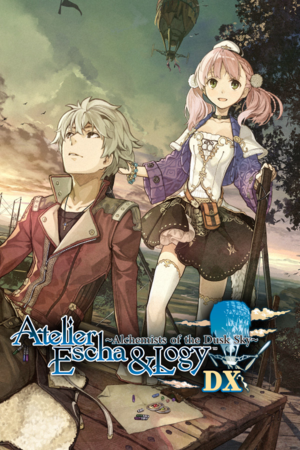 |
|
| Developers | |
|---|---|
| Gust Co. Ltd. | |
| Publishers | |
| Koei Tecmo | |
| Engines | |
| Katana Engine[1][2] | |
| Release dates | |
| Windows | January 14, 2020 |
| Reception | |
| OpenCritic | 78 |
| Taxonomy | |
| Monetization | One-time game purchase |
| Microtransactions | None |
| Modes | Singleplayer |
| Pacing | Turn-based |
| Perspectives | Third-person |
| Controls | Direct control, Menu-based |
| Genres | JRPG |
| Art styles | Anime |
| Themes | Fantasy |
| Series | Atelier |
Atelier Escha & Logy: Alchemists of the Dusk Sky DX[Note 1] is a singleplayer third-person JRPG game developed by Gust Co. Ltd. and published by Koei Tecmo. It is part of the Atelier series.
The game itself is an enhanced re-release of the console-exclusive 2015 PlayStation Vita game Atelier Escha & Logy Plus: Alchemists of the Dusk Sky[Note 2], which itself is an enhanced port of the original 2013 PlayStation 3 game Atelier Escha & Logy: Alchemists of the Dusk Sky[Note 3], the second entry in the Dusk subseries.
The DX re-release includes content and gameplay additions from the Plus re-release, as well as some quality-of-life adjustment such as abilities to dash in the free roam and fast forwarding during battle. Initially released for PlayStation 4 and Nintendo Switch in Japan on December 25, 2019, the PC version was released worldwide on January 14, 2020 alongside the console versions' worldwide release.
General information
Availability
| Source | DRM | Notes | Keys | OS |
|---|---|---|---|---|
| Humble Store | ||||
| Steam |
Monetization
| Type | Notes |
|---|---|
| One-time game purchase | Requires an upfront purchase to access. |
Microtransactions
| Type | Notes |
|---|---|
| No microtransactions | The game has no microtransactions. |
Essential Improvements
Atelier Sync Fix
- Improves GPU utilization in D3D11-based Atelier games and can dramatically improve performance as a result.
- Adds an external configuration for anti-aliasing (MSAA and SSAA) and anisotropic filtering.
| Instructions[3] |
|---|
|
Game data
Configuration file(s) location
| System | Location |
|---|---|
| Windows | <path-to-game>\Setting.ini[Note 4] |
| Steam Play (Linux) | <SteamLibrary-folder>/steamapps/compatdata/1152310/pfx/[Note 5] |
Save game data location
| System | Location |
|---|---|
| Windows | %USERPROFILE%\Documents\KoeiTecmo\Atelier Escha and Logy DX\SAVEDATA |
| Steam Play (Linux) | <SteamLibrary-folder>/steamapps/compatdata/1152310/pfx/[Note 5] |
Save game cloud syncing
| System | Native | Notes |
|---|---|---|
| OneDrive | Requires enabling backup of the Documents folder in OneDrive on all computers. | |
| Steam Cloud |
Video
| Graphics feature | State | Notes | |
|---|---|---|---|
| Widescreen resolution | Only natively supports 16:9 resolutions. | ||
| Multi-monitor | |||
| Ultra-widescreen | Only natively supports 16:9 resolutions. See Ultra-widescreen. | ||
| 4K Ultra HD | Only natively supports 16:9 resolutions. See 4K Ultra HD. | ||
| Field of view (FOV) | |||
| Windowed | |||
| Borderless fullscreen windowed | See Borderless fullscreen windowed. | ||
| Anisotropic filtering (AF) | See Anisotropic filtering (AF). | ||
| Anti-aliasing (AA) | See Anti-aliasing (AA). | ||
| High-fidelity upscaling | See the glossary page for potential workarounds. | ||
| Vertical sync (Vsync) | See the glossary page for potential workarounds. | ||
| 60 FPS and 120+ FPS | |||
| High dynamic range display (HDR) | See the glossary page for potential alternatives. | ||
| Ray tracing (RT) | |||
Ultra-widescreen
| Set custom resolution without fixed animations[4] |
|---|
|
| Set custom resolution with fixed animations[4] |
|---|
Known values:
Other resolutions require different values which are not known. See the original source for more information. |
4K Ultra HD
| Edit the configuration file[5] |
|---|
|
Borderless fullscreen windowed
| Edit the configuration file and use a borderless fullscreen windowed tool[6] |
|---|
|
The game only gives the option for 1280x720 when fullscreen is not selected and must therefore manually be changed.
|
Anisotropic filtering (AF)
| Edit the atfix.ini of the Atelier Sync Fix[7] |
|---|
|
Anti-aliasing (AA)
| Edit the atfix.ini of the Atelier Sync Fix[8] |
|---|
|
Input
| Keyboard and mouse | State | Notes |
|---|---|---|
| Remapping | Basic controller buttons-based remapping. Doesn't allow for remapping individual in-game actions. | |
| Mouse acceleration | ||
| Mouse sensitivity | ||
| Mouse input in menus | Only the launcher has mouse support. | |
| Mouse Y-axis inversion | ||
| Controller | ||
| Controller support | ||
| Full controller support | Launcher requires mouse input. | |
| Controller remapping | See the glossary page for potential workarounds. | |
| Controller sensitivity | ||
| Controller Y-axis inversion |
| Controller types |
|---|
| XInput-compatible controllers | ||
|---|---|---|
| Xbox button prompts | ||
| Impulse Trigger vibration |
| PlayStation controllers | See the glossary page for potential workarounds. |
|---|
| Generic/other controllers | See the glossary page for potential workarounds. |
|---|
| Additional information | ||
|---|---|---|
| Controller hotplugging | ||
| Haptic feedback | ||
| Digital movement supported | ||
| Simultaneous controller+KB/M |
| Steam Input | ||
|---|---|---|
| Steam Input API support | [9] | |
| Hook input (legacy mode) | [10] | |
| Steam Controller button prompts |
Audio
| Audio feature | State | Notes |
|---|---|---|
| Separate volume controls | BGM, SE, Env. SE, Sys. SE, Voice, B. Voice and Movie sliders. | |
| Surround sound | ||
| Subtitles | ||
| Closed captions | ||
| Mute on focus lost | ||
| Royalty free audio |
Localizations
| Language | UI | Audio | Sub | Notes |
|---|---|---|---|---|
| English | Only partially voiced. | |||
| Simplified Chinese | ||||
| Traditional Chinese | ||||
| Japanese | Fully voiced. |
Issues fixed
Heavy stutters without a controller
| Connect or emulate a controller[11] |
|---|
The game will stutter multiple times per second if a controller has not been detected at least once. Solutions:
The controller does not need to constantly be connected or emulated and can be removed as soon as the stutters stop, which happens almost immediately. |
Other information
API
| Technical specs | Supported | Notes |
|---|---|---|
| Direct3D | 11.4 |
| Executable | 32-bit | 64-bit | Notes |
|---|---|---|---|
| Windows | Only contains a 64-bit executable. |
Middleware
| Middleware | Notes | |
|---|---|---|
| Cutscenes | Windows Media Video |
System requirements
| Windows | ||
|---|---|---|
| Minimum | Recommended | |
| Operating system (OS) | 8.1, 10 | 10 |
| Processor (CPU) | Intel Core i5 2.6 GHz | Intel Core i7 3.4 GHz |
| System memory (RAM) | 4 GB | 8 GB |
| Hard disk drive (HDD) | 17 GB | |
| Video card (GPU) | Nvidia GeForce GTX 660 2 GB of VRAM DirectX 11 compatible | Nvidia GeForce GTX 960 |
| Sound (audio device) | 16-bit stereo 48 kHz WAVE file compatible | |
| Other | 1280x720 resolution Broadband Internet connection |
1920x1080 resolution |
- A 64-bit system is required.
Notes
- ↑ Esuka & Rojī no Atorie ~Tasogare no Sora no Renkinjutsushi~ Derakkusu (Japanese: エスカ&ロジーのアトリエ ~黄昏の空の錬金術士~ DX) in Japan.
- ↑ Esuka & Rojī no Atorie Purasu ~Tasogare no Sora no Renkinjutsushi~ (Japanese: エスカ&ロジーのアトリエ Plus ~黄昏の空の錬金術士~) in Japan.
- ↑ Esuka & Rojī no Atorie ~Tasogare no Sora no Renkinjutsushi~ (Japanese: エスカ&ロジーのアトリエ ~黄昏の空の錬金術士~) in Japan.
- ↑ When running this game without elevated privileges (Run as administrator option), write operations against a location below
%PROGRAMFILES%,%PROGRAMDATA%, or%WINDIR%might be redirected to%LOCALAPPDATA%\VirtualStoreon Windows Vista and later (more details). - ↑ 5.0 5.1 Notes regarding Steam Play (Linux) data:
- File/folder structure within this directory reflects the path(s) listed for Windows and/or Steam game data.
- Games with Steam Cloud support may also store data in
~/.steam/steam/userdata/<user-id>/1152310/. - Use Wine's registry editor to access any Windows registry paths.
- The app ID (1152310) may differ in some cases.
- Treat backslashes as forward slashes.
- See the glossary page for details on Windows data paths.
References
- ↑ Famitsu - ガスト長野開発部始動! 鯉沼P・菊地P・土屋D・岡村Dの豪華対談から探るガストブランドの未来!(1/2) - last accessed on 2024-02-22
- "『アトリエ』シリーズでも、『エスカ&ロジーのアトリエ ~黄昏の空の錬金術士~』からKTGLに対応したのですが、"
- ↑ Gamer - エスカ&ロジーのアトリエ総力特集】第5回は制作秘話や今後の展望についてディレクター・岡村佳人氏にインタビューを敢行! - last accessed on 2024-02-22
- "これまではソニーさん内製の「PhyreEngine」を使っていたのですが、今回から「KTGL」というコーエーテクモグループの自社エンジンを使っての開発にシフトしました。"
- ↑ Atelier Sync Fix
- ↑ 4.0 4.1 Atelier Escha and Logy Alchemists of the Dusk Sky DX Widescreen Fix
- ↑ Verified by User:Enyufiro on 2024-03-25
- ↑ Verified by User:Enyufiro on 2024-03-25
- ↑ Github - Atelier Sophie edition 2023-10-22 - last accessed on 2024-03-25
- ↑ Github - Atelier Sophie edition 2023-10-22 - last accessed on 2024-03-25
- ↑ Verified by User:Enyufiro on 2024-02-21
- Checked with a PS4 controller. The controller layout does not support binding to game actions.
- ↑ Verified by User:Enyufiro on 2024-02-21
- Checked with a PS4 controller. The game does not respond to controller input when Steam Input is enabled.
- ↑ Verified by User:Enyufiro on 2024-03-21
- Inspected the render latency before and after connecting a controller using Special K. Huge spikes in render latency were observed multiple times per second at regular intervals when no controller had been connected or emulated. These stutters were very noticeable. Connecting a DualSense Edge controller using a USB cable, via Bluetooth, or emulating a controller using vJoy or Key2Joy made these huge spikes far less severe almost immediately. The regular interval stutters decreased significantly, even when the controller was disconnected or stopped being emulated. Using Special K to emulate a controller had no effect on the amount or severity of the spikes and therefore did not decrease the stuttering.