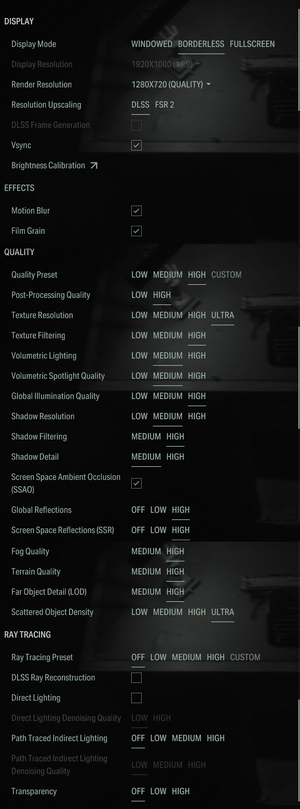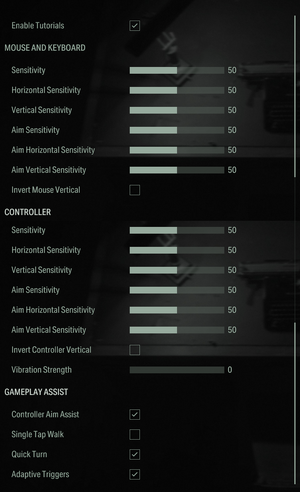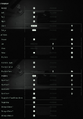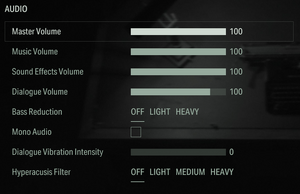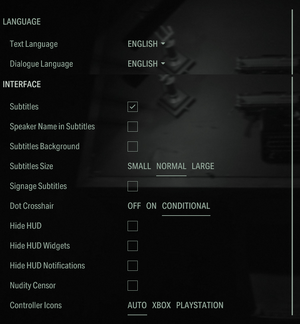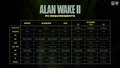Difference between revisions of "Alan Wake II"
From PCGamingWiki, the wiki about fixing PC games
m (→Field of view (FOV): Flawless Widescreen plugin fix) |
Killerklown (talk | contribs) |
||
| (39 intermediate revisions by 21 users not shown) | |||
| Line 10: | Line 10: | ||
{{Infobox game/row/date|Windows|October 27, 2023}} | {{Infobox game/row/date|Windows|October 27, 2023}} | ||
|reception = | |reception = | ||
| − | {{Infobox game/row/reception|Metacritic|alan-wake-ii| | + | {{Infobox game/row/reception|Metacritic|alan-wake-ii|89}} |
{{Infobox game/row/reception|OpenCritic|15022/alan-wake-2|89}} | {{Infobox game/row/reception|OpenCritic|15022/alan-wake-2|89}} | ||
{{Infobox game/row/reception|IGDB|alan-wake-ii|88}} | {{Infobox game/row/reception|IGDB|alan-wake-ii|88}} | ||
| Line 31: | Line 31: | ||
|gogcom id side = | |gogcom id side = | ||
|official site= | |official site= | ||
| − | |hltb = | + | |hltb = 101237 |
|igdb = alan-wake-ii | |igdb = alan-wake-ii | ||
|mobygames = 210927 | |mobygames = 210927 | ||
|strategywiki = | |strategywiki = | ||
| − | |wikipedia = Alan Wake | + | |wikipedia = Alan Wake 2 |
|winehq = | |winehq = | ||
|license = commercial | |license = commercial | ||
| Line 50: | Line 50: | ||
==Availability== | ==Availability== | ||
{{Availability| | {{Availability| | ||
| − | {{Availability/row| Epic Games Store | alan-wake-2 | | + | {{Availability/row| Epic Games Store | alan-wake-2 | DRM-free* | {{store link|Epic Games Store|alan-wake-2--deluxe-edition|Deluxe Edition}} also available. DRM-free when launched using the {{Code|-EpicPortal}} command line argument.{{Note|Using this argument will prevent controllers and skipping cutscenes from working, and will use a {{Folder|\Default-Epic-User\}} save folder instead.<ref>{{Refcheck|user=Future-proof|date=2023-10-30}}</ref><ref>{{Refcheck|user=Aemony|date=2023-10-30|comment=Verified using a first run of the game.}}</ref>}} | | Windows }} |
{{Availability/row| GMG | alan-wake-2-epic-pc | Epic Games Store | {{store link|GMG|alan-wake-2-deluxe-edition-epic-pc|Deluxe Edition}} also available. | | Windows }} | {{Availability/row| GMG | alan-wake-2-epic-pc | Epic Games Store | {{store link|GMG|alan-wake-2-deluxe-edition-epic-pc|Deluxe Edition}} also available. | | Windows }} | ||
{{Availability/row| Humble | alan-wake2 | Epic Games Store | {{store link|Humble|alan-wake2-deluxe|Deluxe Edition}} also available. | | Windows }} | {{Availability/row| Humble | alan-wake2 | Epic Games Store | {{store link|Humble|alan-wake2-deluxe|Deluxe Edition}} also available. | | Windows }} | ||
}} | }} | ||
| − | |||
===Version differences=== | ===Version differences=== | ||
| − | {{mm}} '''Epic Games Store''' versions purchased before October 27, | + | {{mm}} '''Epic Games Store''' versions purchased before October 27, 2023 includes the Alan Wake Outfit & "Alan's Messenger Bag" Backbling for [[Fortnite]]. |
{{ii}} The '''Deluxe Edition''' includes the base game, the Expansion Pass, containing the Night Springs and Lake House Expansions, as well as the Nordic Shotgun Skin for Saga; the Crimson Windbreak and Lantern Charm for Saga, and the Celebrity Suit and Parliament Shotgun Skin for Alan. | {{ii}} The '''Deluxe Edition''' includes the base game, the Expansion Pass, containing the Night Springs and Lake House Expansions, as well as the Nordic Shotgun Skin for Saga; the Crimson Windbreak and Lantern Charm for Saga, and the Celebrity Suit and Parliament Shotgun Skin for Alan. | ||
| Line 106: | Line 105: | ||
===Save game data location=== | ===Save game data location=== | ||
{{Game data| | {{Game data| | ||
| − | {{Game data/saves|Windows|{{P|localappdata}}\Remedy\AlanWake2\{{P|uid}}\}}}} | + | {{Game data/saves|Windows|{{P|localappdata}}\Remedy\AlanWake2\{{P|uid}}\}} |
| + | }} | ||
| + | {{ii}} The save path will use {{Folder|\Default-Epic-User\}} instead of {{Folder|\{{p|uid}}\}} if using {{Code|-EpicPortal}} to launch the game. | ||
===[[Glossary:Save game cloud syncing|Save game cloud syncing]]=== | ===[[Glossary:Save game cloud syncing|Save game cloud syncing]]=== | ||
| Line 142: | Line 143: | ||
|4k ultra hd = true | |4k ultra hd = true | ||
|4k ultra hd notes = Rendering resolutions up to 8K are supported. | |4k ultra hd notes = Rendering resolutions up to 8K are supported. | ||
| − | |fov = | + | |fov = true |
| − | |fov notes = | + | |fov notes = There's a FOV multiplier in the settings. |
|windowed = true | |windowed = true | ||
|windowed notes = | |windowed notes = | ||
| Line 158: | Line 159: | ||
|vsync notes = As a toggle. | |vsync notes = As a toggle. | ||
|60 fps = true | |60 fps = true | ||
| − | |60 fps notes = | + | |60 fps notes = Pre-rendered cinematics are rendered from a 30 fps source.<ref>{{Refurl|url=https://www.youtube.com/watch?v=t-3PkRbeO8A|title=Digital Foundry - Alan Wake 2 PC Re-Tested: Massive Perf Boost on GTX 10-Series 'Pascal' GPUs|date=2024-03-10}}</ref> |
|120 fps = true | |120 fps = true | ||
|120 fps notes = | |120 fps notes = | ||
|hdr = true | |hdr = true | ||
| − | |hdr notes = The game uses the Windows 11 HDR calibration data | + | |hdr notes = The game uses the Windows 11 HDR calibration data. |
|ray tracing = true | |ray tracing = true | ||
| − | |ray tracing notes = Features both software and hardware ray and path tracing.<ref>{{Refurl|url=https://www.youtube.com/watch?v=HwGbQwoMCxM|title=Alan Wake 2 4K NVIDIA DLSS 3.5 World Premiere|date=2023-08-29}}</ref> | + | |ray tracing notes = Features both software and hardware ray and path tracing.<ref>{{Refurl|url=https://www.youtube.com/watch?v=HwGbQwoMCxM|title=Alan Wake 2 4K NVIDIA DLSS 3.5 World Premiere|date=2023-08-29}}</ref>. Path tracing includes 1-3 ray bounces and RTAO on the last hit.<ref>{{Refurl|url=https://www.nvidia.com/en-us/geforce/news/alan-wake-2-dlss-3-5-full-ray-tracing-out-this-week/|title=Alan Wake 2 - Technical Insight on RT implementation|date=2023-10-24}}</ref> |
|color blind = unknown | |color blind = unknown | ||
|color blind notes = | |color blind notes = | ||
| Line 176: | Line 177: | ||
# Change <code>"m_bUnlockAspectRatio": false</code>, to <code>"m_bUnlockAspectRatio": true</code> | # Change <code>"m_bUnlockAspectRatio": false</code>, to <code>"m_bUnlockAspectRatio": true</code> | ||
# Save the file and close it | # Save the file and close it | ||
| − | |||
| − | |||
| − | |||
| − | |||
| − | |||
| − | |||
| − | |||
| − | |||
| − | |||
| − | |||
| − | |||
| − | |||
| − | |||
| − | |||
| − | |||
| − | |||
| − | |||
| − | |||
| − | |||
| − | |||
| − | |||
| − | |||
| − | |||
| − | |||
| − | |||
| − | |||
| − | |||
| − | |||
| − | |||
}} | }} | ||
| Line 219: | Line 191: | ||
{{Fixbox|description=Set custom HDR nit peak|ref=<ref name="RefcheckFayaine"/>|fix= | {{Fixbox|description=Set custom HDR nit peak|ref=<ref name="RefcheckFayaine"/>|fix= | ||
# Go to the [[#Game data|configuration file(s) location.]] | # Go to the [[#Game data|configuration file(s) location.]] | ||
| − | # Open | + | # Open {{file|renderer.ini}} in a text editor. |
# Edit <code>"m_fHDRMaxOutputNitsOverride": -1.0</code> to the desired value. | # Edit <code>"m_fHDRMaxOutputNitsOverride": -1.0</code> to the desired value. | ||
# Save the file and close it. | # Save the file and close it. | ||
}} | }} | ||
| − | {{Fixbox|description=Enable 16-bit HDR swapchain for | + | {{Fixbox|description=Enable 16-bit HDR swapchain for increased quality||fix= |
# Go to the [[#Game data|configuration file(s) location]]. | # Go to the [[#Game data|configuration file(s) location]]. | ||
# Open {{file|renderer.ini}} with a text editor. | # Open {{file|renderer.ini}} with a text editor. | ||
| Line 239: | Line 211: | ||
# Save the changes. | # Save the changes. | ||
}} | }} | ||
| − | |||
===Internal rendering resolution=== | ===Internal rendering resolution=== | ||
| Line 253: | Line 224: | ||
'''Notes''' | '''Notes''' | ||
{{ii}} Make sure to maintain your preferred aspect ratio. | {{ii}} Make sure to maintain your preferred aspect ratio. | ||
| + | }} | ||
| + | |||
| + | ===[[Glossary:Frame rate (FPS)|High frame rate]]=== | ||
| + | {{Fixbox|description=Modify with hex editor|ref=<ref>{{Refcheck|user=MonkeyCrumpets|date=2023-12-22}}</ref>|fix= | ||
| + | # Open {{file|AlanWake2.exe}} with a hex editor such as [https://mh-nexus.de/en/hxd/ HxD]. | ||
| + | # Find (CTRL+F) and replace {{code|00 00 00 00 00 00 6E 40}} (240 FPS) with one of the following, | ||
| + | #* <code>00 00 00 00 00 00 3E 40</code> for 30 FPS. | ||
| + | #* <code>00 00 00 00 00 00 4E 40</code> for 60 FPS. | ||
| + | #* <code>00 00 00 00 00 00 5E 40</code> for 120 FPS. | ||
| + | #* <code>00 00 00 00 00 80 76 40</code> for 360 FPS. | ||
| + | #* <code>00 00 00 00 00 00 7E 40</code> for 480 FPS. | ||
| + | #* <code>00 00 00 00 00 80 86 40</code> for 720 FPS. | ||
| + | #* <code>00 00 00 00 00 00 8E 40</code> for 960 FPS. | ||
| + | # Save the changes. | ||
| + | {{ii}} If using DLSS Frame Generation, this should be set to half the desired output frame rate. | ||
}} | }} | ||
| Line 287: | Line 273: | ||
|impulse triggers = unknown | |impulse triggers = unknown | ||
|impulse triggers notes = | |impulse triggers notes = | ||
| − | | | + | |playstation controllers = true |
| − | | | + | |playstation controller models = DS4, DS, DSE |
| − | | | + | |playstation controllers notes = |
| − | | | + | |playstation prompts = true |
| + | |playstation prompts notes = | ||
|light bar support = unknown | |light bar support = unknown | ||
|light bar support notes = | |light bar support notes = | ||
| − | | | + | |dualsense adaptive trigger support = limited |
| − | | | + | |dualsense adaptive trigger support notes = Wired connection only. |
| + | |dualsense haptics support = limited | ||
| + | |dualsense haptics support notes = Wired connection only. | ||
| + | |playstation connection modes = Wired, Wireless | ||
| + | |playstation connection modes notes = | ||
|tracked motion controllers= unknown | |tracked motion controllers= unknown | ||
|tracked motion controllers notes = | |tracked motion controllers notes = | ||
| Line 479: | Line 470: | ||
==Issues fixed== | ==Issues fixed== | ||
| − | {{Fixbox|description= | + | ===Error on first startup=== |
| + | {{Fixbox|description=Close overlay software before starting|ref=<ref>{{Refcheck|user=Fayaine|date=2023-10-28|comment=Tested myself as i am using MSI Afterburner.}}</ref>|fix= | ||
# Disable overlay software such as MSI Afterburner, Special K or similar. | # Disable overlay software such as MSI Afterburner, Special K or similar. | ||
# Open the game and login into the Epic Game Store Account and link it. | # Open the game and login into the Epic Game Store Account and link it. | ||
# Use the overlay software as usual. | # Use the overlay software as usual. | ||
| + | '''Notes''' | ||
{{ii}} Only required once. Afterwards the overlay software can be used even on startup. | {{ii}} Only required once. Afterwards the overlay software can be used even on startup. | ||
}} | }} | ||
| + | |||
| + | ===Game does not start on Linux (Wine/Proton)=== | ||
| + | {{Fixbox|description=Install dependencies with Winetricks|ref=<ref>{{Refurl|url=https://old.reddit.com/r/linux_gaming/comments/17j86ka/gaming_on_linux_ep117_alan_wake_2_linux_vs/k71xz6b/|title=r/linux_gaming - NothingProof's comment on Gaming on Linux EP#117: Alan Wake 2 - Linux vs Windows - 3700X 6600XT|date=2023-11-12}}</ref>|fix= | ||
| + | # Using Winetricks, select the default wineprefix and then install a Windows DLL or component. | ||
| + | # Install '''vcrun2022''', '''d3dcompiler_43''', and '''d3dcompiler_47'''. | ||
| + | '''Notes''' | ||
| + | {{ii}} Using a client like the Heroic Games Launcher, you can access Winetricks via the settings page for the game. | ||
| + | }} | ||
| + | |||
| + | ===Missing textures on Linux (Wine/Proton)=== | ||
| + | {{Fixbox|description=(AMD) Use a newer version of Mesa|ref=<ref>{{Refurl|url=https://github.com/HansKristian-Work/vkd3d-proton/issues/1754|title=GitHub - vkd3d-proton - Alan Wake II - Textures are missing|date=2023-11-12}}</ref>|fix= | ||
| + | '''Notes''' | ||
| + | {{ii}} Update to a newer version of Mesa past 23.2.1 containing [https://gitlab.freedesktop.org/mesa/mesa/-/merge_requests/25659 merge request patch 25659]. This may require either building from source or using a package like mesa-git. | ||
| + | }} | ||
| + | |||
| + | ===Stuttering every few seconds on Linux (Wine/Proton)=== | ||
| + | {{Fixbox|description=(AMD) Set environment variable to zero out video memory|ref=<ref>{{Refurl|url=https://old.reddit.com/r/linux_gaming/comments/17styka/does_anybody_know_why_alan_wake_2_stutters_every/k8sqv4i/|title=r/linux_gaming - Cryio comments on Does anybody know why Alan Wake 2 stutters every few seconds?|date=2023-11-12}}</ref>|fix= | ||
| + | '''Notes''' | ||
| + | {{ii}} Add the environment variable '''RADV_ZERO_VRAM=false''', either in Heroic Games Launcher under the Settings menu and Advanced tab, or as a launch option on Steam as '''RADV_ZERO_VRAM=false %command%'''. | ||
| + | }} | ||
| + | {{Fixbox|description=Lower in-game render resolution|ref=<ref>{{Refurl|url=https://old.reddit.com/r/linux_gaming/comments/17styka/does_anybody_know_why_alan_wake_2_stutters_every/k8u0bol/|title=r/linux_gaming - DariusLMoore comments on Does anybody know why Alan Wake 2 stutters every few seconds?|date=2023-11-12}}</ref>|fix= | ||
| + | }} | ||
| + | |||
| + | ===Game stuttering when DLSS Frame Generation is on=== | ||
| + | {{Fixbox|description=Turn off RivaTuner Statistics Server framerate limiter. If framerate limiting is needed, use Nvidia Control Panel global/program "max frame rate" settings instead.|fix= | ||
| + | }} | ||
| + | |||
==Other information== | ==Other information== | ||
| Line 514: | Line 534: | ||
|windows 64-bit exe = true | |windows 64-bit exe = true | ||
|windows arm app = unknown | |windows arm app = unknown | ||
| − | |windows exe notes = | + | |windows exe notes = Currently, a compatible AVX2 CPU like Intel Haswell or Ryzen 1000 is required to start. Maybe it could be compatible with older CPUs after an update like Uncharted and other Sony games, which have two executables according to the target CPU. This can be verified using the Intel Software Development Emulator (Intel SDE) to emulate a CPU from the Haswell architecture on a CPU such as Intel Core 3000 or AMD FX or earlier. |
|mac os x powerpc app = | |mac os x powerpc app = | ||
|macos intel 32-bit app = unknown | |macos intel 32-bit app = unknown | ||
Latest revision as of 21:30, 10 March 2024
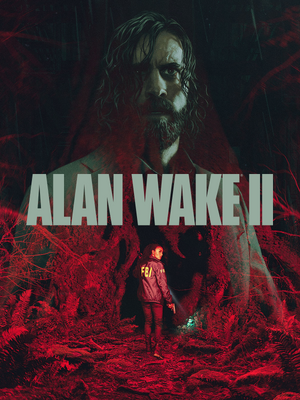 |
|
| Developers | |
|---|---|
| Remedy Entertainment | |
| Publishers | |
| Epic Games Publishing | |
| Engines | |
| Northlight | |
| Release dates | |
| Windows | October 27, 2023 |
| Reception | |
| Metacritic | 89 |
| OpenCritic | 89 |
| IGDB | 88 |
| Taxonomy | |
| Monetization | DLC, One-time game purchase |
| Microtransactions | Cosmetic |
| Modes | Singleplayer |
| Pacing | Real-time |
| Perspectives | Third-person |
| Controls | Direct control |
| Genres | Survival horror |
| Art styles | Realistic |
| Themes | Detective/mystery, Horror |
| Series | Alan Wake |
| Alan Wake | |
|---|---|
| Alan Wake | 2012 |
| Alan Wake's American Nightmare | 2012 |
| Alan Wake Remastered | 2021 |
| Alan Wake II | 2023 |
Alan Wake II is a singleplayer third-person survival horror game in the Alan Wake series.
Availability
| Source | DRM | Notes | Keys | OS |
|---|---|---|---|---|
| Epic Games Store | Deluxe Edition also available. DRM-free when launched using the -EpicPortal command line argument.[Note 1] |
|||
| Green Man Gaming | Deluxe Edition also available. | |||
| Humble Store | Deluxe Edition also available. |
Version differences
- Epic Games Store versions purchased before October 27, 2023 includes the Alan Wake Outfit & "Alan's Messenger Bag" Backbling for Fortnite.
- The Deluxe Edition includes the base game, the Expansion Pass, containing the Night Springs and Lake House Expansions, as well as the Nordic Shotgun Skin for Saga; the Crimson Windbreak and Lantern Charm for Saga, and the Celebrity Suit and Parliament Shotgun Skin for Alan.
Monetization
| Type | Notes |
|---|---|
| DLC | Several cosmetic add-ons, as well as an Expansion Pass containing additional story content is available for purchase. |
| One-time game purchase | Alan Wake II requires an upfront purchase to access. |
Microtransactions
| Type | Notes |
|---|---|
| Cosmetic | Additional cosmetic costumes, weapon skins and charms can be purchased. |
DLC and expansion packs
| Name | Notes | |
|---|---|---|
| Deluxe Upgrade | Includes all additional content available in the "Deluxe Edition" for owners of the Standard Edition. | |
| Expansion Pass | Contains two major story expansions, as well as a Nordic Shotgun Skin for Saga. Included in the "Deluxe Edition". |
|
| Crimson Windbreaker | Contains an additional outfit for Saga. Included in the "Deluxe Edition". |
|
| Celebrity Suit | Contains an additional outfit for Alan. Included in the "Deluxe Edition". |
|
| Parliament Shotgun Skin | Contains an alternate shotgun skin for Alan. Included in the "Deluxe Edition". |
|
| Lantern Charm | Contains a cosmetic charm for Saga, as well as an additional battery for Saga's flashlight. Included in the "Deluxe Edition". |
Game data
Configuration file(s) location
| System | Location |
|---|---|
| Windows | %LOCALAPPDATA%\Remedy\AlanWake2\renderer.ini |
Save game data location
| System | Location |
|---|---|
| Windows | %LOCALAPPDATA%\Remedy\AlanWake2\<user-id>\ |
- The save path will use
\Default-Epic-User\instead of\<user-id>\if using-EpicPortalto launch the game.
Save game cloud syncing
| System | Native | Notes |
|---|---|---|
| Epic Games Launcher |
Video
| Graphics feature | State | Notes | |
|---|---|---|---|
| Widescreen resolution | 4:3 is also supported. | ||
| Multi-monitor | |||
| Ultra-widescreen | Cutscenes and FMVs are pillarboxed 16:9. See Ultra-widescreen. | ||
| 4K Ultra HD | Rendering resolutions up to 8K are supported. | ||
| Field of view (FOV) | There's a FOV multiplier in the settings. | ||
| Windowed | |||
| Borderless fullscreen windowed | Exclusive fullscreen also available. | ||
| Anisotropic filtering (AF) | Referred to as "Texture Filtering" with a Low, Medium, and High setting. | ||
| Anti-aliasing (AA) | DLAA and FSR 2 Native. See Anti-aliasing (AA) to disable anti-aliasing. | ||
| High-fidelity upscaling | DLSS 3.5, FSR 2.0 DLSS Frame Generation and DLSS Ray Reconstruction available.[3] |
||
| Vertical sync (Vsync) | As a toggle. | ||
| 60 FPS and 120+ FPS | Pre-rendered cinematics are rendered from a 30 fps source.[4] | ||
| High dynamic range display (HDR) | The game uses the Windows 11 HDR calibration data. | ||
| Ray tracing (RT) | Features both software and hardware ray and path tracing.[5]. Path tracing includes 1-3 ray bounces and RTAO on the last hit.[6] | ||
Ultra-widescreen
| Set ultrawide cutscene restraints[7] |
|---|
|
Anti-aliasing (AA)
| Edit the configuration file to disable TAA[8] |
|---|
|
High dynamic range (HDR)
| Set custom HDR nit peak[8] |
|---|
|
| Enable 16-bit HDR swapchain for increased quality |
|---|
|
Post-processing effects
| Edit the configuration file to disable effects |
|---|
|
Internal rendering resolution
- The game offers only a handful of internal resolutions.
| Set custom internal resolution[9] |
|---|
Notes
|
High frame rate
| Modify with hex editor[10] |
|---|
|
Input
| Keyboard and mouse | State | Notes |
|---|---|---|
| Remapping | ||
| Mouse acceleration | ||
| Mouse sensitivity | As a slider from 0 to 100. Has separate options for general/horizontal/vertical sensitivity. | |
| Mouse input in menus | ||
| Mouse Y-axis inversion | ||
| Controller | ||
| Controller support | ||
| Full controller support | ||
| Controller remapping | ||
| Controller sensitivity | As a slider from 0 to 100. Has separate options for general/horizontal/vertical sensitivity. | |
| Controller Y-axis inversion |
| Controller types |
|---|
| XInput-compatible controllers | ||
|---|---|---|
| Xbox button prompts | ||
| Impulse Trigger vibration |
| PlayStation controllers | DualShock 4, DualSense, DualSense Edge |
|
|---|---|---|
| PlayStation button prompts | ||
| Light bar support | ||
| Adaptive trigger support | Wired connection only. | |
| DualSense haptic feedback support | Wired connection only. | |
| Connection modes | Wired, Wireless (Bluetooth) |
|
| Generic/other controllers |
|---|
| Additional information | ||
|---|---|---|
| Controller hotplugging | ||
| Haptic feedback | ||
| Digital movement supported | ||
| Simultaneous controller+KB/M |
Audio
| Audio feature | State | Notes |
|---|---|---|
| Separate volume controls | Master, Music, Sound Effects, Dialogue volume sliders. Options for Bass Reduction, Mono Audio and Hyperacusis Filters are also available. | |
| Surround sound | Supports Dolby Atmos and DTSX. | |
| Subtitles | Accessibility options for Speaker Name in Subtitles, Subtitles Background, Small/Normal/Large Subtitle Sizes, and Signage Subtitles are available. | |
| Closed captions | ||
| Mute on focus lost | ||
| Royalty free audio | All music tracks are DMCA-free.[11] |
Localizations
- Subtitles in pre-rendered cutscenes for all languages are out of sync
| Language | UI | Audio | Sub | Notes |
|---|---|---|---|---|
| English | ||||
| Simplified Chinese | ||||
| Traditional Chinese | ||||
| French | ||||
| German | ||||
| Italian | ||||
| Japanese | ||||
| Korean | ||||
| Polish | ||||
| Brazilian Portuguese | ||||
| Russian | ||||
| Spanish | ||||
| Latin American Spanish | ||||
| Ukrainian |
Issues fixed
Error on first startup
| Close overlay software before starting[12] |
|---|
Notes
|
Game does not start on Linux (Wine/Proton)
| Install dependencies with Winetricks[13] |
|---|
Notes
|
Missing textures on Linux (Wine/Proton)
| (AMD) Use a newer version of Mesa[14] |
|---|
|
Notes
|
Stuttering every few seconds on Linux (Wine/Proton)
| (AMD) Set environment variable to zero out video memory[15] |
|---|
|
Notes
|
| Lower in-game render resolution[16] |
|---|
Game stuttering when DLSS Frame Generation is on
| Turn off RivaTuner Statistics Server framerate limiter. If framerate limiting is needed, use Nvidia Control Panel global/program "max frame rate" settings instead. |
|---|
Other information
API
| Technical specs | Supported | Notes |
|---|---|---|
| Direct3D | 12 | Requires DX12 FL 12_0 / Shader Model 6.5 to start. Mesh Shaders required for best performance. |
| Executable | 32-bit | 64-bit | Notes |
|---|---|---|---|
| Windows | Currently, a compatible AVX2 CPU like Intel Haswell or Ryzen 1000 is required to start. Maybe it could be compatible with older CPUs after an update like Uncharted and other Sony games, which have two executables according to the target CPU. This can be verified using the Intel Software Development Emulator (Intel SDE) to emulate a CPU from the Haswell architecture on a CPU such as Intel Core 3000 or AMD FX or earlier. |
Middleware
| Middleware | Notes | |
|---|---|---|
| Physics | Physx 3.4 | PhysX3_x64.dll in install directory |
| Audio | Wwise | Wwise logo shown in startup screens |
| Interface | Coherent Gameface | Startup screen for Coherent, and dll files in install directory |
System requirements
| Windows | ||
|---|---|---|
| Minimum | Recommended | |
| Operating system (OS) | 10 | 11 |
| Processor (CPU) | Intel i5-7600K AMD equivalent |
Ryzen 7 3700X Intel equivalent |
| System memory (RAM) | 16 GB | |
| Hard disk drive (HDD) | 90 GB SSD | |
| Video card (GPU) | Radeon RX 6600 GeForce RTX 2060 6 GB of VRAM DirectX 12.2 compatible | Radeon RX 6700 XT GeForce RTX 3070 8 GB of VRAM |
| Other | Only GPUs with DirectX Ultimate level 12_2 are supported[17] | |
- A 64-bit operating system is required.
Notes
References
- ↑ Verified by User:Future-proof on 2023-10-30
- ↑ Verified by User:Aemony on 2023-10-30
- Verified using a first run of the game.
- ↑ NVIDIA DLSS 3.5: Enhancing Ray Tracing With AI; Coming This Fall To Alan Wake 2, Cyberpunk 2077: Phantom Liberty, Portal with RTX & More - last accessed on 2023-08-29
- ↑ Digital Foundry - Alan Wake 2 PC Re-Tested: Massive Perf Boost on GTX 10-Series 'Pascal' GPUs - last accessed on 2024-03-10
- ↑ Alan Wake 2 4K NVIDIA DLSS 3.5 World Premiere - last accessed on 2023-08-29
- ↑ Alan Wake 2 - Technical Insight on RT implementation - last accessed on 2023-10-24
- ↑ Alan Wake 2 - Ultrawide Cutscenes Fix - last accessed on 2023-10-28
- ↑ 8.0 8.1 Verified by User:Fayaine on 2023-10-28
- ↑ Verified by User:Lyxenmodz on 2023-10-29
- ↑ Verified by User:MonkeyCrumpets on 2023-12-22
- ↑ The Alan Wake 2 Soundtrack Was Custom-Made To Expand The Lore - last accessed on 2023-10-28
- ↑ Verified by User:Fayaine on 2023-10-28
- Tested myself as i am using MSI Afterburner.
- ↑ r/linux_gaming - NothingProof's comment on Gaming on Linux EP#117: Alan Wake 2 - Linux vs Windows - 3700X 6600XT - last accessed on 2023-11-12
- ↑ GitHub - vkd3d-proton - Alan Wake II - Textures are missing - last accessed on 2023-11-12
- ↑ r/linux_gaming - Cryio comments on Does anybody know why Alan Wake 2 stutters every few seconds? - last accessed on 2023-11-12
- ↑ r/linux_gaming - DariusLMoore comments on Does anybody know why Alan Wake 2 stutters every few seconds? - last accessed on 2023-11-12
- ↑ Tweet by the developer regarding supported GPUs - last accessed on 2023-10-23