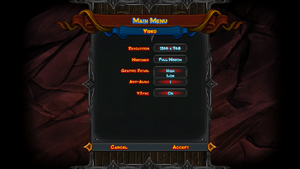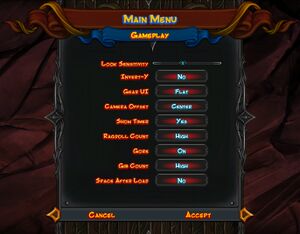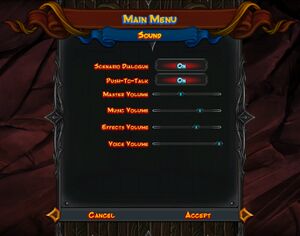Difference between revisions of "Orcs Must Die! 2"
From PCGamingWiki, the wiki about fixing PC games
m (migrated requirements template; misc. fixes) |
(Nobody noticed a poorly deleted high resolution fixbox for 1.5 years?) |
||
| (135 intermediate revisions by 40 users not shown) | |||
| Line 1: | Line 1: | ||
| − | {{Infobox | + | {{Infobox game |
| − | |cover = Orcs Must Die | + | |cover = Orcs Must Die 2 Cover.jpg |
| − | |developer | + | |developers = |
| − | | | + | {{Infobox game/row/developer|Robot Entertainment}} |
| − | |release dates = July 30, 2012 | + | |publishers = |
| + | |engines = | ||
| + | {{Infobox game/row/engine|Vision}} | ||
| + | |release dates= | ||
| + | {{Infobox game/row/date|Windows|July 30, 2012}} | ||
| + | |reception = | ||
| + | {{Infobox game/row/reception|Metacritic|orcs-must-die!-2|83}} | ||
| + | {{Infobox game/row/reception|IGDB|orcs-must-die-2|82}} | ||
| + | |taxonomy = | ||
| + | {{Infobox game/row/taxonomy/monetization | One-time game purchase, DLC }} | ||
| + | {{Infobox game/row/taxonomy/microtransactions | None }} | ||
| + | {{Infobox game/row/taxonomy/modes | Singleplayer, Multiplayer }} | ||
| + | {{Infobox game/row/taxonomy/pacing | Real-Time}} | ||
| + | {{Infobox game/row/taxonomy/perspectives | Third-Person}} | ||
| + | {{Infobox game/row/taxonomy/controls | Direct Control }} | ||
| + | {{Infobox game/row/taxonomy/genres | Action, Shooter }} | ||
| + | {{Infobox game/row/taxonomy/sports | }} | ||
| + | {{Infobox game/row/taxonomy/vehicles | }} | ||
| + | {{Infobox game/row/taxonomy/art styles | Cartoon }} | ||
| + | {{Infobox game/row/taxonomy/themes | Fantasy }} | ||
| + | {{Infobox game/row/taxonomy/series | Orcs Must Die! }} | ||
| + | |steam appid = 201790 | ||
| + | |steam appid side = 201809,201804,201805,201802 | ||
| + | |gogcom id = | ||
| + | |hltb = 6796 | ||
| + | |strategywiki = Orcs Must Die! 2 | ||
| + | |mobygames = 60106 | ||
| + | |wikipedia = Orcs Must Die! 2 | ||
| + | |winehq = 14392 | ||
| + | |license = commercial | ||
}} | }} | ||
| − | |||
| − | |||
| − | |||
| − | + | {{Introduction | |
| − | {{ | + | |introduction = |
| − | + | ||
| + | |release history = | ||
| − | = | + | |current state = |
| − | |||
| − | |||
}} | }} | ||
| − | + | '''General information''' | |
| − | + | {{mm}} [https://steamcommunity.com/app/201790/discussions/ Steam Community Discussions] | |
| − | {{ | ||
| − | |||
| − | |||
| − | == | + | ==Availability== |
| − | {{ | + | {{Availability| |
| − | {{ | + | {{Availability/row| GamersGate | orcs-must-die-2 | Steam | | | Windows }} |
| − | {{ | + | {{Availability/row| Gamesplanet | 5435-1 | Steam | | | Windows }} |
| + | {{Availability/row| Steam | 201790 | Steam | Download free demo: <code>steam://install/215020</code> | | Windows }} | ||
| + | {{Availability/row| Origin | | Origin | | | Windows | unavailable}} | ||
}} | }} | ||
| + | {{ii}} All versions require {{DRM|Steam}}. A non-Steam version is available in China on Tencent Games Platform. | ||
| + | {{ii}} Owners of [[Orcs Must Die!]] get the Classic Levels DLC for free, which contains levels from original game revamped to support co-op and new enemy types. | ||
| − | == | + | ==Monetization== |
| − | {{ | + | {{DLC| |
| − | | | + | {{DLC/row| Fire and Water Booster Pack | | Windows}} |
| − | | | + | {{DLC/row| Family Ties Booster Pack | | Windows}} |
| − | | | + | {{DLC/row| Are We There Yeti? | | Windows}} |
| − | | | ||
| − | | | ||
| − | | | ||
| − | | | ||
| − | | | ||
| − | | | ||
| − | |||
| − | |||
| − | |||
| − | |||
| − | |||
| − | | | ||
| − | |||
}} | }} | ||
| − | {{ | + | ==Essential improvements== |
| + | ===Skip intro videos=== | ||
| + | {{Fixbox|description=Go to <code>{{p|game}}\data\ui\video</code> and delete {{code|Robot.usm}}|ref=<ref>[https://web.archive.org/web/20170519204946/http://forums.steampowered.com/forums/showthread.php?t=2857417#post33535957 Skipping Intro in Orcs Must Die 2 - Steam Users' Forums] (retrieved)</ref>}} | ||
| − | + | ==Game data== | |
| + | ===Configuration file(s) location=== | ||
| + | {{Game data| | ||
| + | {{Game data/config|Windows|{{p|game}}\data\startup\user.cfg}} | ||
| + | }} | ||
| + | {{ii}} Must be created by user. For more information see [[#Extra configurations|Extra configurations]]. | ||
| − | == | + | ===Save game data location=== |
| − | + | {{Game data| | |
| + | {{Game data/saves|Windows|{{p|steam}}\userdata\{{p|uid}}\201790\remote}} | ||
| + | }} | ||
| − | + | ===[[Glossary:Save game cloud syncing|Save game cloud syncing]]=== | |
| + | {{Save game cloud syncing | ||
| + | |discord = | ||
| + | |discord notes = | ||
| + | |epic games launcher = | ||
| + | |epic games launcher notes = | ||
| + | |gog galaxy = | ||
| + | |gog galaxy notes = | ||
| + | |origin = unknown | ||
| + | |origin notes = | ||
| + | |steam cloud = true | ||
| + | |steam cloud notes = | ||
| + | |ubisoft connect = | ||
| + | |ubisoft connect notes = | ||
| + | |xbox cloud = | ||
| + | |xbox cloud notes = | ||
| + | }} | ||
| − | 2. | + | ==Video== |
| + | {{Image|Orcs Must Die! 2 video options.png|Video settings menu.}} | ||
| + | {{Image|Orcs Must Die! 2 - Gameplay.jpg|Gameplay settings including options effecting graphical quality.}} | ||
| + | {{Video | ||
| + | |wsgf link = | ||
| + | |widescreen wsgf award = | ||
| + | |multimonitor wsgf award = | ||
| + | |ultrawidescreen wsgf award = | ||
| + | |4k ultra hd wsgf award = | ||
| + | |widescreen resolution = true | ||
| + | |widescreen resolution notes= | ||
| + | |multimonitor = unknown | ||
| + | |multimonitor notes = | ||
| + | |ultrawidescreen = hackable | ||
| + | |ultrawidescreen notes = {{term|Vert-}}. Use [https://www.flawlesswidescreen.org Flawless Widescreen] to fix FOV.<ref>{{Refurl|url=https://www.youtube.com/watch?v=qzEPBj6gE3U|title=Orcs Must Die 2 21:9 Review (2560x1080) (60fps) (Ultrawide) - YouTube|date=May 2023}}</ref> | ||
| + | |4k ultra hd = unknown | ||
| + | |4k ultra hd notes = | ||
| + | |fov = hackable | ||
| + | |fov notes = Use [https://www.flawlesswidescreen.org Flawless Widescreen]. | ||
| + | |windowed = true | ||
| + | |windowed notes = | ||
| + | |borderless windowed = true | ||
| + | |borderless windowed notes = Native option called '''Full Window'''. | ||
| + | |anisotropic = false | ||
| + | |anisotropic notes = | ||
| + | |antialiasing = true | ||
| + | |antialiasing notes = [[MSAA]]<sup>(2x, 4x & 8x)</sup> | ||
| + | |upscaling = unknown | ||
| + | |upscaling tech = | ||
| + | |upscaling notes = | ||
| + | |vsync = true | ||
| + | |vsync notes = | ||
| + | |60 fps = true | ||
| + | |60 fps notes = | ||
| + | |120 fps = hackable | ||
| + | |120 fps notes = Capped at 84 FPS by default; see [[#High frame rate|High frame rate]]. | ||
| + | |hdr = unknown | ||
| + | |hdr notes = | ||
| + | |color blind = unknown | ||
| + | |color blind notes = | ||
| + | }} | ||
| + | ===[[Glossary:Frame rate (FPS)|High frame rate]]=== | ||
| + | {{Fixbox|description=Create user.cfg with desired FPS lock|ref=<ref>[https://support.robotentertainment.com/hc/en-us/articles/202500309-My-graphics-card-is-running-very-hot-or-overheating-What-should-I-do- How do I create a user.cfg file for Orcs Must Die! 2? – Robot Entertainment Help Center]</ref>|fix= | ||
| + | # Go to {{folder|{{path|game}}\data\startup}} and create a file named {{file|user.cfg}}. | ||
| + | # Write <code>ForceFPS=#</code> and change <code>#</code> to the desired frame rate. | ||
| + | '''Notes''' | ||
| + | {{ii}} Game seems to feature frame rate smoothing to keep frame rate steady. To get best results, change value little higher than the monitor's refresh rate. | ||
| + | {{--}} If the frame rate jumps too much, the mouse may behave unexpectedly (set mouse polling rate to 125). To solve the mouse sensitivity issue, use the following [[Glossary:Command line arguments|command line argument]]: <code>sudo chmod o-r /dev/input/js*</code>{{cn|January 2024}} | ||
| + | }} | ||
| − | + | ==Input== | |
| − | + | {{Image|Orcs Must Die! 2 - Key rebinding.jpg|Key rebinding.}} | |
| − | + | {{--}} Shows the Xbox 360 prompts if the controller is connected even if keyboard and mouse is used. | |
| − | + | {{Input | |
| − | + | |key remap = true | |
| − | + | |key remap notes = | |
| − | + | |acceleration option = false | |
| − | + | |acceleration option notes = | |
| − | + | |mouse sensitivity = true | |
| − | + | |mouse sensitivity notes = | |
| − | + | |mouse menu = true | |
| + | |mouse menu notes = | ||
| + | |invert mouse y-axis = true | ||
| + | |invert mouse y-axis notes = Under '''Gameplay''' options. | ||
| + | |touchscreen = unknown | ||
| + | |touchscreen notes = | ||
| + | |controller support = true | ||
| + | |controller support notes = | ||
| + | |full controller = true | ||
| + | |full controller notes = The game has to be run in using '''Steam Big Picture''' in order to type in a character name. | ||
| + | |controller remap = false | ||
| + | |controller remap notes = | ||
| + | |controller sensitivity = unknown | ||
| + | |controller sensitivity notes= | ||
| + | |invert controller y-axis = true | ||
| + | |invert controller y-axis notes= Shared with mouse. | ||
| + | |xinput controllers = unknown | ||
| + | |xinput controllers notes = | ||
| + | |xbox prompts = unknown | ||
| + | |xbox prompts notes = | ||
| + | |impulse triggers = unknown | ||
| + | |impulse triggers notes = | ||
| + | |dualshock 4 = unknown | ||
| + | |dualshock 4 notes = | ||
| + | |dualshock prompts = unknown | ||
| + | |dualshock prompts notes = | ||
| + | |light bar support = unknown | ||
| + | |light bar support notes = | ||
| + | |dualshock 4 modes = unknown | ||
| + | |dualshock 4 modes notes = | ||
| + | |tracked motion controllers= unknown | ||
| + | |tracked motion controllers notes = | ||
| + | |tracked motion prompts = unknown | ||
| + | |tracked motion prompts notes = | ||
| + | |other controllers = unknown | ||
| + | |other controllers notes = | ||
| + | |other button prompts = unknown | ||
| + | |other button prompts notes= | ||
| + | |controller hotplug = unknown | ||
| + | |controller hotplug notes = | ||
| + | |haptic feedback = unknown | ||
| + | |haptic feedback notes = | ||
| + | |simultaneous input = unknown | ||
| + | |simultaneous input notes = | ||
| + | |steam input api = unknown | ||
| + | |steam input api notes = | ||
| + | |steam hook input = unknown | ||
| + | |steam hook input notes = | ||
| + | |steam input presets = unknown | ||
| + | |steam input presets notes = | ||
| + | |steam controller prompts = unknown | ||
| + | |steam controller prompts notes = | ||
| + | |steam cursor detection = unknown | ||
| + | |steam cursor detection notes = | ||
| + | }} | ||
| − | -sound | + | ==Audio== |
| − | + | {{Image|Orcs Must Die! 2 - Sounds.jpg|Sound settings.}} | |
| + | {{Audio | ||
| + | |separate volume = true | ||
| + | |separate volume notes = Master, music, effects and voice. | ||
| + | |surround sound = false | ||
| + | |surround sound notes = | ||
| + | |subtitles = false | ||
| + | |subtitles notes = | ||
| + | |closed captions = false | ||
| + | |closed captions notes = | ||
| + | |mute on focus lost = false | ||
| + | |mute on focus lost notes = | ||
| + | |eax support = | ||
| + | |eax support notes = | ||
| + | |royalty free audio = unknown | ||
| + | |royalty free audio notes = | ||
| + | }} | ||
| − | + | {{L10n|content= | |
| − | + | {{L10n/switch | |
| + | |language = English | ||
| + | |interface = true | ||
| + | |audio = true | ||
| + | |subtitles = false | ||
| + | |notes = | ||
| + | |fan = | ||
| + | }} | ||
| + | {{L10n/switch | ||
| + | |language = French | ||
| + | |interface = true | ||
| + | |audio = unknown | ||
| + | |subtitles = false | ||
| + | |notes = | ||
| + | |fan = | ||
| + | }} | ||
| + | {{L10n/switch | ||
| + | |language = German | ||
| + | |interface = true | ||
| + | |audio = true | ||
| + | |subtitles = false | ||
| + | |notes = | ||
| + | |fan = | ||
| + | }} | ||
| + | {{L10n/switch | ||
| + | |language = Italian | ||
| + | |interface = true | ||
| + | |audio = unknown | ||
| + | |subtitles = false | ||
| + | |notes = | ||
| + | |fan = | ||
| + | }} | ||
| + | {{L10n/switch | ||
| + | |language = Japanese | ||
| + | |interface = true | ||
| + | |audio = unknown | ||
| + | |subtitles = false | ||
| + | |notes = | ||
| + | |fan = | ||
| + | }} | ||
| + | {{L10n/switch | ||
| + | |language = Polish | ||
| + | |interface = true | ||
| + | |audio = true | ||
| + | |subtitles = false | ||
| + | |notes = | ||
| + | |fan = | ||
| + | }} | ||
| + | {{L10n/switch | ||
| + | |language = Brazilian Portuguese | ||
| + | |interface = true | ||
| + | |audio = true | ||
| + | |subtitles = false | ||
| + | |notes = | ||
| + | |fan = | ||
| + | }} | ||
| + | {{L10n/switch | ||
| + | |language = Russian | ||
| + | |interface = true | ||
| + | |audio = true | ||
| + | |subtitles = false | ||
| + | |notes = | ||
| + | |fan = | ||
| + | }} | ||
| + | {{L10n/switch | ||
| + | |language = Spanish | ||
| + | |interface = true | ||
| + | |audio = true | ||
| + | |subtitles = false | ||
| + | |notes = | ||
| + | |fan = | ||
| + | }} | ||
| + | }} | ||
| − | + | ==Network== | |
| − | + | {{Network/Multiplayer | |
| + | |local play = hackable | ||
| + | |local play players = 2 | ||
| + | |local play modes = Co-op | ||
| + | |local play notes = Use [https://github.com/SplitScreen-Me/splitscreenme-nucleus/releases Nucleus Co-op]. | ||
| + | |lan play = false | ||
| + | |lan play players = | ||
| + | |lan play modes = | ||
| + | |lan play notes = | ||
| + | |online play = true | ||
| + | |online play players = 2 | ||
| + | |online play modes = Co-op | ||
| + | |online play notes = | ||
| + | |asynchronous = | ||
| + | |asynchronous notes = | ||
| + | }} | ||
| − | + | {{Network/Connections | |
| − | + | |matchmaking = false | |
| + | |matchmaking notes = | ||
| + | |p2p = true | ||
| + | |p2p notes = | ||
| + | |dedicated = false | ||
| + | |dedicated notes = | ||
| + | |self-hosting = false | ||
| + | |self-hosting notes = | ||
| + | |direct ip = false | ||
| + | |direct ip notes = | ||
| + | }} | ||
| + | {{Network/Ports | ||
| + | |tcp = | ||
| + | |udp = 3478, 4379, 4380 | ||
| + | |upnp = true | ||
| + | }} | ||
| − | + | ==VR support== | |
| − | + | {{VR support | |
| − | == | + | |gg3d name = |
| − | + | |native 3d gg3d award = | |
| − | | | + | |nvidia 3d vision gg3d award = |
| − | | | + | |tridef 3d gg3d award = |
| − | | | + | |iz3d gg3d award = |
| − | | | + | |native 3d = |
| − | | | + | |native 3d notes = |
| − | | | + | |nvidia 3d vision = |
| + | |nvidia 3d vision notes = | ||
| + | |tridef 3d = | ||
| + | |tridef 3d notes = | ||
| + | |iz3d = | ||
| + | |iz3d notes = | ||
| + | |vr only = | ||
| + | |vorpx = hackable | ||
| + | |vorpx modes = G3D | ||
| + | |vorpx notes = User created game profile, see [https://www.vorpx.com/forums/topic/orcs-must-die-2/ vorpx forum] profile introduction. | ||
| + | |htc vive = | ||
| + | |htc vive notes = | ||
| + | |oculus rift = | ||
| + | |oculus rift notes = | ||
| + | |osvr = | ||
| + | |osvr notes = | ||
| + | |windows mixed reality = | ||
| + | |windows mixed reality notes = | ||
| + | |keyboard-mouse = | ||
| + | |keyboard-mouse notes = | ||
| + | |3rd space gaming vest = | ||
| + | |3rd space gaming vest notes = | ||
| + | |novint falcon = | ||
| + | |novint falcon notes = | ||
| + | |trackir = | ||
| + | |trackir notes = | ||
| + | |tobii eye tracking = | ||
| + | |tobii eye tracking notes = | ||
| + | |play area seated = | ||
| + | |play area seated notes = | ||
| + | |play area standing = | ||
| + | |play area standing notes = | ||
| + | |play area room-scale = | ||
| + | |play area room-scale notes = | ||
}} | }} | ||
| − | === | + | ==Issues fixed== |
| − | {{ | + | ==="Mic in use by game"=== |
| − | {{ | + | {{ii}} Orcs Must Die! 2 uses a native in-game voice chat system which disables the Steam voice chat and is also of lower quality than the Steam voice chat.<ref>[https://web.archive.org/web/20141205131952/http://forums.steampowered.com/forums/showthread.php?t=2842105 "Mic in use by game" - Steam Users' Forums] (retrieved)</ref> |
| + | {{Fixbox|description=Easy method|ref=<ref>{{Refurl|url=https://support.robotentertainment.com/hc/en-us/articles/204316645-How-do-I-disable-in-game-voice-chat-for-Orcs-Must-Die-2-|title=How do I disable in-game voice chat for Orcs Must Die! 2? – Robot Entertainment Help Center|date=9 June 2023}}</ref>|fix= | ||
| + | # Go to {{folder|{{path|game}}\data\startup}} and create a file named {{file|user.cfg}} | ||
| + | # Write <code>-voice</code> | ||
| + | # Save the changes. | ||
| − | + | '''Notes''' | |
| − | + | {{ii}} This disables the voice system. | |
| − | {{ii}} | + | }} |
| − | |||
| − | {{Fixbox| | + | {{Fixbox|description=Disable in-game voice chat|ref=<ref>[https://web.archive.org/web/20150915112902/http://forums.steampowered.com/forums/showthread.php?t=2848933 Figured out how to disable in-game voice chat. Maybe this will be useful to others? - Steam Users' Forums] (retrieved)</ref>|fix= |
| − | + | <ol> | |
| − | + | <li>Extract {{file|data.zip!\startup\game.cfg}} located in {{folderw{{p|game}}}}</li> | |
| − | + | <li>Open the file in a text editor and navigate to the following lines: | |
| − | |||
| − | |||
| − | |||
<pre>-PushToTalk | <pre>-PushToTalk | ||
-DuckOnVoiceComm</pre> | -DuckOnVoiceComm</pre> | ||
| − | + | <li>Comment out these lines by entering a double forward slash in front of them, like so: | |
| − | |||
<pre>//-PushToTalk | <pre>//-PushToTalk | ||
| − | //-DuckOnVoiceComm</pre> | + | //-DuckOnVoiceComm</pre></li> |
| + | <li>Save the changes and put the file back into the {{file|data.zip}} archive.</li> | ||
| + | </ol> | ||
| − | + | '''Notes''' | |
| − | {{ii}} Once in-game | + | {{ii}} Once in-game, an 'X' over the microphone icon under the character portrait will be shown, allowing Steam voice chat to be used. |
}} | }} | ||
| − | + | ==Other information== | |
| + | ===API=== | ||
| + | {{API | ||
| + | |direct3d versions = 9.0c | ||
| + | |direct3d notes = | ||
| + | |directdraw versions = | ||
| + | |directdraw notes = | ||
| + | |opengl versions = | ||
| + | |opengl notes = | ||
| + | |glide versions = | ||
| + | |glide notes = | ||
| + | |software mode = | ||
| + | |software mode notes = | ||
| + | |mantle support = | ||
| + | |mantle support notes = | ||
| + | |metal support = | ||
| + | |metal support notes = | ||
| + | |vulkan versions = | ||
| + | |vulkan notes = | ||
| + | |dos modes = | ||
| + | |dos modes notes = | ||
| + | |shader model versions = | ||
| + | |shader model notes = | ||
| + | |windows 32-bit exe = true | ||
| + | |windows 64-bit exe = false | ||
| + | |windows arm app = unknown | ||
| + | |windows exe notes = | ||
| + | |macos intel 32-bit app = | ||
| + | |macos intel 64-bit app = | ||
| + | |macos arm app = unknown | ||
| + | |macos app notes = | ||
| + | |linux 32-bit executable= | ||
| + | |linux 64-bit executable= | ||
| + | |linux arm app = unknown | ||
| + | |linux executable notes = | ||
| + | }} | ||
| − | {{ | + | ===Middleware=== |
| − | + | {{Middleware | |
| − | + | |physics = PhysX | |
| − | + | |physics notes = | |
| − | + | |audio = FMOD | |
| − | + | |audio notes = | |
| − | + | |interface = Scaleform | |
| − | + | |interface notes = 3.3.92 | |
| + | |input = | ||
| + | |input notes = | ||
| + | |cutscenes = | ||
| + | |cutscenes notes = | ||
| + | |multiplayer = Steamworks | ||
| + | |multiplayer notes= | ||
| + | }} | ||
| − | + | ===Extra configurations=== | |
| + | {{ii}} Some elements of the game can be customized by creating a {{file|user.cfg file}} and adding notes into it. | ||
| − | < | + | {{Fixbox|description=Create user.cfg|ref=<ref>{{Refurl|url=https://support.robotentertainment.com/hc/en-us/articles/203162395-How-do-I-create-a-user-cfg-file-for-Orcs-Must-Die-2-|title=How do I create a user.cfg file for Orcs Must Die! 2? – Robot Entertainment Help Center|date=9 June 2023}}</ref>|fix= |
| − | + | # Go to {{file|{{p|game}}\data\startup}} and create a text file called {{file|user.cfg}}. | |
| − | Edit | + | # Edit {{file|user.cfg}} and add options from the list below to change the settings: |
| − | + | #; NoAlienFX : Use this option to turn off the AlienFX lighting effects on Alienware Computers. This may also help with game launch issues that some Alienware users are experiencing. | |
| − | + | #; –voice : Be sure the minus sign is included or this command won't work. Use this to completely disable in-game voice chat. Disabling the in-game voice chat will allow players to use the Steam voice chat instead, should they choose to. | |
| − | + | #; HideCrosshair : For players that want to play in 3D, this option will turn off the 2D reticule. | |
| − | + | #; SwapOnBind : Instead of unbinding a key when you set it in the game menus to a key that's already in use, the game will swap with the key that was previously mapped. | |
| − | + | #; -sound : Completely disables game sounds | |
| − | + | #; DoNotPostToLeaderboards : Prevents your scores from posting to the leaderboards | |
| + | #; EnableBloodMapToggle : This allows you to toggle the blood map (at any time) using “L” key in-game or a custom keybind | ||
| + | #; ForceFPS=## : This will force the game to use a desired number of frames per second. Replace ## with the desired number. | ||
| + | # Save the file and launch the game. | ||
}} | }} | ||
==System requirements== | ==System requirements== | ||
| − | {{System | + | {{System requirements |
|OSfamily = Windows | |OSfamily = Windows | ||
| − | |minOS | + | |minOS = XP, Vista, 7 |
| − | | | + | |minCPU = 2 GHz dual-core |
| − | | | + | |minRAM = 2 GB |
| − | |minHD | + | |minHD = 9 GB |
| − | |minGPU = | + | |minGPU = Nvidia GeForce 6800 |
| + | |minGPU2 = ATI Radeon x1950 | ||
| + | |minVRAM = 256 MB | ||
| + | |minDX = 9.0c | ||
}} | }} | ||
| − | + | {{References}} | |
| − | |||
| − | |||
| − | |||
Latest revision as of 11:40, 12 January 2024
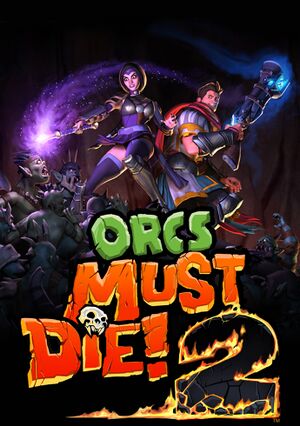 |
|
| Developers | |
|---|---|
| Robot Entertainment | |
| Engines | |
| Vision | |
| Release dates | |
| Windows | July 30, 2012 |
| Reception | |
| Metacritic | 83 |
| IGDB | 82 |
| Taxonomy | |
| Monetization | One-time game purchase, DLC |
| Microtransactions | None |
| Modes | Singleplayer, Multiplayer |
| Pacing | Real-time |
| Perspectives | Third-person |
| Controls | Direct control |
| Genres | Action, Shooter |
| Art styles | Cartoon |
| Themes | Fantasy |
| Series | Orcs Must Die! |
| Orcs Must Die! | |
|---|---|
| Orcs Must Die! | 2011 |
| Orcs Must Die! 2 | 2012 |
| Orcs Must Die! Unchained | 2017 |
| Orcs Must Die! 3 | 2021 |
Orcs Must Die! 2 is a singleplayer and multiplayer third-person action and shooter game in the Orcs Must Die! series.
General information
Availability
| Source | DRM | Notes | Keys | OS |
|---|---|---|---|---|
| GamersGate | ||||
| Steam | Download free demo: steam://install/215020 |
|||
| Origin (unavailable) |
- All versions require Steam DRM. A non-Steam version is available in China on Tencent Games Platform.
- Owners of Orcs Must Die! get the Classic Levels DLC for free, which contains levels from original game revamped to support co-op and new enemy types.
Monetization
DLC and expansion packs
| Name | Notes | |
|---|---|---|
| Fire and Water Booster Pack | ||
| Family Ties Booster Pack | ||
| Are We There Yeti? |
Essential improvements
Skip intro videos
Go to <path-to-game>\data\ui\video and delete Robot.usm[1]
|
|---|
Game data
Configuration file(s) location
| System | Location |
|---|---|
| Windows | <path-to-game>\data\startup\user.cfg[Note 1] |
| Steam Play (Linux) | <SteamLibrary-folder>/steamapps/compatdata/201790/pfx/[Note 2] |
- Must be created by user. For more information see Extra configurations.
Save game data location
| System | Location |
|---|---|
| Windows | <Steam-folder>\userdata\<user-id>\201790\remote |
| Steam Play (Linux) | <SteamLibrary-folder>/steamapps/compatdata/201790/pfx/[Note 2] |
Save game cloud syncing
| System | Native | Notes |
|---|---|---|
| Origin | ||
| Steam Cloud |
Video
| Graphics feature | State | Notes | |
|---|---|---|---|
| Widescreen resolution | |||
| Multi-monitor | |||
| Ultra-widescreen | Vert-. Use Flawless Widescreen to fix FOV.[2] | ||
| 4K Ultra HD | |||
| Field of view (FOV) | Use Flawless Widescreen. | ||
| Windowed | |||
| Borderless fullscreen windowed | Native option called Full Window. | ||
| Anisotropic filtering (AF) | See the glossary page for potential workarounds. | ||
| Anti-aliasing (AA) | MSAA(2x, 4x & 8x) | ||
| Vertical sync (Vsync) | |||
| 60 FPS | |||
| 120+ FPS | Capped at 84 FPS by default; see High frame rate. | ||
| High dynamic range display (HDR) | See the glossary page for potential alternatives. | ||
High frame rate
| Create user.cfg with desired FPS lock[3] |
|---|
Notes
|
Input
- Shows the Xbox 360 prompts if the controller is connected even if keyboard and mouse is used.
| Keyboard and mouse | State | Notes |
|---|---|---|
| Remapping | ||
| Mouse acceleration | ||
| Mouse sensitivity | ||
| Mouse input in menus | ||
| Mouse Y-axis inversion | Under Gameplay options. | |
| Controller | ||
| Controller support | ||
| Full controller support | The game has to be run in using Steam Big Picture in order to type in a character name. | |
| Controller remapping | See the glossary page for potential workarounds. | |
| Controller sensitivity | ||
| Controller Y-axis inversion | Shared with mouse. |
| Controller types |
|---|
| XInput-compatible controllers |
|---|
| PlayStation controllers |
|---|
| Generic/other controllers |
|---|
| Additional information | ||
|---|---|---|
| Controller hotplugging | ||
| Haptic feedback | ||
| Digital movement supported | ||
| Simultaneous controller+KB/M |
Audio
| Audio feature | State | Notes |
|---|---|---|
| Separate volume controls | Master, music, effects and voice. | |
| Surround sound | ||
| Subtitles | ||
| Closed captions | ||
| Mute on focus lost | ||
| Royalty free audio |
Localizations
| Language | UI | Audio | Sub | Notes |
|---|---|---|---|---|
| English | ||||
| French | ||||
| German | ||||
| Italian | ||||
| Japanese | ||||
| Polish | ||||
| Brazilian Portuguese | ||||
| Russian | ||||
| Spanish |
Network
Multiplayer types
| Type | Native | Players | Notes | |
|---|---|---|---|---|
| Local play | 2 | Co-op Use Nucleus Co-op. |
||
| LAN play | ||||
| Online play | 2 | Co-op |
||
Connection types
| Type | Native | Notes |
|---|---|---|
| Matchmaking | ||
| Peer-to-peer | ||
| Dedicated | ||
| Self-hosting | ||
| Direct IP |
Ports
| Protocol | Port(s) and/or port range(s) |
|---|---|
| UDP | 3478, 4379, 4380 |
- This game supports Universal Plug and Play (UPnP) for automatic port configuration.
VR support
| 3D modes | State | Notes | |
|---|---|---|---|
| vorpX | G3D User created game profile, see vorpx forum profile introduction. |
||
Issues fixed
"Mic in use by game"
- Orcs Must Die! 2 uses a native in-game voice chat system which disables the Steam voice chat and is also of lower quality than the Steam voice chat.[4]
| Easy method[5] |
|---|
Notes
|
| Disable in-game voice chat[6] |
|---|
Notes
|
Other information
API
| Technical specs | Supported | Notes |
|---|---|---|
| Direct3D | 9.0c |
| Executable | 32-bit | 64-bit | Notes |
|---|---|---|---|
| Windows |
Middleware
| Middleware | Notes | |
|---|---|---|
| Physics | PhysX | |
| Audio | FMOD | |
| Interface | Scaleform | 3.3.92 |
| Multiplayer | Steamworks |
Extra configurations
- Some elements of the game can be customized by creating a
user.cfg fileand adding notes into it.
| Create user.cfg[7] |
|---|
|
System requirements
| Windows | ||
|---|---|---|
| Minimum | ||
| Operating system (OS) | XP, Vista, 7 | |
| Processor (CPU) | 2 GHz dual-core | |
| System memory (RAM) | 2 GB | |
| Hard disk drive (HDD) | 9 GB | |
| Video card (GPU) | Nvidia GeForce 6800 ATI Radeon x1950 256 MB of VRAM DirectX 9.0c compatible |
|
Notes
- ↑ When running this game without elevated privileges (Run as administrator option), write operations against a location below
%PROGRAMFILES%,%PROGRAMDATA%, or%WINDIR%might be redirected to%LOCALAPPDATA%\VirtualStoreon Windows Vista and later (more details). - ↑ 2.0 2.1 Notes regarding Steam Play (Linux) data:
- File/folder structure within this directory reflects the path(s) listed for Windows and/or Steam game data.
- Games with Steam Cloud support may also store data in
~/.steam/steam/userdata/<user-id>/201790/. - Use Wine's registry editor to access any Windows registry paths.
- The app ID (201790) may differ in some cases.
- Treat backslashes as forward slashes.
- See the glossary page for details on Windows data paths.
References
- ↑ Skipping Intro in Orcs Must Die 2 - Steam Users' Forums (retrieved)
- ↑ Orcs Must Die 2 21:9 Review (2560x1080) (60fps) (Ultrawide) - YouTube - last accessed on May 2023
- ↑ How do I create a user.cfg file for Orcs Must Die! 2? – Robot Entertainment Help Center
- ↑ "Mic in use by game" - Steam Users' Forums (retrieved)
- ↑ How do I disable in-game voice chat for Orcs Must Die! 2? – Robot Entertainment Help Center - last accessed on 9 June 2023
- ↑ Figured out how to disable in-game voice chat. Maybe this will be useful to others? - Steam Users' Forums (retrieved)
- ↑ How do I create a user.cfg file for Orcs Must Die! 2? – Robot Entertainment Help Center - last accessed on 9 June 2023