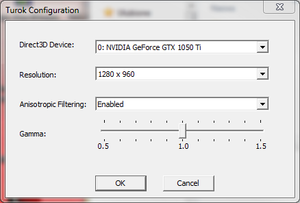Turok: Evolution
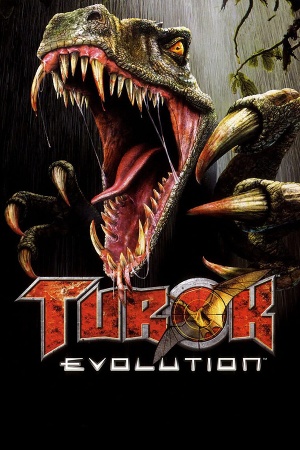 |
|
| Developers | |
|---|---|
| Acclaim Studios Austin | |
| Windows | Super Happy Fun Fun[1][2] |
| Publishers | |
| Acclaim Entertainment | |
| Release dates | |
| Windows | October 23, 2003 |
| Taxonomy | |
| Monetization | One-time game purchase |
| Modes | Singleplayer |
| Pacing | Real-time |
| Perspectives | First-person |
| Controls | Direct control |
| Genres | Shooter |
| Series | Turok (Acclaim) |
| Turok (Acclaim) | |
|---|---|
| Subseries of Turok | |
| Turok: Dinosaur Hunter | 1997 |
| Turok 2: Seeds of Evil | 1999 |
| Turok: Evolution | 2003 |
| Turok (2015) | 2015 |
| Turok 2: Seeds of Evil (2017) | 2017 |
| Turok 3: Shadow of Oblivion Remastered | 2023 |
Turok: Evolution is a singleplayer first-person shooter game in the Turok (Acclaim) series.
The PC port of the game, released only in Europe, was based on the GameCube/Xbox version. Compared to the original versions, it is missing graphical effects, has inferior lighting and worse audio quality[3]
Install Microsoft DirectInput Mapper to fix remapping issues on Windows Vista and later.
General information
- Official website (archived)
Availability
Game data
Configuration file(s) location
| System | Location |
|---|---|
| Windows | HKEY_CURRENT_USER\Software\Acclaim\Turok4\1.0\ |
Save game data location
| System | Location |
|---|---|
| Windows | <path-to-game>\save\[Note 1] |
Video
| Graphics feature | State | WSGF | Notes |
|---|---|---|---|
| Widescreen resolution | Vertical FOV is decreased. | ||
| Multi-monitor | |||
| Ultra-widescreen | |||
| 4K Ultra HD | Text scales poorly. | ||
| Field of view (FOV) | |||
| Windowed | See Windowed. | ||
| Borderless fullscreen windowed | See Windowed. | ||
| Anisotropic filtering (AF) | On/off only. Force in the graphics card control panel. | ||
| Anti-aliasing (AA) | See the glossary page for potential workarounds. | ||
| High-fidelity upscaling | See the glossary page for potential workarounds. | ||
| Vertical sync (Vsync) | See the glossary page for potential workarounds. | ||
| 60 FPS and 120+ FPS | No frame rate cap. High frame rate (above 250 FPS) may cause the player character to float/fly in the air. Limit the frame rate to avoid this problem (60-120 FPS will be more than enough). | ||
| High dynamic range display (HDR) | See the glossary page for potential alternatives. | ||
Windowed
| Force windowed[citation needed] |
|---|
|
Input
| Keyboard and mouse | State | Notes |
|---|---|---|
| Remapping | Install Microsoft DirectInput Mapper to fix remapping on modern systems. | |
| Mouse acceleration | Strong mouse acceleration is always enabled. | |
| Mouse sensitivity | ||
| Mouse input in menus | Mouse cursor doesn't select options in main menu. | |
| Mouse Y-axis inversion | ||
| Controller | ||
| Controller support | ||
| Full controller support | ||
| Controller remapping | Install Microsoft DirectInput Mapper to fix remapping on modern systems. | |
| Controller sensitivity | ||
| Controller Y-axis inversion |
| Controller types |
|---|
| XInput-compatible controllers |
|---|
| PlayStation controllers |
|---|
| Generic/other controllers |
|---|
| Additional information | ||
|---|---|---|
| Controller hotplugging | ||
| Haptic feedback | ||
| Digital movement supported | ||
| Simultaneous controller+KB/M |
Audio
| Audio feature | State | Notes |
|---|---|---|
| Separate volume controls | SFX and music. | |
| Surround sound | ||
| Subtitles | ||
| Closed captions | ||
| Mute on focus lost | ||
| Royalty free audio |
Localizations
| Language | UI | Audio | Sub | Notes |
|---|---|---|---|---|
| English | ||||
| Croatian | Fan translation, Download | |||
| Czech | Fan translation - #1 | |||
| German | Censored and uncensored versions exist. | |||
| Spanish | ||||
| Russian | A choice between two pirated translations ported from Playstation 2 and Xbox for the PC version. Download. |
Issues fixed
Extremely slow mouse input
| Decrease mouse polling rate[citation needed] |
|---|
|
Can't remap controls
| Fix remapping issues[citation needed] |
|---|
|
Error when loading saved game
| Save menu says 'Cannot load game' when choosing which save game to load[citation needed] |
|---|
|
When installing the game, choose a directory other than C:\Program Files (i.e. install to C:\Games or another drive entirely). It's suspected that increased security in Windows is affecting the games ability to load or save files in protected directories, such as Program Files. |
Black screen with audio during cutscenes and intros
| Set the game's shortcut/Turok4.exe file in compatibility mode Windows XP (Service Pack 3) |
|---|
A simple way to improve mouse control
| Disable Vsync and cap frame rate[citation needed] |
|---|
Notes
|
Other information
API
| Technical specs | Supported | Notes |
|---|---|---|
| Direct3D | 9 |
| Executable | 32-bit | 64-bit | Notes |
|---|---|---|---|
| Windows |
System requirements
| Windows[4] | ||
|---|---|---|
| Minimum | ||
| Operating system (OS) | 98 | |
| Processor (CPU) | Intel Pentium III | |
| System memory (RAM) | 256 MB | |
| Hard disk drive (HDD) | ||
| Video card (GPU) | 3D Accelerator Required 64 MB of VRAM DirectX 9 compatible |
|
Notes
- ↑ When running this game without elevated privileges (Run as administrator option), write operations against a location below
%PROGRAMFILES%,%PROGRAMDATA%, or%WINDIR%might be redirected to%LOCALAPPDATA%\VirtualStoreon Windows Vista and later (more details).
References
- ↑ Super Happy Fun Fun - News - last accessed on 2017-06-06
- "Acclaim Entertainment, Inc. Ships Turok: Evolution for PC in Germany and Europe. This transportation to the PC of this popular FPS console game was developed by SHFF."
- ↑ Test du jeu Turok Evolution sur PC - jeuxvideo.com - last accessed on 2017-06-06
- ↑ Turok Evolution PC Time Capsule vs OG Xbox: A Desperately Poor PC Port - last accessed on 2022-06-06
- ↑ Turok: Evolution for Windows (2003) Tech Info - MobyGames - last accessed on November 30, 2016