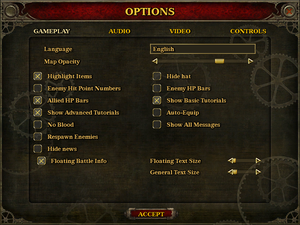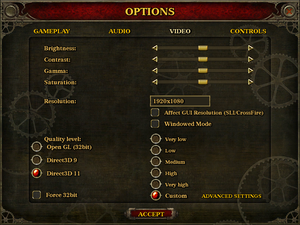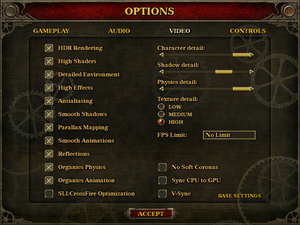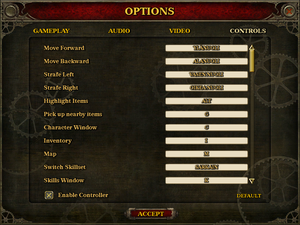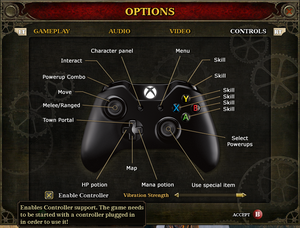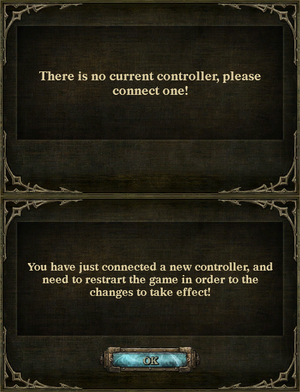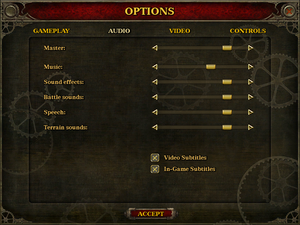The Incredible Adventures of Van Helsing
From PCGamingWiki, the wiki about fixing PC games
 |
|
| Developers | |
|---|---|
| NeocoreGames | |
| Release dates | |
| Windows | May 22, 2013 |
| macOS (OS X) | November 20, 2013 |
| Reception | |
| Metacritic | 72 |
| IGDB | 64 |
| Taxonomy | |
| Monetization | One-time game purchase |
| Modes | Multiplayer |
| Series | The Incredible Adventures of Van Helsing |
General information
- Developers Forums
- GOG.com Community Discussions for game series
- GOG.com Support Page
- Steam Community Discussions
Availability
| Source | DRM | Notes | Keys | OS |
|---|---|---|---|---|
| GamersGate | ||||
| GOG.com | Complete series bundle. | |||
| Green Man Gaming | Complete pack | |||
| Steam |
DLC and expansion packs
| Name | Notes | |
|---|---|---|
| Blue blood | ||
| Thaumaturge | ||
| Arcane Mechanic |
Essential improvements
Skip intro videos
| Rename/delete intro videos[citation needed] |
|---|
|
Speed up game startup
| Delete unused languages |
|---|
|
1920x1080 or above Resolutions missing on Non 100% DPI Scaling on Windows 10 (125%,200% etc)
| Set Scaling override |
|---|
|
Decrease install size
| Delete unused textures to massively reduce install size |
|---|
|
Bug fix, text correction, and content restoration
Van Helsing Enhanced
Game data
Configuration file(s) location
| System | Location |
|---|---|
| Windows | HKEY_CURRENT_USER\Software\NeoCore Games\Van Helsing\ |
| macOS (OS X) | |
| Steam Play (Linux) | <SteamLibrary-folder>/steamapps/compatdata/215530/pfx/[Note 1] |
Save game data location
| System | Location |
|---|---|
| Windows | %USERPROFILE%\Documents\NeocoreGames\Van Helsing\SaveGame\ |
| macOS (OS X) | |
| Steam Play (Linux) | <SteamLibrary-folder>/steamapps/compatdata/215530/pfx/[Note 1] |
Save game cloud syncing
| System | Native | Notes |
|---|---|---|
| GOG Galaxy | ||
| OneDrive | Requires enabling backup of the Documents folder in OneDrive on all computers. | |
| Steam Cloud |
Video
| Graphics feature | State | WSGF | Notes |
|---|---|---|---|
| Widescreen resolution | |||
| Multi-monitor | |||
| Ultra-widescreen | |||
| 4K Ultra HD | |||
| Field of view (FOV) | |||
| Windowed | Requires restarting game to enable/disable. | ||
| Borderless fullscreen windowed | See the glossary page for potential workarounds. | ||
| Anisotropic filtering (AF) | See the glossary page for potential workarounds. | ||
| Anti-aliasing (AA) | MLAA | ||
| Vertical sync (Vsync) | |||
| 60 FPS and 120+ FPS | Optional cap which is disabled by default. | ||
| High dynamic range display (HDR) | See the glossary page for potential alternatives. | ||
Input
When removing controller after starting the game, the game requires one to be connected (top). If controller is plugged in after starting the game, the game requires restart to use it (bottom). Disabling controller from the settings requires restart as well.
- If controller is present when game is started it's required to play the game. Unplugging brings popup window asking to reconnect controller. However simply unplugging controller before starting the game and unchecking controller option from controls settings makes it possible to play with mouse and keyboard even if controller is connected.
| Keyboard and mouse | State | Notes |
|---|---|---|
| Remapping | ||
| Mouse acceleration | ||
| Mouse sensitivity | ||
| Mouse input in menus | ||
| Mouse Y-axis inversion | ||
| Controller | ||
| Controller support | XInput only. | |
| Full controller support | ||
| Controller remapping | See the glossary page for potential workarounds. | |
| Controller sensitivity | ||
| Controller Y-axis inversion |
| Controller types |
|---|
| XInput-compatible controllers | ||
|---|---|---|
| Xbox button prompts | ||
| Impulse Trigger vibration |
| PlayStation controllers | See the glossary page for potential workarounds. |
|---|
| Generic/other controllers | See the glossary page for potential workarounds. |
|---|
| Additional information | ||
|---|---|---|
| Controller hotplugging | See image. | |
| Haptic feedback | ||
| Digital movement supported | ||
| Simultaneous controller+KB/M |
Audio
| Audio feature | State | Notes |
|---|---|---|
| Separate volume controls | Master, music, battle sounds, terrain sounds, SFX and speech. | |
| Surround sound | ||
| Subtitles | ||
| Closed captions | ||
| Mute on focus lost | Slight delay. | |
| Royalty free audio |
Localizations
| Language | UI | Audio | Sub | Notes |
|---|---|---|---|---|
| English | ||||
| French | ||||
| German | ||||
| Hungarian | ||||
| Italian | ||||
| Polish | ||||
| Portuguese | ||||
| Russian | ||||
| Spanish |
Network
Multiplayer types
| Type | Native | Players | Notes | |
|---|---|---|---|---|
| Local play | 4 | Co-op Use Nucleus Co-op. |
||
| LAN play | ||||
| Online play | 4 | Co-op |
||
VR support
| 3D modes | State | Notes | |
|---|---|---|---|
| Native 3D | |||
| Nvidia 3D Vision | See Helix Mod: The Incredible Adventures of Van Helsing. | ||
| vorpX | G3D User created game profile, see vorpx forum profile introduction. |
||
Issues fixed
- Workarounds and fixes for common issues are listed at games official forum.
Start-up crash
- Game features automatic detection of hardware to adjust settings automatically. However, in some cases this fails and closes the game.
| Disable hardware check[citation needed] |
|---|
|
- Other issue may be that game detects resolution that isn't supported by the monitor, which causes game to either crash or monitor not showing anything.
| Enable windowed mode and remove resolution value[citation needed] |
|---|
|
Other information
API
| Technical specs | Supported | Notes |
|---|---|---|
| Direct3D | 9.0c, 11 | Selectable from game settings. Defaults to DirectX 9. |
| OpenGL | Selectable from game settings. |
| Executable | 32-bit | 64-bit | Notes |
|---|---|---|---|
| Windows | Can be forced to run x86 executable from game settings. | ||
| macOS (OS X) |
Middleware
| Middleware | Notes | |
|---|---|---|
| Physics | PhysX |
System requirements
| Windows | ||
|---|---|---|
| Minimum | Recommended | |
| Operating system (OS) | XP SP3 | 7, 8 |
| Processor (CPU) | 2.0 GHz Dual Core | 2.5 GHz Quad Core |
| System memory (RAM) | 2 GB | 4 GB |
| Hard disk drive (HDD) | 20 GB | |
| Video card (GPU) | Nvidia GeForce 8800 ATI Radeon HD 4000 Intel HD Graphics 4000 512 MB of VRAM DirectX 9.0c compatible | Nvidia GeForce GTX 560 ATI Radeon HD 5800 DirectX 11 compatible |
| Sound (audio device) | DirectX 9.0c compatible | DirectX 11 compatible |
| macOS (OS X) | ||
|---|---|---|
| Minimum | Recommended | |
| Operating system (OS) | 10.6 | |
| Processor (CPU) | 2.0 GHz Dual Core | 2.0 GHz Quad Core |
| System memory (RAM) | 1 GB | 2 GB |
| Hard disk drive (HDD) | 20 GB | |
| Video card (GPU) | Nvidia GeForce GT 330M ATI Radeon HD 4670 Intel HD Graphics 4000 | Nvidia GeForce GTX 285M Nvidia GeForce GT 640M ATI Radeon HD 4870 |
Notes
- ↑ 1.0 1.1 Notes regarding Steam Play (Linux) data:
- File/folder structure within this directory reflects the path(s) listed for Windows and/or Steam game data.
- Games with Steam Cloud support may also store data in
~/.steam/steam/userdata/<user-id>/215530/. - Use Wine's registry editor to access any Windows registry paths.
- The app ID (215530) may differ in some cases.
- Treat backslashes as forward slashes.
- See the glossary page for details on Windows data paths.