Sakuna: Of Rice and Ruin
From PCGamingWiki, the wiki about fixing PC games
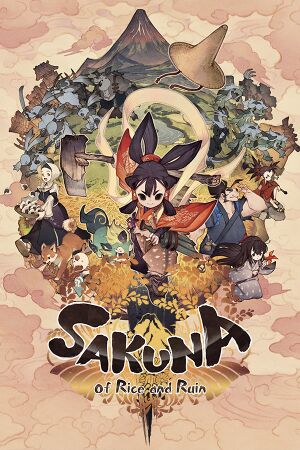 |
|
| Developers | |
|---|---|
| Edelweiss | |
| Publishers | |
| XSEED | |
| Marvelous | |
| Release dates | |
| Windows | November 10, 2020 |
| Reception | |
| Metacritic | 82 |
| OpenCritic | 80 |
| IGDB | 77 |
| Taxonomy | |
| Modes | Singleplayer |
| Pacing | Real-time |
| Perspectives | Scrolling, Side view, Third-person |
| Controls | Direct control |
| Genres | Action, Farming, Platform |
| Art styles | Anime |
Sakuna: Of Rice and Ruin is a singleplayer scrolling, side view and third-person action, farming and platform game.
General information
Availability
| Source | DRM | Notes | Keys | OS |
|---|---|---|---|---|
| Epic Games Store | Digital Deluxe Edition also available. | |||
| Steam | Digital Deluxe Edition also available.[1] |
Game data
Configuration file(s) location
| System | Location |
|---|---|
| Windows | <path-to-game>\TaueConfig.json[Note 1] |
| Steam Play (Linux) | <SteamLibrary-folder>/steamapps/compatdata/1356670/pfx/[Note 2] |
Save game data location
| System | Location |
|---|---|
| Windows | <path-to-game>\dataWin\Savedata\*[Note 1] |
| Steam Play (Linux) | <SteamLibrary-folder>/steamapps/compatdata/1356670/pfx/[Note 2] |
Save game cloud syncing
| System | Native | Notes |
|---|---|---|
| Epic Games Launcher | ||
| Steam Cloud |
Video
| Graphics feature | State | Notes | |
|---|---|---|---|
| Widescreen resolution | |||
| Multi-monitor | |||
| Ultra-widescreen | Open <path-to-game>\TaueConfig.json and set mResolutionW and mResolutionH to the desired values. Hor+ but UI elements are still 16:9. |
||
| 4K Ultra HD | |||
| Field of view (FOV) | |||
| Windowed | |||
| Borderless fullscreen windowed | |||
| Anisotropic filtering (AF) | See the glossary page for potential workarounds. | ||
| Anti-aliasing (AA) | None, FXAA. | ||
| Vertical sync (Vsync) | |||
| 60 FPS and 120+ FPS | Up to monitor's refresh rate. | ||
| High dynamic range display (HDR) | See the glossary page for potential alternatives. | ||
Input
| Keyboard and mouse | State | Notes |
|---|---|---|
| Remapping | ||
| Mouse acceleration | ||
| Mouse sensitivity | ||
| Mouse input in menus | Left and right buttons can be used to confirm and cancel. | |
| Mouse Y-axis inversion | ||
| Controller | ||
| Controller support | ||
| Full controller support | ||
| Controller remapping | ||
| Controller sensitivity | ||
| Controller Y-axis inversion |
| Controller types |
|---|
| XInput-compatible controllers | ||
|---|---|---|
| Xbox button prompts | ||
| Impulse Trigger vibration |
| PlayStation controllers | No haptic feedback support. | |
|---|---|---|
| PlayStation button prompts | ||
| Light bar support | ||
| Adaptive trigger support | ||
| DualSense haptic feedback support | ||
| Connection modes | ||
| Generic/other controllers | ||
|---|---|---|
| Button prompts | Generic prompts are shown for other controllers. |
| Additional information | ||
|---|---|---|
| Controller hotplugging | ||
| Haptic feedback | XInput only. | |
| Digital movement supported | ||
| Simultaneous controller+KB/M |
Controller support
For button prompts the game seems to only recognize a small set of controllers. Unrecognized controllers display generic button prompts.
| Replace generic button prompts with Xbox, Switch or PlayStation buttons[2] |
|---|
Notes
|
Audio
| Audio feature | State | Notes |
|---|---|---|
| Separate volume controls | Master, Background Music, Sound Effects, Voice. | |
| Surround sound | ||
| Subtitles | ||
| Closed captions | ||
| Mute on focus lost |
Localizations
| Language | UI | Audio | Sub | Notes |
|---|---|---|---|---|
| English | ||||
| Simplified Chinese | ||||
| Traditional Chinese | ||||
| Japanese | ||||
| Korean | ||||
| Latin American Spanish | Fan translation. |
Other information
API
| Technical specs | Supported | Notes |
|---|---|---|
| Direct3D | 11 |
| Executable | 32-bit | 64-bit | Notes |
|---|---|---|---|
| Windows |
Middleware
- No middleware information; you can edit this page to add it.
System requirements
| Windows | ||
|---|---|---|
| Minimum | Recommended | |
| Operating system (OS) | 8.1, 10 | |
| Processor (CPU) | Intel Core i5-7500 | |
| System memory (RAM) | 6 GB | |
| Hard disk drive (HDD) | 7 GB | |
| Video card (GPU) | NVIDIA GTX 750 Ti DirectX 11 compatible | NVIDIA GTX 1060 |
- A 64-bit operating system is required.
Notes
- ↑ 1.0 1.1 When running this game without elevated privileges (Run as administrator option), write operations against a location below
%PROGRAMFILES%,%PROGRAMDATA%, or%WINDIR%might be redirected to%LOCALAPPDATA%\VirtualStoreon Windows Vista and later (more details). - ↑ 2.0 2.1 Notes regarding Steam Play (Linux) data:
- File/folder structure within this directory reflects the path(s) listed for Windows and/or Steam game data.
- Games with Steam Cloud support may also store data in
~/.steam/steam/userdata/<user-id>/1356670/. - Use Wine's registry editor to access any Windows registry paths.
- The app ID (1356670) may differ in some cases.
- Treat backslashes as forward slashes.
- See the glossary page for details on Windows data paths.
References
- ↑ Steam games you can play without the Steam client - last accessed on 2020-11-18
- ↑ Steam community post referencing fix - last accessed on May 2023
