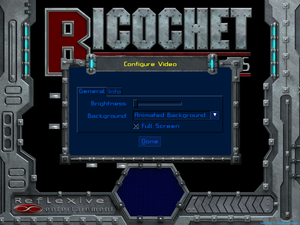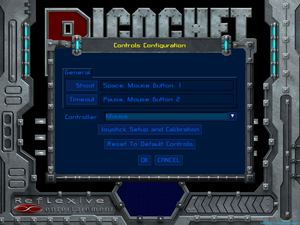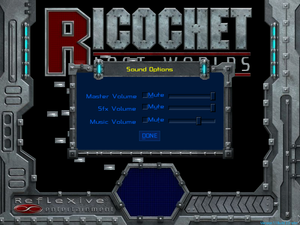Ricochet: Lost Worlds
 |
|
| Developers | |
|---|---|
| Reflexive Entertainment | |
| Release dates | |
| Windows | April 2004 |
| macOS (OS X) | November 2005[1] |
| Taxonomy | |
| Microtransactions | None |
| Modes | Singleplayer |
| Pacing | Real-time |
| Perspectives | Flip screen, Side view |
| Controls | Direct control |
| Genres | Paddle |
| Art styles | Abstract |
| Series | Ricochet |
| Ricochet | |
|---|---|
| Ricochet Xtreme | 2001 |
| Ricochet: Lost Worlds | 2004 |
| Ricochet Lost Worlds: Recharged | 2004 |
| Ricochet Infinity | 2007 |
Warnings
- The Mac OS X version of this game does not work on Mac OS X Lion (version 10.7) or later due to the removal of support for PowerPC apps.
General information
Ricochet: Lost Worlds is a singleplayer flip screen and side view paddle game in the Ricochet series.
Ricochet: Lost Worlds used to have a feature where players can download and share player-made levels all across the world for several years, however on December 7, 2017, all forums for Ricochet were shut down due to the servers not being sustainable to run anymore, assuming that the player today is interested in downloading custom made levels, there is an unofficial website where the player can choose to download said levels and install them manually.
Availability
| Source | DRM | Notes | Keys | OS |
|---|---|---|---|---|
| Amazon.com | ||||
| Steam (unavailable) |
Game data
Configuration file(s) location
| System | Location |
|---|---|
| Windows | <path-to-game>/Ricochet Lost Worlds.cfg[Note 1] |
| macOS (OS X) | $HOME/Library/Application Support/Ricochet/INI/Ricochet Lost Worlds.CFG/Options/ |
| Steam Play (Linux) | <SteamLibrary-folder>/steamapps/compatdata/7400/pfx/[Note 2] |
Save game data location
| System | Location |
|---|---|
| Windows | <path-to-game>/Stats.dat[Note 1] |
| macOS (OS X) | $HOME/Library/Application Support/Ricochet/Stats.dat |
| Steam Play (Linux) | <SteamLibrary-folder>/steamapps/compatdata/7400/pfx/[Note 2] |
Save game cloud syncing
| System | Native | Notes |
|---|---|---|
| Steam Cloud |
Video
| Graphics feature | State | Notes | |
|---|---|---|---|
| Widescreen resolution | 800x600 only. | ||
| Multi-monitor | |||
| Ultra-widescreen | |||
| 4K Ultra HD | |||
| Field of view (FOV) | |||
| Windowed | |||
| Borderless fullscreen windowed | See the glossary page for potential workarounds. | ||
| Anisotropic filtering (AF) | |||
| Anti-aliasing (AA) | |||
| Vertical sync (Vsync) | See the glossary page for potential workarounds. | ||
| 60 FPS | |||
| 120+ FPS | 60 FPS cap. | ||
| High dynamic range display (HDR) | |||
Input
| Keyboard and mouse | State | Notes |
|---|---|---|
| Remapping | See the glossary page for potential workarounds. | |
| Mouse acceleration | ||
| Mouse sensitivity | ||
| Mouse input in menus | ||
| Mouse Y-axis inversion | ||
| Controller | ||
| Controller support | ||
| Full controller support | Only mouse can operate menus. | |
| Controller remapping | See the glossary page for potential workarounds. | |
| Controller sensitivity | ||
| Controller Y-axis inversion |
| Controller types |
|---|
| XInput-compatible controllers | Works via DirectInput. |
|---|
| PlayStation controllers |
|---|
| Generic/other controllers | Generic DirectInput controllers are supported. | |
|---|---|---|
| Button prompts |
| Additional information | ||
|---|---|---|
| Controller hotplugging | ||
| Haptic feedback | ||
| Digital movement supported | ||
| Simultaneous controller+KB/M | Only selected input device controls ship. |
Audio
| Audio feature | State | Notes |
|---|---|---|
| Separate volume controls | Master, SFX, Music | |
| Surround sound | ||
| Subtitles | No speech. | |
| Closed captions | ||
| Mute on focus lost |
Localizations
| Language | UI | Audio | Sub | Notes |
|---|---|---|---|---|
| English |
Issues fixed
Game has graphical glitches on newer Windows versions
- If the game is played on newer Windows versions, the game will constantly leave ghost effects on objects that move fast
| Use DDrawCompat or dgVoodoo[2] |
|---|
|
Other information
API
| Technical specs | Supported | Notes |
|---|---|---|
| DirectDraw | 7 |
| Executable | PPC | 32-bit | 64-bit | Notes |
|---|---|---|---|---|
| Windows | ||||
| macOS (OS X) |
System requirements
| Windows | ||
|---|---|---|
| Minimum | ||
| Operating system (OS) | ||
| Processor (CPU) | Intel Pentium II 400 MHz | |
| System memory (RAM) | 64 MB | |
| Hard disk drive (HDD) | 55 MB | |
Notes
- ↑ 1.0 1.1 When running this game without elevated privileges (Run as administrator option), write operations against a location below
%PROGRAMFILES%,%PROGRAMDATA%, or%WINDIR%might be redirected to%LOCALAPPDATA%\VirtualStoreon Windows Vista and later (more details). - ↑ 2.0 2.1 Notes regarding Steam Play (Linux) data:
- File/folder structure within this directory reflects the path(s) listed for Windows and/or Steam game data.
- Use Wine's registry editor to access any Windows registry paths.
- The app ID (7400) may differ in some cases.
- Treat backslashes as forward slashes.
- See the glossary page for details on Windows data paths.
References
- ↑ Reflexive-Inc.com Games - last accessed on 2022-02-20
- ↑ Verified by User:Stormshadow429 on 2022-02-20
- If the game is booted up with DDrawCompat, you won't be able to take screenshots within the game using Print Screen