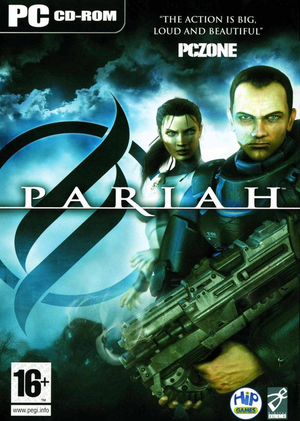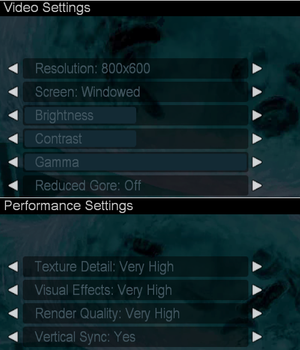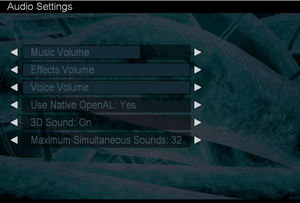Warnings
- SafeDisc retail DRM does not work on Windows Vista and later (see Availability for affected versions).
Availability
- SafeDisc retail DRM does not work on Windows Vista and later (see above for affected versions).
- The game is not available digitally.
Essential improvements
Patches
Patch v1.03 updates the game to the latest version.
Skip intro videos
|
Rename, move or delete file[3]
|
- Go to
<path-to-game>\Cinematics\NTSC
- Rename, move or delete the file
Chapter01Scene0.bik.
|
Game data
Configuration file(s) location
Save game data location
Video
|
Edit Pariah.ini[citation needed]
|
- 1. Go to
<path-to-game>\System.
- 2. Open
Pariah.ini.
- 3. Go to the
[WinDrv.WindowsClient] section.
- 4. There are 6 lines in there:
WindowedViewportX=800
WindowedViewportY=600
FullscreenViewportX=1024
FullscreenViewportY=768
MenuViewportX=640
MenuViewportY=480
- 5. Edit these lines, entering values for the desired resolution.
- 6. Save the changes.
Notes
- Changing options in game, will revert the changes.
- Some elements of HUD may be stretched.
- Image is Vert-. FOV can be increased to compensate.
|
HUD scale
|
Edit Pariah.ini[citation needed]
|
- Go to
<path-to-game>\System.
- Open
Pariah.ini.
- Go to the
[Engine.HUD] section.
- In it, find a line
HudScale=1; lower numbers shrink the HUD but the ammo counter moves to the left slightly.
Notes
- Does not affect the popup sections of the HUD - e.g. current mission and weapon wheel.
|
|
Use a command console[citation needed]
|
- Start a game and load a map.
- Open a console by pressing ~.
- Type in
FOV X, where X is the horizontal FOV value (e.g. FOV 110).
|
- This change should only need to be applied once.
|
Edit Pariah.ini[citation needed]
|
- Go to
<path-to-game>\System.
- Open
Pariah.ini.
- Go to the
[D3DDrv.D3DRenderDevice] section.
- In it find a line
LevelOfAnisotropy=1 and change the number of anisotropic samples.
|
|
Force MSAA[4]
|
- Open the
Pariah.ini located in <path-to-game>\System.
- Change these values located at
[D3DDrv.D3DRenderDevice] as followed, add them if not present there.
TextureToViewportShift=1.000000
bUseTextureToViewportShift=True
- Use third-party software or wrappers (such as graphic card's control panel) to enable anti-aliasing.
|
Input
Audio
| Audio feature |
State |
Notes |
| Separate volume controls |
|
|
| Surround sound |
|
5.1 |
| Subtitles |
|
|
| Closed captions |
|
|
| Mute on focus lost |
|
|
| EAX support |
|
Advanced HD. Enabled OpenAL may cause missing sounds, use Creative Alchemy or disable EAX. |
| Royalty free audio |
|
|
Localizations
| Language |
UI |
Audio |
Sub |
Notes |
| English |
|
|
|
|
Network
Multiplayer types
Connection types
Ports
| Protocol |
Port(s) and/or port range(s) |
| TCP |
unknown |
| UDP |
unknown |
- Universal Plug and Play (UPnP) support status is unknown.
Issues fixed
Flashing screen glitch when running on modern hardware
- This is caused by setting Visual Effects to maximum value and whenever something explodes in-game.
|
Instructions[5]
|
- Go to
<path-to-game>\System.
- Open
Pariah.ini.
- Add
HasNVidiaTexM32Tex=1 line to the section [D3DDrv.D3DRenderDevice], or if it is already present, set it to 1.
|
VR support
| 3D modes |
State |
Notes |
| vorpX |
| G3D
User created game profile. Requires D3D8to9, see important notes in the vorpx forum profile introduction. |
Other information
API
| Technical specs |
Supported |
Notes |
| Direct3D |
8 |
|
| Executable |
32-bit |
64-bit |
Notes |
| Windows |
|
|
|
Middleware
|
Middleware |
Notes |
| Physics |
Havok |
|
| Audio |
OpenAL |
|
| Cutscenes |
Bink Video |
|
System requirements
| Windows |
|
Minimum |
| Operating system (OS) |
98 SE, 2000, ME, XP |
| Processor (CPU) |
Intel Pentium III
AMD Athlon 800 MHz |
| System memory (RAM) |
256 MB |
| Hard disk drive (HDD) |
3 GB |
| Video card (GPU) |
Nvidia GeForce 3
ATI Radeon 8500
64 MB of VRAM
DirectX 9.0 compatible |
| Other |
4X CD-ROM |
- Suported Chipsets: ATI Radeon 8500, 9000, 9200, 9500, 9600, 9700, 9800, X-series; Nvidia GeForce 3/Ti, 4/Ti, FX, 6
Notes
- ↑ SafeDisc retail DRM does not work on Windows 10[1] or Windows 11 and is disabled by default on Windows Vista, Windows 7, Windows 8, and Windows 8.1 when the KB3086255 update is installed.[2]
- ↑ 2.0 2.1 When running this game without elevated privileges (Run as administrator option), write operations against a location below
%PROGRAMFILES%, %PROGRAMDATA%, or %WINDIR% might be redirected to %LOCALAPPDATA%\VirtualStore on Windows Vista and later (more details).
References