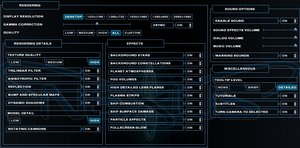General information
- GOG.com Community Discussions
- GOG.com Support Page
- Steam Community Discussions
- Modding Forum
Availability
- SafeDisc retail DRM does not work on Windows Vista and later (see above for affected versions).
- A free demo can be downloaded from Archive.org.
Essential improvements
Patches
- The v1.01 Patch updates the retail release to the latest version. The GOG.com and Steam versions are already patched.
Mods
Mods for the game are available in Steam workshop, on moddb and on Gamepressure.
This tool allows full Skirmish battles against the AI.
Game data
Configuration file(s) location
- The retail version uses the registry while the GOG.com and Steam versions use the
%APPDATA% location.
Save game data location
- The Steam and GOG versions uses the
%APPDATA% location.
Video
- These steps are for the retail version; the GOG.com and Steam versions have native support (use the Desktop or other resolution choice in-game, or set in
%APPDATA%\Nexus - The Jupiter Incident\Display.ini)
|
Change settings in registry[citation needed]
|
- Change the resolution once in the Game's Options Menu.
- Go to
HKEY_LOCAL_MACHINE\SOFTWARE\Wow6432Node\Mithis\Nexus - The Jupiter Incident
- Change
Display_Height and Display_Width to your resolution in Decimal mode (e.g. for 1920x1080 set Display_Height to 1080 and Display_Width to 1920).
- Test your settings.
Notes
- For windowed mode, change
Display_Mode value to 2 in decimal mode.
- For multi-monitor resolutions set
Display_Width to the single-display width (not the width of the group) and set Display_TripleHead to 1 to fix most UI issues.[5]
|
|
Edit rendering.ini[citation needed]
|
- Extract
nexus_00.dat using daTool if you haven't already.
- Go to
universe\engine in the installation folder.
- Edit
rendering.ini
- Change the
FOV value accordingly.
- Try
FOV 90 45 46.826 for 16:9 resolutions or FOV 80 45 46.826 for 16:10 resolutions.
- There are some display issues with briefings and in-game titles, but everything else works as expected.
|
- These steps are for the GOG/Steam version.
|
Set game to windowed mode[6]
|
- Add parameter
/win to the game shortcut.
- Start the game from the
mod_tools.exe file and select NEXUS windowed. This can be found in <path-to-game>\mod_tools folder.
|
Input
Manual movement
There are two ways to move freely through space without targeting other objects:
1) Hold the N key to place a navigation point in space. By holding the left mouse button and moving the mouse backwards or forwards, you can also adjust the depth / z-axis of the point. Once a navigation point is set, you can use the normal controls to travel to it.
2) Hold the ⇧ Shift key, then move your mouse where you want the currently selected ship to travel and release ⇧ Shift there. The ship will now immediately travel there. You can again hold the left mouse button and use the mouse to adjust the depth / z-axis of movement as well.
Audio
| Audio feature |
State |
Notes |
| Separate volume controls |
|
Sound Effects, Dialog, Music. |
| Surround sound |
|
|
| Subtitles |
|
|
| Closed captions |
|
|
| Mute on focus lost |
|
|
| Royalty free audio |
|
|
Localizations
| Language |
UI |
Audio |
Sub |
Notes |
| English |
|
|
|
|
| French |
|
|
|
|
| German |
|
|
|
|
| Hungarian |
|
|
|
|
| Hungarian |
|
|
|
|
| Italian |
|
|
|
|
| Russian |
|
|
|
|
| Spanish |
|
|
|
Fan translation by Clan Dlan (authors: Txiwi, Alexa154, L@Zar0), download. |
Network
Multiplayer types
| Type |
Native |
Players |
Notes |
| LAN play |
| 12 |
|
| Online play |
| The official multiplayer service has been shut down. |
VR support
| 3D modes |
State |
Notes |
| vorpX |
| Z3D
User created game profile, see vorpx forum profile introduction. |
Other information
API
| Technical specs |
Supported |
Notes |
| Direct3D |
8, 9 |
The GOG.com and Steam versions do not include Direct3D 8 support.[1][2] |
| Executable |
32-bit |
64-bit |
Notes |
| Windows |
|
|
|
Middleware
|
Middleware |
Notes |
| Audio |
Ogg Vorbis |
|
| Cutscenes |
Bink Video |
|
System requirements
| Windows |
|
Minimum |
Recommended |
| Operating system (OS) |
98, 2000, ME |
XP |
| Processor (CPU) |
Pentium III 1 GHz
| 1.8 GHz |
| System memory (RAM) |
128 MB |
1 GB |
| Hard disk drive (HDD) |
1.4 GB |
2 GB |
| Video card (GPU) |
Nvidia GeForce 2
16 MB of VRAM
DirectX 9 compatible | |
Notes
- ↑ SafeDisc retail DRM does not work on Windows 10[3] or Windows 11 and is disabled by default on Windows Vista, Windows 7, Windows 8, and Windows 8.1 when the KB3086255 update is installed.[4]
- ↑ Applications writing to
HKEY_LOCAL_MACHINE\SOFTWARE will be redirected to other locations based on various criterias, see the glossary page for more details.
- ↑ 3.0 3.1 Notes regarding Steam Play (Linux) data:
- ↑ When running this game without elevated privileges (Run as administrator option), write operations against a location below
%PROGRAMFILES%, %PROGRAMDATA%, or %WINDIR% might be redirected to %LOCALAPPDATA%\VirtualStore on Windows Vista and later (more details).
References