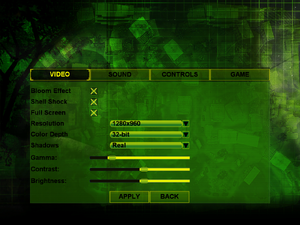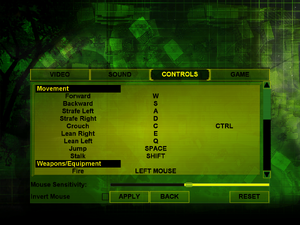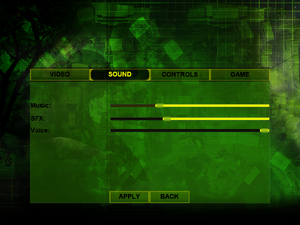DMZ: North Korea
From PCGamingWiki, the wiki about fixing PC games
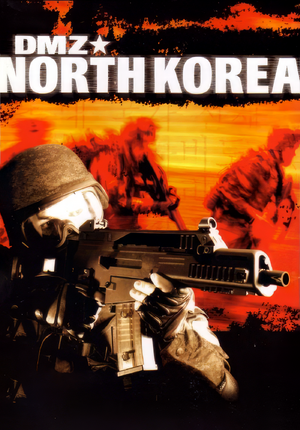 |
|
| Developers | |
|---|---|
| Jarhead Games | |
| Publishers | |
| Vivendi Games | |
| Engines | |
| Unreal Engine 2 | |
| Release dates | |
| Windows | 2006 |
| Taxonomy | |
| Monetization | One-time game purchase |
| Microtransactions | None |
| Modes | Singleplayer |
| Pacing | Real-time |
| Perspectives | Third-person |
| Controls | Direct control |
| Genres | Action, TPS |
| Art styles | Realistic |
| Themes | Asia, Contemporary |
DMZ: North Korea is a singleplayer third-person action and TPS game.
Availability
| Source | DRM | Notes | Keys | OS |
|---|---|---|---|---|
| Retail |
Game data
Configuration file(s) location
| System | Location |
|---|---|
| Windows | <path-to-game>\System\*ini[Note 1] |
-
DMZNorthKorea.inicontains general settings. -
User.inicontains camera FOV, mouse, keyboard/controller bindings and other settings.
Save game data location
| System | Location |
|---|---|
| Windows | <path-to-game>\Saves\[Note 1] |
Video
| Graphics feature | State | WSGF | Notes |
|---|---|---|---|
| Widescreen resolution | See Widescreen resolution. | ||
| Multi-monitor | See Widescreen resolution. | ||
| Ultra-widescreen | See Widescreen resolution. | ||
| 4K Ultra HD | See Widescreen resolution. | ||
| Field of view (FOV) | 90° by default. See Field of view (FOV). | ||
| Windowed | Toggle with Alt+↵ Enter. See Windowed. | ||
| Borderless fullscreen windowed | See the glossary page for potential workarounds. | ||
| Anisotropic filtering (AF) | See Anisotropic filtering (AF). | ||
| Anti-aliasing (AA) | See the glossary page for potential workarounds. | ||
| High-fidelity upscaling | See the glossary page for potential workarounds. | ||
| Vertical sync (Vsync) | Off by default. To turn it on, see Vertical sync (Vsync). | ||
| 60 FPS and 120+ FPS | See Run the game at the screen's refresh rate. | ||
| High dynamic range display (HDR) | See the glossary page for potential alternatives. | ||
Widescreen resolution
| Edit ini file[1] |
|---|
Notes
|
Field of view (FOV)
| Edit ini file[2] |
|---|
DesiredFOV=90.000000 DefaultFOV=90.000000 Notes
|
Windowed
| Edit ini file[3] |
|---|
|
Anisotropic filtering (AF)
| Edit ini file[4] |
|---|
|
Vertical sync (Vsync)
| Edit ini file[5] |
|---|
|
Input
| Keyboard and mouse | State | Notes |
|---|---|---|
| Remapping | ||
| Mouse acceleration | Acceleration is off by default. To turn it on, see Mouse acceleration. | |
| Mouse sensitivity | Minimum of 1 and max of 25. For higher than 25 or lower than 1, see Mouse sensitivity. | |
| Mouse input in menus | ||
| Mouse Y-axis inversion | ||
| Controller | ||
| Controller support | Set UseJoystick=True in DMZNorthKorea.ini under [WinDrv.WindowsClient]. |
|
| Full controller support | ||
| Controller remapping | Edit in User.ini. |
|
| Controller sensitivity | Edit in User.ini. |
|
| Controller Y-axis inversion | Edit in User.ini. |
| Controller types |
|---|
| XInput-compatible controllers |
|---|
| PlayStation controllers |
|---|
| Generic/other controllers |
|---|
| Additional information | ||
|---|---|---|
| Controller hotplugging | ||
| Haptic feedback | ||
| Digital movement supported | ||
| Simultaneous controller+KB/M |
Mouse acceleration
| Edit ini file[6] |
|---|
Notes
|
Mouse sensitivity
| Edit ini file[7] |
|---|
Notes
|
Jerky/Uneven mouse movement
| Edit ini files[8] |
|---|
MouseX=Count bXAxis | Axis aMouseX Speed=2.0 MouseY=Count bYAxis | Axis aMouseY Speed=2.0 Notes
|
Audio
| Audio feature | State | Notes |
|---|---|---|
| Separate volume controls | Music, SFX and Voice sliders. | |
| Surround sound | Up to 7.0 output with DirectSound3D restoration software or OpenAL. See Surround sound. | |
| Subtitles | ||
| Closed captions | ||
| Mute on focus lost | ||
| EAX support | EAX 3.0. | |
| Royalty free audio |
Surround sound
- By default, the game outputs to stereo on modern versions of Windows. This forces the game to use the system's OpenAL device as output and restore surround sound.
- Forcing the game to use the system's OpenAL device may lead to audio dropouts, missing and substituted audio samples.
| Restore surround sound[9] |
|---|
|
Localizations
| Language | UI | Audio | Sub | Notes |
|---|---|---|---|---|
| English |
Issues fixed
Poor performance on the DX8 renderer on Windows 8/8.1/10/11
| Use the Direct3D 9 renderer |
|---|
|
| Use dgVoodoo2. |
|---|
| Use crosire's d3d8to9 wrapper |
|---|
|
Run the game at the screen's refresh rate
- Default refresh rate is 60 Hz. This does not limit FPS, but may set your monitor's refresh rate to it, which may result in screen tearing on a 120 Hz or 144 Hz monitor.
| Set fullscreen refresh rate[10] |
|---|
Notes
|
Other information
API
| Technical specs | Supported | Notes |
|---|---|---|
| Direct3D | 8.1, 9.0c | |
| OpenGL |
| Executable | 32-bit | 64-bit | Notes |
|---|---|---|---|
| Windows |
Middleware
| Middleware | Notes | |
|---|---|---|
| Audio | OpenAL |
System requirements
| Windows | ||
|---|---|---|
| Minimum | Recommended | |
| Operating system (OS) | 2000, XP | 2000, XP |
| Processor (CPU) | Pentium 4 1.8 GHz AMD Athlon 1.8 GHz |
Pentium 4 3.0 GHz AMD Athlon 3.0 GHz |
| System memory (RAM) | 256 MB | 512 MB |
| Hard disk drive (HDD) | 800 MB | 3 GB |
| Video card (GPU) | Nvidia GeForce 3 Ti 200 ATI Radeon 8500 64 MB of VRAM DirectX 8.1 compatible | Nvidia GeForce 4 ATI Radeon 128 MB of VRAM DirectX 8.1 compatible |
| Sound (audio device) | Windows-compatible | Windows-compatible with Dolby Digital audio support |
| Other | 4x CD-ROM reader | 24x CD-ROM reader |
Notes
- ↑ 1.0 1.1 When running this game without elevated privileges (Run as administrator option), write operations against a location below
%PROGRAMFILES%,%PROGRAMDATA%, or%WINDIR%might be redirected to%LOCALAPPDATA%\VirtualStoreon Windows Vista and later (more details).
References
- ↑ Verified by User:AlphaYellow on 2023-12-10
- ↑ Verified by User:AlphaYellow on 2023-12-10
- ↑ Verified by User:AlphaYellow on 2023-12-10
- ↑ Verified by User:AlphaYellow on 2023-12-10
- ↑ Verified by User:AlphaYellow on 2023-12-10
- ↑ Verified by User:AlphaYellow on 2023-12-10
- ↑ Verified by User:AlphaYellow on 2023-12-10
- ↑ Verified by User:AlphaYellow on 2023-12-10
- ↑ Verified by User:AlphaYellow on 2023-12-10
- ↑ Verified by User:AlphaYellow on 2023-12-10