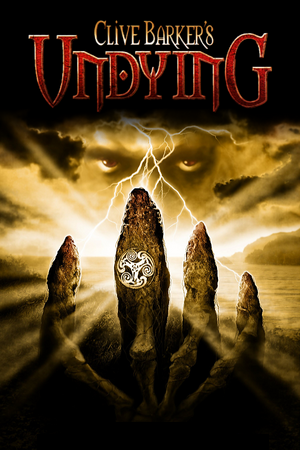Clive Barker's Undying
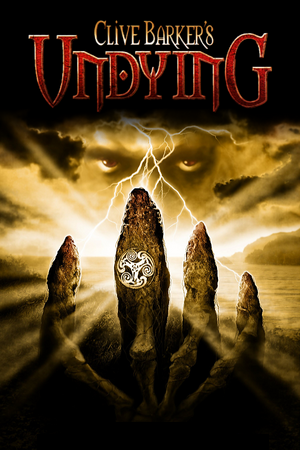 |
|
DreamWorks Interactive |
| Mac OS (Classic) |
Westlake Interactive |
| macOS (OS X) |
Westlake Interactive |
|
Electronic Arts |
| Retail re-release |
Sold Out Software |
| Mac OS |
Aspyr Media |
| OS X |
Aspyr Media |
|
Unreal Engine 1 |
| Windows |
February 21, 2001 |
| Mac OS (Classic) |
June 12, 2002 |
| macOS (OS X) |
June 12, 2002 |
| Metacritic |
85 |
| Monetization |
One-time game purchase |
| Modes |
Singleplayer |
| Pacing |
Real-time |
| Perspectives |
First-person |
| Controls |
Direct control |
| Genres |
Action, FPS, Survival horror, Immersive sim, Shooter |
| Art styles |
Realistic |
| Themes |
Horror, Supernatural, Interwar, Europe, Fantasy |
| Series |
Clive Barker |
|
General information
- Official site - Retrieved with Wayback Machine from June 4, 2001.
- GOG.com Community Discussions
- GOG.com Support Page
Availability
- SafeDisc retail DRM does not work on Windows Vista and later (see above for affected versions).
Demo
A demo is available here.
Essential improvements
Exemplary setup of GOG version
- An exemplary way to set the GOG version up for widescreen on modern systems. Other solutions are also possible (see below).
|
Instructions[citation needed]
|
- Download the Widescreen + High Resolution Patch 1.2, unpack it and paste its
System folder to <path-to-game>. Override existing files.
- Go into
<path-to-game>/System/ and delete all files starting with nglide, like nglide_config.exe.
- Go to
<path-to-game>\Help\ and delete or rename Intro.bik.
- Launch the game and go into the video settings. Check if the driver is 3dfx (on the right). If not, click change driver. In the upcoming menu, select Show all devices and then 3dfx glide for Windows. Now run the game with these settings.
- Now when going into the video menu, the driver should show as 3dfx and should be possible to select a resolution like 1920x1080 (click on the arrows to scroll down). # Set graphics to 32 Bit and in the Advanced tab (on the left), set everything to maximum (but ignore the FPS setting).
|
Patches
- Texture Patch fixes issues with some textures (already present in the GOG.com version).
Texture Updater
- Texture Updater updates original textures with detail textures to improve image quality.
- Includes the widescreen patch above from the same creator, which allows for high and widescreen resolutions, has dgVoodoo 2 already set for supporting both Direct3D and Glide renderers, and properly scales the journal.
- Adds Vulkan renderer.
- Makes changes to gameplay that can be turned off (see changelog).
- Improves loading times.
- Adds cut features.
- Launcher allows for easy access to custom maps.
Peixoto's patch
Peixoto's patch Forced resolution allows high resolution without shrinking the HUD\menus.
Skip intro videos
Subtitles
- Official subtitle support only covers 40% of the game, but unofficial patches provide complete subtitles for all dialog, scripted or otherwise.[3] Such patches can be found in the localizations section.
- Compatible with other mods and enhancements.
- Patch overwrites three files (
CreatureSFX.uax, LevelMechanics.uax and Voiceover.uax), so back them up just in case.
- The unofficial patches only provide full support for one language at a time, there is no patch to provide full support for all available languages.[4]
Game data
Configuration file(s) location
Save game data location
Video
- The default FOV is 90° when outputting a 4:3 image.
- Handled Automatically by Widescreen Patch 1.2.
|
Set custom FOV[citation needed]
|
- Press Tab ↹ while playing.
- Type in and enter
fov x (replace x with the desired FOV).
- To match the original FOV, use
100.3 (16:10), 106.2 (16:9), or 121.1 (21:9).
|
|
Force borderless fullscreen (nGlide)[citation needed]
|
- Download and run DxWnd.
- Click on Edit and Add.
- Set the Path to
<path-to-game>\System\Undying.exe.
- Set Do not notify on task switch.
- Set Desktop for borderless fullscreen windowed.
- Click on DirectX tab, set DirectX 9.
- Click OK, then File and Save.
|
|
Enable Vsync[citation needed]
|
- Open
<path-to-game>\System\System.ini.
- Change
UseVSync=False to UseVSync=True.
- Save the changes.
|
Input
Audio
| Audio feature |
State |
Notes |
| Separate volume controls |
|
Ambient, Effects and Voices sliders. |
| Surround sound |
|
Up to 7.0 with Creative ALchemy. |
| Subtitles |
|
Unofficial patches provide complete support for the English, Spanish, Italian, and German languages. |
| Closed captions |
|
|
| Mute on focus lost |
|
|
| EAX support |
|
EAX 1.0. |
| Royalty free audio |
|
|
- May require DirectSound3D restoration software to restore proper audio functionality on Windows Vista and later.
Localizations
Issues fixed
Disable mouse acceleration
"3d hardware initialization failed" error
|
Use dgVoodoo[6]
|
- Download dgVoodoo 2.
- Extract
dgVoodooCpl.exe and the contents of the MS\x86 subfolder to <path-to-game>\System.
- Run
dgVoodooCpl.exe.
- Click on Add and select
<path-to-game>.
- Disable Capture mouse in the General tab.
- Go to the DirectX tab and disable dgVoodoo Watermark.
- Apply changes and start the game.
|
Windows 8 low frame rate in fullscreen
Gamma doesn't work on Windows 8 and later
No mouse access with ReShade
|
Rename ReShade files[8]
|
- Rename
dxgi.dll and dxgi.ini to dinput.dll and dinput.ini, respectively.
|
Game runs to fast/Cutscenes are too fast cutting off characters voice lines
|
Cap the framerate to 60 FPS[citation needed]
|
|
Set monitor refresh rate to 60 Hz[citation needed]
|
White borders appearing
- When using the Scrye spell or after some cutscenes, the screen gets outlined in white under certain conditions. This can be ended by going to the pause menu.[9]
Black screen on startup
|
Change sound settings[10]
|
- Open
<path-to-game>\System\System.ini in a text editor.
- Search for
[Galaxy.GalaxyAudioSubsystem].
- Set
UseDirectSound=False.
- Set
Use3dHardware=True.
- Save the changes and exit.
|
VR support
| 3D modes |
State |
Notes |
| vorpX |
| G3D
G3D using the DX11 renderer mentioned above.User created game profile, see vorpx forum profile introduction. |
Other information
API
- An in depth comparison of the Glide and Direct3D renderers can be found on the GOG forums. Of note is that Direct3D takes advantage of 32-bit assets, but Glide has more accurate and variable lighting and shadows.
| Technical specs |
Supported |
Notes |
| Direct3D |
7 |
[11] |
| DirectDraw |
2 |
Software renderer mode.[12] |
| Glide |
2 |
[13] |
| Software renderer |
|
|
| Executable | PPC | 16-bit |
32-bit |
64-bit |
Notes |
| Windows | | |
|
|
|
| macOS (OS X) | | | |
|
|
| Mac OS (Classic) | | | |
|
|
System requirements
| Windows | Mac OS (Classic) | macOS (OS X) |
| Windows |
|
Minimum |
Recommended |
| Operating system (OS) |
95 OSR2 |
98, ME, XP |
| Processor (CPU) |
Intel Pentium II 400 MHz
AMD K6-2 |
Intel Pentium III 500 MHz |
| System memory (RAM) |
64 MB |
128 MB |
| Hard disk drive (HDD) |
90 MB |
610 MB |
| Video card (GPU) |
16 MB of VRAM
DirectX 8 compatible
| 32 MB of VRAM |
| Sound (audio device) |
DirectX 8 compatible |
EAX compatible |
| Other |
8X CD-ROM/DVD-ROM | |
- Windows NT and 2000 not supported.
- Supported video chipsets: Nvidia GeForce2, GeForce256, Riva TNT, Riva TNT2; 3dfx Voodoo3, Voodoo5; ATI Radeon, Rage 128, Rage 128 Pro, Rage 128 Pro Maxx; MATROX MGA-G400, MGA-G450; 3DLabs Permedia3.
| Mac OS |
|
Minimum |
Recommended |
| Operating system (OS) |
8.6 |
9.x, 10.1 |
| Processor (CPU) |
PowerPC G3 400 MHz
| PowerPC G3/G4 500 MHz |
| System memory (RAM) |
96 MB |
128 MB |
| Hard disk drive (HDD) |
600 MB | |
| Video card (GPU) |
ATI Rage 128
16 MB of VRAM
| Nvidia GeForce2 MX
ATI Radeon 7500
32 MB of VRAM |
Notes
- ↑ SafeDisc retail DRM does not work on Windows 10[1] or Windows 11 and is disabled by default on Windows Vista, Windows 7, Windows 8, and Windows 8.1 when the KB3086255 update is installed.[2]
- ↑ 2.0 2.1 When running this game without elevated privileges (Run as administrator option), write operations against a location below
%PROGRAMFILES%, %PROGRAMDATA%, or %WINDIR% might be redirected to %LOCALAPPDATA%\VirtualStore on Windows Vista and later (more details).
References