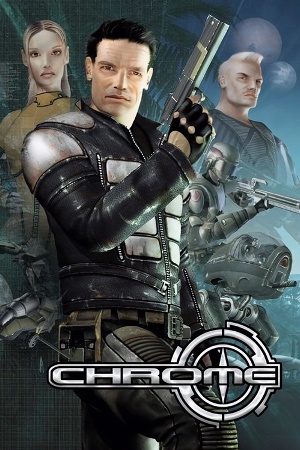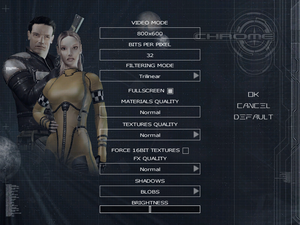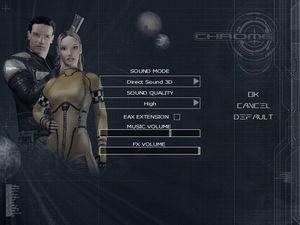This page is for the 2003 shooter game. For the web browser, see List of games available on Chrome Web Store.
Chrome is a singleplayer and multiplayer first-person FPS, shooter, action and stealth game in the Chrome series.
The game was re-released in 2004 as Advanced Battlegrounds: The Future of Combat (known in Europe as Chrome: Gold Edition).[1] It includes a level editor, detailed editor tutorial and Java source code that can be recompiled to change the game logic and settings.
The Unofficial Patch is available which provides easy ways to adjust for widescreen, FOV etc.
General information
- Steam Community Discussions
Availability
- StarForce DRM for this game does not work on modern versions of Windows (see above for affected versions).
- This game is no longer available digitally.
Demo
A demo can be downloaded from here or here.
Essential improvements
Patches
- Install patch 1.1.3.0_v2, followed by patch 1.1.3.0_v2 to 1.2.0.0. Advanced Battlegrounds: The Future of Combat (Chrome: Gold Edition) is already patched to latest version.
Visual fidelity (unofficial patch)
- A set of widescreen, FOV, HUD and text rendering fixes for Chrome and Chrome SpecForce. Enables native support for higher resolutions and Hor+ FOV. Also includes files to disable mouse acceleration, LOD switching and increase draw distance. Download from Mod DB.
Limit FPS
The FPS should be limited to 60, otherwise problems can arise, like "slippery/sliding" movement.[6][7][8] Use a tool like Rivatuner Statistics Server or the graphics driver's control panel, and apply a 60 FPS limit on ChromeSingle.exe. Alternatively, force VSync if it leads to the same outcome for the monitor.
Game data
Configuration file(s) location
-
AudioSettings.scr contains audio settings.
-
Controller.scr contains mouse and controller settings.
-
VideoSettings.scr contains video settings.
-
UserControls.scr contains key mapping settings.
Save game data location
- Each save uses multiple files.
- There can only be 4 quicksaves and 10 manual saves at a time.
Video
- The below workarounds for widescreen and FOV are unnecessary when using the Unofficial Patch which already incorporates these options.
Set resolution in VideoSettings.scr[9]
|
- Open
<path-to-game>\Data\VideoSettings.scr.
- Change the
Resolution values to the desired width and height values.
- Save the changes and close the file.
Notes
- The Unofficial patch makes the game support all available resolutions and displays them in the options menu. It also fixes stretching of some HUD elements.
|
|
Instructions[10]
|
- Open
<path-to-game>\code.pak with 7-Zip or similar.
- Extract
CameraPlayer.class.
- Open
CameraPlayer.class using dirtyJOE(Java editor) and in the constant pool tab, find and replace the following values:
- 82 - first person perspective
- 60 - third person perspective
- 75 - vehicles, sniper, binoculars, etc
- Drop the edited file inside
<path-to-game>\code.pak to replace the existing file.
Notes
- Edited files can be downloaded from WSGF.
-
<path-to-game>\codenet.pak contains settings for the multiplayer and the same method can be used.
- The Unofficial patch changes the FOV from Vert- to Hor+ and gives more options to edit different FOV settings.
|
Input
Audio
| Audio feature |
State |
Notes |
| Separate volume controls |
|
Music and FX. |
| Surround sound |
|
5.0 |
| Subtitles |
|
|
| Closed captions |
|
|
| Mute on focus lost |
|
|
| EAX support |
|
Disabled by default. |
| Royalty free audio |
|
|
Localizations
| Language |
UI |
Audio |
Sub |
Notes |
| English |
|
|
|
|
| German |
|
|
|
Original German release is censored but can be made uncut, see below. |
| Hungarian |
|
|
|
Local retail version only, but can be downloaded from here. Also a fan translation is available here. |
| Polish |
|
|
|
|
| Russian |
|
|
|
Available here. |
| Spanish |
|
|
|
|
Uncensor German 2003 release
- The version released in Germany in 2003 is censored (blood, bullet wounds and ragdolls removed). The German version of the Gold Edition, which was released in Germany in 2005, is uncut.[11]
Network
Multiplayer types
Connection types
VR support
| 3D modes |
State |
Notes |
| vorpX |
| G3D
User created game profile, see vorpx forum profile introduction. |
Issues
Advanced Battlegrounds installation problem
- The installation process fails with "Error 2711" message.
|
The game refuses to install if the original Chrome is already installed on the computer[12]
|
- Uninstall the original Chrome.
- Install Advanced Battlegrounds.
|
Error 1309 when installing from disk ("Error reading from file...")
|
CD 2 has to replace CD 1 in the same drive
|
- Start by inserting/mounting only disk 1.
- After installation from disk 1 is finished, eject it and put disk 2 into the same drive (same letter) to finish installation.
Notes
- Don't put/mount both CDs in different drives or at the same time.
|
Environmental sound (rain etc.) disappears
Can no longer shoot or jump
|
Drop weapon
|
- Drop the current weapon (assign a key to it in the options menu) and then pick it back up, it should fix the problem.
|
Problems with several GPUs (MSHybrid / Nvidia Optimus)
- On a system that runs both an integrated Intel GPU and a dedicated GPU (with a system like MSHybrid / Nvidia Optimus), the game might steadfastly refuse to recognize the dedicated GPU, even when set in the GPU control center.
|
Deactivate the Intel GPU
|
|
Notes
- The integrated GPU has to be deactivated (set to "Discrete" on MSHybrid) for the game to use the dedicated GPU.
|
CScriptManager::RegisterGSClassHierarchy(..) error and crash on startup
|
Rename/remove offending files[13]
|
- Navigate to
<path-to-game>\Data\Mutator.
- Rename (append
.bak) or remove all files in this directory.
Notes:
- Only versions 1.1.3.0_v2 and 1.2.0.0 are affected.
|
Other information
API
| Technical specs |
Supported |
Notes |
| Direct3D |
8 |
|
| Executable |
32-bit |
64-bit |
Notes |
| Windows |
|
|
Initial game version has just Chrome.exe, patch 1.2.0.0 splits it up into ChromeSingle.exe (singleplayer) and ChromeNet.exe (multiplayer). |
System requirements
| Windows |
|
Minimum |
Recommended |
| Operating system (OS) |
98, ME, 2000, XP | |
| Processor (CPU) |
Intel Pentium III 800 MHz
| Intel Pentium 4 1.5 GHz |
| System memory (RAM) |
256 MB |
512 MB |
| Hard disk drive (HDD) |
2 GB | |
| Video card (GPU) |
Nvidia GeForce 2 MX
ATI Radeon 7000 chipset
32 MB of VRAM
DirectX 8.1 compatible
| Nvidia GeForce 4
ATI Radeon 9000 chipset
64 MB of VRAM |
Notes
References